ASP.NET Core Web API: Authorization
This tutorial demonstrates how to add authorization to an ASP.NET Core Web API application using the standard JWT middleware. We recommend that you log in to follow this quickstart with examples configured for your account.
I want to integrate with my app
15 minutesI want to explore a sample app
2 minutesGet a sample configured with your account settings or check it out on Github.
Configure Auth0 APIs
Create an API
In the APIs section of the Auth0 dashboard, click Create API. Provide a name and an identifier for your API, for example, https://quickstarts/api. You will use the identifier as an audience later, when you are configuring the Access Token verification. Leave the Signing Algorithm as RS256.
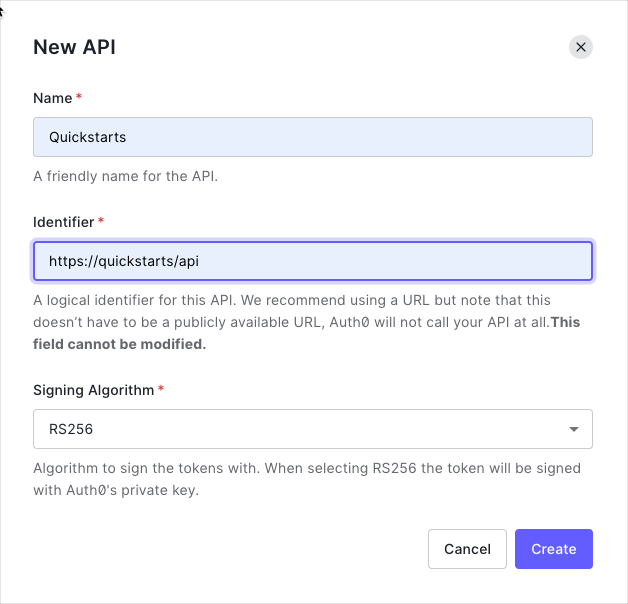
By default, your API uses RS256 as the algorithm for signing tokens. Since RS256 uses a private/public keypair, it verifies the tokens against the public key for your Auth0 account. The public key is in the JSON Web Key Set (JWKS) format, and can be accessed here.
Define permissions
Permissions let you define how resources can be accessed on behalf of the user with a given access token. For example, you might choose to grant read access to the messages resource if users have the manager access level, and a write access to that resource if they have the administrator access level.
You can define allowed permissions in the Permissions view of the Auth0 Dashboard's APIs section.
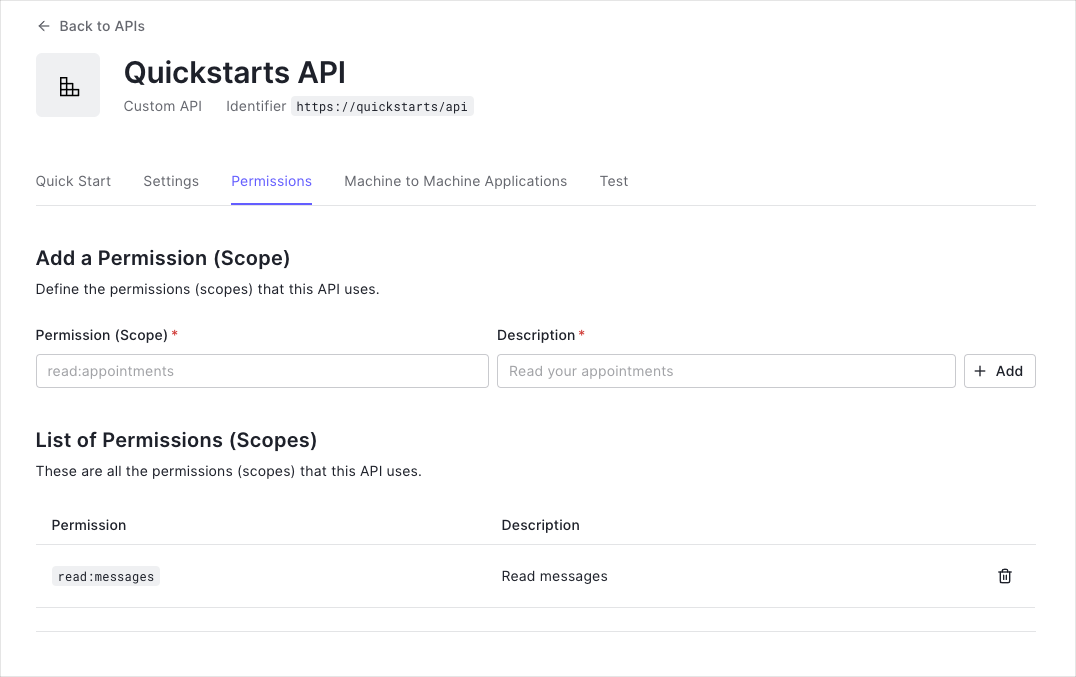
This example demonstrates:
-
How to check for a JSON Web Token (JWT) in the
Authorizationheader of an incoming HTTP request. -
How to check if the token is valid, using the JSON Web Key Set (JWKS) for your Auth0 account. To learn more about validating Access Tokens, see Validate Access Tokens.
Configure the Sample Project
The sample code has an appsettings.json file which configures it to use the correct Auth0 Domain and API Identifier for your API. If you download the code from this page while logged in, it will be automatically filled. If you use the example from Github, you will need to fill it yourself.
{
"Auth0": {
"Domain": "{yourDomain}",
"Audience": "{yourApiIdentifier}"
}
}Was this helpful?
Validate Access Tokens
Install dependencies
The seed project already contains a reference to the Microsoft.AspNetCore.Authentication.JwtBearer, which is needed in order to validate Access Tokens.
However, if you are not using the seed project, add the package to your application by installing it using Nuget:
Install-Package Microsoft.AspNetCore.Authentication.JwtBearerWas this helpful?
Configure the middleware
The ASP.NET Core JWT Bearer authentication handler downloads the JSON Web Key Set (JWKS) file with the public key. The handler uses the JWKS file and the public key to verify the Access Token's signature.
In your application, register the authentication services:
- Make a call to the
AddAuthenticationmethod. ConfigureJwtBearerDefaults.AuthenticationSchemeas the default schemes. - Make a call to the
AddJwtBearermethod to register the JWT Bearer authentication scheme. Configure your Auth0 domain as the authority, and your Auth0 API identifier as the audience. In some cases the access token will not have asubclaim which will lead toUser.Identity.Namebeingnull. If you want to map a different claim toUser.Identity.Namethen add it tooptions.TokenValidationParameterswithin theAddAuthentication()call.
// Program.cs
var builder = WebApplication.CreateBuilder(args);
var domain = $"https://{builder.Configuration["Auth0:Domain"]}/";
builder.Services.AddAuthentication(JwtBearerDefaults.AuthenticationScheme)
.AddJwtBearer(options =>
{
options.Authority = domain;
options.Audience = builder.Configuration["Auth0:Audience"];
options.TokenValidationParameters = new TokenValidationParameters
{
NameClaimType = ClaimTypes.NameIdentifier
};
});Was this helpful?
To add the authentication and authorization middleware to the middleware pipeline, add a call to the UseAuthentication and UseAuthorization methods in your Program.cs file:
// Program.cs
var app = builder.Build();
app.UseAuthentication();
app.UseAuthorization();
app.UseEndpoints(endpoints =>
{
endpoints.MapControllers();
});Was this helpful?
Validate scopes
To make sure that an Access Token contains the correct scope, use the Policy-Based Authorization in ASP.NET Core.
Create a new authorization requirement called HasScopeRequirement. This requirement checks if the scope claim issued by your Auth0 tenant is present. If the scope claim exists, the requirement checks if the scope claim contains the requested scope.
// HasScopeRequirement.cs
public class HasScopeRequirement : IAuthorizationRequirement
{
public string Issuer { get; }
public string Scope { get; }
public HasScopeRequirement(string scope, string issuer)
{
Scope = scope ?? throw new ArgumentNullException(nameof(scope));
Issuer = issuer ?? throw new ArgumentNullException(nameof(issuer));
}
}Was this helpful?
// HasScopeHandler.cs
public class HasScopeHandler : AuthorizationHandler<HasScopeRequirement>
{
protected override Task HandleRequirementAsync(AuthorizationHandlerContext context, HasScopeRequirement requirement)
{
// If user does not have the scope claim, get out of here
if (!context.User.HasClaim(c => c.Type == "scope" && c.Issuer == requirement.Issuer))
return Task.CompletedTask;
// Split the scopes string into an array
var scopes = context.User.FindFirst(c => c.Type == "scope" && c.Issuer == requirement.Issuer).Value.Split(' ');
// Succeed if the scope array contains the required scope
if (scopes.Any(s => s == requirement.Scope))
context.Succeed(requirement);
return Task.CompletedTask;
}
}Was this helpful?
In your Program.cs file, add a call to the AddAuthorization method. To add policies for the scopes, call AddPolicy for each scope. Also ensure that you register the HasScopeHandler as a singleton:
// Program.cs
builder.Services.AddAuthorization(options =>
{
options.AddPolicy("read:messages", policy => policy.Requirements.Add(new
HasScopeRequirement("read:messages", domain)));
});
builder.Services.AddSingleton<IAuthorizationHandler, HasScopeHandler>();Was this helpful?
Protect API Endpoints
The JWT middleware integrates with the standard ASP.NET Core Authentication and Authorization mechanisms.
To secure an endpoint, you need to add the [Authorize] attribute to your controller action:
// Controllers/ApiController.cs
[Route("api")]
[ApiController]
public class ApiController : ControllerBase
{
[HttpGet("private")]
[Authorize]
public IActionResult Private()
{
return Ok(new
{
Message = "Hello from a private endpoint! You need to be authenticated to see this."
});
}
}Was this helpful?
To secure endpoints that require specific scopes, we need to make sure that the correct scope is present in the access_token. To do that, add the Authorize attribute to the Scoped action and pass read:messages as the policy parameter.
// Controllers/ApiController.cs
[Route("api")]
public class ApiController : Controller
{
[HttpGet("private-scoped")]
[Authorize("read:messages")]
public IActionResult Scoped()
{
return Ok(new
{
Message = "Hello from a private endpoint! You need to be authenticated and have a scope of read:messages to see this."
});
}
}Was this helpful?