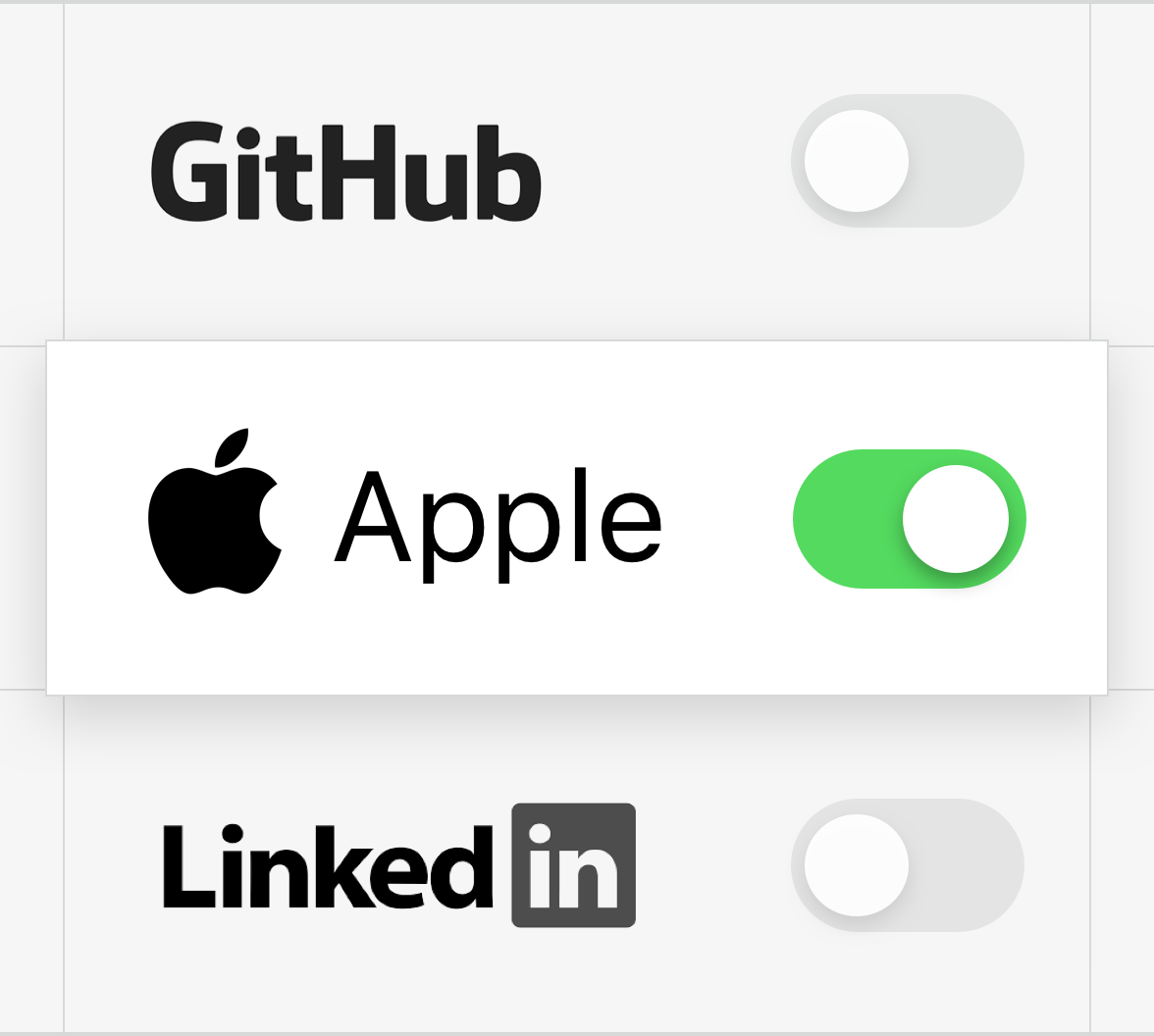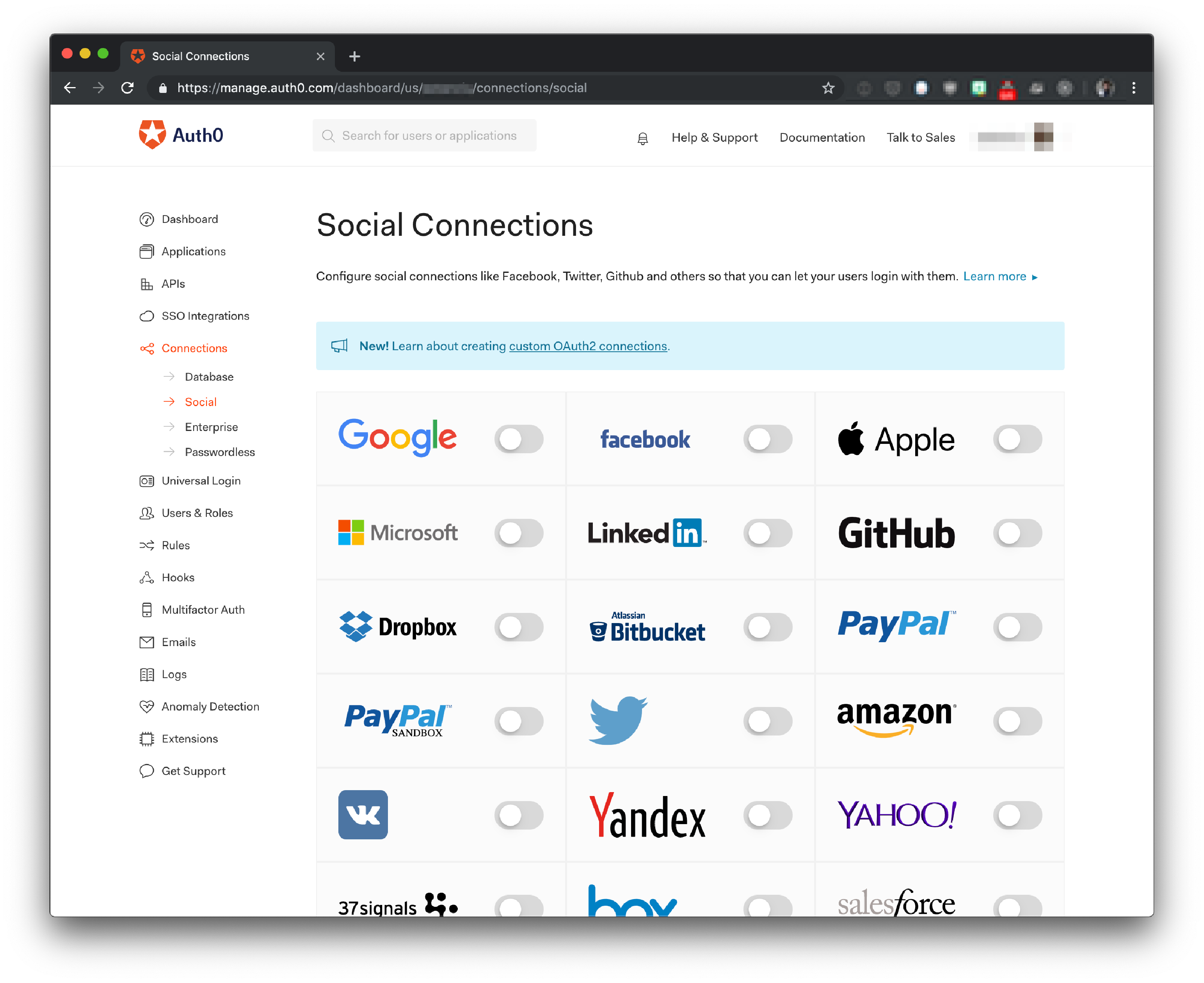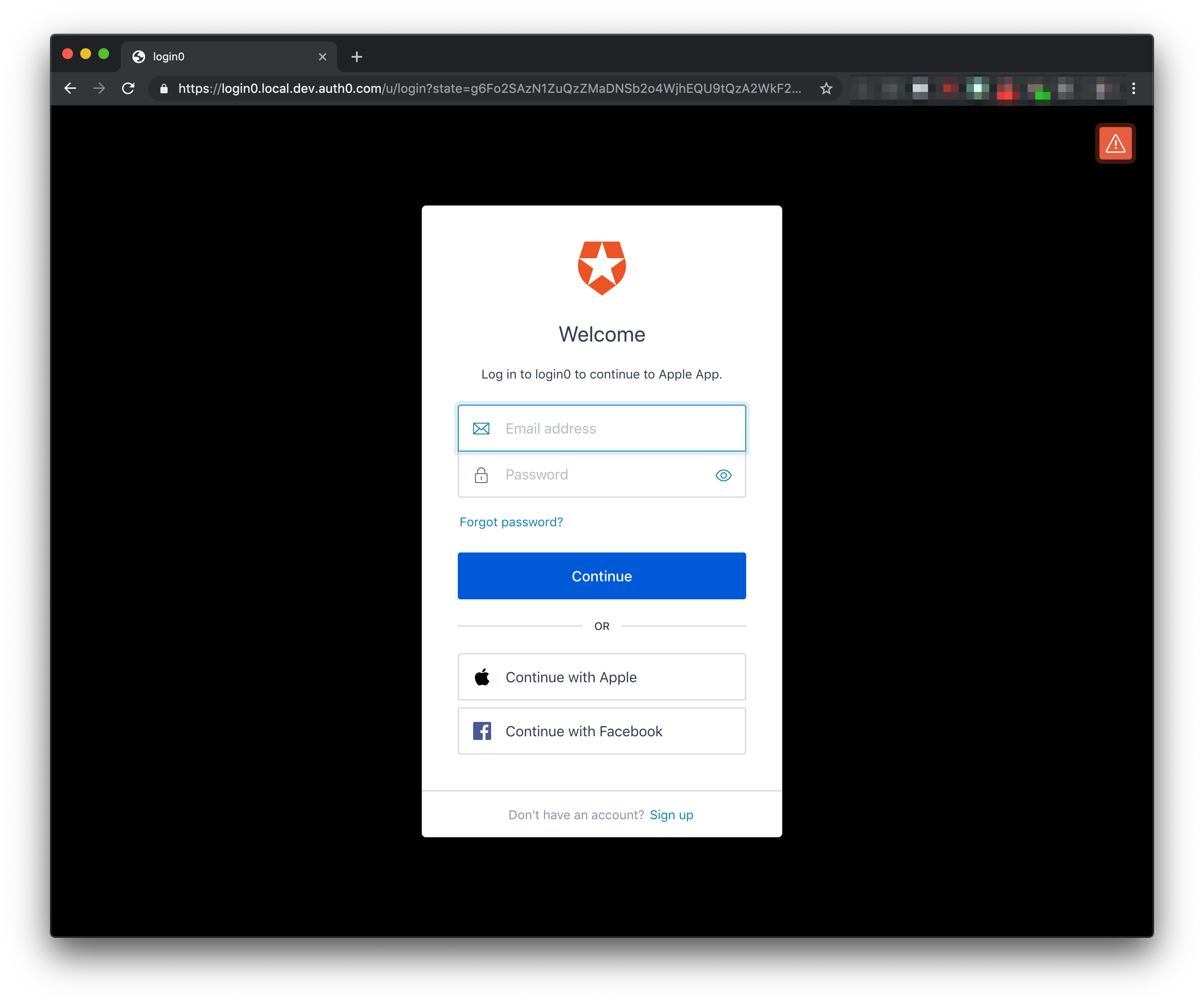Two weeks ago, Apple announced the launch of a new authentication feature, Sign In with Apple. According to Apple, Sign In with Apple offers a number of benefits for Apple users, including enhanced privacy (with the ability to hide your email address) and a seamless experience across Apple devices and the web. Reactions to this announcement included a point of concern for application developers — all apps in the App Store that offer authentication through third-parties (such as Google, Twitter, or Facebook) will be required to support Sign In with Apple, and integrating a new identity provider which may not fully comply to standard protocols is not an easy task.
In our initial coverage of the news, we mentioned that using an identity management service like Auth0 greatly reduces the effort required to integrate a new identity provider. With a follow-up post, we demonstrated how our Custom Social Connections feature could help you integrate Sign In with Apple without making changes to your application code, using a simple script run on our servers.
Today, we are happy to announce that integrated support for Sign In with Apple is available in Auth0 as a beta feature, making it far easier than anything we've shown yet to preview the experience in your own applications. You don't even need an Apple Developer account to get started — just flip a switch and give it a try!
Add Sign In with Apple to Your Applications
For Auth0 users, adding Sign In with Apple to your applications is simple:
- For the easiest setup, go to "Universal Login" in the Auth0 dashboard and click "New".
- If you prefer the Classic Universal Login experience, click the "Login" tab and turn on "Customize Login Page". Find the line in your HTML that pulls in the Lock script and update to reference Lock version 11.16:
<script src="https://cdn.auth0.com/js/lock/11.16/lock.min.js"></script>
- If you prefer the Classic Universal Login experience, click the "Login" tab and turn on "Customize Login Page". Find the line in your HTML that pulls in the Lock script and update to reference Lock version 11.16:
- Save your changes, then go to “Connections” > “Social”:
- Click on the Apple icon to turn on the Sign In with Apple connection. To test right away with Auth0's developer credentials, leave the fields blank. To test more fully with your own Apple Developer account, you can follow these steps (more details in our previous post):
- The
Client IDis the identifier you choose after registering a Services ID in the Apple Developer portal. - Your domain will need to be verified with Apple as part of the service configuration.
- The
Client Secret Signing Keycan be downloaded when you register a new key in the Apple Developer portal. TheKey IDwill also be available after this step. - Your
Team IDcan be found here.
- The
- Click “Save”, then before exiting the window click the “Applications” tab to select which of your Auth0 applications should allow the Sign In with Apple option. Click “Save” one more time.
- Navigate to your application’s login page to verify the change:
Note: Testing Sign In with Apple with your own Apple Developer account does require a custom domain, as you will need to verify ownership of your domain with Apple.
We’re still in the early days of this beta feature from Apple, and the current implementation is missing some necessary functionality. At the time of this post, Apple doesn’t return names and email addresses for signed-in users, and you can bet a number of extensive changes to the service will be made before it is fully released. While we can’t guarantee that the level of integration shown in this preview will always be available, we’ll be keeping track of any necessary changes and doing everything we can so that when Sign In with Apple is ready for production, you will be too.
Get Started with Auth0
If you aren’t already using Auth0, it’s easy to get started:
- Sign up for an Auth0 account.
- Use the QuickStart of your choice to integrate Auth0 into your application, or start from scratch and have a secure app deployed in minutes.
- Add Sign In with Apple under “Connections” > “Social”, and test with Auth0's developer credentials.
What’s Next
Sign In with Apple is just one of the identity providers that can be added to your application with the flip of a switch, and adding social connections is only one of the many features available to Auth0 users. As we continue to learn more about Apple’s requirements for this service, we’ll maintain support with our built-in integration and share how Auth0’s advanced features (such as account linking, more to come soon) can help you give your users an optimal sign-in experience.
If you have any feedback or questions regarding the Sign In With Apple beta, please let us know in the Auth0 Community forum.