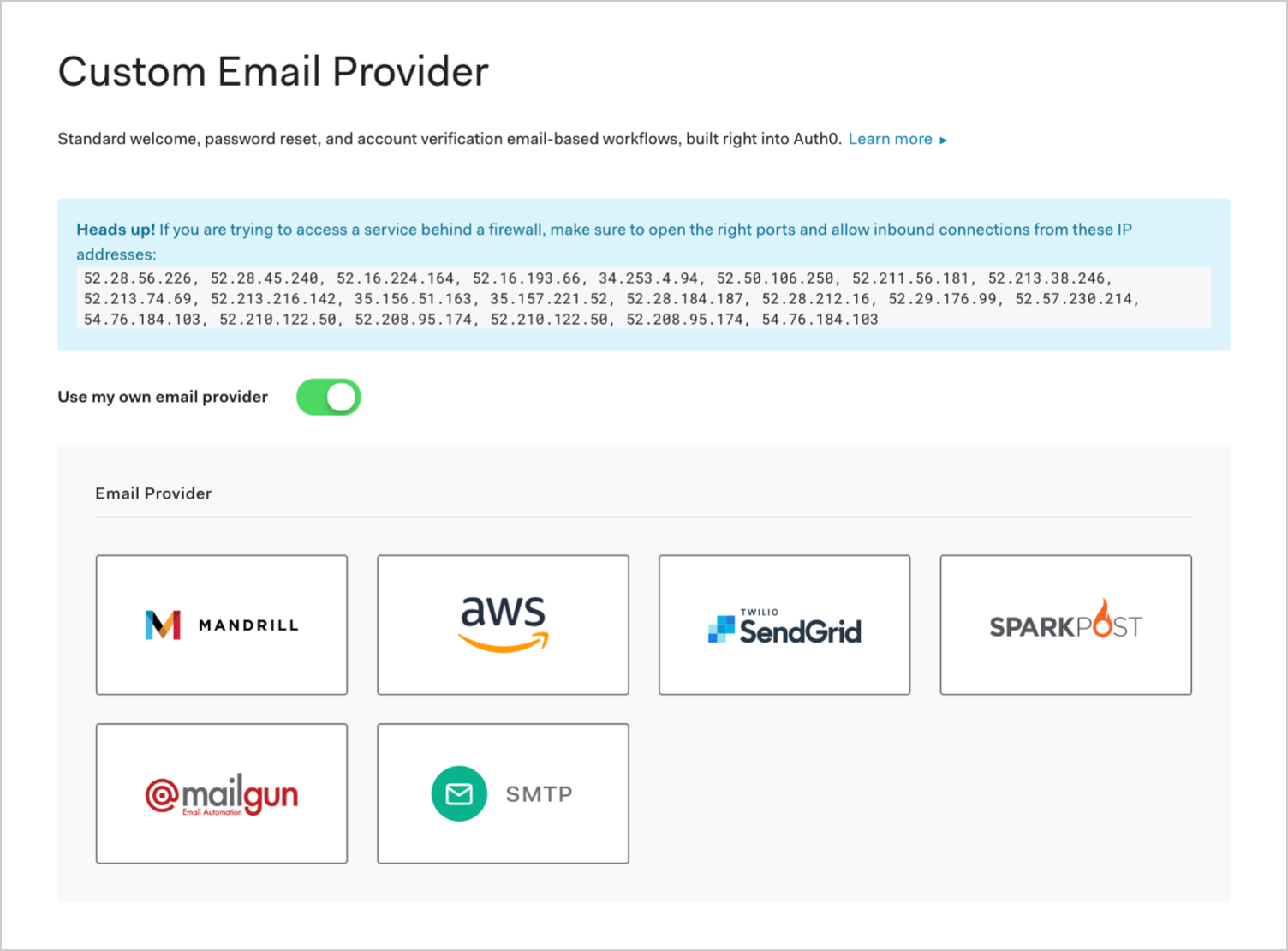Configure SparkPost as External SMTP Email Provider
Auth0 allows you to configure your own SMTP email provider so you can more completely manage, monitor, and troubleshoot your email communications. Auth0's built-in email infrastructure should be used for testing emails only.
Prerequisites
To ensure that emails can be sent from Auth0 to your SMTP, open ports and allow inbound connections from specific IP addresses. To update the list of IPs, navigate to Dashboard > Branding > Email Provider. See Add IP Addresses to AllowList for details.
You must have a SparkPost account.
Configure SparkPost
Log in to your SparkPost account.
Navigate to SparkPost Sending Domains, and add your custom domain. SparkPost allows sending emails from only verified domains.
Navigate to SparkPost Account API Keys, and click New API key. Save this key value and ensure it has
Transmissions: Read/Writeaccess. Copy this key value.Navigate to Auth0 Dashboard > Branding > Email Provider.
Activate the Use my own email provider toggle.
Click the SparkPost logo.
Provide a From email address, enter the SparkPost API Key you previously copied, select your Region. If you are changing to the EU region in an account that was already configured for the US region, you must replace the API Key in Auth0 with a Sparkpost EU API Key.
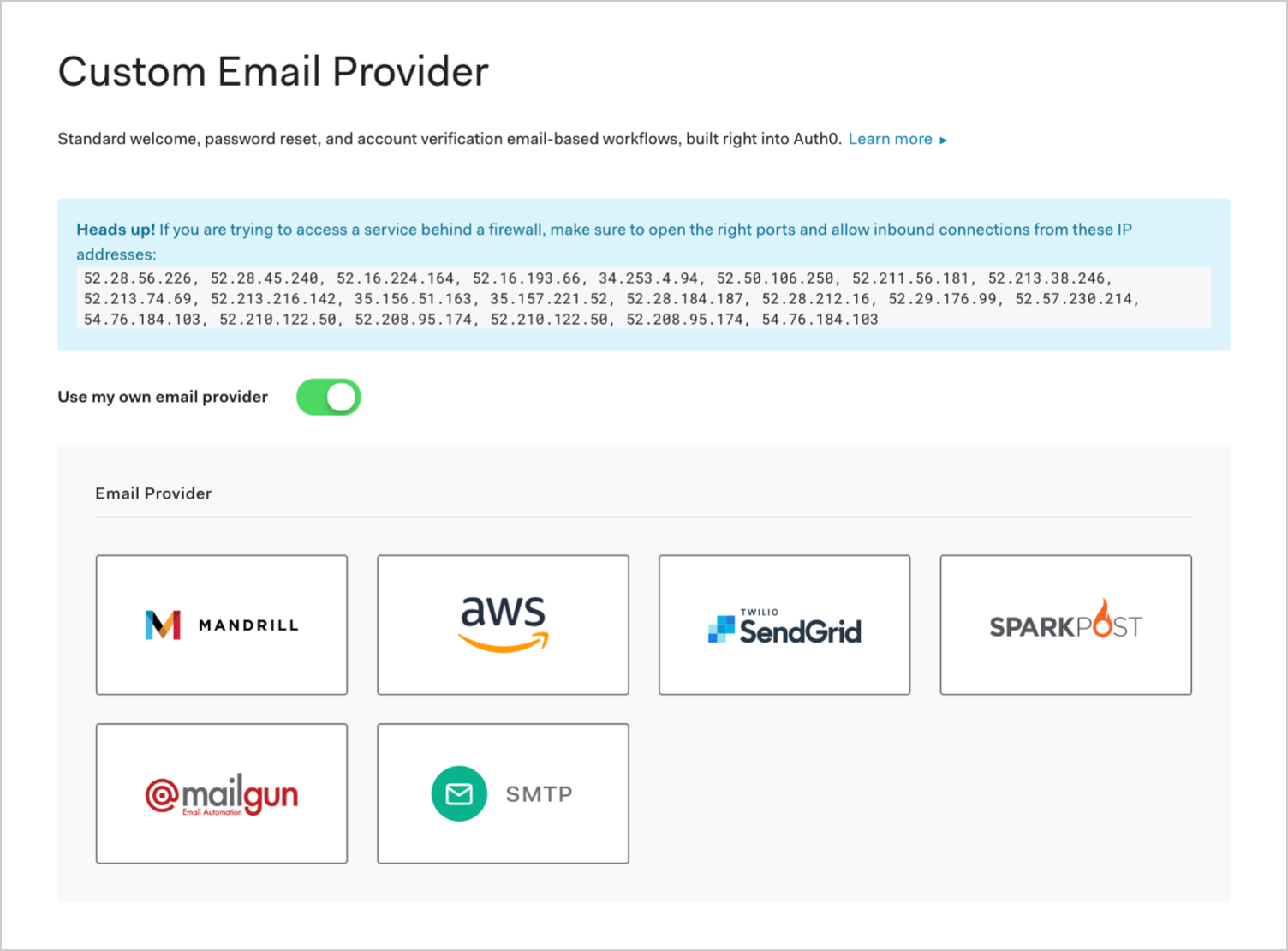
Click Save.
Test email
You can now send a test email using the Send Test Email button. If you have configured everything correctly, you will receive a confirmation email. If you do not receive an email after a few minutes, please check your Auth0 logs for any failures.
If you haven't registered a custom domain with SparkPost, you can send a maximum of five test emails from the sparkpostbox.com domain. For more details, see SparkPost's Transmissions: The Sandox Domain.
The SparkPost Message Events page will now display delivery insights for all emails that have been sent to your users.