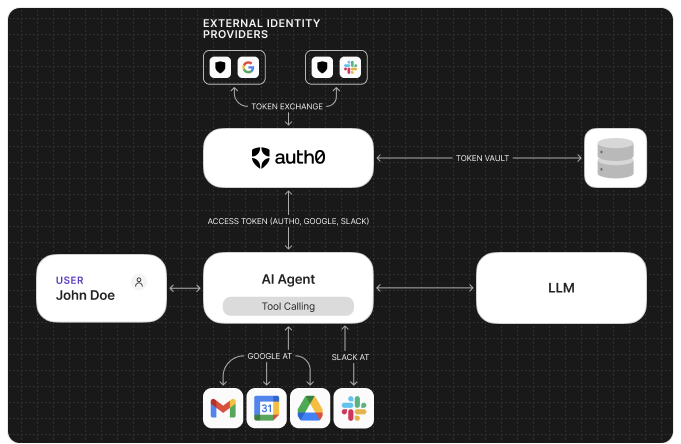
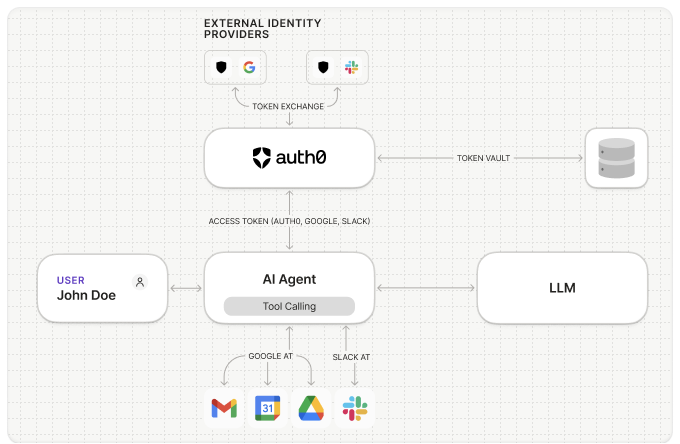
App Connections
Supported Connections
Auth0 provides a large number of Connection types for use with your AI Agents, including:- Google and Google Workspace
- Microsoft and Microsoft Azure AD
- GitHub
- Slack
- OpenID Connect (OIDC)
- Custom Social Connections
View All Integrations
Configuring Connections for Token Vault
To enable your AI agents to call APIs on a user’s behalf, you will need to:1
Obtain client credentials
To enable your application to call APIs on a user’s behalf, you will need to
obtain the Client ID and Client Secret from the Connection you want
to use.
2
Create and configure the Connection
In the Auth0 Dashboard, navigate to Authentication and select the
desired Social or Enterprise Connection type, and configure using
the obtained Client ID and Client Secret.
3
Request the necessary scopes
When configuring the Connection, you need to specify the default scopes
(permissions) your application requires to access the user’s data from the
third-party API.
Make sure to select the following scopes in the Auth0 Dashboard:
Make sure to select the following scopes in the Auth0 Dashboard:
- User Profile: Requests basic profile information. Exact name depends on the connection.
- Offline Access: Requests an Auth0 refresh token. Exact name depends on the connection.
4
Enable Connected Accounts for Token Vault for the Connection
In the Purpose section, toggle on
Use for Connected Accounts for Token Vault and save the Connection. To learn more, read Connected Accounts for Token Vault.
5
Enable the Connection for your application
Ensure that the newly configured Connection is enabled for the Auth0
application that represents your AI agent under Applications >
Applications > [your Auth0 app] > Connections.

