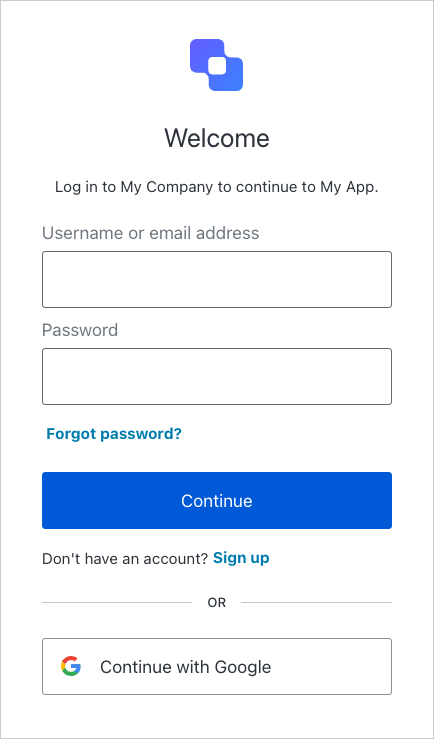Prerequisites
Before getting started, make sure you have completed the following steps:
Create an Auth0 Application
Go to your
Auth0 Dashboard to create a new Auth0 Application.
- Navigate to Applications > Applications in the left sidebar.
- Click the Create Application button in the top right.
- In the pop-up select Regular Web Applications and click Create.
- Once the Application is created, switch to the Settings tab.
- Scroll down to the Application URIs section.
- Set Allowed Callback URLs as:
http://localhost:3000/auth/callback - Set Allowed Logout URLs as:
http://localhost:3000 - Click Save in the bottom right to save your changes.
To learn more about Auth0 applications, read
Applications.
Download sample app
Start by downloading and extracting the sample app. Then open in your preferred IDE.Install packages
Ensure you have npm installed or follow the instructions to install npm in its documentation.
In the root directory of your project, install the required packages:Create your environment file
In the root directory of your project, create a new .env.local file and add the following content:APP_BASE_URL='http://localhost:3000'
AUTH0_SECRET='random 32 byte value'
AUTH0_DOMAIN='<your-auth0-domain>'
AUTH0_CLIENT_ID='<your-auth0-application-client-id>'
AUTH0_CLIENT_SECRET='<your-auth0-application-client-secret>'
AUTH0_DOMAIN, AUTH0_CLIENT_ID, and AUTH0_CLIENT_SECRET, navigate to Applications > Applications in the Auth0 Dashboard and select your client application. You’ll find these values in the Basic Information section at the top.
Copy each value to the matching setting.Next, run this command to generate a random 32 byte value and copy it to the AUTH0_SECRET field:generate random 32 byte value
Run your application
Run this command to start your server:Visit the URL http://localhost:3000 in your browser.You will see:Sign up for your application to create a new user account. You will then see a welcome message with your username. You can sign in with that account on future visits.Install Auth0 Next.js SDK
In the root directory of your project, install the Auth0 Next.js SDK:npm i @auth0/nextjs-auth0@4
Add log in to your application
Secure your application using the Auth0 Next.js SDK.Create your environment file
In the root directory of your project, create or add the following content to your .env.local file:APP_BASE_URL='http://localhost:3000'
AUTH0_SECRET='random 32 byte value'
AUTH0_DOMAIN='<your-auth0-domain>'
AUTH0_CLIENT_ID='<your-auth0-application-client-id>'
AUTH0_CLIENT_SECRET='<your-auth0-application-client-secret>'
AUTH0_DOMAIN, AUTH0_CLIENT_ID, and AUTH0_CLIENT_SECRET by viewing the Auth0 Application that you created in the Auth0 Dashboard and navigating to the Basic Information section at the top of the Settings tab.
Copy each value to the matching setting.Next, run this command to generate a random 32 byte value and copy it to the AUTH0_SECRET field.generate random 32 byte value
Create the Auth0 client
Create a new file in the src/lib directory and name it auth0.ts. Add the following code to create a new Auth0 client:import { Auth0Client } from "@auth0/nextjs-auth0/server";
// Create an Auth0 Client.
export const auth0 = new Auth0Client();
Add the authentication middleware
The middleware intercepts incoming requests and applies Auth0’s authentication logic. Create a new file in the src directory and name it middleware.ts or update your existing middleware file. Add the following code to the file:import { NextRequest, NextResponse } from "next/server";
import { auth0 } from "./lib/auth0";
export async function middleware(request: NextRequest) {
const authRes = await auth0.middleware(request);
// Authentication routes — let the Auth0 middleware handle it.
if (request.nextUrl.pathname.startsWith("/auth")) {
return authRes;
}
const { origin } = new URL(request.url);
const session = await auth0.getSession(request);
// User does not have a session — redirect to login.
if (!session) {
return NextResponse.redirect(`${origin}/auth/login`);
}
return authRes;
}
export const config = {
matcher: [
/*
* Match all request paths except for the ones starting with:
* - _next/static (static files)
* - _next/image, images (image optimization files)
* - favicon.ico, sitemap.xml, robots.txt (metadata files)
* - $ (root)
*/
"/((?!_next/static|_next/image|images|favicon.[ico|png]|sitemap.xml|robots.txt|$).*)",
],
};
//...
import { auth0 } from "@/lib/auth0";
export default async function Home() {
const session = await auth0.getSession();
if (!session) {
return (
<div className="flex flex-col items-center justify-center min-h-[50vh] my-auto gap-4">
<h2 className="text-xl">You are not logged in</h2>
<div className="flex gap-4">
<Button asChild variant="default" size="default">
<a href="/auth/login" className="flex items-center gap-2">
<LogIn />
<span>Login</span>
</a>
</Button>
<Button asChild variant="default" size="default">
<a href="/auth/login?screen_hint=signup">
<UserPlus />
<span>Sign up</span>
</a>
</Button>
</div>
</div>
);
}
//... existing code
// applicable only if you are using the starter template
return (
<ChatWindow
endpoint="api/chat"
emoji="🤖"
placeholder={`Hello ${session?.user?.name}, I'm your personal assistant. How can I help you today?`}
emptyStateComponent={InfoCard}
/>
);
}
Run your application
Start your app, typically with this command:Visit your app in the browser, typically at http://localhost:3000.You will see:Sign up to your application to create a new user account. You will then see a welcome message with your user name. You can sign in with that account on future visits.View a complete example
Want to see how it all comes together? Explore or clone the fully implemented sample application on GitHub.Prerequisites
Before getting started, make sure you have completed the following steps:
Create an Auth0 Application
Go to your
Auth0 Dashboard to create a new Auth0 Application.
- Navigate to Applications > Applications in the left sidebar.
- Click the Create Application button in the top right.
- In the pop-up select Regular Web Applications and click Create.
- Once the Application is created, switch to the Settings tab.
- Scroll down to the Application URIs section.
- Set Allowed Callback URLs as:
http://localhost:8000/api/auth/callback - Set Allowed Logout URLs as:
http://localhost:5173 - Click Save in the bottom right to save your changes.
To learn more about Auth0 applications, read
Applications.
Download sample app
Start by downloading and extracting the sample app. Then open in your preferred IDE.The project is divided into these two folders:
backend: contains the backend code for the web application, an API written in Python using FastAPI and the LangGraph agent.frontend: contains the frontend code for the web application written in React as a Vite Single Page App (SPA).
Install backend packages
In the backend directory of your project, install the required packages using your preferred package manager, such as uv. You can follow the instructions to install uv in its documentation.Create your environment file
In the backend directory of your project, create a new file and name it .env and add the following content:APP_BASE_URL='http://localhost:8000'
AUTH0_SECRET='random 32 byte value'
AUTH0_DOMAIN='<your-auth0-domain>'
AUTH0_CLIENT_ID='<your-auth0-application-client-id>'
AUTH0_CLIENT_SECRET='<your-auth0-application-client-secret>'
AUTH0_DOMAIN, AUTH0_CLIENT_ID, and AUTH0_CLIENT_SECRET by viewing the Auth0 Application that you created in the Auth0 Dashboard and navigating to the Basic Information section at the top of the Settings tab.
Copy each value to the matching setting.Next, run this command to generate a random 32 byte value and copy it to the AUTH0_SECRET field.generate random 32 byte value
Install frontend packages
Ensure you have npm installed or follow the instructions here to install npm.
Navigate to the frontend directory of your project and install the required packages:Run your application
To run your application, start both the FastAPI backend and the frontend in two terminals:
- In one terminal, start the FastAPI backend:
cd backend
source .venv/bin/activate
fastapi dev app/main.py
- In a second new terminal, start the frontend:
Visit the URL http://localhost:5173 in your browser.You will see:Sign up to your application to create a new user account. You will then see a welcome message with your user name. You can sign in with that account on future visits.Next.js
FastAPI