Configure Universal Login
On your Auth0 Dashboard, you can choose which experience to use for default login pages under Branding > Universal Login > Advanced Options. Auth0 offers two hosted login experiences:- Universal Login offers a streamlined experience for users and does not require the use of JavaScript for customization.
- Classic Login uses JavaScript controls for each page of the login flow.
Accessibility
Auth0 employs the following standards to improve access to Universal Login flows for people who use assistive technologies: You can optionally enable these standards with the toggle on your Auth0 Dashboard by navigating to Branding > Universal Login > Advanced Options.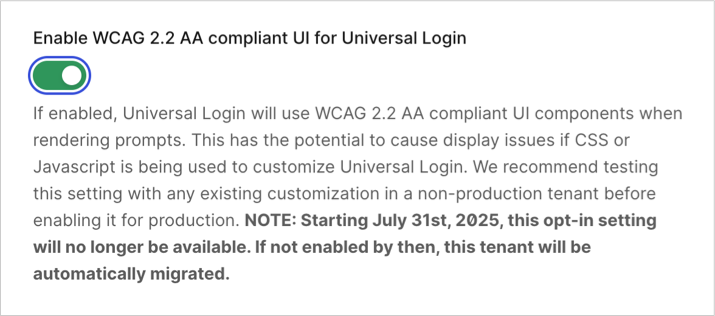
enable_ulp_wcag_compliance flag in the Update Prompt Settings endpoint:
cURL
Starting July 31st, 2025, tenants who have not enabled WCAG manually will be automatically migrated to the WCAG-compliant version of Universal Login.
- Validation errors are shown inline instead of as tooltips so they are accessible to screen readers.
- The default interface component colors are aligned with WCAG guidelines around color contrast.
- Forms use autocorrect.
- The ARIA and other attributes of the interface components allow easy screen reader navigation.
- Email addresses are validated client side and follow the same formatting rules as the server side validation.
- HTML labels are accessible and associated with their respective input fields.
- Password complexity requirements and inline error messages are announced by screen readers.
- All screens have a useful and distinct page title.
- Required fields include a visual indicator on the label.
Customize login page
After enabling Universal Login, you can customize your login page directly from the Auth0 Dashboard. Specifically, you can customize page templates and themes, sign-up and login prompts, and other text elements. To learn more, review Customize Universal Login. If you decide to implement Classic Login, you can customize basic branding options from the Auth0 Dashboard. You can then configure advanced customization with the SDK used to build your login flow. To learn more, review Customize Classic Login.Implement Universal Login
After enabling either Universal Login or Classic Login within your tenant, follow the steps below to implement the experience:- Register your application with Auth0.
- Configure your application to call the Login endpoint of the Authentication API to trigger the login flow and handle the response. and handle the response. You can configure this directly or use one of Auth0’s SDKs.
- Create a Database, Enterprise, or Social connection and enable it for your application.
Navigate to the login page
You can call the Login endpoint directly from any browser: The request must include the following values:-
response_type(eithercodeortoken) -
client_id -
redirect_uri -
state- To better understand why this value is required review Prevent Attacks and Redirect Users With OAuth 2.0 State Parameters.
connection parameter to prompt users to authenticate with the specified connection.

