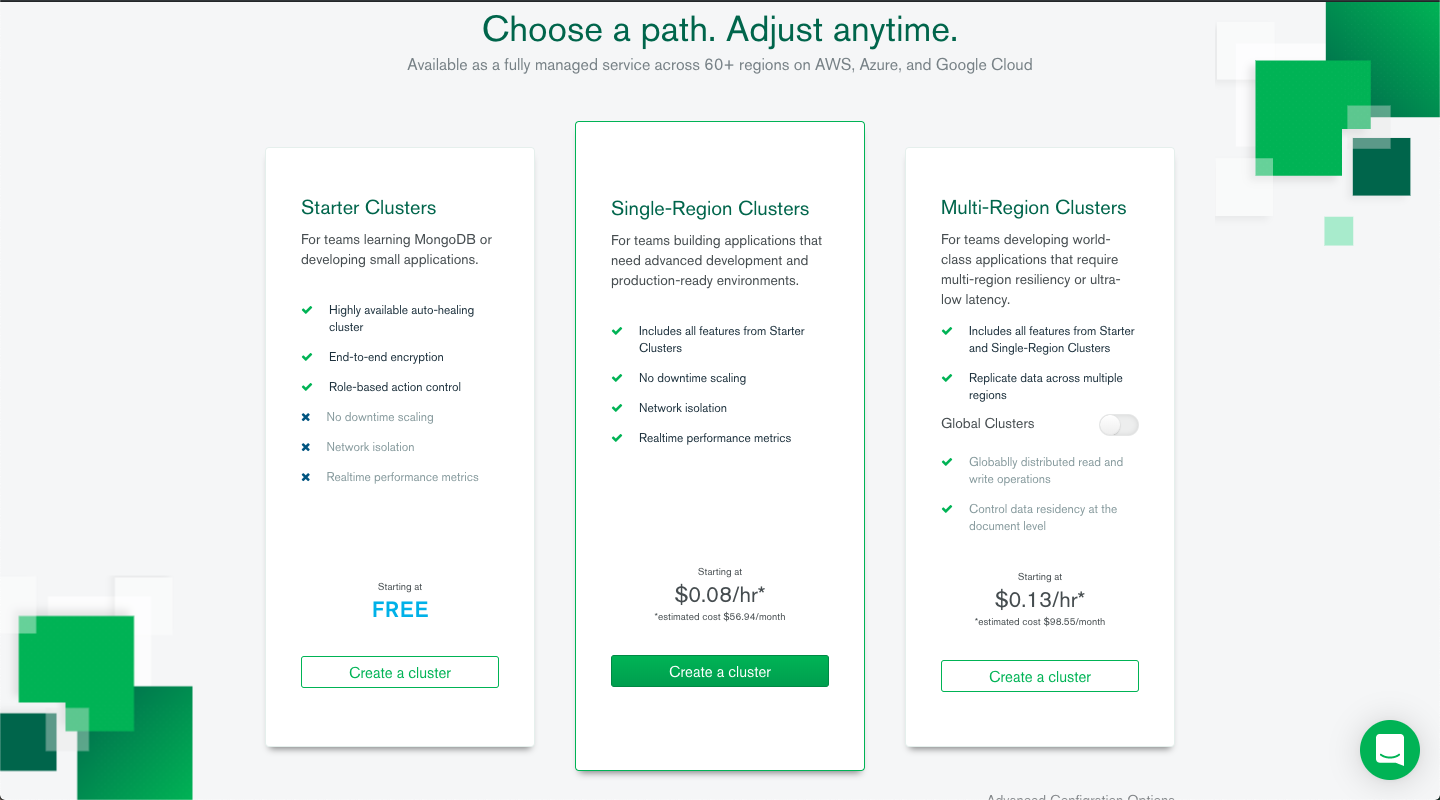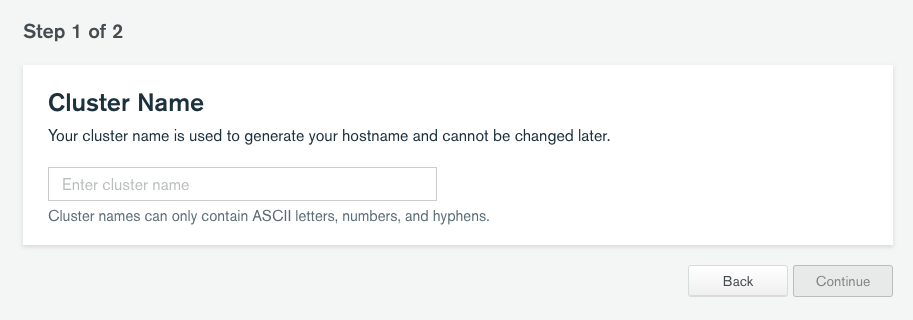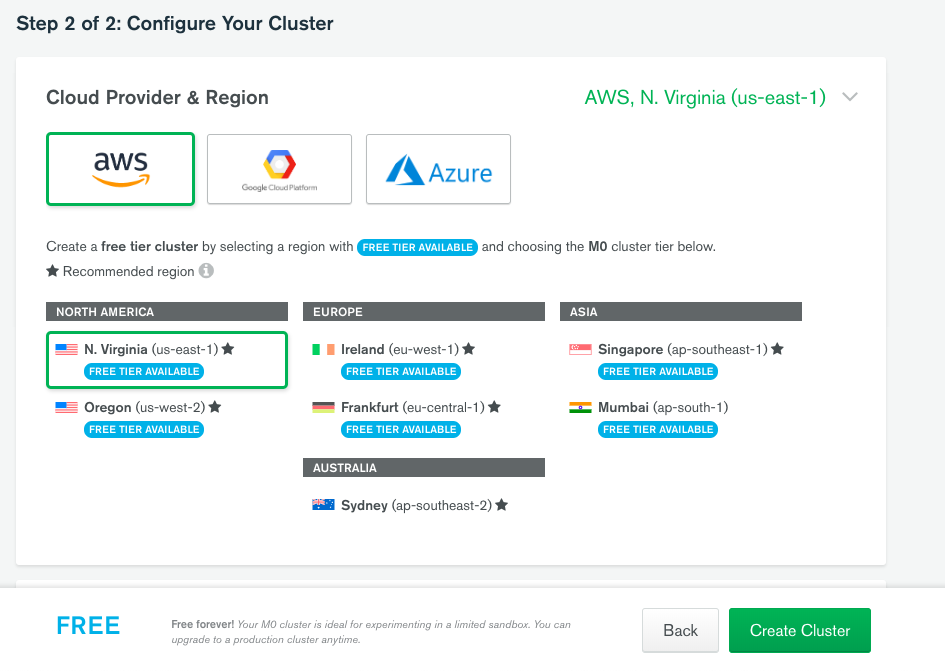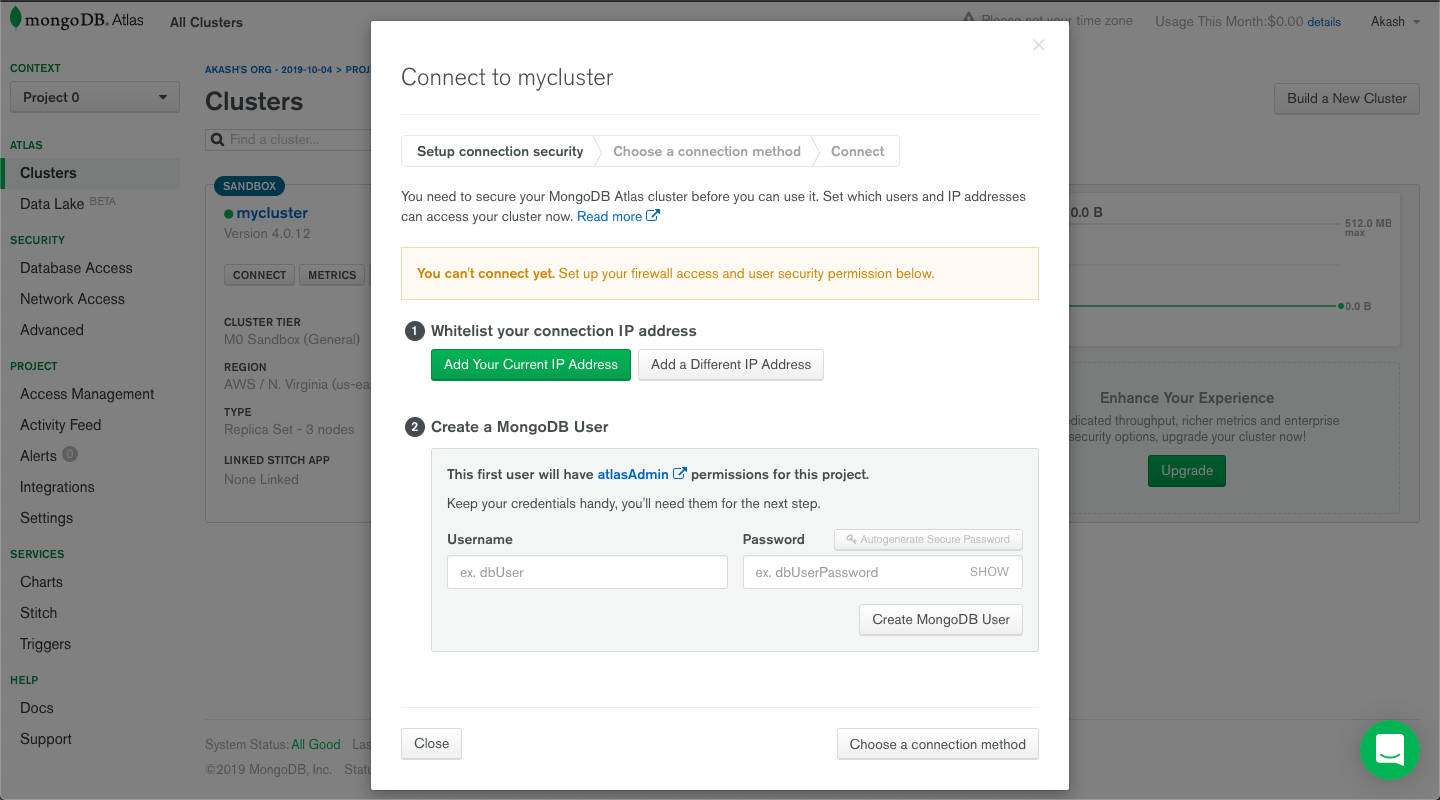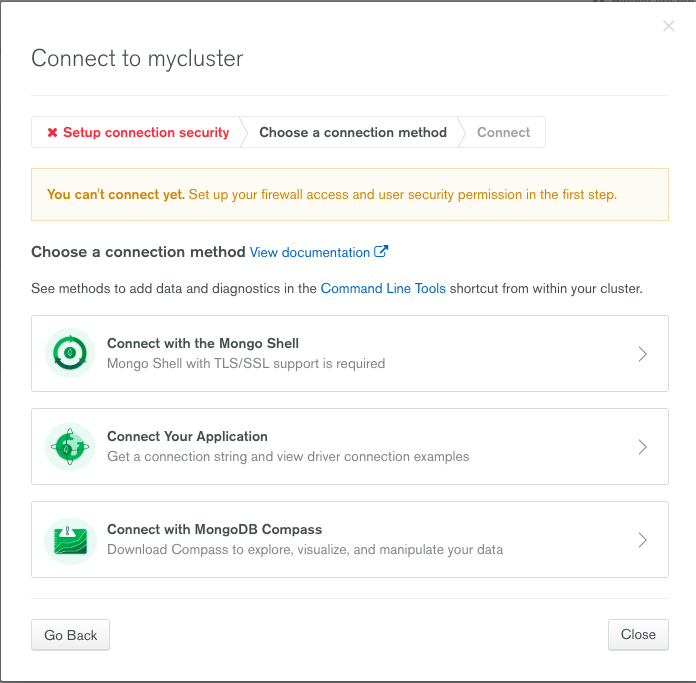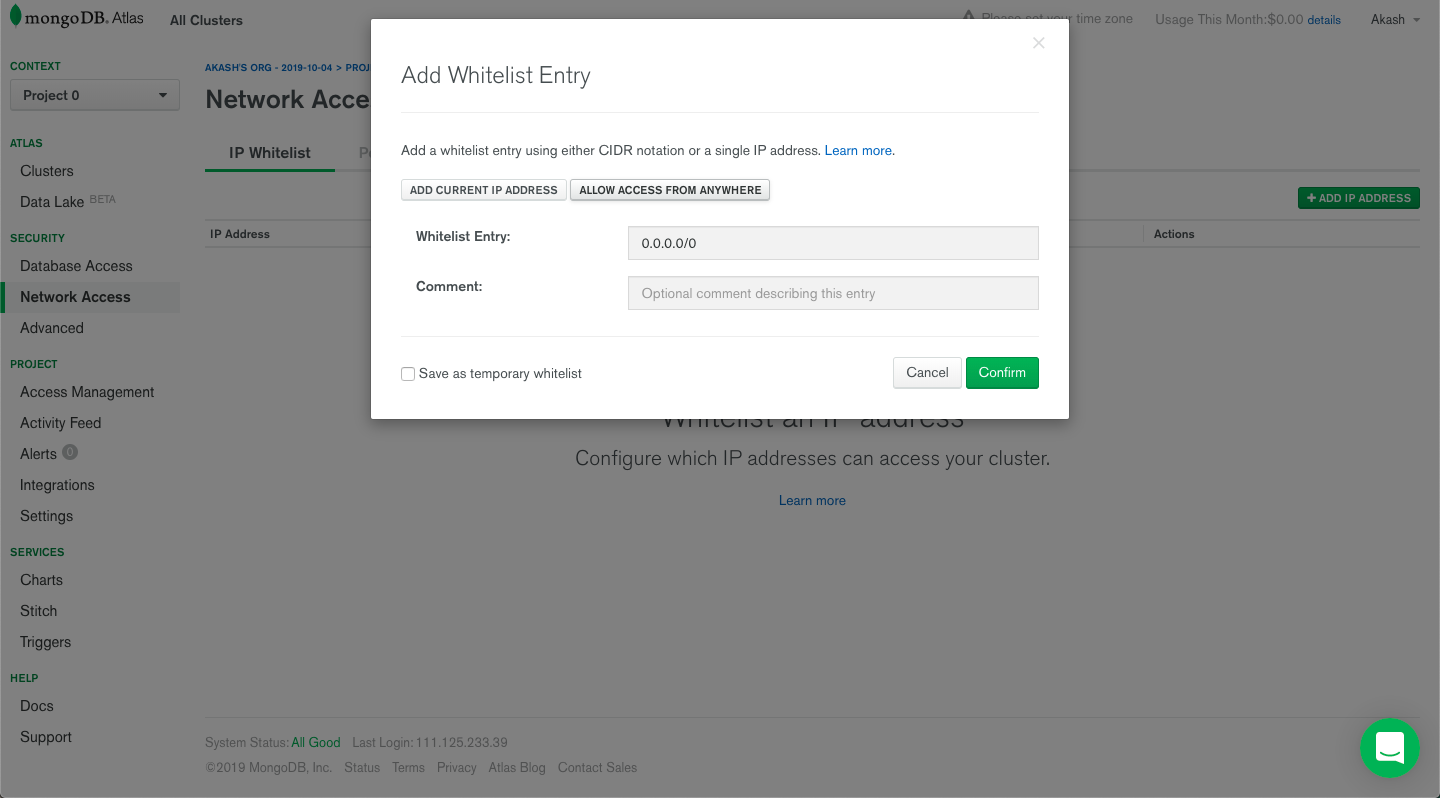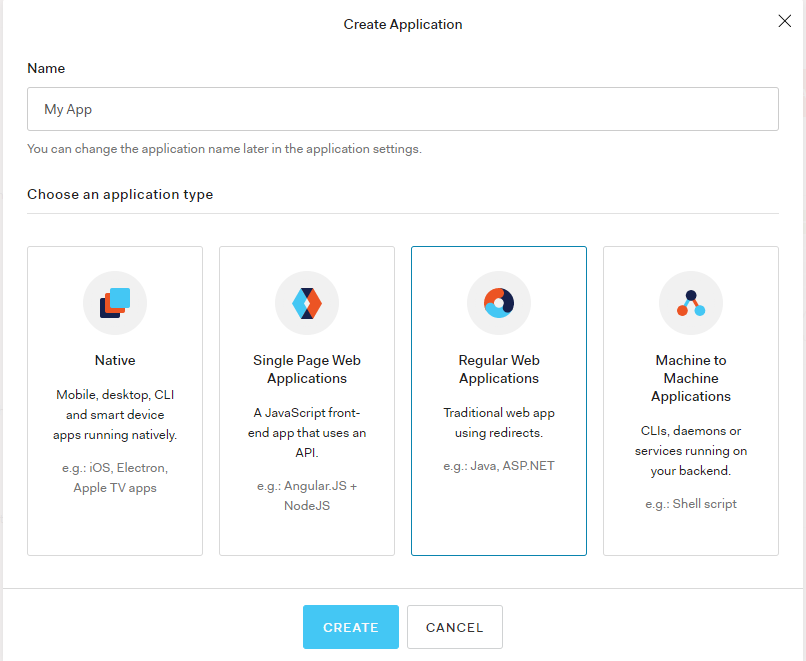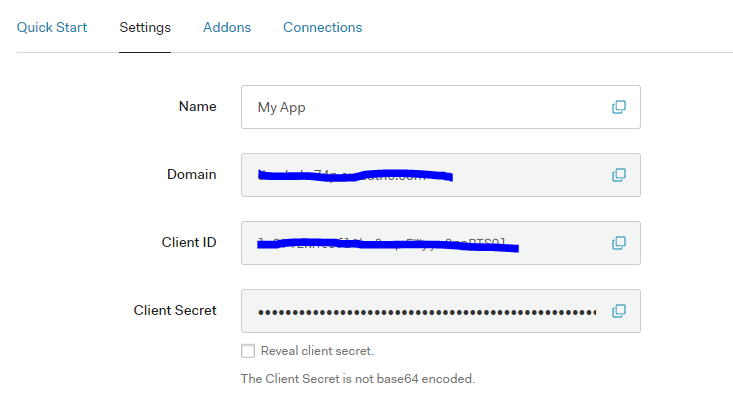React Hooks have become very popular over the past few months, and for good reason. In one of my previous articles, I demonstrated how you can build an entire group chat application using React Hooks in just 100 lines of code!
React Hooks can be a powerful addition to your application, however, implementing authentication and authorization on your own can still be tricky. Thanks to Auth0, you can implement it mostly out-of-the-box with just a little effort from your side! Auth0 is a managed authentication platform that provides connections to all of the major social media logins such as Twitter, Google, and Facebook.
This article demonstrates the power that React Hooks and Auth0 add to your application. In the course of this article, you will see how both React Hooks and Auth0 can help you build a fully functional Wikipedia-like application. If you'd like to skip ahead, you can view the final code in this GitHub repository.
This post is built upon this very well-written article by Bruno Krebs. It is recommended that you read that first before moving further.
What Are We Building?
You will be building a Wikipedia-lite application using React Hooks and Auth0 for authorization and authentication.
The app will have the following features:
- View existing articles posted by other users
- Require user to be logged in to write a new article
- Require user to be logged in to edit an existing article
The tech stack used is:
- NodeJS as a server
- NextJS as a React framework
- Bootstrap as a frontend framework
- PassportJS to handle authentication routes
- Mongoose to handle MongoDB connectivity
- Auth0 for authentication and authorization
You can take a look at a demonstration of the completed app in the video below:
You can also view the live app here.
“Learn how to build a Wikipedia app using React hooks, MongoDB, Next.js, and Auth0!”
Tweet This
Setting Up the Wiki App
First, you need to get the database set up. You're going to use MongoDB Atlas to do this.
Setting up MongoDB Atlas
Here's what you need to do to get set up with MongoDB Atlas:
Create an account on MongoDB Atlas: https://www.mongodb.com/download-center.
After your account is created, you'll be redirected to a new page. Click on "Starter Clusters".
- Enter a name for your cluster and click on "Continue".
- On the next page, you can let the default selections be and then click on "Create Cluster".
- After you enter the main page, click on "Connect" and create a MongoDB user on the "Connect to {clustername}" screen. Press "Create MongoDB User" and then click "Choose a connection method".
- On the next screen, choose "Connect Your Application", and store the database URI that it gives you. You will need this when you set up your backend.
- To allow database access from any IP, after closing the previous screen, click on "Network Access" on the left menu. On this page, click on "+ Add IP Address". Then choose "Allow access from anywhere" on the popup and click on "Confirm". Now you're good to go!
Setting up the server template
You'll be modifying an existing application template for the server code. Be sure to clone this repository, which you will use as a starting point.
You can install the dependencies by running
npm inpm run devGetting Started with Auth0
Next, you need to create an Auth0 account so that you can integrate authentication into your application. If you haven't created an Auth0 account, you can sign up for a free one now.
Once you're in the dashboard, click on "+ Create Application".
Enter the name of your application here, for example, "My App" and then select "Regular Web Applications" as the application type.
First, install
dotenvnextnpm i dotenv next
Add this to the top of
server.jsrequire("dotenv").config();
Create a
.envAUTH0_DOMAIN=http://your-auth0-domain.com AUTH0_CLIENT_ID=Client_Id_From_Auth0 AUTH0_CLIENT_SECRET=Client_Secret_From_Auth0 AUTH0_CALLBACK_URL=http://localhost:8081/callback BASE_URL=http://localhost:8081 MONGO_URI=mongodb+srv://your-mongo-server
Now back in the Auth0 dashboard, click on your application and then click "Settings". You're going to fill in your
.envIn the
.envhttps://my-auth0.comAUTH0_DOMAINAUTH0_DOMAIN=https://my-auth0.com
Do this for all of the values in the
.env- CALLBACK_URL —
. If you're using a different port number, make sure this matches it.http://localhost:8081/callback - BASE_URL —
http://localhost:8081 - MONGO_URI — the database URI that you saved earlier during the MongoDB setup.
Note: Make sure you replace
in this URI with your user password you created in the Mongo dashboard.<password>
Now you need to do one last thing in the Auth0 dashboard.
Set the Callback URL and Logout URL to the following:
Callback URL: —
http://localhost:8081/callbackLogout URL: —
http://localhost:8081/Be sure to set the port numbers to match yours if you've set it to a different port number in your application.
Integrating Auth0 into the Application
Now switch back to the terminal and install
Passportnpm i passport passport-auth0
Add
express-sessionuid-safenpm i express-session uid-safe
Add these lines of code to the top of your
server.jsconst http = require("http"); const session = require("express-session"); const passport = require("passport"); const Auth0Strategy = require("passport-auth0"); const uid = require("uid-safe");
Now it's time to get started with Next.js. In
server.jsconst port = parseInt(...)...// 1 - boilerplate to get started with Next const dev = process.env.NODE_ENV !== "production"; const app = next({ dev }); const handle = app.getRequestHandler(); app.prepare().then(() => { const server = express(); // 2 - add session management to Express const sessionConfig = { secret: uid.sync(18), cookie: { maxAge: 86400 * 1000 // 24 hours in milliseconds }, resave: false, saveUninitialized: true }; server.use(session(sessionConfig)); server.use(bodyparser.json()); // 3 - configuring Auth0Strategy const auth0Strategy = new Auth0Strategy( { domain: process.env.AUTH0_DOMAIN, clientID: process.env.AUTH0_CLIENT_ID, clientSecret: process.env.AUTH0_CLIENT_SECRET, callbackURL: process.env.AUTH0_CALLBACK_URL }, function(accessToken, refreshToken, extraParams, profile, done) { return done(null, profile); } ); // 4 - configuring Passport passport.use(auth0Strategy); passport.serializeUser((user, done) => done(null, user)); passport.deserializeUser((user, done) => done(null, user)); // 5 - adding Passport and authentication routes server.use(passport.initialize()); server.use(passport.session()); // 6 - function to restrict access to routes const restrictAccess = (req, res, next) => { if (!req.isAuthenticated()) return res.redirect("/login"); next(); }; // 7 - restricting access to some pages & files that you're going to make next server.use("/write", restrictAccess); server.use("/edit", restrictAccess); server.use("/api/*", restrictAccess); // 8 - handling routes with Next.js server.get("*", handle); // 9 - creating a port variable and listening on it const port = process.env.PORT || 8081; http.createServer(server).listen(port, () => { console.log(`listening on port ${port}`); }); });
This file sets up the Auth0 strategy for authentication, which uses the Auth0 values you filled in earlier in the
.env/write/editapi“Auth0 makes it easy to protect your API routes!”
Tweet This
Next, create a folder called
apiInside the
apiauth-routesindex.jsserver.js// At top with other imports const authRoutes = require("./api/auth-routes"); // ... // 5 - adding Passport and authentication routes server.use(passport.initialize()); server.use(passport.session()); server.use(authRoutes); // ...
Inside
/api/auth-routes/index.jsconst express = require("express"); const passport = require("passport"); // 1. Create an Express Router const router = express.Router(); // 2. Create a login route, which authenticates via Auth0, then redirects to callback router.get("/login", passport.authenticate("auth0", { scope: "openid email profile" }), (req, res) => res.redirect("/")); // 3. Create a callback route, which decides where user is redirected after being logged in router.get("/callback", (req, res, next) => { passport.authenticate("auth0", (err, user) => { if (err) return next(err); if (!user) return res.redirect("/login"); req.logIn(user, (err) => { if (err) return next(err); res.redirect("/"); }); })(req, res, next); }); // 4. Create route which logs user out from Auth0, then redirects them to BASE_URL router.get("/logout", (req, res) => { req.logout(); const {AUTH0_DOMAIN, AUTH0_CLIENT_ID, BASE_URL} = process.env; res.redirect(`https://${AUTH0_DOMAIN}/logout?client_id=${AUTH0_CLIENT_ID}&returnTo=${BASE_URL}`); }); module.exports = router;
Here, you are setting up the Express router and then using it to create a
logincallbackBy this point, your
server.jsYou can build your Next.js files and start the server locally by running the command below:
npm run build npm start
You can view it in the browser at http://localhost:8081 or whatever port you set your app to listen on. Although, at this point, the majority of the application hasn't been built out yet, so there isn't much to see.
Go ahead and stop your server now and you'll come back to it once you have more of the app finished.
Building the Backend
Add a folder called
articlesapiindex.jsThese are the endpoints that you'll need for your API:
- Get all the articles
- Create a new article
- Update existing articles
- Get data for a single article
- Get edit history for an article
Initial setup for the backend
First, add Mongoose to the app with:
npm i mongoose
Make sure the
MONGO_URI.envserver.jsconst mongoose = require("mongoose"); mongoose.connect( process.env.MONGO_URI, { useNewUrlParser: true } );
This
mongooseImport the
articlesserver.js// In the top section of the server code below library imports const articlesAPI = require("./api/articles"); // ... // 5 - adding Passport and authentication routes server.use(passport.initialize()); server.use(passport.session()); server.use(authRoutes); articlesAPI(server, mongoose); // ...
The structure of
api/articles/index.jsmodule.exports = (app, mongoose) => { };
You'll use
appmongooseGETPOSTGet all articles
An article will consist of a title, description, and the article text.
The editing history table will have the title of the article, the user that did the editing, the date when it occurred, and the type of event (creation or editing).
Import
Schemamongooseapi/articles/index.js// api/articles/index.js module.exports = (app, mongoose) => { const { Schema } = mongoose; const articleSchema = new Schema({ title: String, description: String, text: String }); const editSchema = new Schema({ title: String, user: String, date: { type: Date, default: Date.now }, event: String }); }
From this schema, you will create a mongoose model named
Article// api/articles/index.js // paste this below editSchema app.get("/api/articles", (req, res) => { const Article = mongoose.model("Articles", articleSchema); Article.find({}, (err, articles) => { res.send(articles); console.log(err); }); });
Create an article
Next, you need to set up an endpoint to create new articles. This endpoint will accept title, description, text, and the writer's name through a
POSTYou also need to check if an article with the same title already exists. If it does, you return an error. Otherwise, you will add the article, return success, and push a creation event to the edit table.
// api/articles/index.js -> below previous code app.post("/api/create-article", (req, res) => { // 1 - Create model for Article & Edit const Article = mongoose.model("Articles", articleSchema); const Edit = mongoose.model("Edit", editSchema); // 2 - Get article info from POST request body const { title, description, text, user } = req.body; console.log(req.body); // 3 - Search whether article with title is already in db Article.find({ title }, (err, article) => { if (err) { return console.log(err); } else { console.log(article); if (article.length === 0) { console.log("Adding"); // 4a - If not, generate article & edit objects const newArticle = new Article({ title, description, text }); const edit = new Edit({ title, user: user.displayName, event: "Creation" }); // 5 - Perform save operation on db newArticle.save(err => { if (err) return console.log(err); res.send("Added"); }); edit.save(err => { if (err) return console.log(err); }); } else { // 4b - If yes, send a 403 res.sendStatus(403); } } }); });
Updating an article
Next, create an endpoint that updates an existing article. This will be a
POSTIt will use the
findOneAndUpdateid// api/articles/index.js -> below previous code app.post("/api/update-article", (req, res) => { // 1 - Create model for Article & Edit const Article = mongoose.model("Articles", articleSchema); const Edit = mongoose.model("Edit", editSchema); // 2 - Get article info from POST request body const { id, title, description, text, user } = req.body; console.log(req.body); // 3 - Update the article by searching by its existing id Article.findOneAndUpdate({ _id: id }, { title, description, text }, (err, article) => { if (err) { console.log(err); res.sendStatus(500); } else { // 4 - Create an Edit Object & save it const edit = new Edit({ title, user: user.displayName, event: "Edited" }); edit.save(err => { if (err) return console.log(err); }); res.send("Added"); } }); });
Getting an article
You also need an endpoint to get the article from the database to display on the frontend. You will use the
Article// api/articles/index.js -> below previous code app.get("/api/article-data", (req, res) => { // 1 - Create article model const Article = mongoose.model("Articles", articleSchema); // 2 - Get article id from query string const { id } = req.query; // 3 - Find & send article Article.find({ _id: id }, (err, article) => { if (err) return res.send({ success: false }); res.send({ success: true, ...article }); }); });
Getting edit history for an article
Finally, you will need an endpoint to get the edit history of the page from the backend database. This will use the
Editid// api/articles/index.js -> below previous code app.get("/api/edit-history", (req, res) => { // 1 - Create Edit model using schema const Edit = mongoose.model("Edit", editSchema); // 2 - Get article id from query string const { id } = req.query; // 3 - Find & send history Edit.find({ title: id }, (err, article) => { if (err) return res.send(''); res.send(article); }); });
At this point, you can start your server again. You can do that by running the following command:
npm run build npm run dev
Now you can go to http://localhost:8081/api/articles and you'll see your first
GETJust leave this running as you start to build out the frontend in the next section.
Building the Frontend
As mentioned earlier, you will be using Bootstrap for styling. Install Bootstrap by entering the following into your terminal:
npm i bootstrap react-bootstrap
Building components
First, you need to make a few changes to
pages/_app.jsxHere's what you need to do:
- Add a top-level
propUsers - Import Container and Jumbotron from
and use them in the applicationreact-bootstrap - Integrate Passport into the app
Open up
pages/_app.jsx// pages/_app.jsx import React from "react"; import App, { Container as NextContainer } from "next/app"; import Head from "next/head"; // Import boostrap components import Container from "react-bootstrap/Container"; import Jumbotron from "react-bootstrap/Jumbotron"; // Import a Navbar component, which we will create in the next step import Navbar from "../components/Navbar"; class MyApp extends App { // This ensures that user details are passed to each page static async getInitialProps({ Component, ctx }) { let pageProps = {}; if (Component.getInitialProps) { pageProps = await Component.getInitialProps(ctx); } if (ctx.req && ctx.req.session.passport) { pageProps.user = ctx.req.session.passport.user; } return { pageProps }; } constructor(props) { super(props); this.state = { user: props.pageProps.user }; } render() { const { Component, pageProps } = this.props; const props = { ...pageProps, user: this.state.user }; return ( <NextContainer> <Head> <title>Auth0 Wiki</title> </Head> <Navbar user={this.state.user} /> <Container> <Jumbotron> <Component {...props} /> </Jumbotron> </Container> </NextContainer> ); } } export default MyApp;
The navbar will be a top-level component present on every page.
Next, modify the
_document.jsx- A meta tag to add responsiveness
- A Bootstrap dark theme
- Link to
scriptsweetalert
Replace everything in
_document.jsximport Document, { Head, Html, Main, NextScript } from "next/document"; export default class MyDocument extends Document { render() { return ( <Html> <Head> <meta name="viewport" content="width=device-width, initial-scale=1.0" /> <link rel="stylesheet" href="https://bootswatch.com/4/darkly/bootstrap.min.css" /> <script src="https://unpkg.com/sweetalert/dist/sweetalert.min.js" /> </Head> <body> <Main /> <NextScript /> </body> </Html> ); } }
In the root directory of your app, create a folder called
componentsNavbar.jsNavbar.jsimport Link from "next/link"; import Container from "react-bootstrap/Container"; import Navbar from "react-bootstrap/Navbar"; import Nav from "react-bootstrap/Nav"; export default function AppNavbar({ user }) { return ( <Navbar bg="light" expand="lg" style={{ marginBottom: "25px" }}> <Container> <Navbar.Brand> <Link href="/"> <a>Thoughts!</a> </Link> </Navbar.Brand> <Navbar.Toggle aria-controls="basic-navbar-nav" /> <Navbar.Collapse id="basic-navbar-nav"> <Nav className="mr-auto"> <Link href="/"> <a className="nav-link">Home</a> </Link> {user && ( <> <Link href="/write"> <a className="nav-link">New Article</a> </Link> <Link href="/logout"> <a className="nav-link">Log Out</a> </Link> </> )} {!user && ( <Link href="/login"> <a className="nav-link">Log In to Write</a> </Link> )} </Nav> </Navbar.Collapse> </Container> </Navbar> ); }
Next, create an
Articlescomponents/Articles.jsimport Col from "react-bootstrap/Col"; import Row from "react-bootstrap/Row"; import Article from "./Article"; export default function Articles(props) { return ( <Row> <Col xs={12}> <h2>Latest Articles</h2> </Col> {/* Show all loaded articles linearly by mapping them */} {props.articles && props.articles.map(article => ( <Col key={article._id} xs={12} sm={6} md={4} lg={3}> <Article article={article} /> </Col> ))} {/* Show loading if no articles passed */} {!props.articles && <Col xs={12}>Loading...</Col>} </Row> ); }
Article cards are generated based on the props passed to them by the
Articlescomponents/Article.jsimport Card from "react-bootstrap/Card"; export default function Article({ article }) { return ( <Card bg="secondary" text="white" style={{ marginTop: "15px" }}> <Card.Body> <Card.Title> <a href={'/article?id=' + article._id}>{article.title}</a> </Card.Title> <Card.Text>{article.description}</Card.Text> </Card.Body> </Card> ); }
Building the pages
In NextJS, the code for React pages is written in the
pagesThere are two main hooks that you are going to use while building the frontend: the State hook and the Effect hook. The State Hook is responsible for maintaining the state in your app while the Effect Hook performs effects based on state changes.
For a detailed introduction, you can read this article on React Hooks.
You're going to use the
axiosnpm i axios
The first page you're going to build is the index page at
pages/index.jsxindex.jsximport Container from "react-bootstrap/Container"; import { useEffect, useState } from "react"; const axios = require("axios"); import Articles from "../components/Articles"; function Index() { // Use the state hook to handle all articles const [articles, setArticles] = useState(""); // Use effect hook to call our articles api and set articles useEffect(() => { axios.get("/api/articles").then(res => setArticles(res.data)); }, []); return ( <Container> <Articles articles={articles} /> </Container> ); } export default Index;
Next, you need to create a page that people can use to post new articles that will appear on the homepage. Create a
.jsxpages/write.jsx// pages/write.jsx import { useState } from "react"; import axios from "axios"; export default function Write({ user }) { // We create a title, description & text state to handle form state const [title, setTitle] = useState(""); const [description, setDescription] = useState(""); const [text, setText] = useState(""); // A handleSubmit function is created to handle form submits const handleSubmit = e => { e.preventDefault(); // Get all form data directly from state hooks const reqData = { title, description, text: text.replace(/\n/g, "<br />"), user }; // Making a POST request to our API axios .post("/api/create-article", reqData) .then(res => { swal("Article Submitted", "", "success"); location.href = "/"; }) .catch(err => { // If an article name already existed in the database, give an error to // the user that it already exists return swal("Sorry, " + "Article name not unique, " + "error"); }); }; return ( <form onSubmit={e => handleSubmit(e)}> <label htmlFor="title"> <h5>Title</h5> </label> <input className="browser-default" style={{ height: "100%", width: "100%", padding: "10px", border: "2px #eee solid", borderRadius: "8px" }} required id="title" type="text" placeholder="Give a suitable title ..." onChange={e => setTitle(e.target.value.trim())} /> <label style={{ marginTop: "1em" }} htmlFor="description"> <h5>Description</h5> </label> <input className="browser-default" style={{ height: "100%", width: "100%", padding: "10px", border: "2px #eee solid", borderRadius: "8px" }} required id="description" type="text" placeholder="Write a suitable description in one or two sentences ..." onChange={e => setDescription(e.target.value.trim())} /> <label style={{ marginTop: "1em" }} htmlFor="article"> <h5>Article</h5> </label> <textarea rows="10" className="browser-default" style={{ height: "100%", width: "100%", padding: "10px", border: "2px #eee solid", borderRadius: "8px" }} required id="article" placeholder="Write the Article Body ..." onChange={e => setText(e.target.value.trim())} /> <button style={{ marginTop: "1em", borderRadius: "8px" }} type="submit"> Submit </button> </form> ); }
Whenever you click on an article on the
indexpages/article.jsx// pages/article.jsx import { useEffect, useState } from "react"; import Axios from "axios"; import { withRouter } from "next/router"; // Use withRouter to get query params const Article = withRouter(props => { const [article, setArticle] = useState(""); const [failure, setFailure] = useState(""); useEffect(() => { // Get id from query and perform request to our API const id = props.router.query.id; if (id) { Axios.get('/api/article-data?id=' + props.router.query.id).then(res => { const data = res.data; console.log(data[0]); // Display Article or Failure State depending on response if (data[0]) { return setArticle(data[0]); } else { setFailure("No article Found with that id"); } }); } else { location.href = "/"; } }, []); return ( <div> {!article && !failure && <div>Loading Article ...</div>} {article && ( <div className="valign-wrapper" style={{ display: "flex", flexWrap: "wrap", marginTop: "-1em", justifyContent: "space-between" }} > <h1>{article.title}</h1> <div> <a href={'/edit?id=' + article._id} style={{ marginTop: "1em", marginRight: "0.5em" }}> Edit This Article </a> <a href={'/edithistory?title=' + article.title} style={{ marginTop: "1em" }}> Edit History </a> </div> </div> )} {article && ( <div style={{ marginTop: "1em" }}> {article.text.split("<br />").map(text => ( <p>{text}</p> ))} </div> )} {failure} </div> ); }); export default Article;
You also need to create a page to handle the event when a user wants to edit a page.
Create a file at
pages/edit.jsxwritearticle// pages/edit.jsx import { useEffect, useState } from "react"; import Axios from "axios"; import { withRouter } from "next/router"; const Article = withRouter(props => { const [failure, setFailure] = useState(""); const [id, setId] = useState(""); const [title, setTitle] = useState(""); const [description, setDescription] = useState(""); const [text, setText] = useState(""); useEffect(() => { // Get id from query and perform request to our API const id = props.router.query.id; if (id) { Axios.get('/api/article-data?id=' + props.router.query.id).then(res => { const data = res.data; console.log(data[0]); // Submit data to be replaced at backend or display error if (data[0]) { setTimeout(()=>{ document.querySelector("#article").value = data[0].text .replace(/<br \/>/g,'\n'); }, 500); setId(data[0]._id); setTitle(data[0].title); setDescription(data[0].description); setText(data[0].text); } else { setFailure("No article Found with that id"); } }); } else { location.href = "/"; } }, []); const handleSubmit = e => { e.preventDefault(); const confirmation = confirm("Are you sure you want to edit this article ?"); if (confirmation) { const reqData = { id, title, description, user: props.user, text: text.replace(/\n/g, "<br />") }; Axios.post("/api/update-article", reqData) .then(res => { swal("Article Edit", "", "success"); location.href="/"; }) .catch(err => { return swal("Sorry ", "Article Editing Failed", "error"); }); } else return; }; return ( <div> {!id && !failure && <div>Loading Article ...</div>} {id && ( <form onSubmit={e => handleSubmit(e)}> <label htmlFor="title"> <h5>Title</h5> </label> <input className="browser-default" style={{ height: "100%", width: "100%", padding: "10px", border: "2px #eee solid", borderRadius: "8px" }} required id="title" type="text" defaultValue={title} placeholder="Give a suitable title ..." onChange={e=>setTitle(e.target.value.trim())} /> <label style={{ marginTop: "1em" }} htmlFor="description"> <h5>Description</h5> </label> <input className="browser-default" style={{ height: "100%", width: "100%", padding: "10px", border: "2px #eee solid", borderRadius: "8px" }} required defaultValue={description} id="description" type="text" placeholder="Write a suitable description in one or two sentences ..." onChange={e=>setDescription(e.target.value.trim())} /> <label style={{ marginTop: "1em" }} htmlFor="article"> <h5>Article</h5> </label> <textarea rows="10" className="browser-default" style={{ height: "100%", width: "100%", padding: "10px", border: "2px #eee solid", borderRadius: "8px" }} required id="article" placeholder="Write the Article Body ..." onChange={e=>setText(e.target.value.trim())} /> <button style={{ marginTop: "1em", borderRadius: "8px" }} type="submit"> Submit </button> </form> )} {failure} </div> ); }); export default Article;
Finally, you will create an
edit-historypages/edithistory.jsx// pages/edithistory.jsx import { useEffect, useState } from "react"; import Axios from "axios"; import { withRouter } from "next/router"; const Article = withRouter(props => { const [editData, setData] = useState(""); const [failure, setFailure] = useState(""); useEffect(() => { // Get title from query parameter const title = props.router.query.title; if (title) { // Set edit history if gotten, otherwise set failure message Axios.get('/api/edit-history?id=' + title).then(res => { const data = res.data; if (data) { console.log(data); return setData(data); } else { setFailure("No article Found with that id"); } }); } else { location.href = "/"; } }, []); return ( <div style={{ overflow: "scroll" }}> {!editData && !failure && <div>Loading Edit History ...</div>} {editData && ( <> <h2>{props.router.query.title} edit history</h2> <table> <thead> <tr> <th style={{ minWidth: "150px" }}>Name</th> <th style={{ minWidth: "150px" }}>Event</th> <th style={{ minWidth: "150px" }}>Date</th> </tr> </thead> <tbody> {editData.map(atom => ( <tr key={atom.date}> <td style={{ minWidth: "150px" }}>{atom.user}</td> <td style={{ minWidth: "150px" }}>{atom.event}</td> <td style={{ minWidth: "150px" }}>{atom.date}</td> </tr> ))} </tbody> </table> </> )} {failure} </div> ); }); export default Article;
That's it! You now have a fully functional Wikipedia app built using React Hooks and Auth0. You can find the complete code for the app in this GitHub repo. Check it out in the browser at http://localhost:8081 to test it out. You will be redirected to the login page if you try to create or edit an article.
What's Next?
App Ideas
It's never too late to add secure authentication like Auth0 to any of your existing applications. Using Auth0 will save a lot of development time so that instead of implementing features that already exist in Auth0, you can focus on building the rest of your app. You can use this tutorial as an example to secure your applications or as inspiration to create your own application.
Some applications which require auth are:
- Social Media Platforms
- Personal Tracking Platforms (Notes apps, Task Apps, etc.)
- Apps Having Subscription Models (News, Software Services, etc.)
Leave a comment below if you have any questions and thanks for reading!