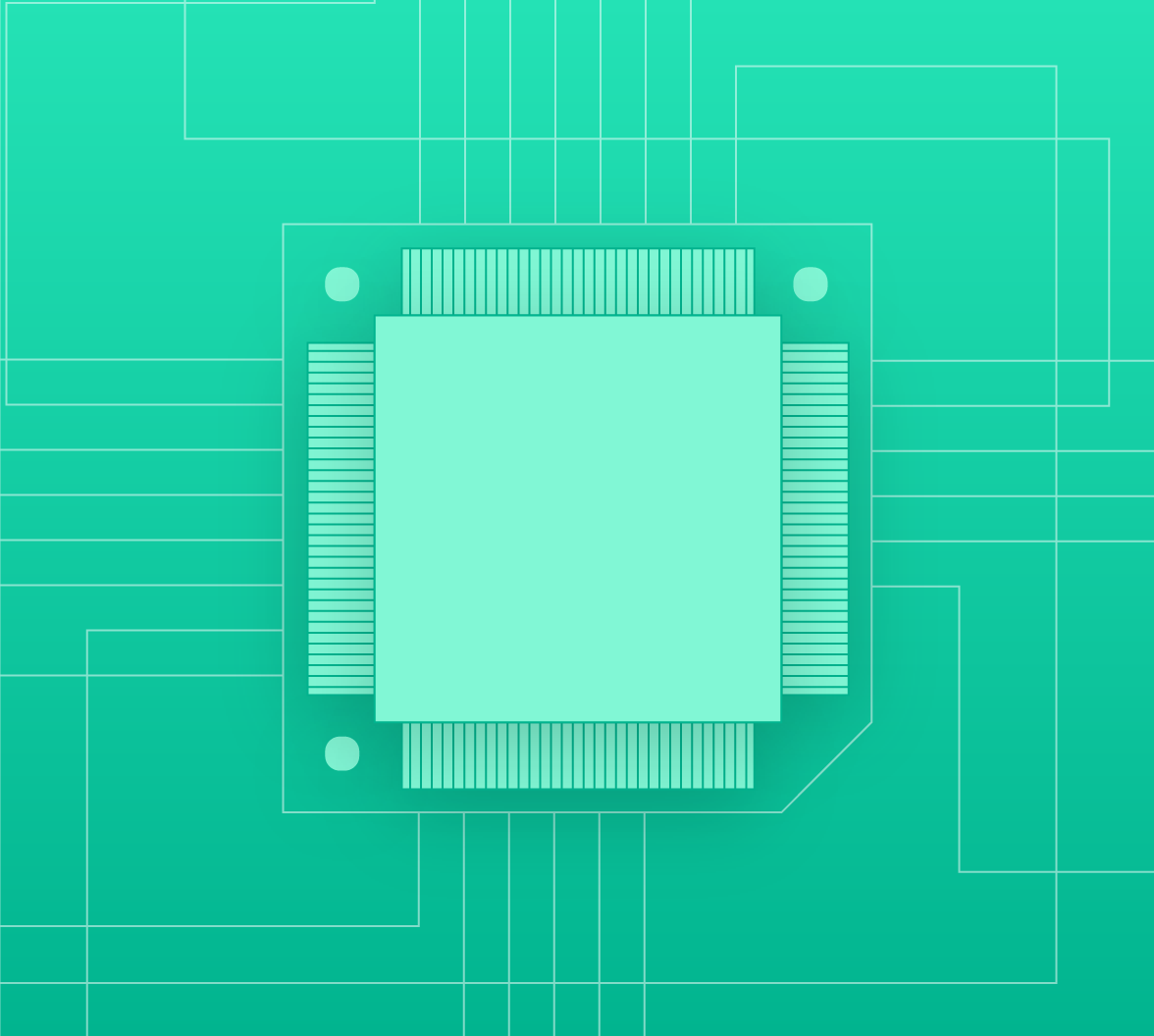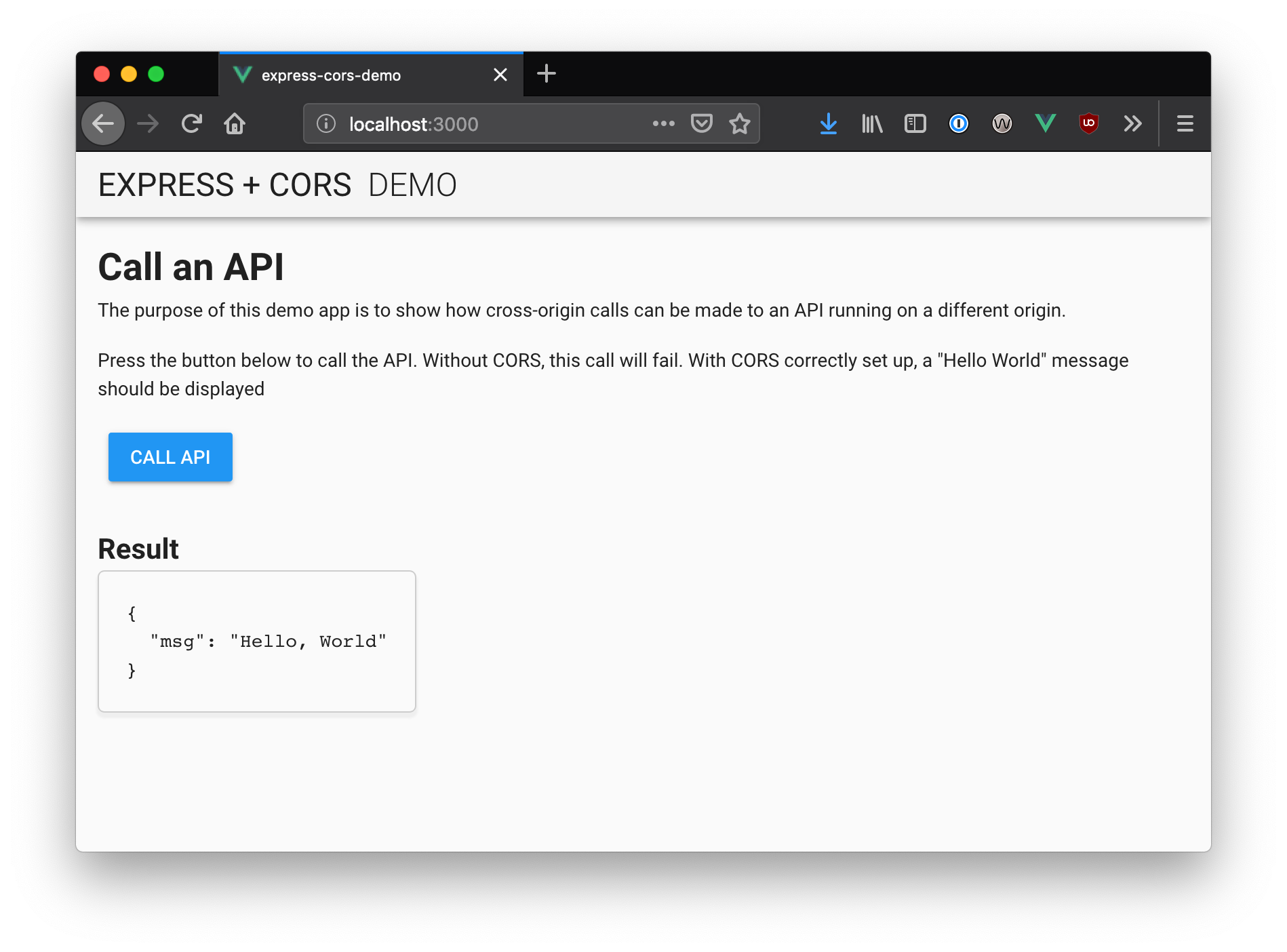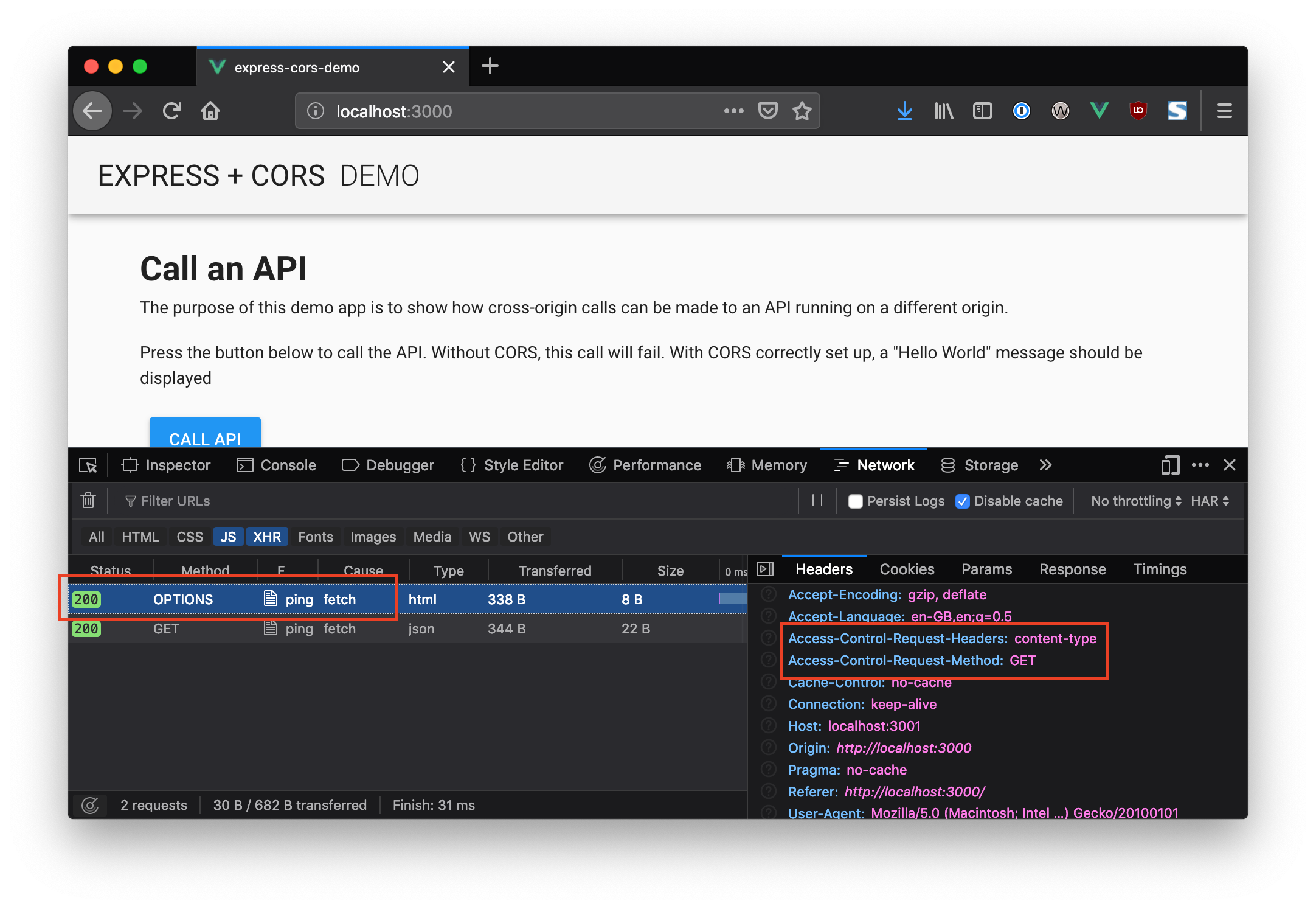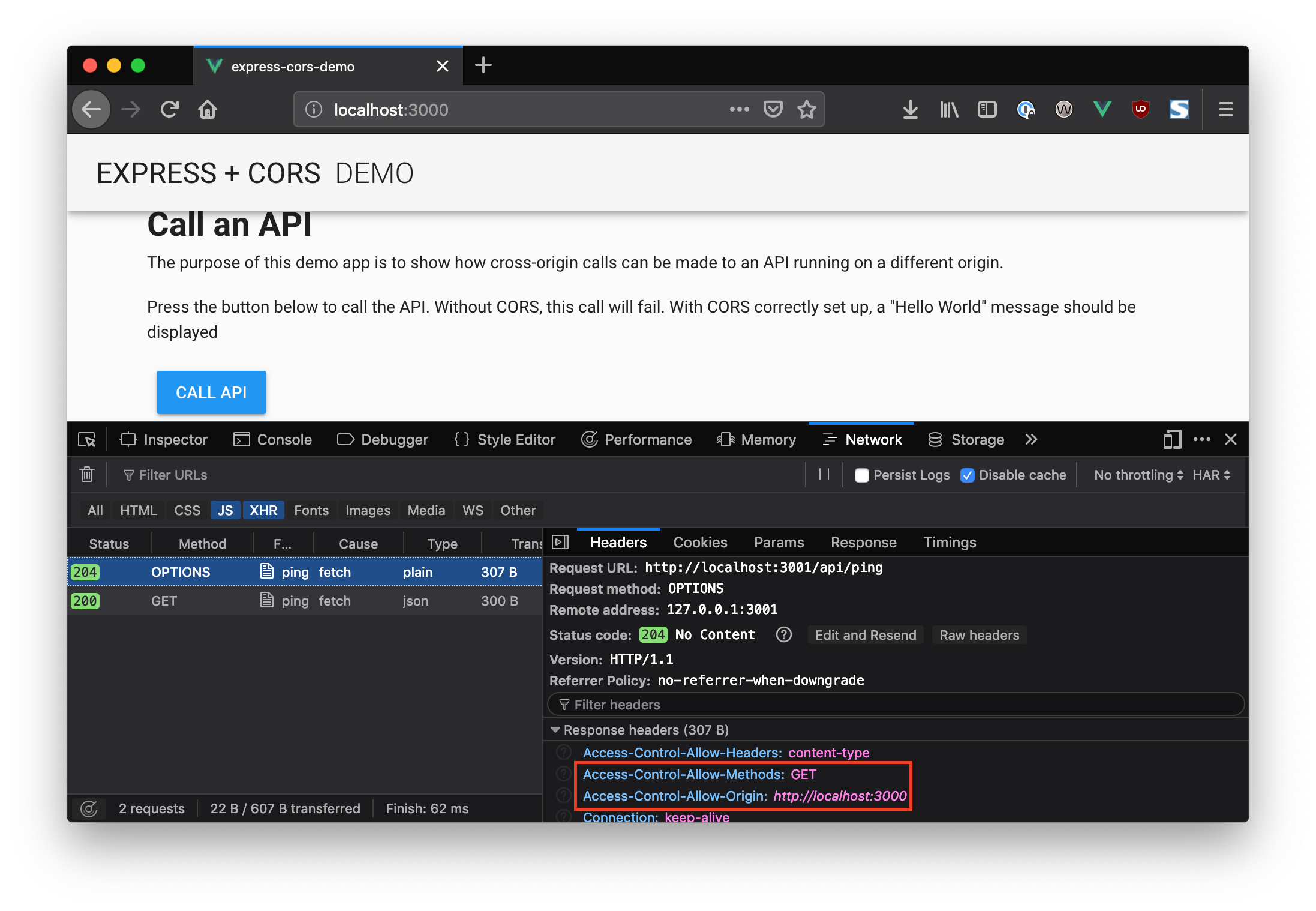TL;DR: In this article, we'll take a look at CORS, the circumstances under which it is needed, the benefits it provides, and how to configure a Node + Express application to support CORS. If you wish, you can grab the accompanying source code from GitHub!
Cross-Origin Resource Sharing (CORS) is a protocol that enables scripts running on a browser client to interact with resources from a different origin. This is useful because, thanks to the same-origin policy followed by
XMLHttpRequestfetchBut why is this necessary, and how does it work?
“Learn all about CORS, the difference between simple and preflighted requests, and how to add CORS support to an existing Node Express app!”
Tweet This
CORS - Why Is It Needed?
Most of the time, a script running in the user's browser would only ever need to access resources on the same origin (think about API calls to the same backend that served the JavaScript code in the first place). So the fact that JavaScript can't normally access resources on other origins is a good thing for security.
In this context, "other origins" means the URL being accessed differs from the location that the JavaScript is running from, by having:
- a different scheme (HTTP or HTTPS)
- a different domain
- a different port
However, there are legitimate scenarios where cross-origin access is desirable or even necessary. For example, if you're running a React SPA that makes calls to an API backend running on a different domain. Web fonts also rely on CORS to work.
Want to get up to speed with OAuth2 and OpenID Connect?
Download the free ebook
Identifying a CORS Response
When a server has been configured correctly to allow cross-origin resource sharing, some special headers will be included. Their presence can be used to determine that a request supports CORS. Web browsers can use these headers to determine whether or not an
XMLHttpRequestThere are a few headers that can be set, but the primary one that determines who can access a resource is
. This header specifies which origins can access the resource. For example, to allow access from any origin, you can set this header as follows:Access-Control-Allow-Origin
Access-Control-Allow-Origin: *
Or it can be narrowed down to a specific origin:
Access-Control-Allow-Origin: https://example.com
Understanding CORS Request Types
There are two types of CORS request: "simple" requests, and "preflight" requests, and it's the browser that determines which is used. As the developer, you don't normally need to care about this when you are constructing requests to be sent to a server. However, you may see the different types of requests appear in your network log and, since it may have a performance impact on your application, it may benefit you to know why and when these requests are sent.
Let's have a look at what that means in more detail in the next couple of sections.
Simple requests (GET, POST, and HEAD)
The browser deems the request to be a "simple" request when the request itself meets a certain set of requirements:
- One of these methods is used:
,GET
, orPOSTHEAD - A CORS safe-listed header is used
- When using the
header, only the following values are allowed:Content-Type
,application/x-www-form-urlencoded
, ormultipart/form-datatext/plain - No event listeners are registered on any
objectXMLHttpRequestUpload - No
object is used in the requestReadableStream
The request is allowed to continue as normal if it meets these criteria, and the
Access-Control-Allow-OriginPreflight requests (OPTIONS)
If a request does not meet the criteria for a simple request, the browser will instead make an automatic preflight request using the
OPTIONSOPTIONSThe preflight request sets the mode as
OPTIONS
: The intended method of the request (e.g.,Access-Control-Request-Method
orGET
)POST
: An indication of the custom headers that will be sent with the requestAccess-Control-Request-Headers
: The usual origin header that contains the script's current originOrigin
An example of such a request might look like this:
# Request curl -i -X OPTIONS localhost:3001/api/ping \ -H 'Access-Control-Request-Method: GET' \ -H 'Access-Control-Request-Headers: Content-Type, Accept' \ -H 'Origin: http://localhost:3000'
This request basically says "I would like to make a GET request with the
Content-TypeAcceptThe server will include some
Access-Control-*
: The origin that is allowed to make the request, orAccess-Control-Allow-Origin
if a request can be made from any origin*
: A comma-separated list of HTTP methods that are allowedAccess-Control-Allow-Methods
: A comma-separated list of the custom headers that are allowed to be sentAccess-Control-Allow-Headers
: The maximum duration that the response to the preflight request can be cached before another call is madeAccess-Control-Max-Age
The response would then be examined by the browser to decide whether to continue with the request or to abandon it.
So a response to the earlier example might look like this:
HTTP/1.1 204 No Content Access-Control-Allow-Origin: * Access-Control-Allow-Methods: GET,HEAD,PUT,PATCH,POST,DELETE Vary: Access-Control-Request-Headers Access-Control-Allow-Headers: Content-Type, Accept Content-Length: 0 Date: Fri, 05 Apr 2019 11:41:08 GMT Connection: keep-alive
The
Access-Control-Allow-OriginAccess-Control-Allow-MethodsIn this example,
Access-Control-Allow-HeadersOPTIONSAcceptHow to Add CORS to a Nodejs Express App
As a concrete example of how this works, let's take an existing Node Express application and modify it to allow cross-origin JavaScript requests. The application you're going to work with was created using Vue CLI 3 and runs on port 3000, along with an Express server running on port 3001. The Vue frontend provides a UI that makes an API call to the server, but unfortunately, this doesn't work as the server is not CORS-enabled. You're going to fix that!
To start, check out the tutorial repository to somewhere on your local machine. The following commands will get you set up with the application:
# Clone the repository using SSH git clone git@github.com:auth0-blog/express-cors-demo.git # Move into the project directory cd express-cors-demo # Install dependencies npm install # Run the application npm run dev
Now open the website at http://localhost:3000 and click the Call API button. You should find that the call will fail. This is because a request is being made to the API at
http://localhost:3001/api/pingMake the same request from
curlcurl -i localhost:3001/api/ping HTTP/1.1 200 OK Content-Type: application/json; charset=utf-8 Content-Length: 22 ETag: W/"16-IP+nb8Blfh+WTVdL6Lq1eXiDJXg" Date: Fri, 05 Apr 2019 12:23:48 GMT Connection: keep-alive {"msg":"Hello, World"}%
Note: The call using
works just fine, as CORS only affectscurlcalls in the browser.XMLHttpRequest
Adding CORS headers to the app
Now modify the server to return CORS headers and make this API call work from the browser. To do this, open the
server/index.jsconst express = require("express"); const debug = require("debug")("server"); const app = express(); const port = process.env.SERVER_PORT || 3001; // NEW - Add CORS headers - see https://enable-cors.org/server_expressjs.html app.use(function(req, res, next) { res.header("Access-Control-Allow-Origin", "*"); res.header( "Access-Control-Allow-Headers", "Origin, X-Requested-With, Content-Type, Accept" ); next(); }); // API endpoint app.get("/api/ping", (req, res) => { res.send({ msg: "Hello, World" }); }); app.listen(port, () => debug(`Listening on port ${port}`));
Notice that some custom middleware is added before the
/api/pingLet's run that
curlcurl -i localhost:3001/api/ping HTTP/1.1 200 OK Access-Control-Allow-Origin: * Access-Control-Allow-Headers: Origin, X-Requested-With, Content-Type, Accept Content-Type: application/json; charset=utf-8 Content-Length: 22 ETag: W/"16-IP+nb8Blfh+WTVdL6Lq1eXiDJXg" Date: Fri, 05 Apr 2019 12:31:51 GMT Connection: keep-alive {"msg":"Hello, World"}%
Here you can see the headers have been added correctly. Now open the web application again and click the Call API button; this time the call should work!
Forcing a preflight request
The request made by clicking the Call API button meets the criteria for being a simple request, so no preflight is needed. You can force one by modifying the call so that its effect on the network is more visible.
Open the
src/components/CallAPI.vuecallApi()Content-Type: application/jsonapplication/jsonThis will not affect the call but it will force the browser to send a preflight request before the real call is made:
// ... methods: { callApi() { fetch("//localhost:3001/api/ping", { // NEW - add a Content-Type header headers: { "Content-Type": "application/json" } }) .then(async response => { if (response.ok) { this.apiError = false; this.result = await response.json(); } else { this.apiError = true; } }) .catch(() => (this.apiError = true)); } } // ...
Click the Call API button again. This time an initial preflight request will be sent before the actual request, which can be observed in the network tab of your browser development tools:
Using the CORS middleware for Express
Instead of manually specifying the headers, there is a CORS Express middleware package that can be used instead.
To use it, install the package from the terminal:
npm install cors
Then modify the server to use this package instead of the custom middleware that was inserted earlier. Your
server/index.jsconst express = require("express"); const debug = require("debug")("server"); // NEW - bring in the cors library const cors = require("cors"); const app = express(); const port = process.env.SERVER_PORT || 3001; // NEW - replace custom middleware with the cors() middleware app.use(cors()); app.get("/api/ping", (req, res) => { res.send({ msg: "Hello, World" }); }); app.listen(port, () => debug(`Listening on port ${port}`));
Once these changes are made, the application should automatically restart. If it doesn't, use
Ctrl+Cnpm run devConfiguring the CORS middleware
The CORS middleware can be configured to accept only specific origins and headers. It's a good idea for security reasons to be restrictive by default.
As an example of how to do this, you can reconfigure the CORS middleware to only accept requests from the origin that the frontend is running on. Modify the
cors()app.use( cors({ origin: "http://localhost:3000", // restrict calls to those this address methods: "GET" // only allow GET requests }) );
Again, the application should restart once these changes are made and the file is saved. Open the application in the browser and click the Call API button once again. The application should be working as normal, but let's have a closer look at the response from the server:
Notice that the
OPTIONSYou can have a look at the other
configuration options on the GitHub page.cors
“I learned how to take an existing Node Express app and add CORS support to it!”
Tweet This
Recap
In this article you learned about CORS, what the different headers mean and the differences between simple and preflight requests. You then altered a broken Node + Express application so that it accepted cross-origin requests, and could successfully make API calls to a backend running on a different origin.
About Auth0
Auth0 by Okta takes a modern approach to customer identity and enables organizations to provide secure access to any application, for any user. Auth0 is a highly customizable platform that is as simple as development teams want, and as flexible as they need. Safeguarding billions of login transactions each month, Auth0 delivers convenience, privacy, and security so customers can focus on innovation. For more information, visit https://auth0.com.