Provide your domain name to Auth0
- Go to Dashboard > Settings > Custom Domains or Dashboard > Branding > Custom Domains. Enter your custom domain in the provided box, and select Auth0-managed certificates.
- Click Add Domain.You can only add one domain per tenant even though the Add Domain button still appears after you add a domain.
Verify ownership
Before you can use the domain with Auth0, you’ll need to verify that you own it.-
Go to Dashboard > Branding > Custom Domains and add the CNAME verification record listed in the Dashboard to your domain’s DNS record.
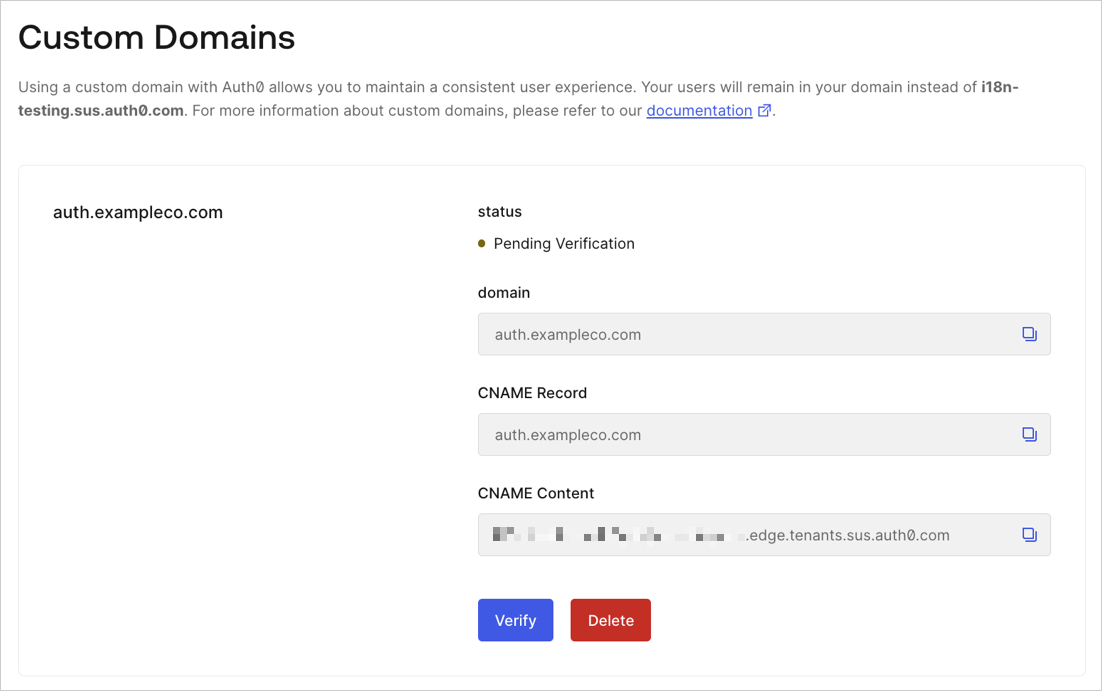
- Click Verify to proceed. It may take a few minutes before Auth0 is able to verify your CNAME record, depending on your DNS settings. If Auth0 was able to verify your domain name, you’ll see a confirmation window. This means the verification process is complete. Within 1 to 2 minutes, your custom domain should be ready to use.
Add CNAME verification record to DNS record
Once added, the CNAME record must be present at all times to avoid issues during certificate renewal.Auth0 recommends turning off CNAME flattening unless it’s strictly necessary, according to the Cloudflare documentation, Understand and configure CNAME flattening. CNAME flattening for Auth0 managed certificates is an unsupported configuration and as such may cause the custom domain to break without notice if CNAME flattening is enabled.
- Log in to your domain management service.
-
Create a new record.
Parameter Value Record type CNAME Name Enter your custom domain name (such as login.northwind.com). Time to Live (TTL) Use default value. Value Paste in the CNAME value provided by the Auth0 Dashboard for your domain’s DNS record. - When done, save your record.
If your DNS provider enables a proxy on the CNAME record by default, it will leave the custom domain in a pending state indefinitely. You may need to check your DNS provider settings and disable the proxy.

