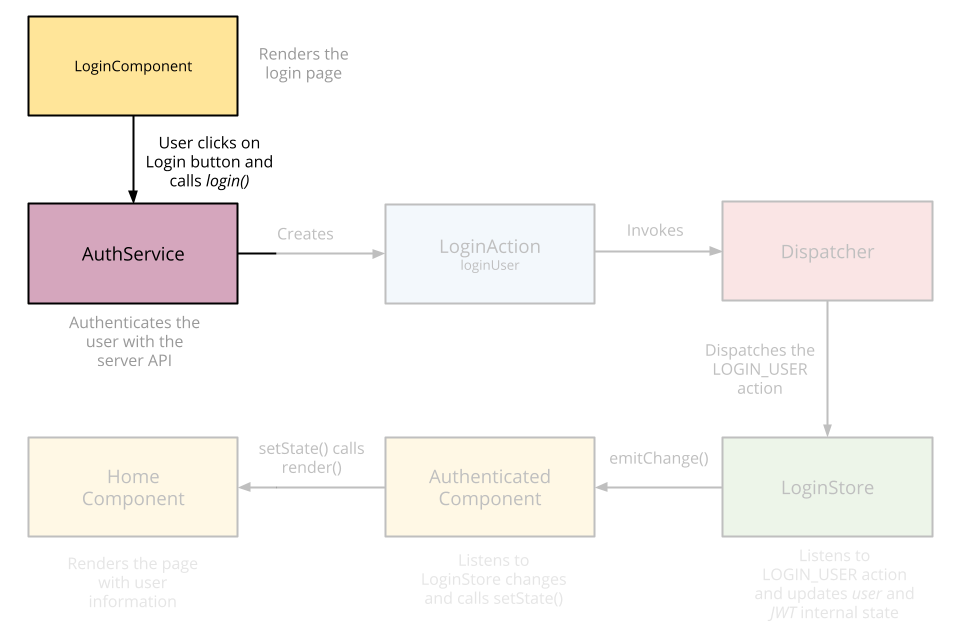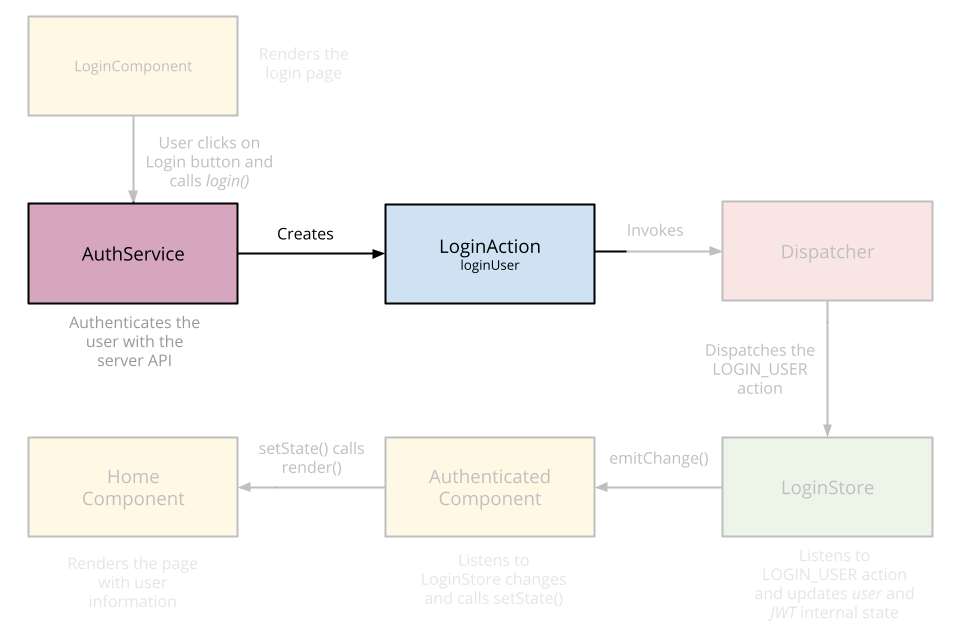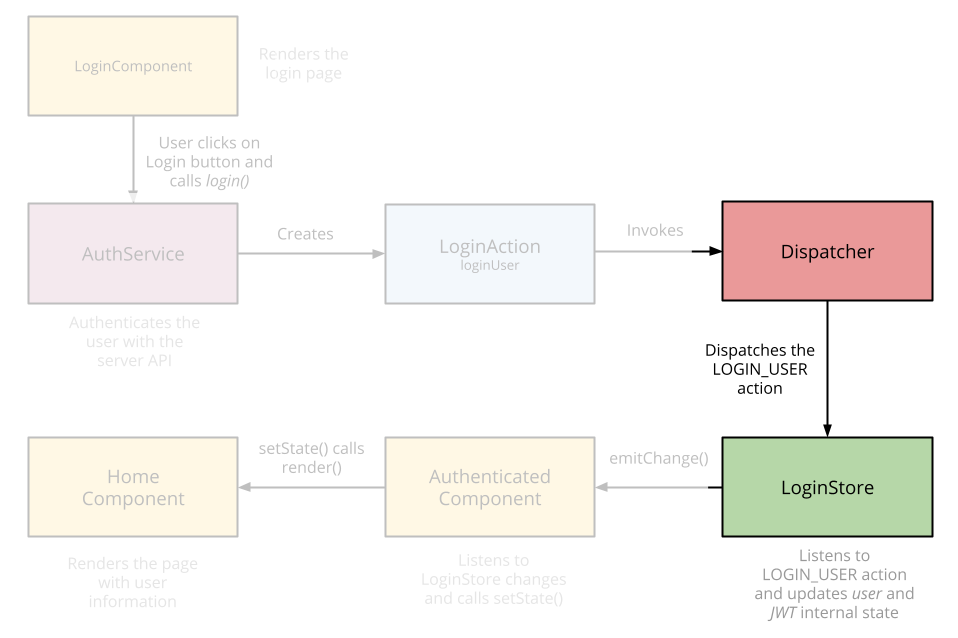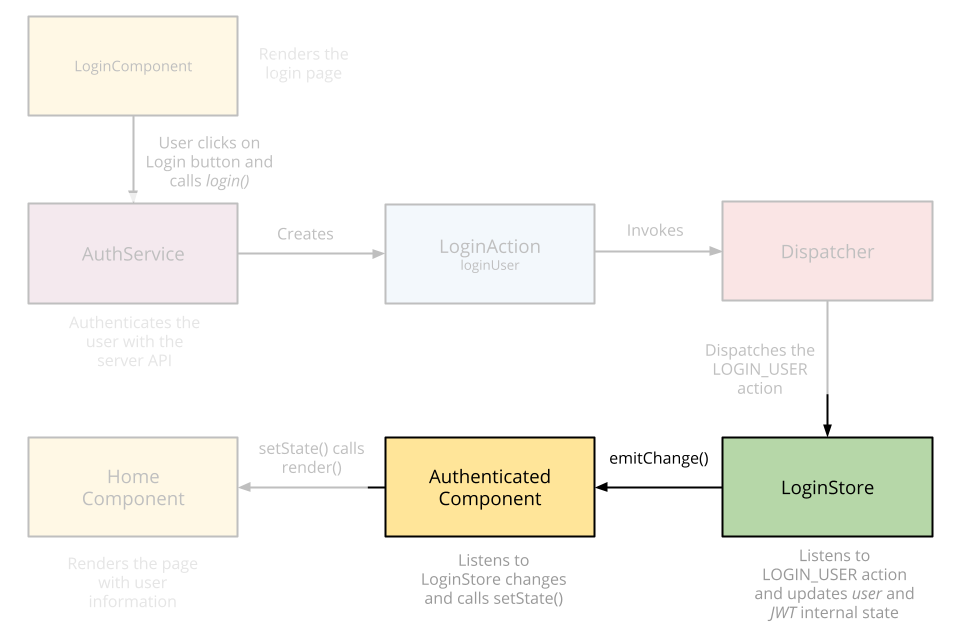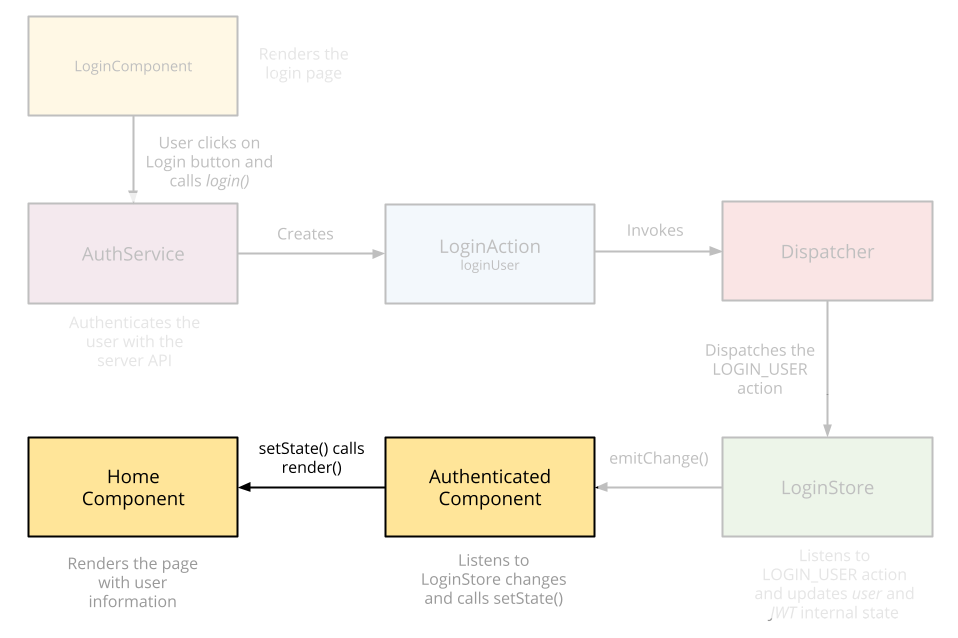TL;DR: You can check out a React Flux app with authentication implemented in this Github repository
Let’s face it. React is the new cool kid on the block. Everybody is working on creating React components because it entails understanding just 2 basic concepts:
- A component is just a function
- Single-direction data flow
However, once you start creating a bigger app, you realize that just using React isn’t enough. So you start looking at Flux, which is the architecture Facebook uses to create React apps.
As we learned in a previous blog post, learning how to conduct authentication in a Single Page App can get super complex. We had to learn about tokens, JWTs and how to integrate them with SPAs. Learning how to do it with Flux is even harder! That’s why in this blogpost we’ll learn how to add authentication to a React Flux app.
“Learning how to conduct authentication in a Single Page App can get super complex”
Tweet This
Before we start
We’ll be coding our React app using ES6 thanks to Browserify and Babelify, and we’ll be using npm for build tools and installing dependencies. If you want to start a project with the same architecture, just clone this seed project.
Coding ReactJS Authentication!
Login page
The Login component
First, let’s create our
LoginAuthService// ... imports export default class Login extends React.Component { constructor() { this.state = { user: ‘’, password: ‘’ }; } // This will be called when the user clicks on the login button login(e) { e.preventDefault(); // Here, we call an external AuthService. We’ll create it in the next step Auth.login(this.state.user, this.state.password) .catch(function(err) { console.log(“Error logging in”, err); }); } render() { return ( <form role=“form”> <div className=“form-group”> <input type=“text” valueLink={this.linkState(‘user’)}placeholder=“Username” /> <input type=“password” valueLink={this.linkState(‘password’)} placeholder=“Password” /> </div> <button type=“submit” onClick={this.login.bind(this)}>Submit</button> </form> </div> ); } } // We’re using the mixin `LinkStateMixin` to have two-way databinding between our component and the HTML. reactMixin(Login.prototype, React.addons.LinkedStateMixin);
The AuthService & the LoginAction
Our AuthService is in charge of calling our login API. The server will validate the username and password and return a token (JWT) back to our app. Once we get it, we’ll create a LoginAction and send it to all the Stores using the Dispatcher from Flux.
// AuthService.js // ... imports class AuthService { login(username, password) { // We call the server to log the user in. return when(request({ url: ‘http://localhost:3001/sessions/create', method: ‘POST’, crossOrigin: true, type: ‘json’, data: { username, password } })) .then(function(response) { // We get a JWT back. let jwt = response.id_token; // We trigger the LoginAction with that JWT. LoginActions.loginUser(jwt); return true; }); } } export default new AuthService()
// LoginAction.js // ... imports export default { loginUser: (jwt) => { // Go to the Home page once the user is logged in RouterContainer.get().transitionTo(‘/‘); // We save the JWT in localStorage to keep the user authenticated. We’ll learn more about this later. localStorage.setItem(‘jwt’, jwt); // Send the action to all stores through the Dispatcher AppDispatcher.dispatch({ actionType: LOGIN_USER, jwt: jwt }); } }
You can take a look at the router configuration on Github, but it’s important to note that once the
LoginActionThe LoginStore
The LoginStore, like any other store, has 2 functions:
- It holds the data it gets from the actions. In our case, that data will be used by all components that need to display the user information.
- It inherits from
. It’ll emit a change event every time its data changes so that Components can be rendered again.EventEmmiter
// ... imports class LoginStore extends BaseStore { constructor() { // First we register to the Dispatcher to listen for actions. this.dispatchToken = AppDispatcher.register(this._registerToActions.bind(this)); this._user = null; this._jwt = null; } _registerToActions(action) { switch(action.actionType) { case USER_LOGGED_IN: // We get the JWT from the action and save it locally. this._jwt = action.jwt; // Then we decode it to get the user information. this._user = jwt_decode(this._jwt); // And we emit a change to all components that are listening. // This method is implemented in the `BaseStore`. this.emitChange(); break; default: break; }; } // Just getters for the properties it got from the action. get user() { return this._user; } get jwt() { return this._jwt; } isLoggedIn() { return !!this._user; } } export default new LoginStore();
You can take a look at the
in Github. It includes some utility methods that all stores will have.BaseStore
Displaying the user information
Creating an Authenticated component
Now, we can start creating components that require authentication. For that, we’ll create a wrapper (or decorator) component called
AuthenticatedComponent// ... imports export default (ComposedComponent) => { return class AuthenticatedComponent extends React.Component { static willTransitionTo(transition) { // This method is called before transitioning to this component. If the user is not logged in, we’ll send him or her to the Login page. if (!LoginStore.isLoggedIn()) { transition.redirect(‘/login’); } } constructor() { this.state = this._getLoginState(); } _getLoginState() { return { userLoggedIn: LoginStore.isLoggedIn(), user: LoginStore.user, jwt: LoginStore.jwt }; } // Here, we’re subscribing to changes in the LoginStore we created before. Remember that the LoginStore is an EventEmmiter. componentDidMount() { LoginStore.addChangeListener(this._onChange.bind(this)); } // After any change, we update the component’s state so that it’s rendered again. _onChange() { this.setState(this._getLoginState()); } componentWillUnmount() { LoginStore.removeChangeListener(this._onChange.bind(this)); } render() { return ( <ComposedComponent {...this.props} user={this.state.user} jwt={this.state.jwt} userLoggedIn={this.state.userLoggedIn} /> ); } } };
An interesting pattern is used here. First, take a look at what we’re exporting. We’re exporting a function that receives a Component as a parameter and then returns a new Component that wraps the one that was sent as an argument. Next, take a look at the
renderpropsAuthenticatedComponentHome Page
The
HomeAuthenticatedComponent- Once the
method is called on therender
component, we know the user is authenticated. Otherwise, the app would have redirected him to theHome
page.Login - We know we’ll have the user information under
because we’ve received them from thepropsAuthenticatedComponent
// ... imports // We’re wrapping the home with the AuthenticatedComponent export default AuthenticatedComponent(class Home extends React.Component { render() { // Here, we display the user information return (<h1>Hello {this.props.user.username}</h1>); } });
Let’s call an API!
Now, you should be able to call an API. In order to call an API that requires authentication, you must send the JWT we received on Login in the
AuthorizationAuthenticatedComponent// Home.jsx // It must be on an AuthenticatedComponent callApi() { fetch(‘http://example.com/my-cool-url', { method: ‘GET’, headers: { Authorization: ‘Bearer ‘ + this.props.jwt } }
Keeping the user authenticated
Now that the user is authenticated, we want to keep him or her authenticated instead of showing the login page every time he refreshes the website. Due to the fact we’re saving the JWT on
localStorageLoginAction// app.jsx ==> Bootstrap file let jwt = localStorage.getItem(‘jwt’); if (jwt) { LoginActions.loginUser(jwt); }
Aside: Securing React Apps with Auth0
As you will learn in this section, you can easily secure your React applications with Auth0, a global leader in Identity-as-a-Service (IDaaS) that provides thousands of enterprise customers with modern identity solutions. Alongside with the classic username and password authentication process, Auth0 allows you to add features like Social Login, Multifactor Authentication, Passwordless Login, and much more with just a few clicks.
To follow along the instruction describe here, you will need an Auth0 account. If you don't have one yet, now is a good time to sign up for a free Auth0 account.
Also, if you want to follow this section in a clean environment, you can easily create a new React application with just one command:
npx create-react-app react-auth0
Then, you can move into your new React app (which was created inside a new directory called
react-auth0create-react-appSetting Up an Auth0 Application
To represent your React application in your Auth0 account, you will need to create an Auth0 Application. So, head to the Applications section on your Auth0 dashboard and proceed as follows:
- click on the Create Application button;
- then define a Name to your new application (e.g., "React Demo");
- then select Single Page Web Applications as its type.
- and hit the Create button to end the process.
After creating your application, Auth0 will redirect you to its Quick Start tab. From there, you will have to click on the Settings tab to whitelist some URLs that Auth0 can call after the authentication process. This is a security measure implemented by Auth0 to avoid the leaking of sensitive data (like ID Tokens).
So, when you arrive at the Settings tab, search for the Allowed Callback URLs field and add
http://localhost:3000/callbackThat's it! From the Auth0 perspective, you are good to go and can start securing your React application.
Dependencies and Setup
To secure your React application with Auth0, there are only three dependencies that you will need to install:
: This is the default library to integrate web applications with Auth0.auth0.js
: This is the de-facto library when it comes to routing management in React.react-router
: This is the extension to the previous library to web applications.react-router-dom
To install these dependencies, move into your project root and issue the following command:
npm install --save auth0-js react-router react-router-dom
Note: As you want the best security available, you are going to rely on the Auth0 login page. This method consists of redirecting users to a login page hosted by Auth0 that is easily customizable right from your Auth0 dashboard. If you want to learn why this is the best approach, check the Universal vs. Embedded Login article.
After installing all three libraries, you can create a service to handle the authentication process. You can call this service
Authsrc/Auth/// src/Auth/Auth.js import auth0 from 'auth0-js'; export default class Auth { constructor() { this.auth0 = new auth0.WebAuth({ // the following three lines MUST be updated domain: '<AUTH0_DOMAIN>', audience: 'https://<AUTH0_DOMAIN>/userinfo', clientID: '<AUTH0_CLIENT_ID>', redirectUri: 'http://localhost:3000/callback', responseType: 'token id_token', scope: 'openid profile', }); this.getProfile = this.getProfile.bind(this); this.handleAuthentication = this.handleAuthentication.bind(this); this.isAuthenticated = this.isAuthenticated.bind(this); this.login = this.login.bind(this); this.logout = this.logout.bind(this); this.setSession = this.setSession.bind(this); } getProfile() { return this.profile; } handleAuthentication() { return new Promise((resolve, reject) => { this.auth0.parseHash((err, authResult) => { if (err) return reject(err); console.log(authResult); if (!authResult || !authResult.idToken) { return reject(err); } this.setSession(authResult); resolve(); }); }); } isAuthenticated() { return new Date().getTime() < this.expiresAt; } login() { this.auth0.authorize(); } logout() { // clear id token and expiration this.idToken = null; this.expiresAt = null; } setSession(authResult) { this.idToken = authResult.idToken; this.profile = authResult.idTokenPayload; // set the time that the id token will expire at this.expiresAt = authResult.expiresIn * 1000 + new Date().getTime(); } }
The
Auth
: This function returns the profile of the logged-in user.getProfile
: This function looks for the result of the authentication process in the URL hash. Then, the function processes the result with thehandleAuthentication
method fromparseHash
.auth0-js
: This function checks whether the expiry time for the user's ID token has passed.isAuthenticated
: This function initiates the login process, redirecting users to the login page.login
: This function removes the user's tokens and expiry time.logout
: This function sets the user's ID token, profile, and expiry time.setSession
Besides these functions, the class contains a field called
auth0<AUTH0_DOMAIN><AUTH0_CLIENT_ID>auth0Note: For the
placeholders, you will have to replace them with something similar to<AUTH0_DOMAIN>, whereyour-subdomain.auth0.comis the subdomain you chose while creating your Auth0 account (or your Auth0 tenant). For theyour-subdomain, you will have to replace it with the random string copied from the Client ID field of the Auth0 Application you created previously.<AUTH0_CLIENT_ID>
Since you are using the Auth0 login page, your users are taken away from the application. However, after they authenticate, users automatically return to the callback URL that you set up previously (i.e.,
http://localhost:3000/callbackSo, create a new file called
Callback.jssrc/CallbackCallback// src/Callback/Callback.js import React from 'react'; import { withRouter } from 'react-router'; function Callback(props) { props.auth.handleAuthentication().then(() => { props.history.push('/'); }); return <div>Loading user profile.</div>; } export default withRouter(Callback);
This component, as you can see, is responsible for triggering the
handleAuthenticationAfter creating the
AuthCallbackApp// src/App.js import React from 'react'; import { withRouter } from 'react-router'; import { Route } from 'react-router-dom'; import Callback from './Callback/Callback'; import './App.css'; function HomePage(props) { const { authenticated } = props; const logout = () => { props.auth.logout(); props.history.push('/'); }; if (authenticated) { const { name } = props.auth.getProfile(); return ( <div> <h1>Howdy! Glad to see you back, {name}.</h1> <button onClick={logout}>Log out</button> </div> ); } return ( <div> <h1>I don't know you. Please, log in.</h1> <button onClick={props.auth.login}>Log in</button> </div> ); } function App(props) { const authenticated = props.auth.isAuthenticated(); return ( <div className="App"> <Route exact path="/callback" render={() => <Callback auth={props.auth} />} /> <Route exact path="/" render={() => ( <HomePage authenticated={authenticated} auth={props.auth} history={props.history} /> )} /> </div> ); } export default withRouter(App);
In this case, you are actually defining two components inside the same file (just for the sake of simplicity). You are defining a
HomePageAlso, this file is making the
App/HomePage/callbackCallbackNote that you are using the
AuthAppHomePageCallbackAuthAppSo, to create this global
Authindex.js// src/index.js import React from 'react'; import ReactDOM from 'react-dom'; import { BrowserRouter } from 'react-router-dom'; import Auth from './Auth/Auth'; import './index.css'; import App from './App'; import registerServiceWorker from './registerServiceWorker'; const auth = new Auth(); ReactDOM.render( <BrowserRouter> <App auth={auth} /> </BrowserRouter>, document.getElementById('root'), ); registerServiceWorker();
After that, you are done! You just finished securing your React application with Auth0. If you take your app for a spin now (
npm startIf you are interested in learning more, please, refer to the official React Quick Start guide to see, step by step, how to properly secure a React application. Besides the steps shown in this section, the guide also shows:
Closing remarks
We’ve finished implementing the Login for a React Flux app. If you want to know how to implement a signup or if you want to see the full example at work, you can grab the code from Github.
Happy Hacking! :).
About the author

Martin Gontovnikas
Former SVP of Marketing and Growth at Auth0
Gonto’s analytical thinking is a huge driver of his data-driven approach to marketing strategy and experimental design. He is based in the Bay area, and in his spare time, can be found eating gourmet food at the best new restaurants, visiting every local brewery he can find, or traveling the globe in search of new experiences.View profile