Modern applications are increasingly data driven, which leads to a lot of time spent fetching, filtering, and aggregating data. When implemented with the Apollo platform, GraphQL reduces the complexity associated with data fetching and enables developers to take advantage of incredible tooling for crafting flexible APIs. In this tutorial, we'll explore how to build a production-ready application with GraphQL, React and Apollo. Finally, we'll wrap it up by learning how to add authentication with Auth0. The completed code is available on GitHub.
Secure your GraphQL API with Auth0
Auth0 allows us to easily add authentication to applications. Let's get started with securing our GraphQL API. Open your GraphQL API terminal and install the following libraries:
npm install jsonwebtoken jwks-rsa --save
- jsonwebtoken: JsonWebToken implementation for Node.js
- jwks-rsa: A library to retrieve RSA public keys from a JWKS (JSON Web Key Set) endpoint.
Open up
src/server.jsconst { ApolloServer, gql, AuthenticationError } = require('apollo-server'); const jwt = require('jsonwebtoken'); const jwksClient = require('jwks-rsa'); ... ...
Now, let's add the code to verify a token:
const { ApolloServer, gql, AuthenticationError } = require('apollo-server'); const jwt = require('jsonwebtoken'); const jwksClient = require('jwks-rsa'); import { Author, Book } from './store'; const client = jwksClient({ jwksUri: `https://<YOUR_AUTH0_DOMAIN>/.well-known/jwks.json` }); function getKey(header, cb){ client.getSigningKey(header.kid, function(err, key) { var signingKey = key.publicKey || key.rsaPublicKey; cb(null, signingKey); }); } const options = { audience: '<YOUR_AUTH0_CLIENT_ID>', issuer: `https://<YOUR_AUTH0_DOMAIN>/`, algorithms: ['RS256'] }; ...
Replace
<YOUR_AUTH0_DOMAIN>kabiyesi.auth0.com<YOUR_AUTH0_CLIENT_ID>In GraphQL, there's no set standard on how to perform authentication and authorization for APIs. However, Apollo has an excellent guide for access control in GraphQL.
One of the ways of adding authentication to GraphQL APIs according to the guide is putting user information on the context. Let's go ahead and do that right away!
src/server.js
... ... const server = new ApolloServer({ typeDefs, resolvers, context: ({ req }) => { // simple auth check on every request const token = req.headers.authorization; const user = new Promise((resolve, reject) => { jwt.verify(token, getKey, options, (err, decoded) => { if(err) { return reject(err); } resolve(decoded.email); }); }); return { user }; }, }); ...
In the Apollo Server constructor above, we pass a function to build our
contextSince the context is generated again with every new request, we don’t have to worry about cleaning up user data at the end of execution.
The context function here looks at the request headers, pulls off the header named authorization, and stores it to a
tokenjwt.verifygetKeyNow, let's get the user from the context object in our Mutation resolver!
const { ApolloServer, gql, AuthenticationError } = require('apollo-server'); ... ... ... const resolvers = { ... Mutation: { addBook: async (_, {title, cover_image_url, average_rating, authorId }, { user }) => { try { const email = await user; // catching the reject from the user promise. const book = await Book.create({ title: title, cover_image_url: cover_image_url, average_rating: average_rating, authorId: authorId }); return book; } catch(e) { throw new AuthenticationError('You must be logged in to do this'); } } } };
The third argument in a resolver is the
context{ user }addBookconst email = await user;
This line of code above waits for the user promise to resolve and stores the email of the user in an
emailcatchAuthenticationErrorAuthenticationErrorApollo Server 2.0 provides a couple of predefined errors, including
AuthenticationErrorForbiddenErrorUserInputErrorApolloErrorWhen an error occurs in Apollo server both inside and outside of resolvers, each error inside of the errors array will contain an object at extensions that contains the information added by Apollo server.
Now, run your server and try to perform a mutation with a fake token!

Secure your React App
Auth0 allows us to easily add authentication to applications. Login to your Auth0 management dashboard and create a new application. In the dialog shown, enter the name and select Single Page Application as its type:
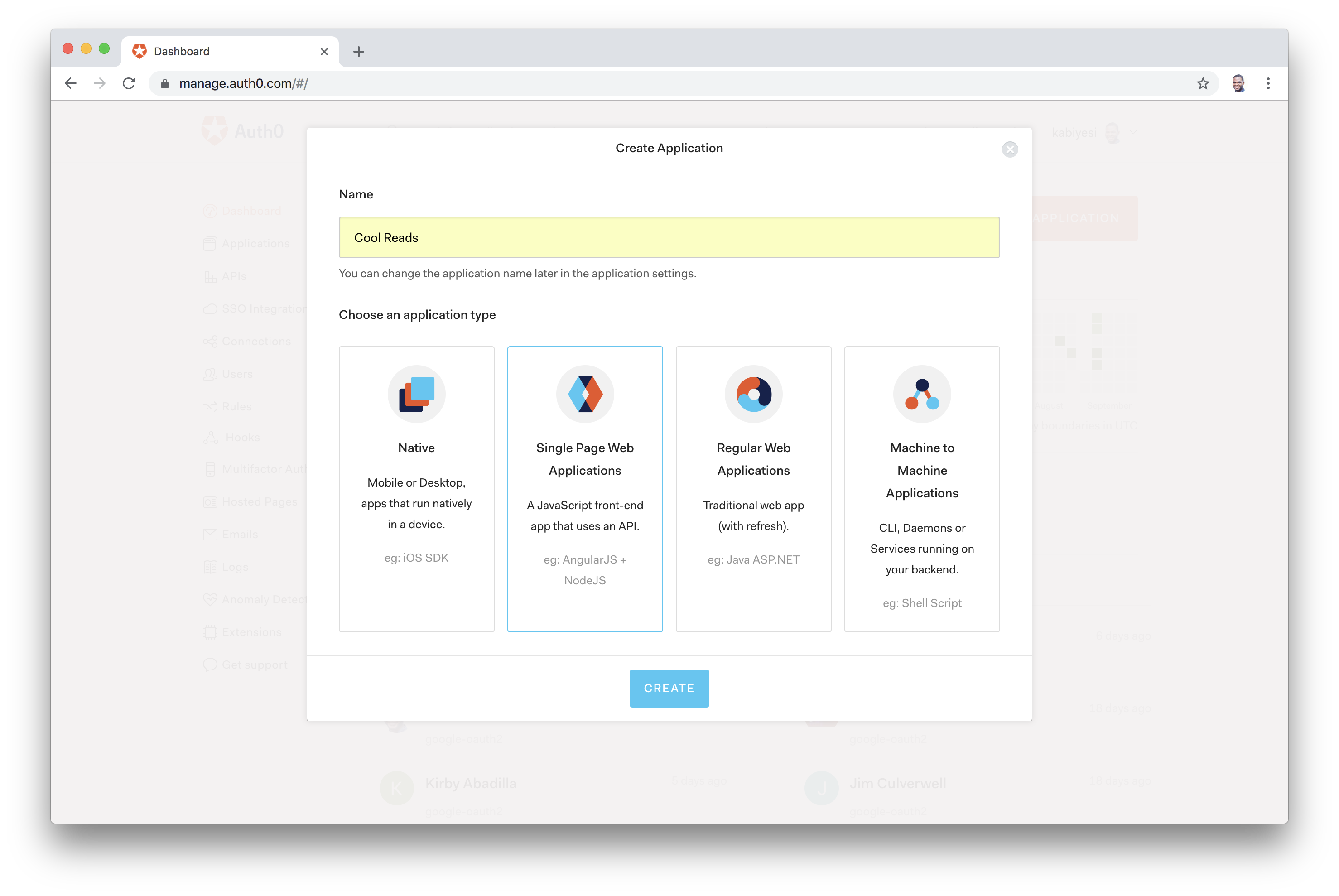

In the Settings tab, add
http://localhost:3000/callbackhttp://localhost:3000http://localhost:3000Ensure you also replace the value of
<AUTH0_DOMAIN>const AUDIENCE = 'https://<AUTH0_DOMAIN>/userinfo';Create the Auth Service
We'll create an authentication service to handle everything about authentication in our app. Go ahead and create an
Auth.jssrcBefore we add code, you need to install
auth0-jsnpm install auth0-js --save
src/Auth.js
Open up the
Auth.jsimport auth0 from 'auth0-js'; class Auth { constructor() { this.auth0 = new auth0.WebAuth({ domain: '<YOUR_AUTH0_DOMAIN>', clientID: '<YOUR_AUTH0_CLIENT_ID>', redirectUri: 'http://localhost:3000/callback', audience: 'https://<YOUR_AUTH0_DOMAIN>/userinfo', responseType: 'token id_token', scope: 'openid email' }); this.login = this.login.bind(this); this.logout = this.logout.bind(this); this.handleAuthentication = this.handleAuthentication.bind(this); this.isAuthenticated = this.isAuthenticated.bind(this); } login() { this.auth0.authorize(); } getIdToken() { return this.idToken; } handleAuthentication() { return new Promise((resolve, reject) => { this.auth0.parseHash((err, authResult) => { if (err) return reject(err); if (!authResult || !authResult.idToken) { return reject(err); } this.setSession(authResult); resolve(); }); }) } setSession(authResult) { this.idToken = authResult.idToken; console.log(this.idToken); // set the time that the id token will expire at this.expiresAt = authResult.expiresIn * 1000 + new Date().getTime(); } logout() { this.auth0.logout({ returnTo: 'http://localhost:3000', clientID: '<YOUR_AUTH0_CLIENT_ID>', }); } silentAuth() { return new Promise((resolve, reject) => { this.auth0.checkSession({}, (err, authResult) => { if (err) return reject(err); this.setSession(authResult); resolve(); }); }); } isAuthenticated() { // Check whether the current time is past the token's expiry time return new Date().getTime() < this.expiresAt; } } const auth = new Auth(); export default auth;
Note: Replace the
<YOUR_AUTH0_CLIENT_ID><YOUR_AUTH0_DOMAIN>Let's analyze what's going on in the authentication code above:
- constructor: An instance of
is created and initialized with your Auth0 values and define some other important configurations. For example, you are defining that Auth0 will redirect users (redirectUri) to theauth0.WebAuth
URL (the same one you inserted in the Allowed Callback URLs field previously).http://localhost:3000/callback - getIdToken: This method returns the
generated by Auth0 for the current user.idToken - handleAuthentication: This is the method that your app will call right after the user is redirected from Auth0. This method simply reads the hash segment of the URL to fetch the user details and the id token.
- isAuthenticated: This method returns whether there is an authenticated user or not.
- login: This method initializes the authentication process. This method sends your users to the Auth0 login page.
- logout: This method signs a user out.
Let's go update the
NavloginlogoutNow, your
Navimport React, { Component } from 'react'; import { Link, withRouter } from 'react-router-dom'; import auth from '../Auth'; import '../App.css'; class Nav extends Component { constructor(props){ super(props); } logout = () => { auth.logout(); this.props.history.replace('/'); }; render() { return ( <nav className="navbar navbar-default"> <div className="navbar-header"> <Link className="navbar-brand" to="/">COOL READS</Link> </div> <ul className="nav navbar-nav"> <li> <Link to="/">All Book Ratings</Link> </li> <li> { ( auth.isAuthenticated() ) ? <Link to="/create">Upload a Rated Book</Link> : '' } </li> </ul> <ul className="nav navbar-nav navbar-right"> <li> { (auth.isAuthenticated()) ? (<button className="btn btn-danger log" onClick={() => this.logout()}>Log out </button>) : (<button className="btn btn-info log" onClick={() => auth.login()}>Log In</button>) } </li> </ul> </nav> ); } } export default withRouter(Nav);
Add A Callback Component
We will create a new component in the
src/componentsCallback.jslocalhost:3000/callbackCallback.js
import React, { Component } from 'react'; import {withRouter} from 'react-router-dom'; import loading from '../loading.svg'; import auth from '../Auth'; class Callback extends Component { async componentDidMount() { await auth.handleAuthentication(); this.props.history.replace('/'); } render() { const style = { position: 'absolute', display: 'flex', justifyContent: 'center', height: '100vh', width: '100vw', top: 0, bottom: 0, left: 0, right: 0, backgroundColor: 'white', } return ( <div style={style}> <img src={loading} alt="loading"/> </div> ); } } export default withRouter(Callback);
Once a user is authenticated, Auth0 will redirect back to our application and call the
/callbackid_token/Go ahead and invoke the command below to copy the
loading.svgcurl -o src/loading.svg -O https://raw.githubusercontent.com/auth0-blog/book-app/master/client/src/loading.svg
Now, go ahead and add the
/callbackApp.js... import Callback from './components/Callback'; ... class App extends Component { render() { return ( <div> <Nav /> <Route exact path='/' component={ListBook} /> <Route exact path='/create' component={CreateBook} /> <Route exact path='/callback' component={Callback} /> </div> ); } } export default withRouter(App);
Send Token Via Headers From Apollo Client
Open
index.js... import auth from './Auth'; ... const client = new ApolloClient({ uri: "http://localhost:4000/graphql", request: operation => { operation.setContext(context => ({ headers: { ...context.headers, authorization: auth.getIdToken(), }, })); }, }); ...
In the code above, we're setting the authorization header to the value of the
id_tokenKeeping Users Signed In
Right now, once you reload the application, the users automatically get logged out because the user's credentials are stored in the app's memory. Let's keep the users logged in!
We'll use the Silent Authentication provided by Auth0. Whenever your application is loaded, it will send a silent request to Auth0 to check if the current user (actually the browser) has a valid session. If they do, Auth0 will send back to you an
idTokenidTokenPayload,Head over to the Applications section of your Auth0 dashboard and update the following:
- Allowed Web Origins: Add
to the field. Without this value there, Auth0 would deny any AJAX request coming from your app.http://localhost:3000 - Social Connections: Auth0 auto-configure all new accounts to use development keys registered at Google for the social login. We expect developers to replace these keys with theirs once they start using Auth0 in more capacity. Furthermore, every time an app tries to perform a silent authentication, and that app is still using the development keys, Auth0 returns that there is no session active (even though this is not true). Head over to the Social connections on your dashboard, and update the Client ID and Client Secret fields with the new keys gotten from Connect your app to Google documentation provided by Auth0..
Note: If you don't want to use your Google keys, you can deactivate this social connection and rely only on users that sign up to your app through Auth0's Username and Password Authentication.
Check out the
silentAuthAuth.js... silentAuth() { return new Promise((resolve, reject) => { this.auth0.checkSession({}, (err, authResult) => { if (err) return reject(err); this.setSession(authResult); resolve(); }); }); } ...
This method is responsible for performing the Silent Authentication. It makes a request to AuthO's
checkSessionLet's refactor the
src/Auth.jsimport auth0 from 'auth0-js'; class Auth { constructor() { ... this.authFlag = 'isLoggedIn'; ... } ... isAuthenticated() { return JSON.parse(localStorage.getItem(this.authFlag)); } setSession(authResult) { this.idToken = authResult.idToken; localStorage.setItem(this.authFlag, JSON.stringify(true)); } signIn() { this.auth0.authorize(); } signOut() { localStorage.setItem(this.authFlag, JSON.stringify(false)); this.auth0.logout({ returnTo: 'http://localhost:3000', clientID: 'LUft9iOEONnQilP8mFDdmiBHdNljGJ2u', }); } silentAuth() { if(this.isAuthenticated()) { return new Promise((resolve, reject) => { this.auth0.checkSession({}, (err, authResult) => { if (err) { localStorage.removeItem(this.authFlag); return reject(err); } this.setSession(authResult); resolve(); }); }); } } } const auth = new Auth(); export default auth;
Let's analyze the change above. The
authFlagOnce the user is authenticated and redirected back to the app from the Auth0 server, the
authFlagsilentAuthcheckSessionauthFlagsetSessionauthFlagOne more thing. Head over to
App.jsimport React, { Component } from 'react'; import {Route, withRouter} from 'react-router-dom'; import Nav from './components/Nav'; import Callback from './components/Callback'; import ListBook from './components/ListBook'; import CreateBook from './components/CreateBook'; import './App.css'; import auth from './Auth'; class App extends Component { async componentDidMount() { if (this.props.location.pathname === '/callback') return; try { await auth.silentAuth(); this.forceUpdate(); } catch (err) { if (err.error === 'login_required') return; console.log(err.error); } } render() { return ( <div> <Nav /> <Route exact path='/' component={ListBook} /> <Route exact path='/create' component={CreateBook} /> <Route exact path='/callback' component={Callback} /> </div> ); } } export default withRouter(App);
If the requested route is
/callback/callbackIf the requested route is anything else, the app wants to try a
silentAuthforceUpdateIf there is an error on the
silentAuthlogin_requiredIf there is an error that is not
login_requiredTry to authenticate your app. Then, refresh your browser and you'll discover that you won't have to lose your session again. Perfect!
Secure the Create Route
You want to make sure users can't access the
/createGuardedRoute.jssrc/componentsGuardedRoute.jsimport React from 'react'; import {Route} from 'react-router-dom'; import auth from '../Auth'; function GuardedRoute(props) { const { component: Component, path} = props; return ( <Route exact path={path} render={(props) => { if (!auth.isAuthenticated()) return auth.login(); return <Component {...props} /> }} /> ); } export default GuardedRoute;
In the code above, we created a functional component that checks if a user is authenticated before rendering a component. Let's apply this recently created functionality to the
/createOpen up
App.jsGuardedRoute... import GuardedRoute from './components/GuardedRoute'; ...
Now, pass the
CreateBookGuardedRoute... import GuardedRoute from './GuardedRoute/GuardedRoute'; ... class App extends Component { ... render() { return ( <div> <Nav /> ... <GuardedRoute exact path='/create' component={CreateBook} /> </div> ); } } export default withRouter(App);
Once you try to access the
/createConclusion
In this tutorial, we covered how easy it is to build a product with GraphQL using great tools like Apollo Client, Apollo Server, React and Auth0. What a time to be alive!
The next step after this is to learn how to monitor your app's performance with Apollo Engine. Apollo Engine is a cloud service that provides deep insights into your GraphQL layer, so you can run in production with confidence. Check out this excellent guide on GraphQL performance and monitoring.
If you want to learn more about using GraphQL, check out the excellent Apollo guides.
Let me know if you have any questions about GraphQL in the comments section!
About the author

Prosper Otemuyiwa
Former Auth0 Employee
