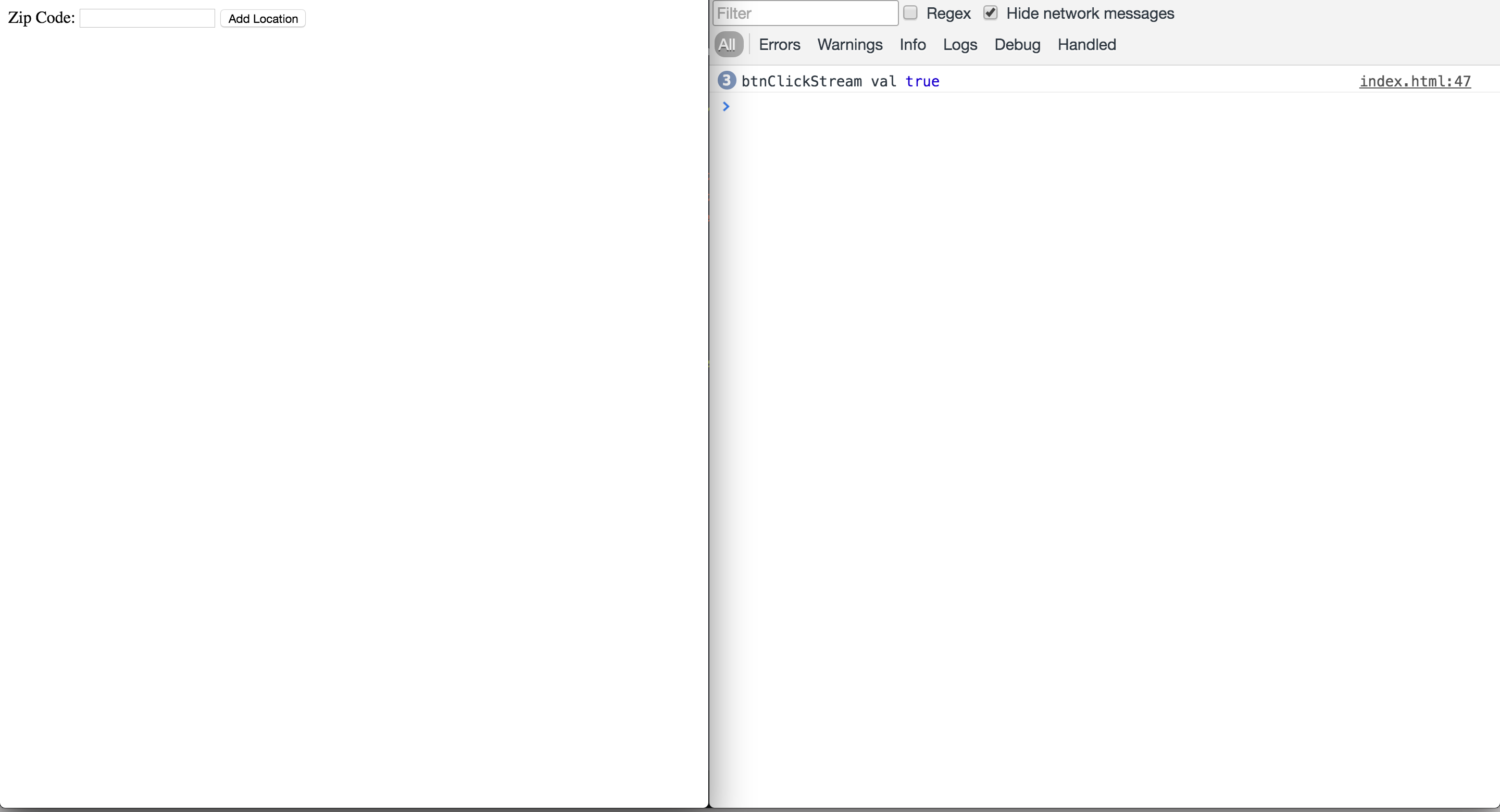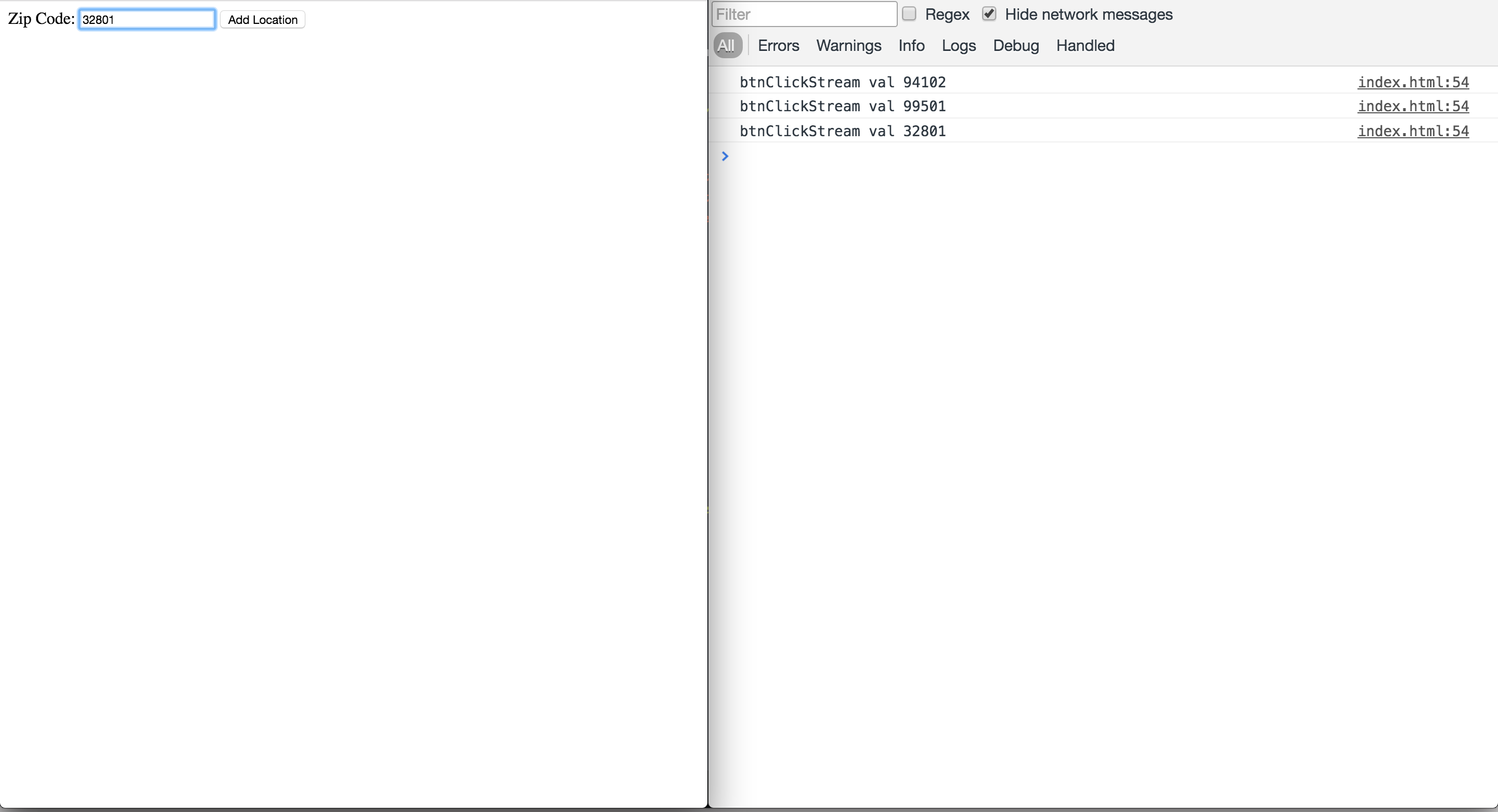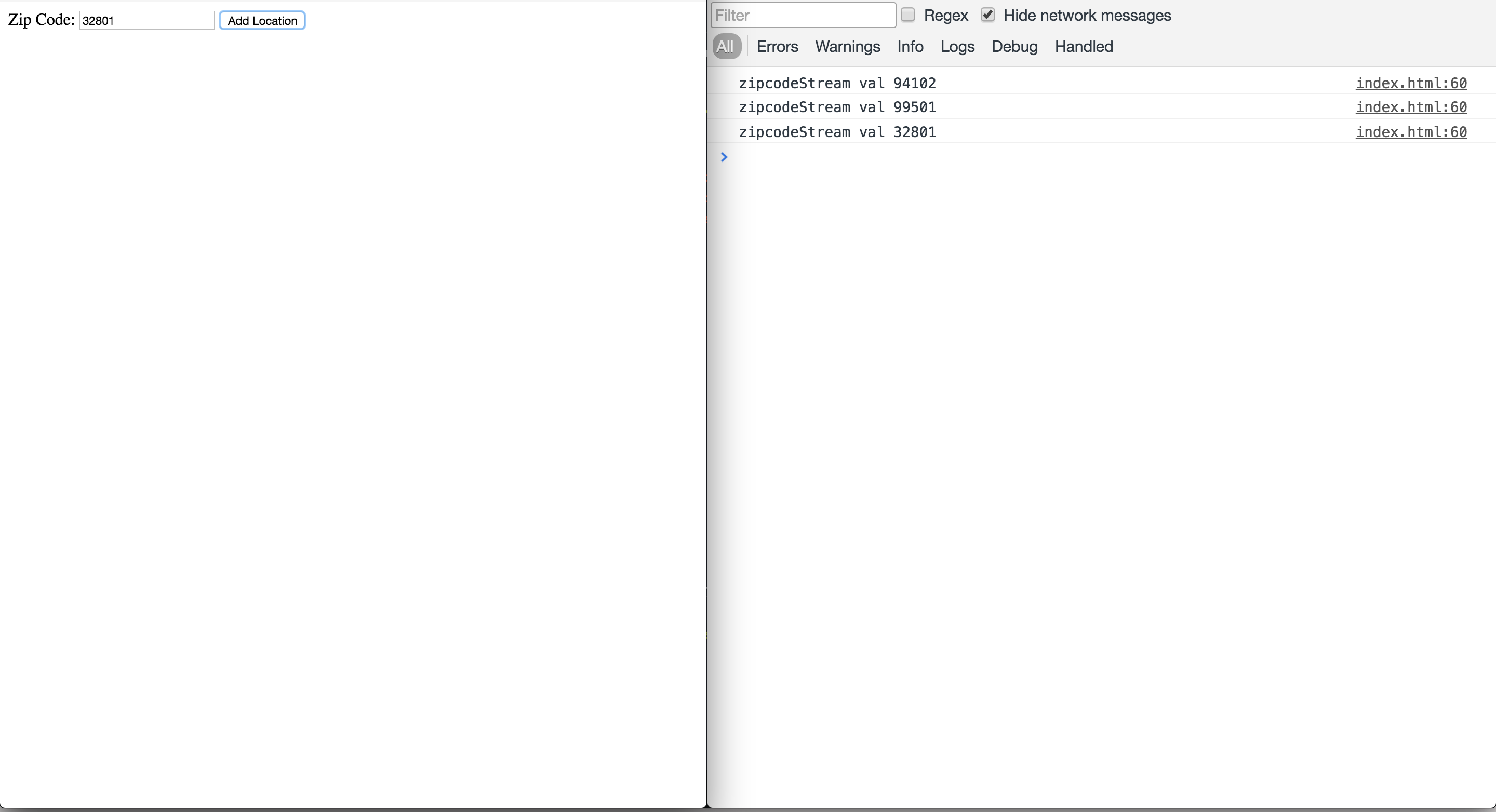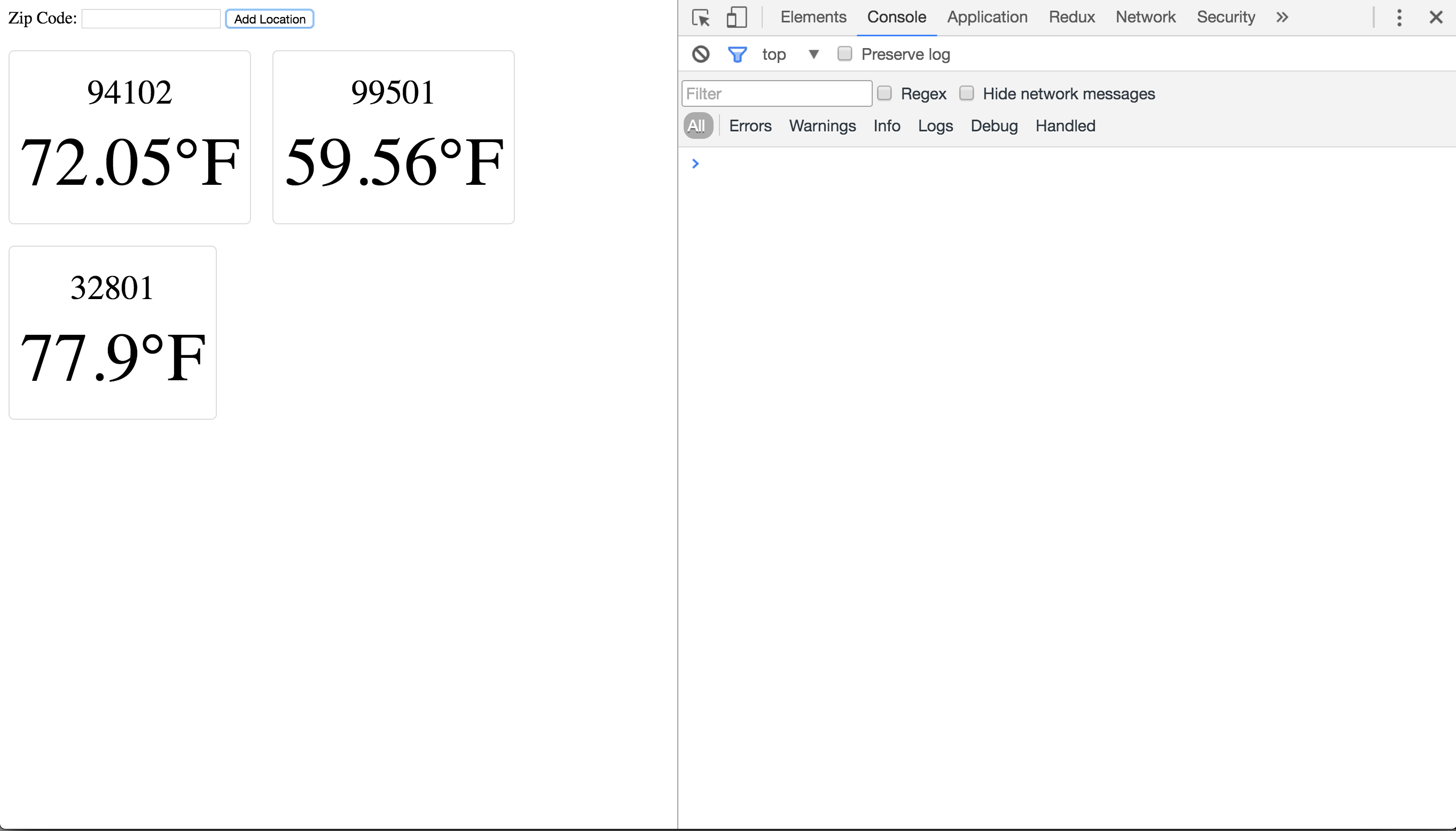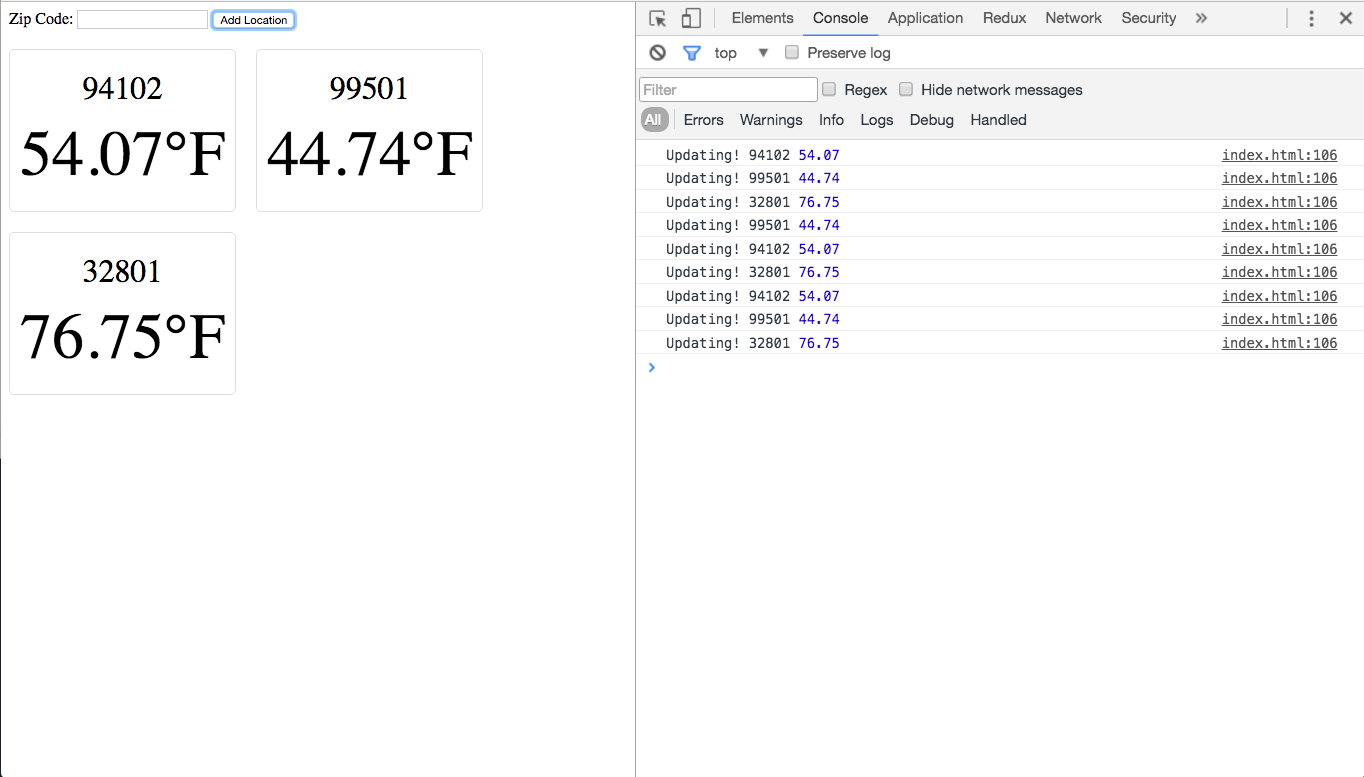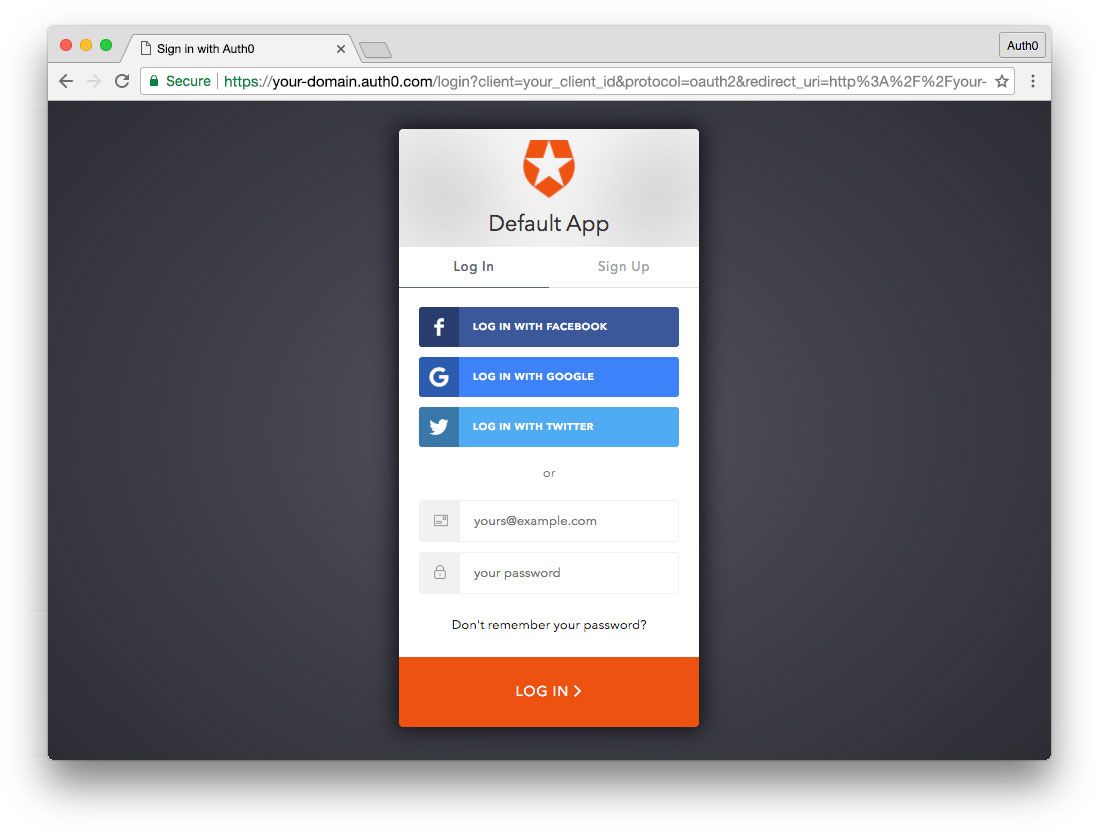TL;DR RxJS is a library that allows us to easily create and manipulate streams of events and data. This makes developing complex but readable asynchronous code much easier.
Creating large asynchronous applications is not the easiest thing to do. We have all witnessed the issues callback hell can cause. Due to this growing concern, people have taken it upon themselves to improve the landscape of the asynchronous JavaScript landscape. We have all heard of promises, generators, and async/await. There is another solution, and it is called RxJS.
From their Github README, RxJS is defined as "a set of libraries for composing asynchronous and event-based programs using observable sequences and fluent query operators". In English, these means we can create streams from events and other sources of data. We can then merge, mash, split, and more with this data. Once we have the data how we want it, we can iterate over the data and do something with it.
This concept of an "observable", or "stream" as I like to call them, can be difficult to grasp at first. Instead of thinking about it as a singular event or piece of data that we use at a single point in time, I think about it as a collection of events or pieces of data over a period of time.
To demonstrate how this all works, we are going to build a simple weather app. There will be a text input that we type a zip code into. Then we click the button to submit it. A request will be sent to get the current temperature at the zip code. Once we get the temperature back, we will display the zip code and the temperature together on page. We will be able to put as many temperatures to watch on the page. Then we will create a timer that will refresh the temperature after a set time period. Let's get to it!
The code for this application can be found on Github.
Update: This article has been updated to RxJS version 5. There are very few changes to the original code. The changes that were made will be highlighted where necessary.
Setting Things Up
First thing we need to do is create a basic HTML page that loads the RxJS library into the document so we can use it. We will also include some CSS that will organize things a bit.
<!DOCTYPE html> <html lang="en"> <head> <meta charset="UTF-8"> <title>Weather Monitoring in RxJS</title> <style> #form { margin-bottom: 20px; } .location { float: left; padding: 10px; margin-right: 20px; margin-bottom: 20px; border: 1px solid #ddd; border-radius: 5px; } .location p { margin-top: 10px; margin-bottom: 10px; text-align: center; } .zip { font-size: 2em; } .temp { font-size: 4em; } </style> </head> <body> <div id="app-container"> <div id="form"> <label>Zip Code:</label> <input type="text" id="zipcode-input"> <button id="add-location">Add Location</button> </div> </div> <!-- <script src="https://cdnjs.cloudflare.com/ajax/libs/rxjs/4.1.0/rx.all.min.js"></script> --> <script src="https://cdnjs.cloudflare.com/ajax/libs/rxjs/5.0.0-beta.12/Rx.min.js"></script> <script> // our code will go here console.log('RxJS included?', !!Rx); </script> </body> </html>
Load this file in your favorite browser, and open up your developer console. You should see
RxJS included? trueapp-containerUpdate: We have included RxJS version 5 through the CDN instead of the previous version 4.1.
// Grab HTML elements const appContainer = document.getElementById('app-container'); const zipcodeInput = document.getElementById('zipcode-input'); const addLocationBtn = document.getElementById('add-location');
This is plain ol' JavaScript. Nothing too crazy going on here.
// Get stream of button clicks const btnClickStream = Rx.Observable .fromEvent(addLocationBtn, 'click') // .map(() => true) .mapTo(true) .forEach(val => console.log('btnClickStream val', val));
Here is our first look at RxJS! We are using the
fromEventRx.ObservableaddLocationBtnbtnClickStreammapTotruemapToforEachUpdate: The
method was added in version 5 and make the code a bit more readable than usingmapTowith a function that just returns true. The same thing is accomplished both ways.map
Reload the page, click the button a few times, and look at the output in the console. It's working! Go ahead and remove that
forEach// Get stream of zip codes const zipInputStream = Rx.Observable .fromEvent(zipcodeInput, 'input') .map(e => e.target.value) .filter(zip => zip.length === 5) .forEach(val => console.log('zipInputStream val', val));
Here, we are creating a stream from the input event that is emitted from our input element. We are using
mapfilterfilterReload the page, type in some values, and see how only five character values are allowed through. We are on our way. Remove that
forEach// Get zipcode after button clicked const zipcodeStream = btnClickStream .withLatestFrom(zipInputStream, (click, zip) => zip) .distinct() .forEach(val => console.log('zipcodeStream val', val));
Here, we are calling
withLatestFrombtnClickStreamzipInputStreambtnClickStreamzipInputStreammapwithLatestFromdistinctdistinctforEachReload the page, enter a zip code, and click the button. Make sure to watch the dev console so you can see that the zip code is only submitted on that stream once the button is clicked. Now, like usual, remove the
forEach// Create reusable temperature fetching stream const getTemperature = zip => fetch(`http://api.openweathermap.org/data/2.5/weather?q=${zip},us&units=imperial&APPID=<APPID>`) .then(res => res.json()); const zipTemperatureStreamFactory = zip => Rx.Observable .fromPromise(getTemperature(zip)) .map(({ main: { temp } }) => ({ temp, zip }));
We have created two functions. The first one,
getTemperaturefetchthen<APPID>The second function also takes a zip code. We return a stream by using the
fromPromiseRx.ObservablegetTemperatureRx.ObservablemapNow that we have our functions that will get the data from the weather API, let's finally add our elements to the page.
// Get new zip at each button click, get its // temperature, and paint it to the screen zipcodeStream .flatMap(zipTemperatureStreamFactory) .forEach(({ zip, temp }) => { const locationEle = document.createElement('div'); locationEle.id = `zip-${zip}`; locationEle.classList.add('location'); const zipEle = document.createElement('p'); zipEle.classList.add('zip'); zipEle.innerText = zip; const tempEle = document.createElement('p'); tempEle.classList.add('temp'); tempEle.innerHTML = `${temp}°F`; locationEle.appendChild(zipEle); locationEle.appendChild(tempEle); appContainer.appendChild(locationEle); zipcodeInput.value = ''; });
We take the stream of zip codes and call
flatMapflatMapmapThe last part uses our trusty
forEachzipcodeInputReload the page in the browser, and submit a couple zip codes. You will see new elements added to the page that have the zip code and temperature in it. Sick!
Now that we have the temperatures showing on the page, we need to make sure they are updated. We can create a stream that will output a value at an interval that we specify. However, we need to make sure we can get all the zip codes that have been entered so far. To do this, we can use a
ReplaySubjectReplaySubject// Create stream that can replay all zips at will const replayZipsStream = new Rx.ReplaySubject(); zipcodeStream.subscribe(replayZipsStream);
Here we are creating a new
ReplaySubjectzipcodeStreamReplaySubject// Create a timer to refresh the data // and update the page Rx.Observable .interval(20000) // .flatMapLatest(() => replayZipsStream) .switchMap(() => replayZipsStream) .flatMap(zipTemperatureStreamFactory) .forEach(({ zip, temp }) => { console.log('Updating!', zip, temp); const locationEle = document.getElementById(`zip-${zip}`); const tempEle = locationEle.querySelector('.temp'); tempEle.innerHTML = `${temp}°F`; });
The first thing we do is create a stream that will output a value at a specified interval. The value is nothing we care about. We just want to act when we see that value. We then use a new method,
switchMapReplaySubjectswitchMapflatMapreplayZipsStreamflatMapReplaySubjectflatMapUpdate: The
method was changed toflatMapLatestin version 5.switchMap
Reload the page one last time, and add a few zip codes. You will see them added to the page, like normal. If you wait 20 seconds, you will see our message in the console that tells us things have been updated. Depending on how much the temperature has changed in those 20 seconds, you may not see anything change on page. If you want the iterval to run more or less often, you can change the number that we gave
Rx.Observable.intervalAside: Authentication With Auth0
Now, say you're using streams like a boss. You decide you want to use Auth0 for your application's authentication solution.
How would we implement it? Well, it's super simple. Most of the work is handled by the library. We just need to make sure the centralized login page is launched on a button click. Let's do it!
Sign Up for Auth0
You'll need an Auth0 account to manage authentication. You can sign up for a free account here. Next, set up an Auth0 Client so Auth0 can interface with your site.
Set Up a Client
- Go to your Auth0 Dashboard and click the "create a new client" button.
- Name your new app, select "Single Page Web Applications", and click the "Create" button.
- In the Settings for your new Auth0 client app, add
(or whatever URL you'll be using for your webserver) to the Allowed Callback URLs.http://localhost:8080 - Scroll down to the bottom of the Settings section and click "Show Advanced Settings". Choose the OAuth tab and verify that the JsonWebToken Signature Algorithm is set to
.RS256 - Click the "Save Changes" button.
- If you'd like, you can set up some social connections. You can then enable them for your app in the Client options under the Connections tab. The example shown in the screenshot above utilizes username/password database, Facebook, Google, and Twitter.
Implement Auth0
First, we need to include the
auth0.js... <head> ... <script src="https://cdnjs.cloudflare.com/ajax/libs/rxjs/5.5.2/Rx.min.js"></script> <script src="https://cdn.auth0.com/js/auth0/9.0.0/auth0.min.js"></script> <script> const webAuth = new auth0.WebAuth({ domain: '[YOUR_AUTH0_DOMAIN]', // e.g., you.auth0.com clientID: '[YOUR_AUTH0_CLIENT_ID]', scope: 'openid profile email', responseType: 'token id_token', redirectUri: 'http://localhost:8080' // your webserver URL }); webAuth.parseHash({ hash: window.location.hash }, (err, authResult) => { if (err) { return console.error(err); } if (authResult) { webAuth.client.userInfo(authResult.accessToken, (err, user) => { localStorage.setItem('profile', JSON.stringify(user)); localStorage.setItem('access_token', authResult.accessToken); localStorage.setItem('id_token', authResult.idToken); localStorage.setItem('expiration', authResult.expiresIn * 1000 + Date.now()); }); } window.location.hash = ''; }); </script> </head> <body> <button id="login">Log In</button> ...
The only thing left is to turn the click events from the button into a stream, and launch the centralized login page whenever we see a piece of data on that stream. Execute the following code after the document is ready (before the closing
</body>const source = Rx.Observable .fromEvent(document.getElementById('login'), 'click') .subscribe(() => webAuth.authorize());
That's it! You now have access to the user's profile, ID token, access token, and token expiration. You can use this information to protect and personalize your site, authorize API requests, and more.
Note: If you want to use Auth0 authentication to authorize API requests, always use the access token to do so. You can read more about making API calls with Auth0 here.
Gotta Stream Them All
Thinking in terms of observables or streams may be a little strange at first. The way I think about it is as a collection of events over time instead of as a singular event. Once this clicks, thinking of all events from the DOM as streams will be a piece of cake. RxJS allows you to easily create and interact with these streams of events. It can be a powerful way to keep the logic of your application and the code itself much cleaner than when using other frameworks or libraries. As always, reach out in the comments, and let us know how you're liking RxJS!