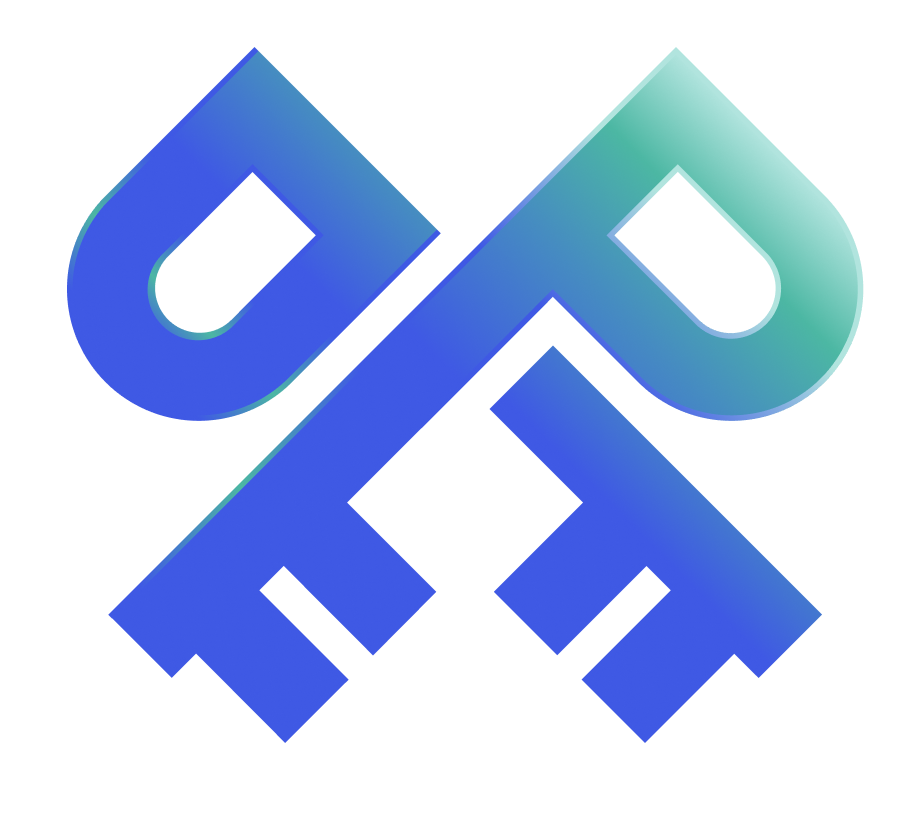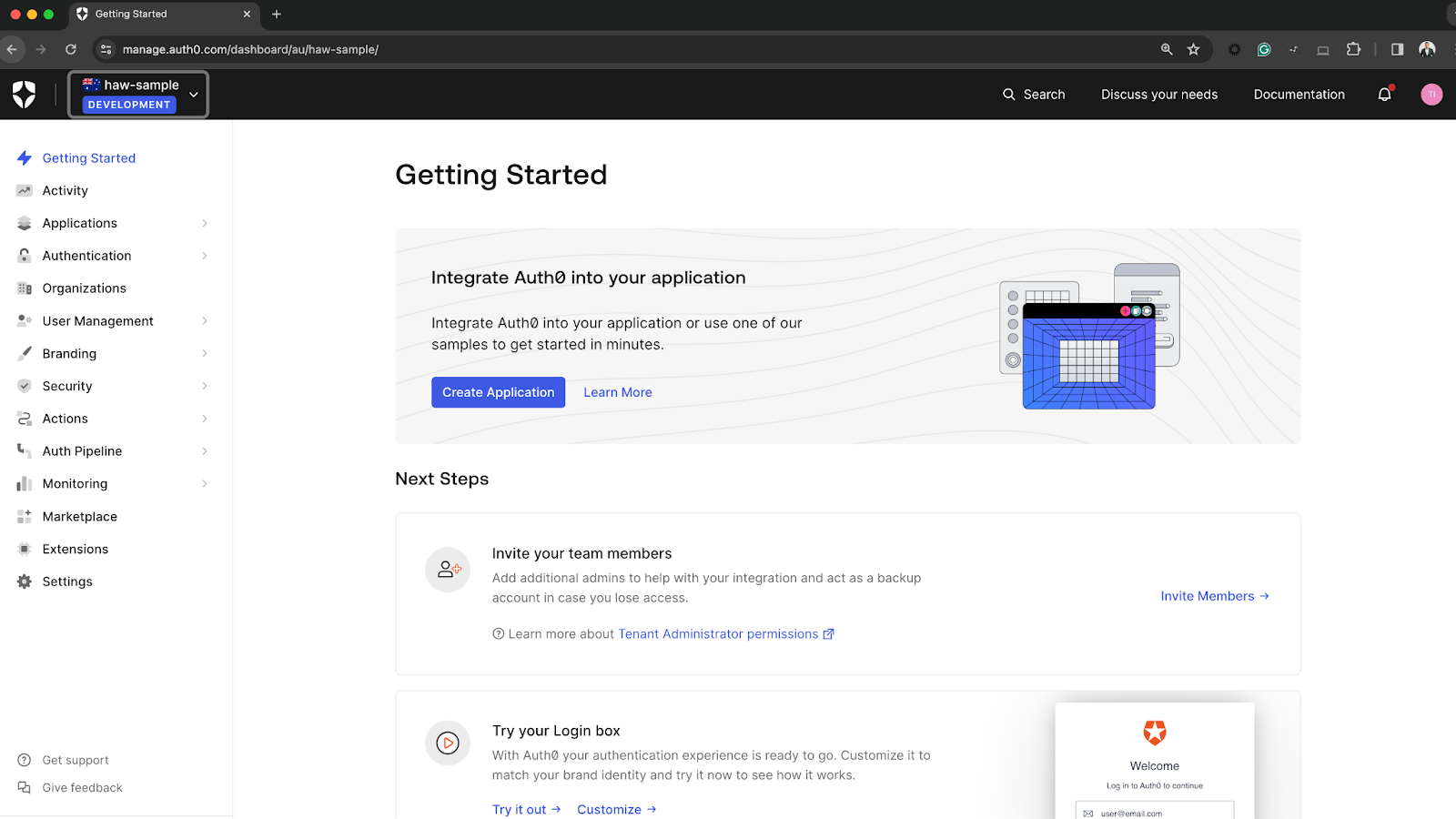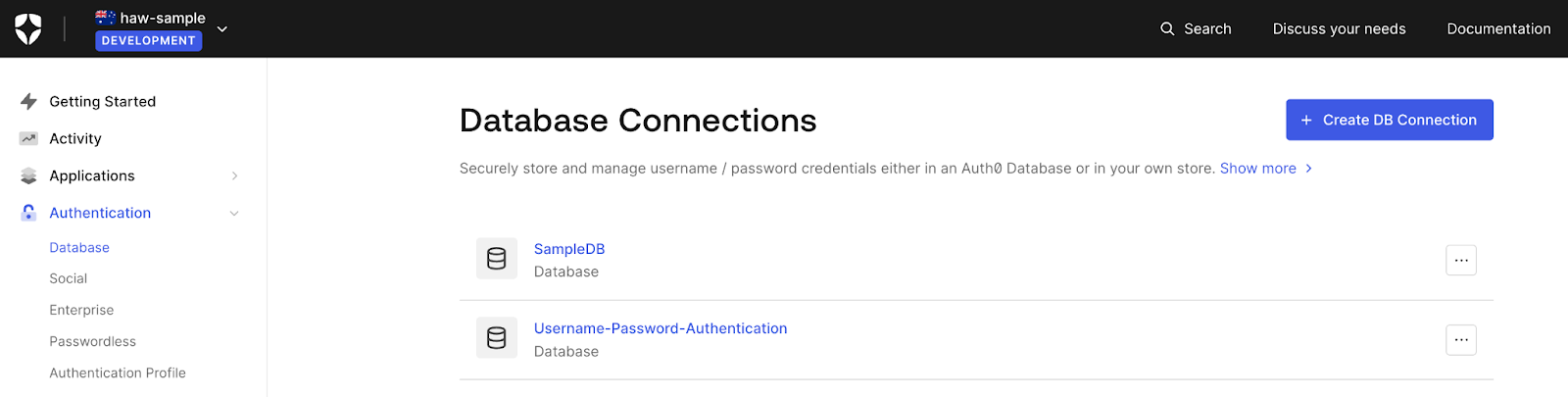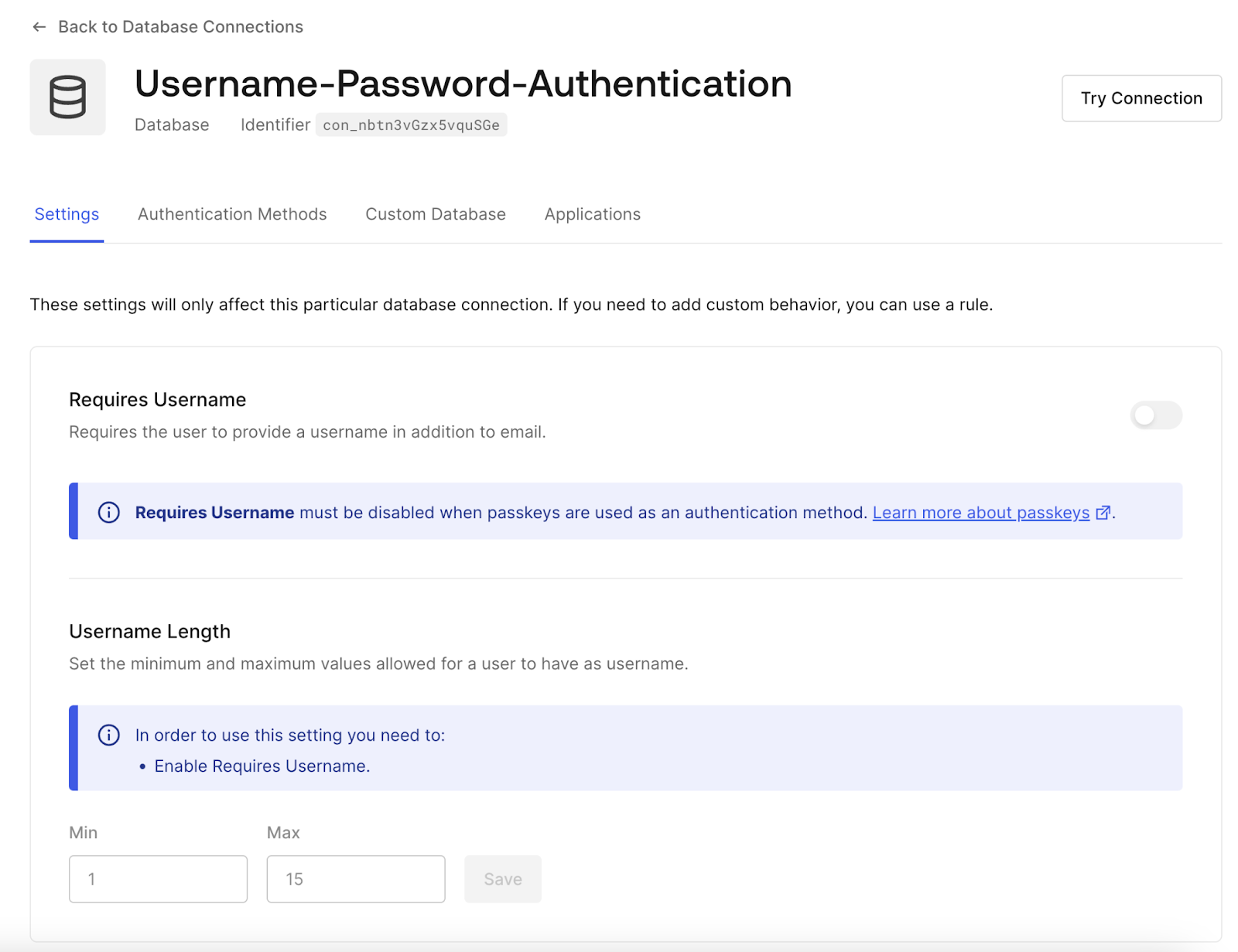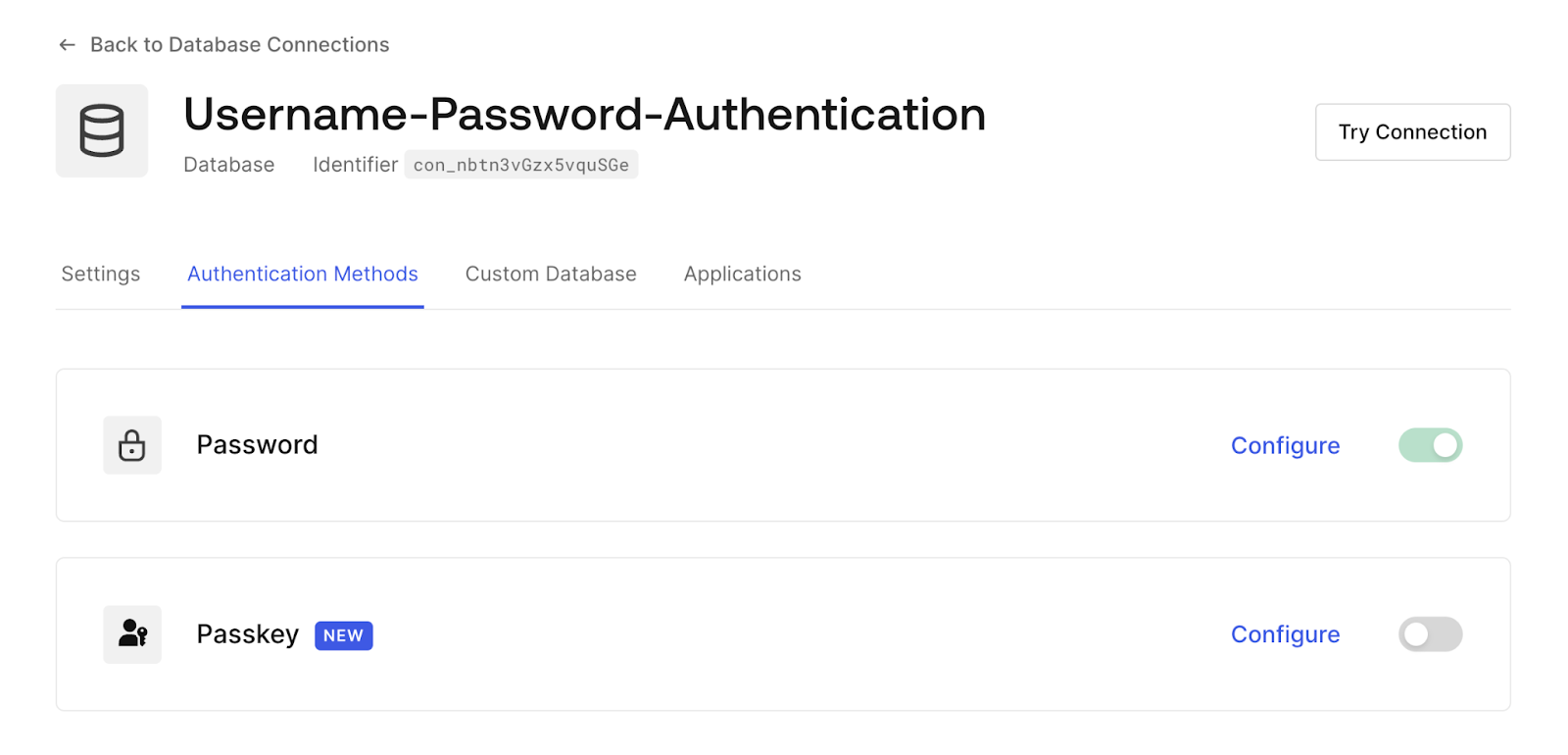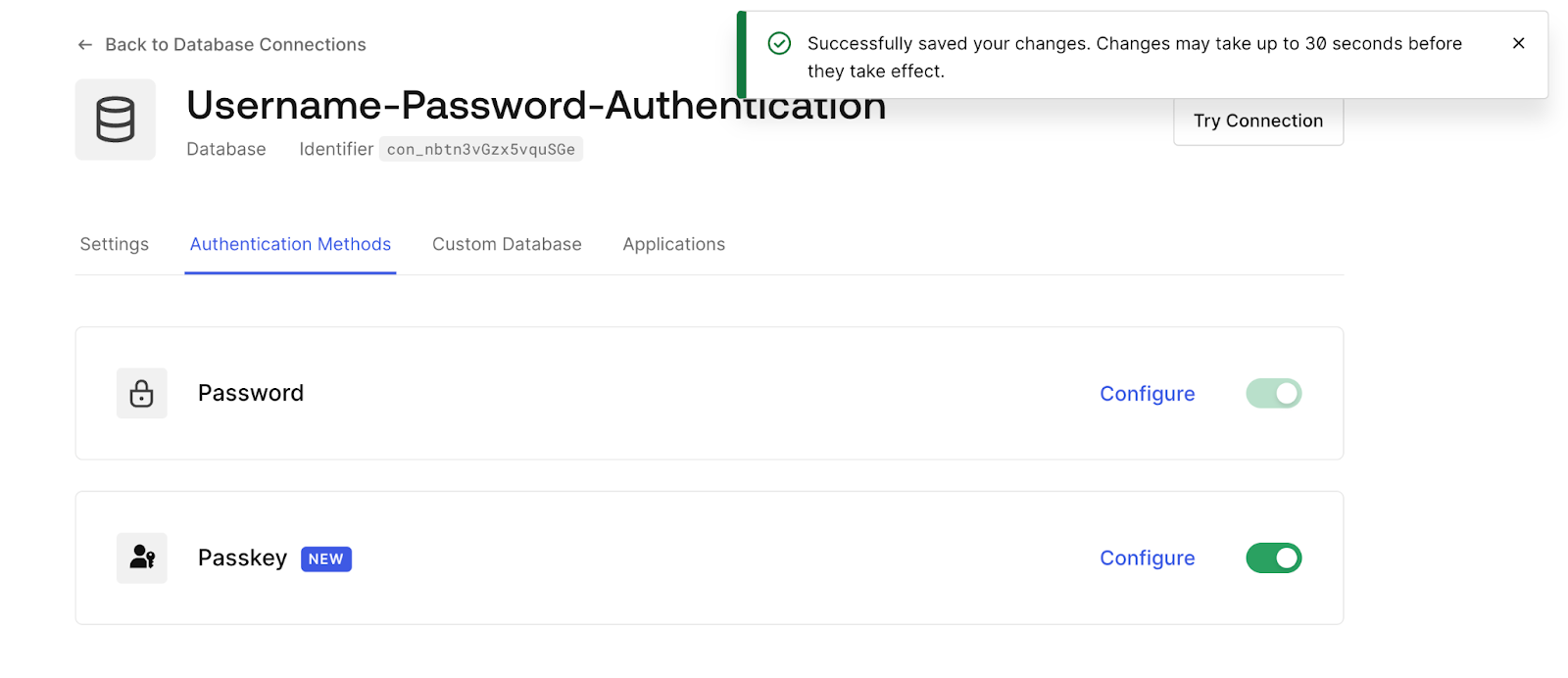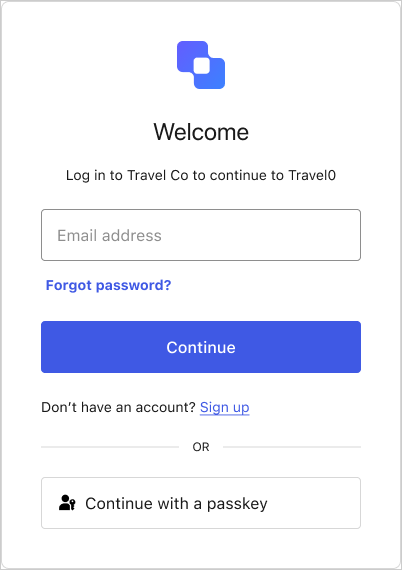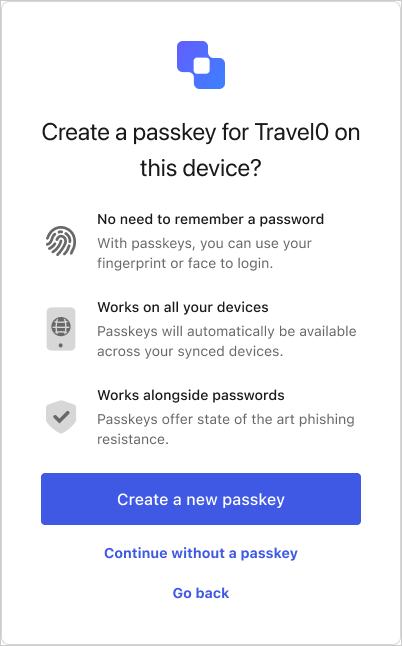What is Apple Vision Pro
Two months into 2024, Apple finally released its new product, Apple Vision Pro. Apple claims the Apple Vision Pro is “a revolutionary spatial computer that seamlessly blends digital content with the physical world while allowing users to stay present and connected to others.”
The release of Apple Vision Pro opens up the world of multiple possibilities in different industries. Retail, gaming, services, and hospitality industries could be the early adopters of this untapped market.
In this new world, every consumer will move to a hands-free, digitally connected world. The Apple Vision Pro also allows its users to do video passthrough, wherein consumers can roam around the real world wearing the headset and leverage its capabilities on the go.
The most significant change for application developers and service providers to worry about is the ability of their applications to continue identifying their consumers without relying on their end users to ‘air-type’ their credentials, which could lead to a poor user experience.
The gap and opportunity above allowed Apple to rethink the whole experience with Apple Vision Pro. Apple came out with a new technology called Optic ID. As per Apple, “In the same way that Touch ID revolutionized Authentication using a fingerprint and Face ID revolutionized Authentication using facial recognition, Optic ID revolutionizes Authentication using iris recognition. Optic ID provides intuitive and secure Authentication that uses the uniqueness of your iris, which is made possible by Apple Vision Pro’s high-performance eye-tracking system of LEDs and infrared cameras.”
Optic ID works similarly to FaceID or TouchID, and the great thing about it is that it leverages Webauthn as its underlying technology. This mechanism allows developers and service providers to use ‘passkeys’ to identify their users in a passwordless manner. Using passkeys removes the need for users to ‘air-type’ their credentials every time they sign in and purely leverage Optic ID as the mode of identification.
Passkeys
Auth0 by Okta has also formally released support on passkeys to the general public to support the passwordless revolution. Auth0’s support for passkeys helps developers and service providers support their passwordless movement in a simple, easy, and efficient manner.
Turning on passkey support in Auth0 is easy, whereas administrators only need to toggle on a switch within the Auth0 management console. To do this, Auth0 administrators must log into the Auth0 Management console.
Once inside the Auth0 Management console, navigate to Authentication and select Database. You should be redirected to the Database Connections view. Select the Database in which you wish to enable passkeys.
For this example, I’m using the Username-Password-Authentication database. Select and click the Username-Password-Authentication link. You should be redirected to the Username-Password-Authentication Database view.
Select and click the Authentication Methods tab. You should be redirected to the Authentication Methods page.
By default, passkeys will be disabled. Click the toggle to enable passkeys.
Once you’ve turned it on, you should automatically be able to see your login page to reflect the changes. You’ll now have a “Continue with a passkey” button in your login box.
The great thing about this new capability is that it also handles the creation of a passkey if the user hasn’t registered one yet.
You might be wondering what the experience of Auth0 passkey support with Apple Vision’s Pro would be like. The experience would be:
- The user opens a native application built and designed in the Apple Vision Pro platform.
- To start the immersive shopping experience, the user must log in first. The user clicks the start shopping button within the native application.
- Clicking the start shopping button will open a web view that will redirect to the Auth0 Universal Login page.
- Once the Auth0 Universal Login page loads successfully, rather than having the user air type their credentials to log in, they can simply click the button labeled ‘Continue with a passkey.’
- After clicking the button, the user will be asked to verify themselves using the ‘optic id’ capability as a sign-in method.
- If the Optic ID verification is successful, the user will be successfully authenticated and login to the application
A demonstration of the experience is shown in the video below.
I hope you find this post insightful on how you can enable passkeys via Auth0 by Okta so that you can deliver a seamless user experience in a passwordless manner, whether through your standard laptop or using Apple’s latest innovation, the Apple Vision Pro.
Read more on how you can configure passkeys in Auth0.