Before you start
To use this feature, you must have Editor - Users or Admin permissions. For more information about Dashboard roles, read Dashboard Access by Role.
Import users
To import users to your tenant:- In the Auth0 Dashboard, go to User Management > Users. If no users exist in your tenant, choose Import Users. If users exist, choose Import/Export Users > Import Users.
- Upload a JSON file (maximum file size 500kb) formatted to the specifications found here.
-
Select the database connection to import users into, noting that only database connections are supported and the custom database you choose must have import mode enabled for at least one application.
- (Optional) Select Upsert pre-existing users in connection to update existing users with matching identifiers
- (Optional) Select Send completion email to all tenant owners.
- Choose Import Users to submit the job. Only submit one job per import submission.
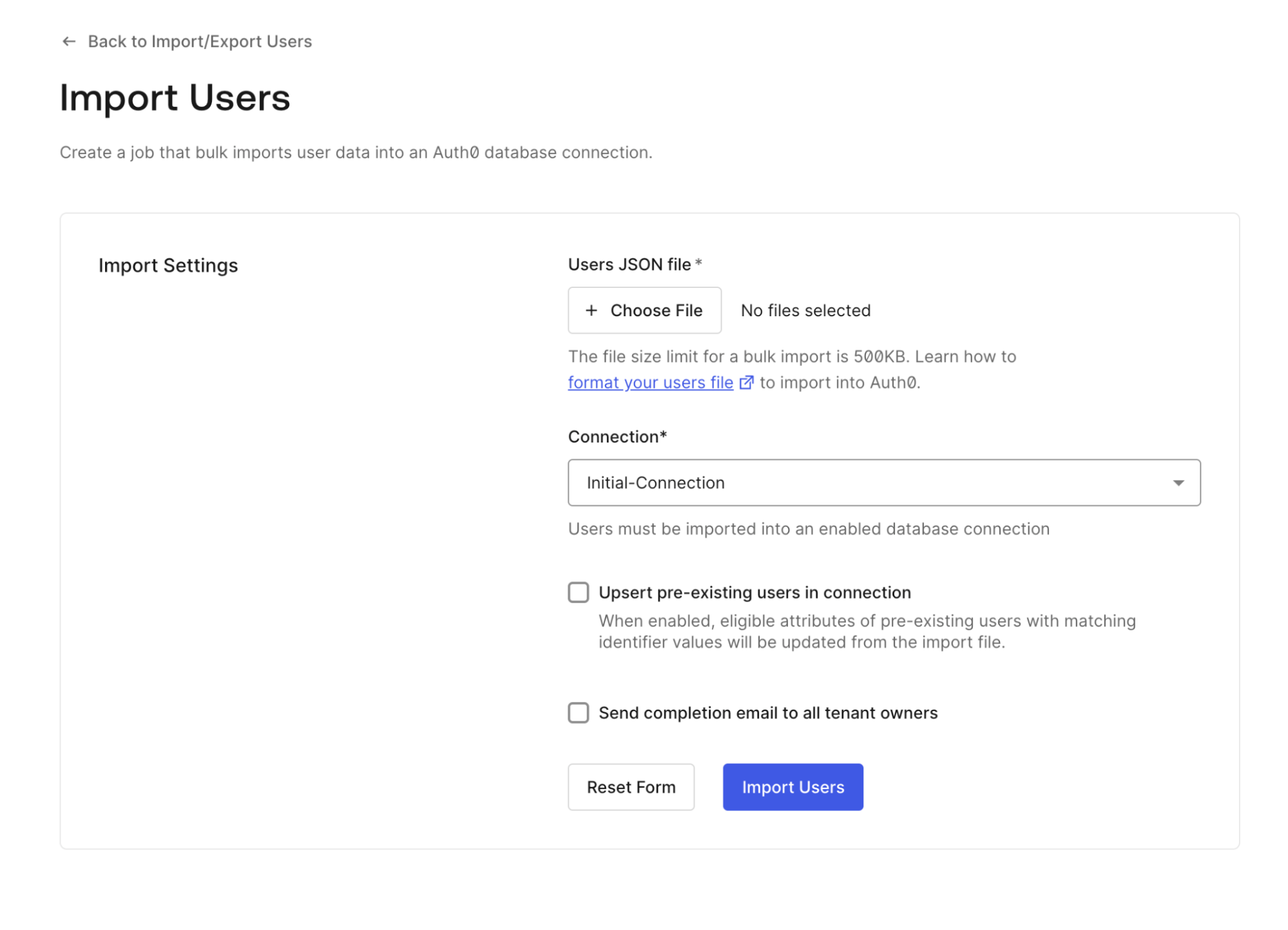
Export users
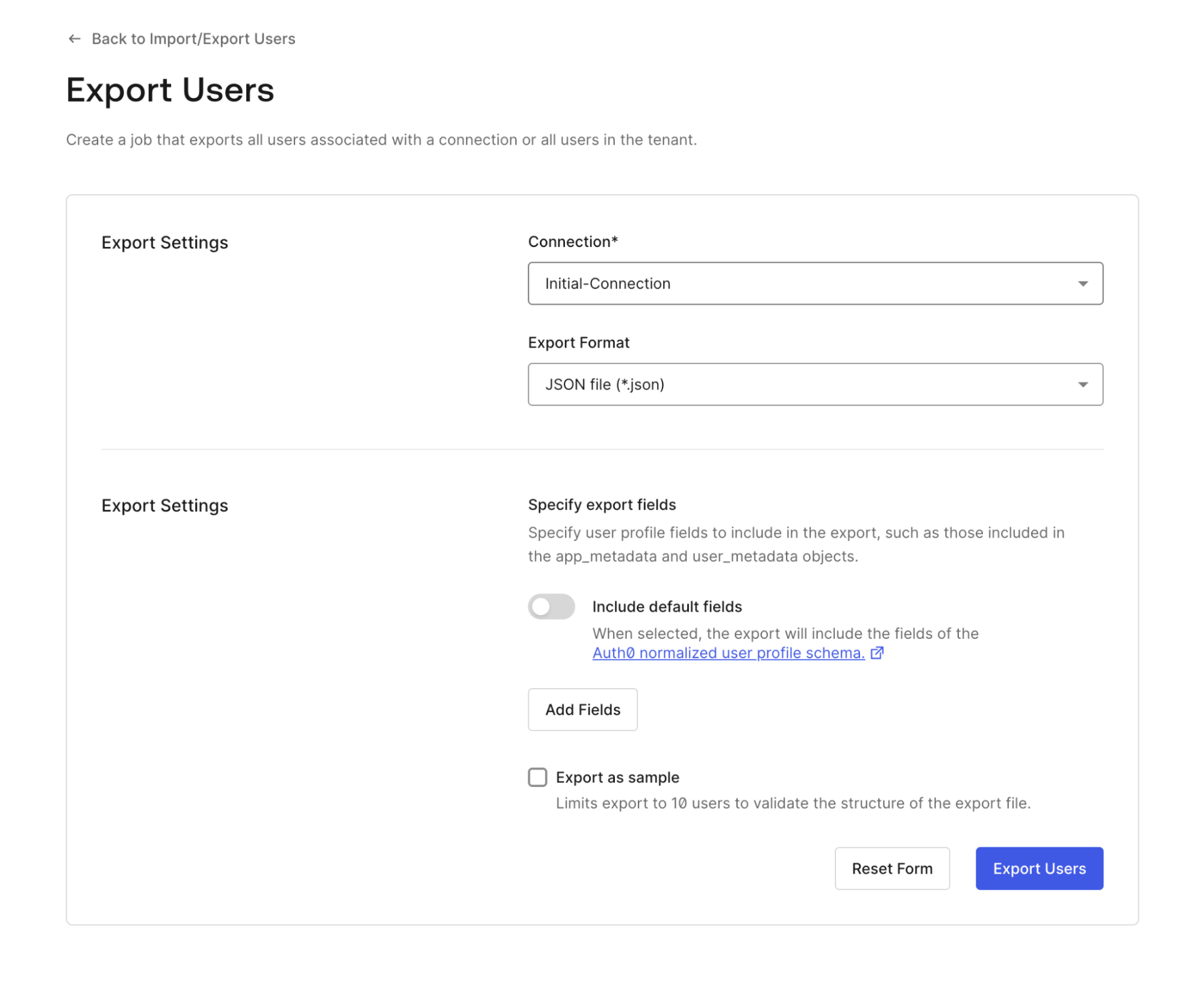
- In the Dashboard, go to User Management > Users, then choose Import/Export Users > Export Users.
- Select the database connection you want to export users from and choose JSON or CSV for your export format.
-
Specify which fields to export:
- Choose Add default fields to include standard user attributes.
- Update field names for your output file.
- Add custom user attributes as needed.
- (Optional) Select Export as sample to preview the structure with up to 10 users.
- Select Export Users to submit the job.
Update user profiles
The Auth0 Management API allows bulk user profile updates touser_metadata and app_metadata.
This process can result in data loss; always create a backup of your user database in the event of data corruption. In addition, this process cannot block multiple users and each user must be blocked individually in the or with the Auth0 Management API.
To bulk-update user profiles:
- Using the export process above, create a complete export file including all your user attributes.
- Choose JSON format for your export.
- When the export is complete, download the file containing your users.
Update your configuration
Make a copy of the JSON file you downloaded in the previous step, then open the copy of the JSON file in a text editor. Your user schema should be similar to the one below:The Id must have a unique
connection|id. If the same user Id exists in multiple connections, your update will fail.email_verified attribute to multiple users and set the value to true.
This process cannot block multiple users. You must block users individually in the Auth0 Dashboard or with the Auth0 Management API.

