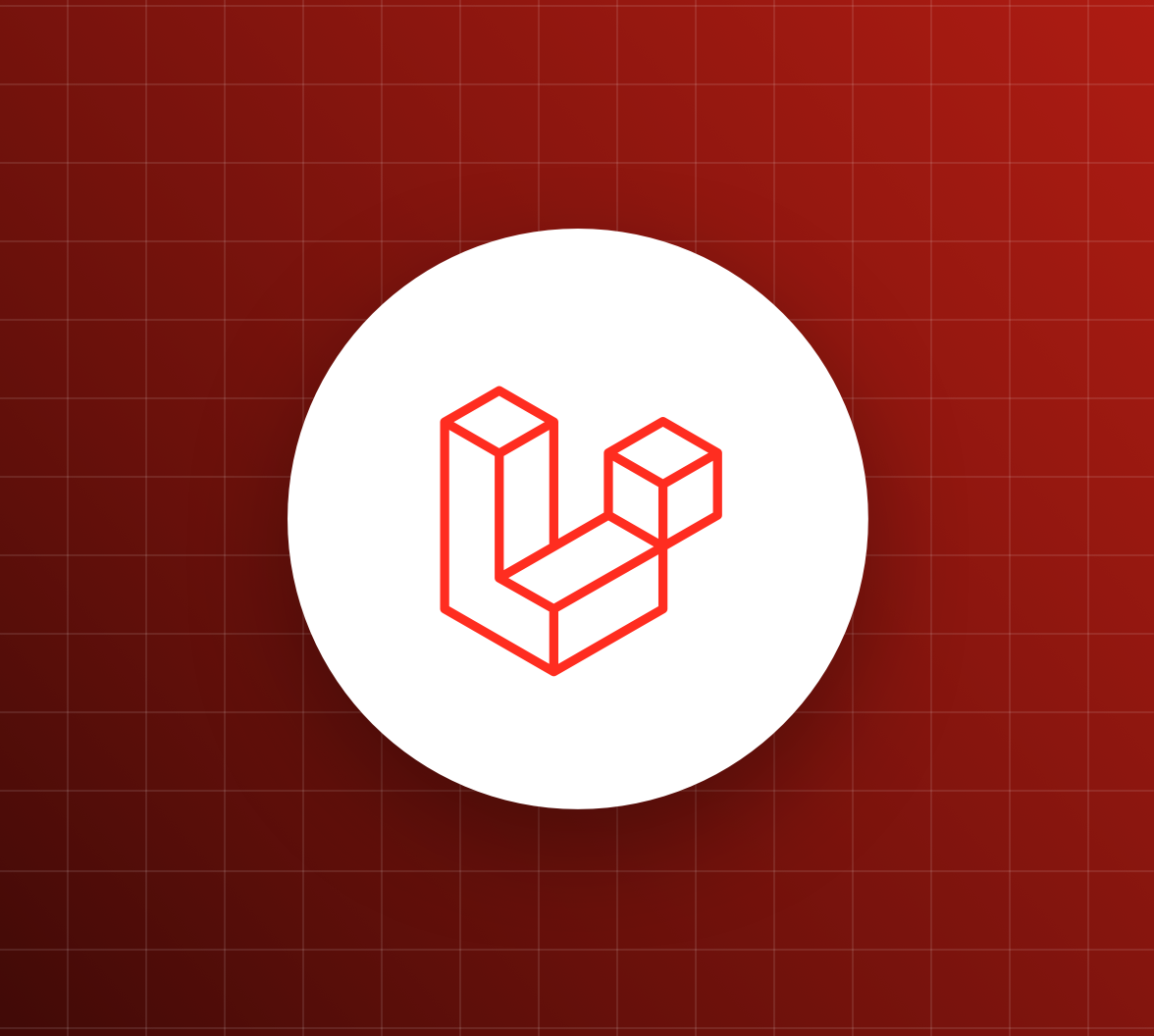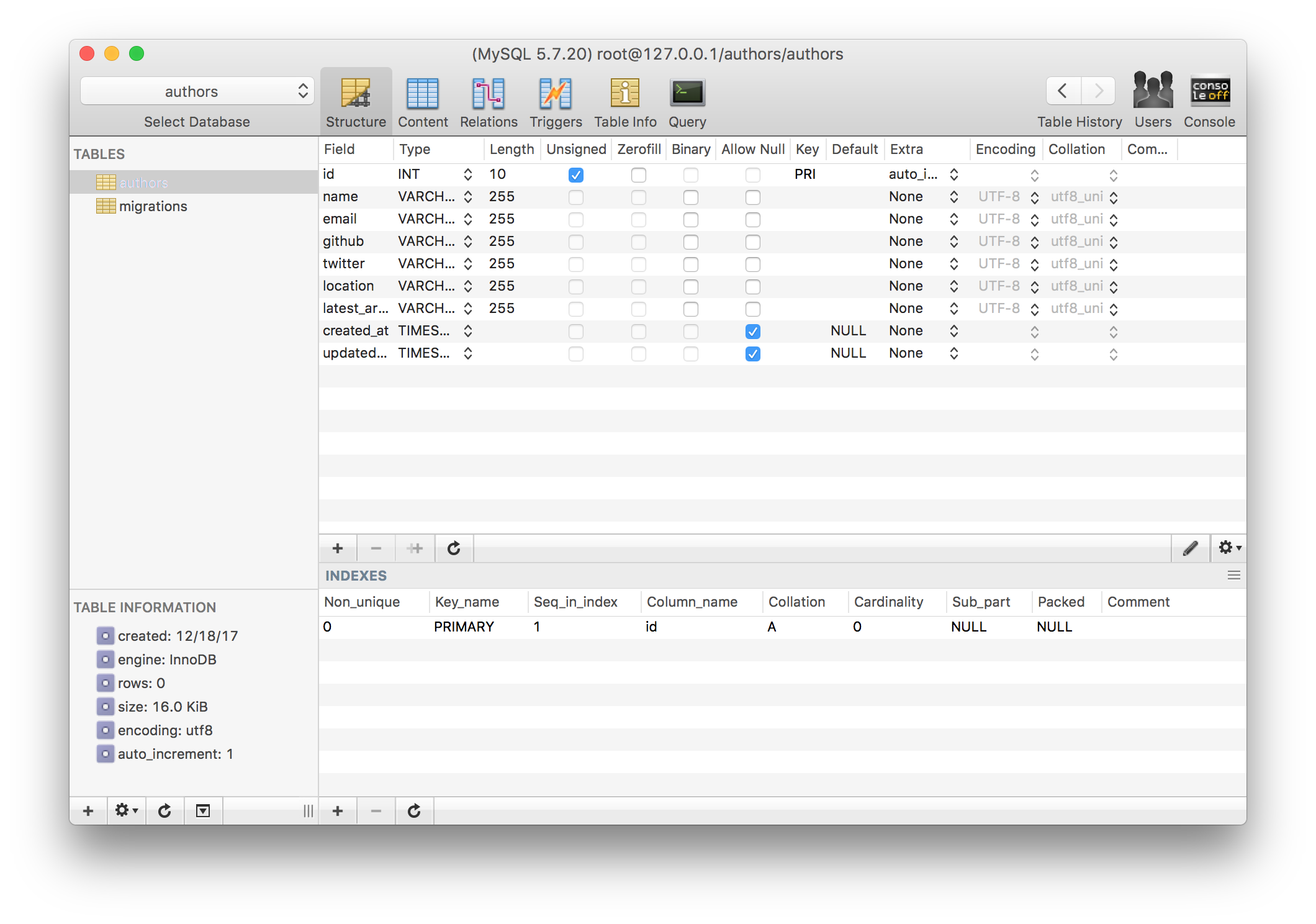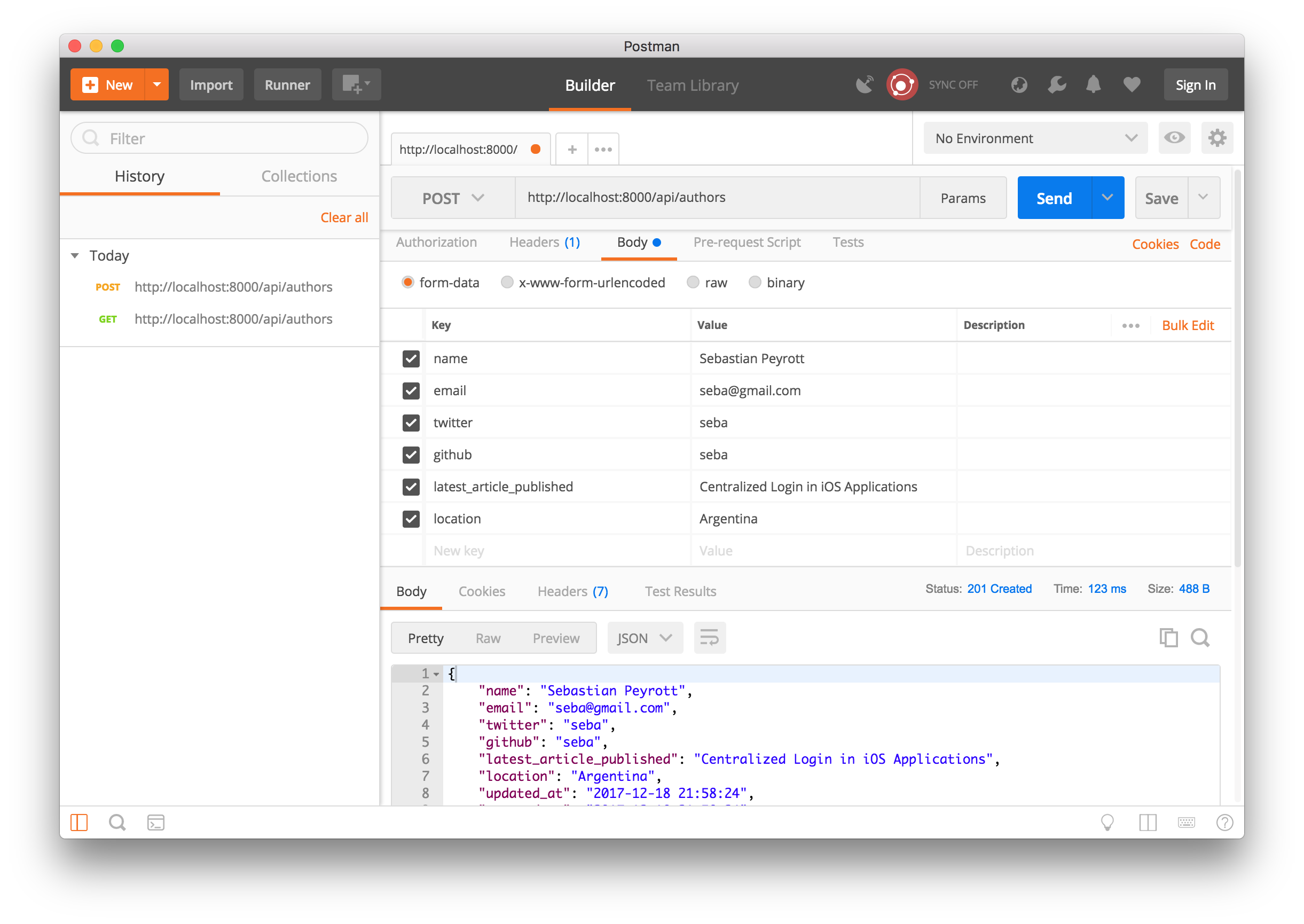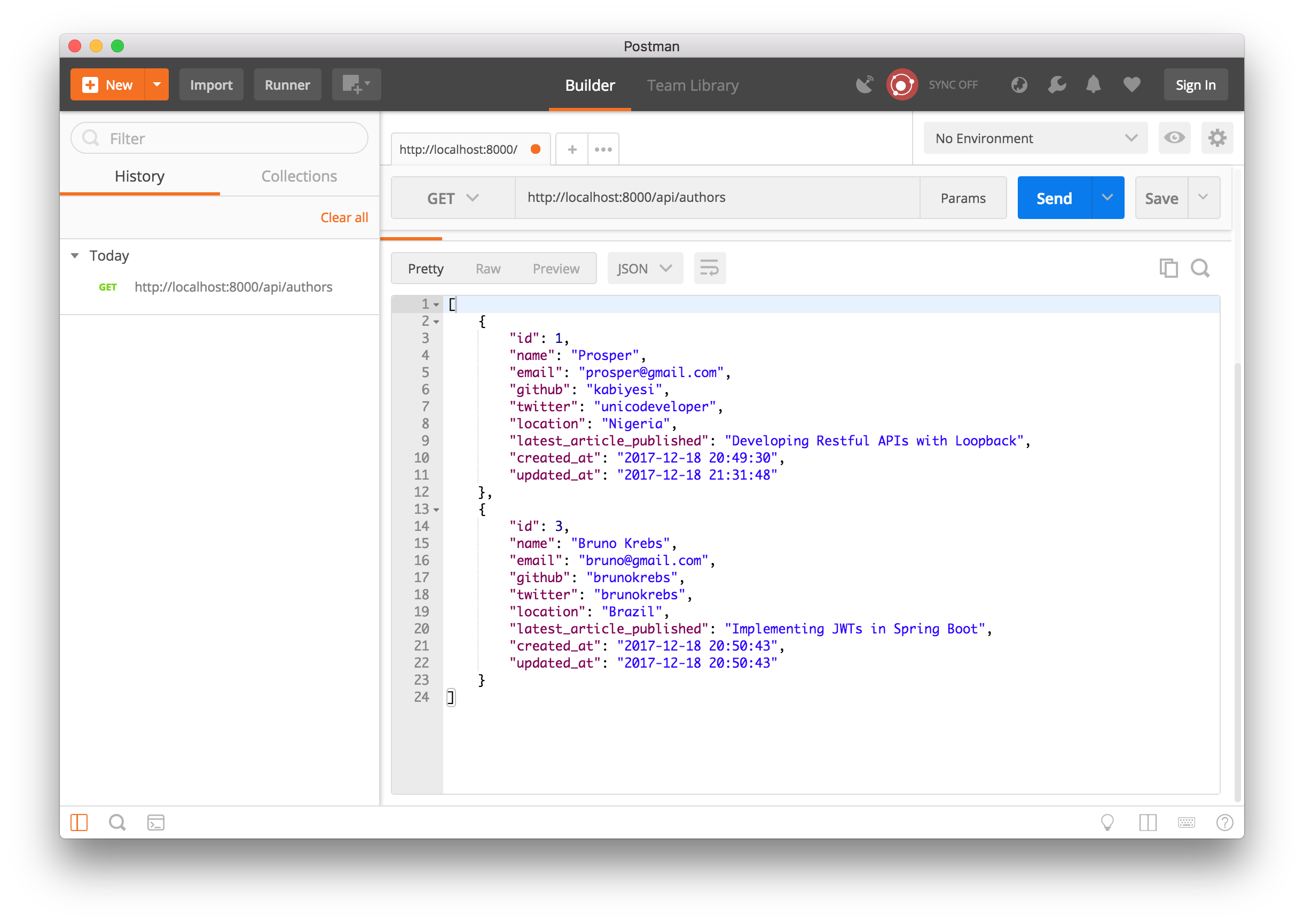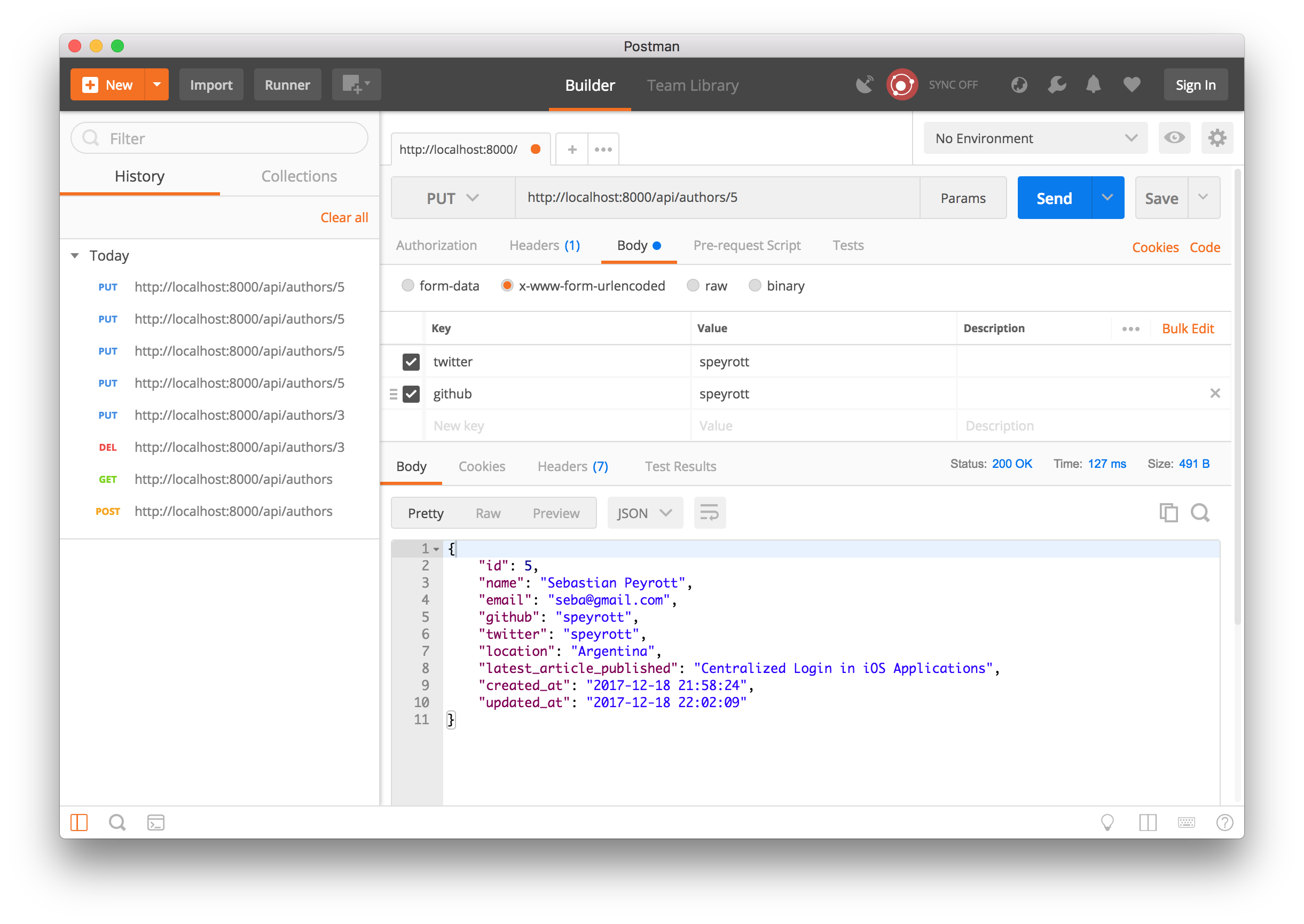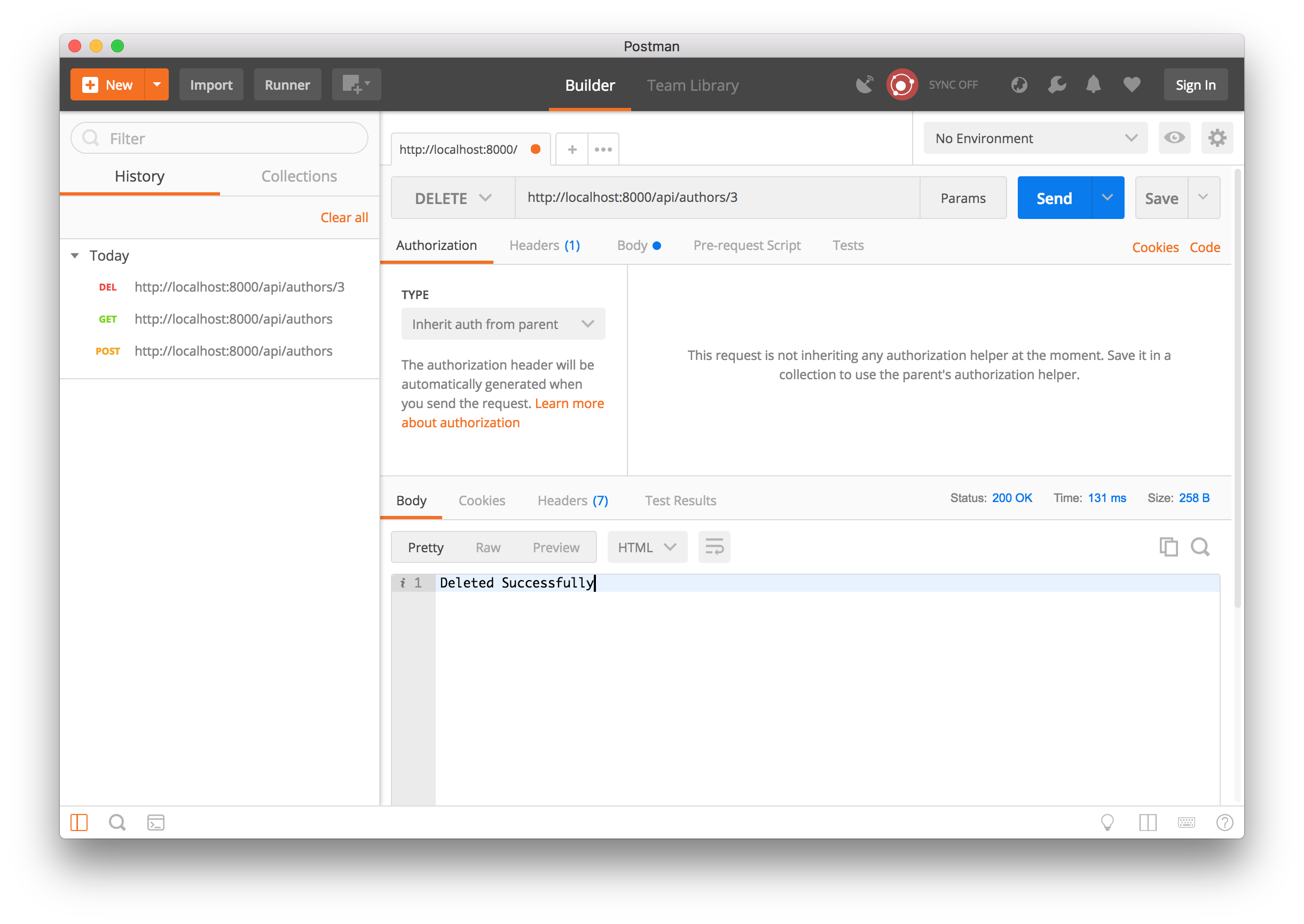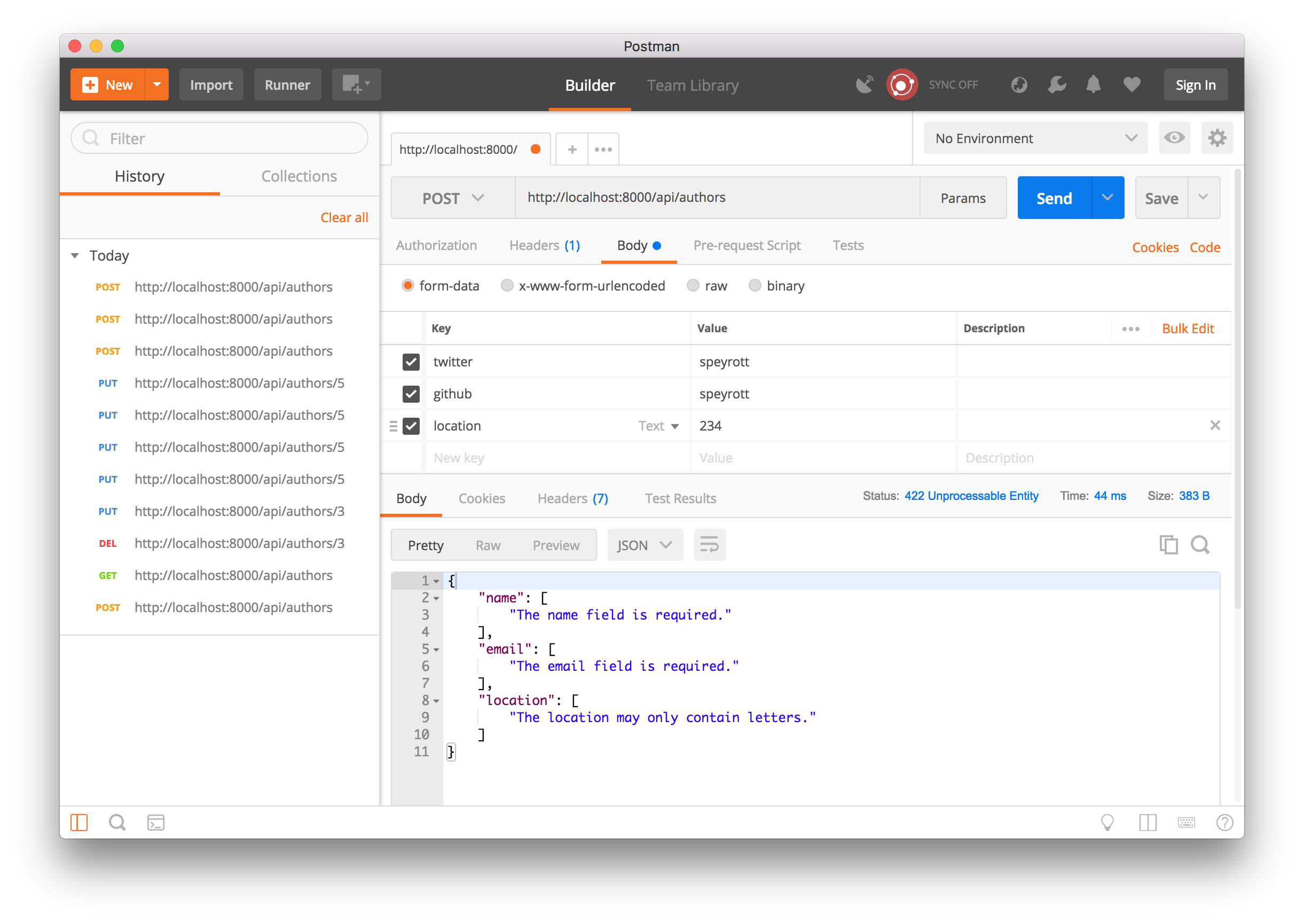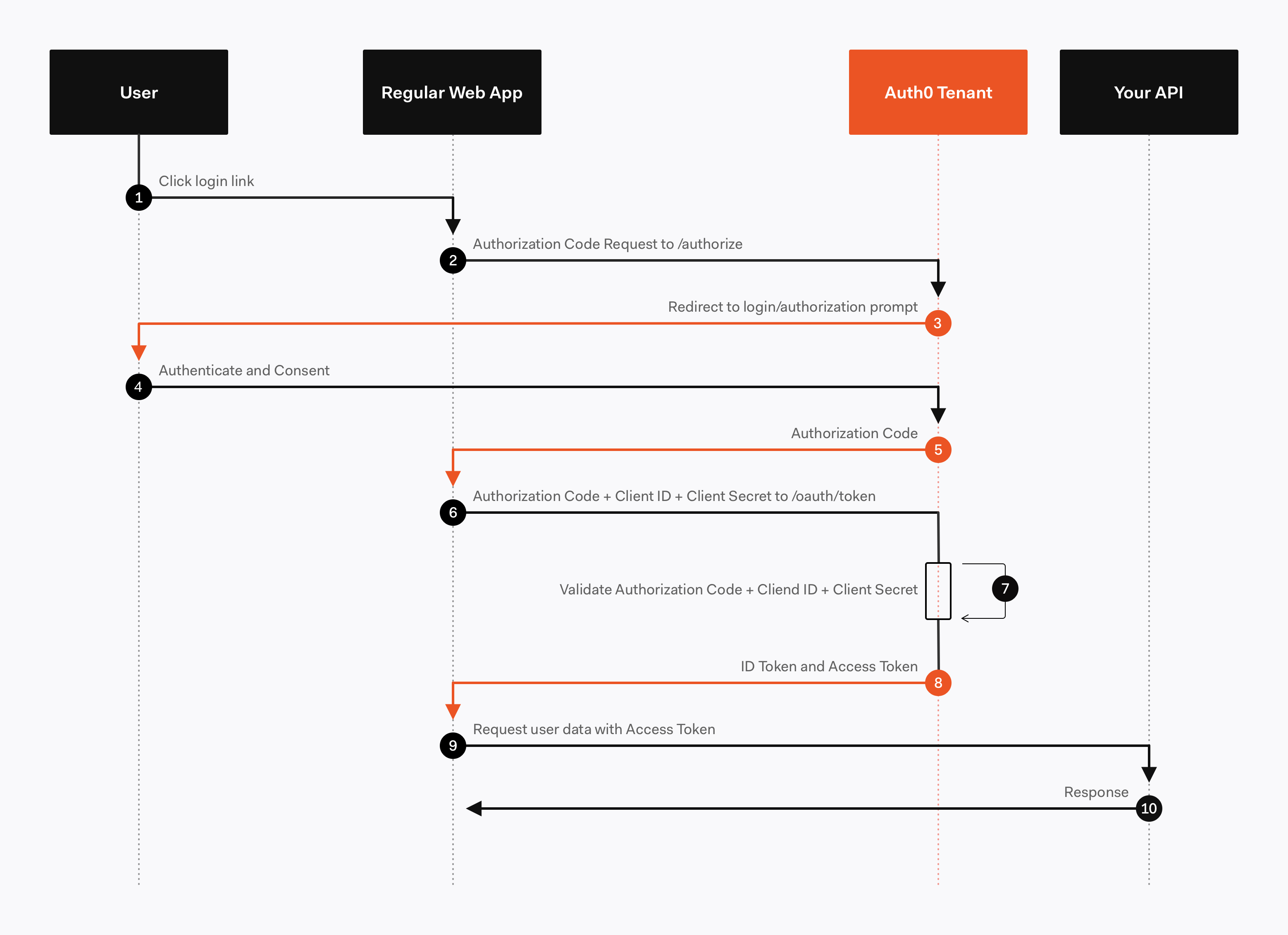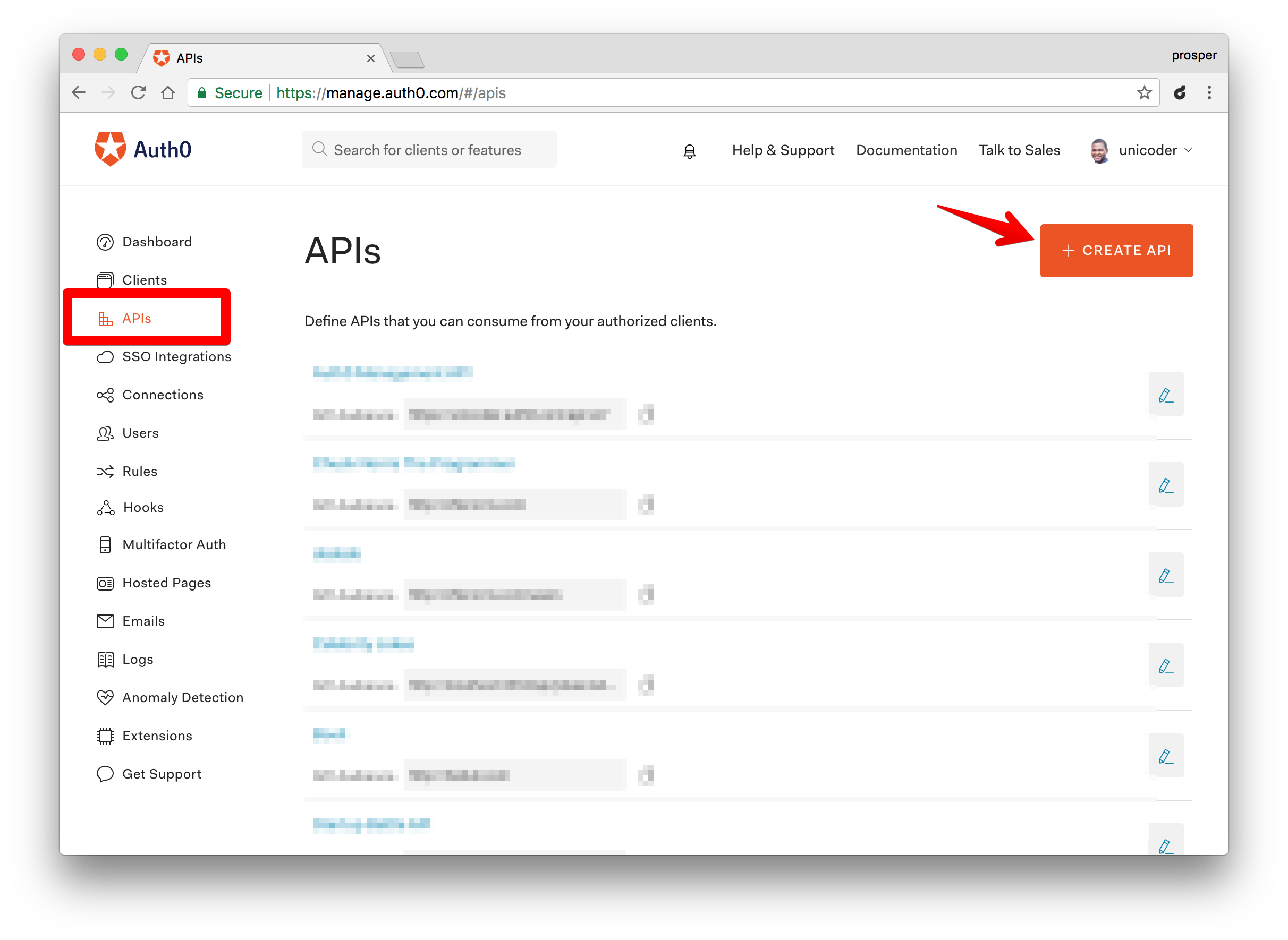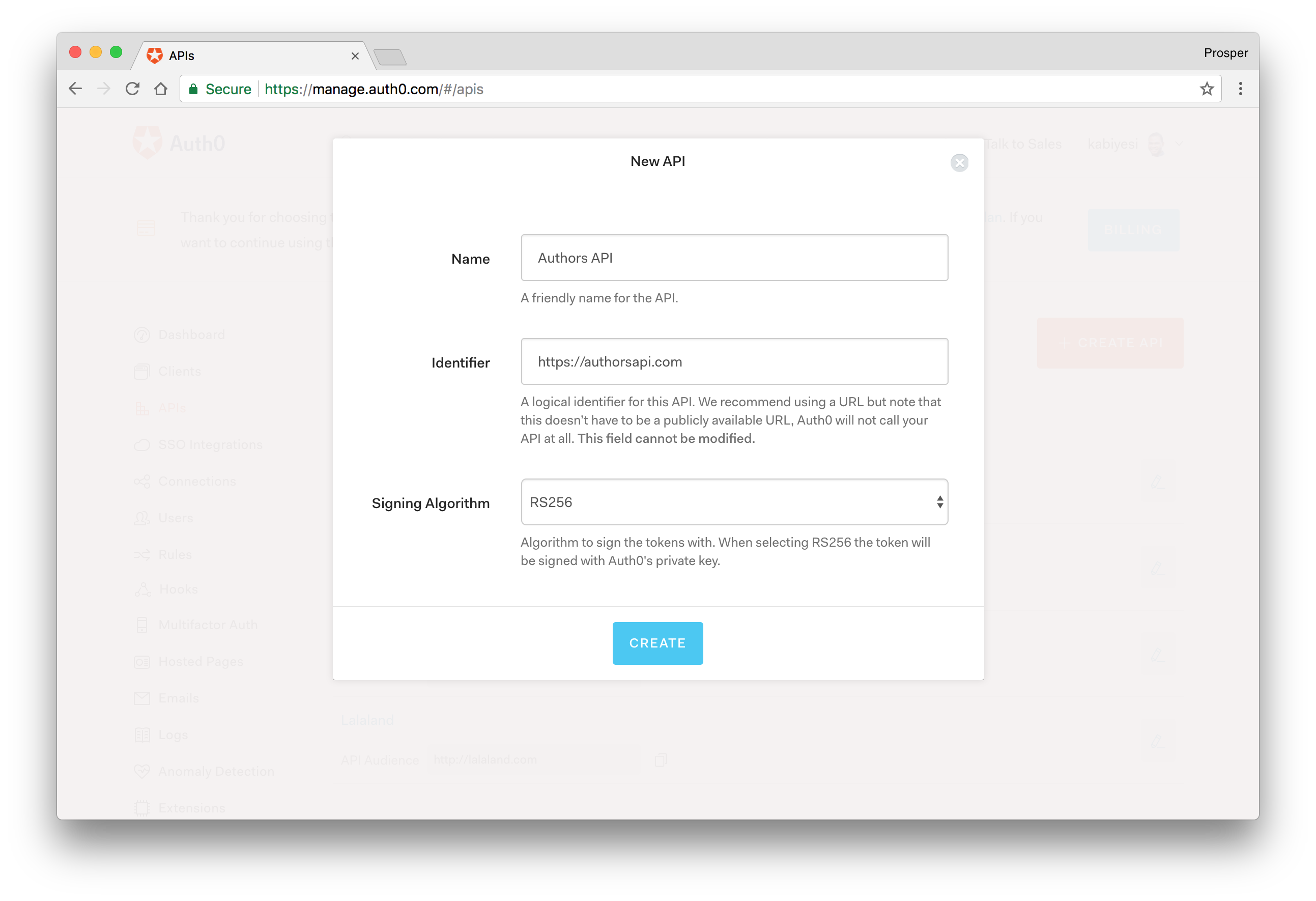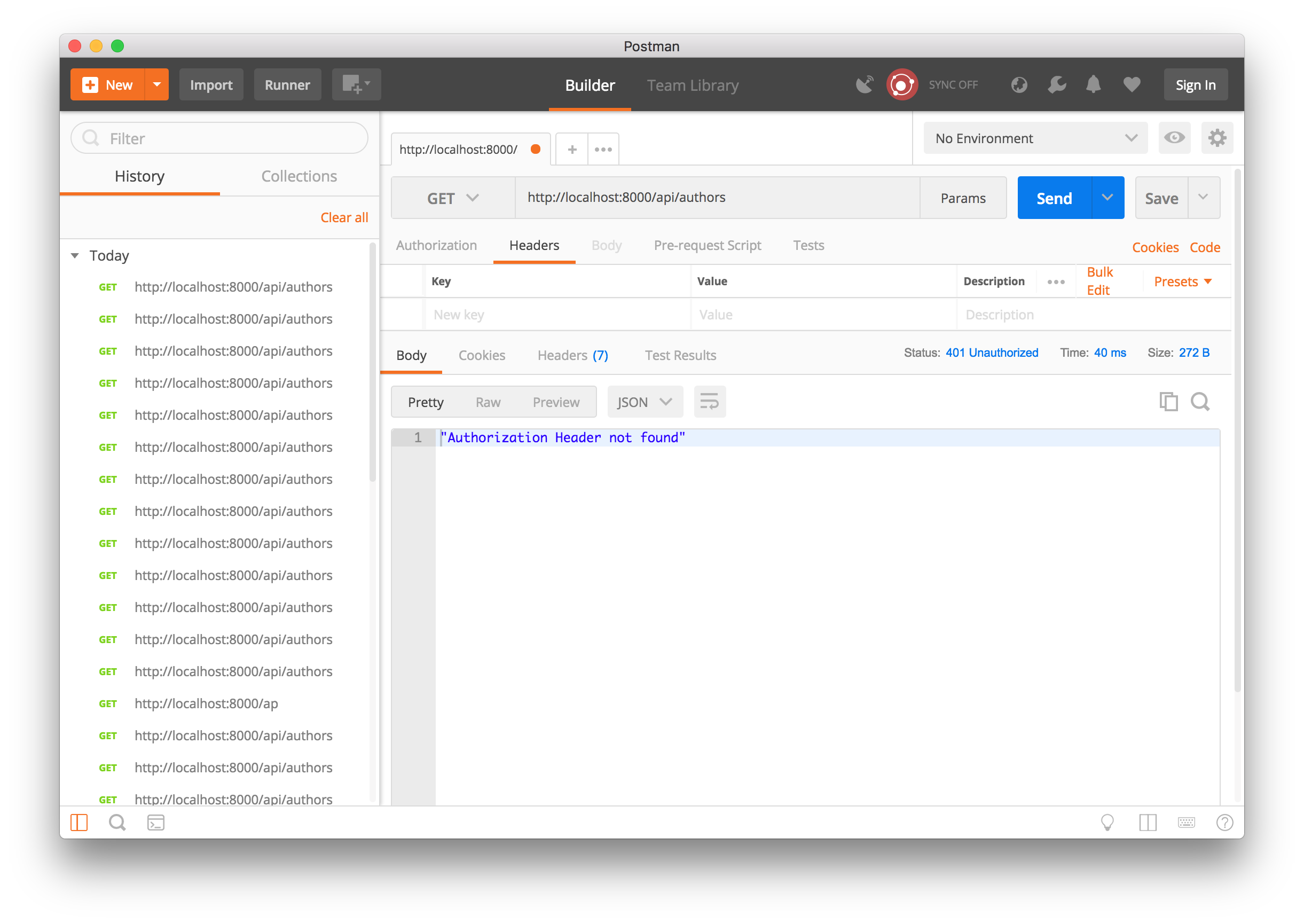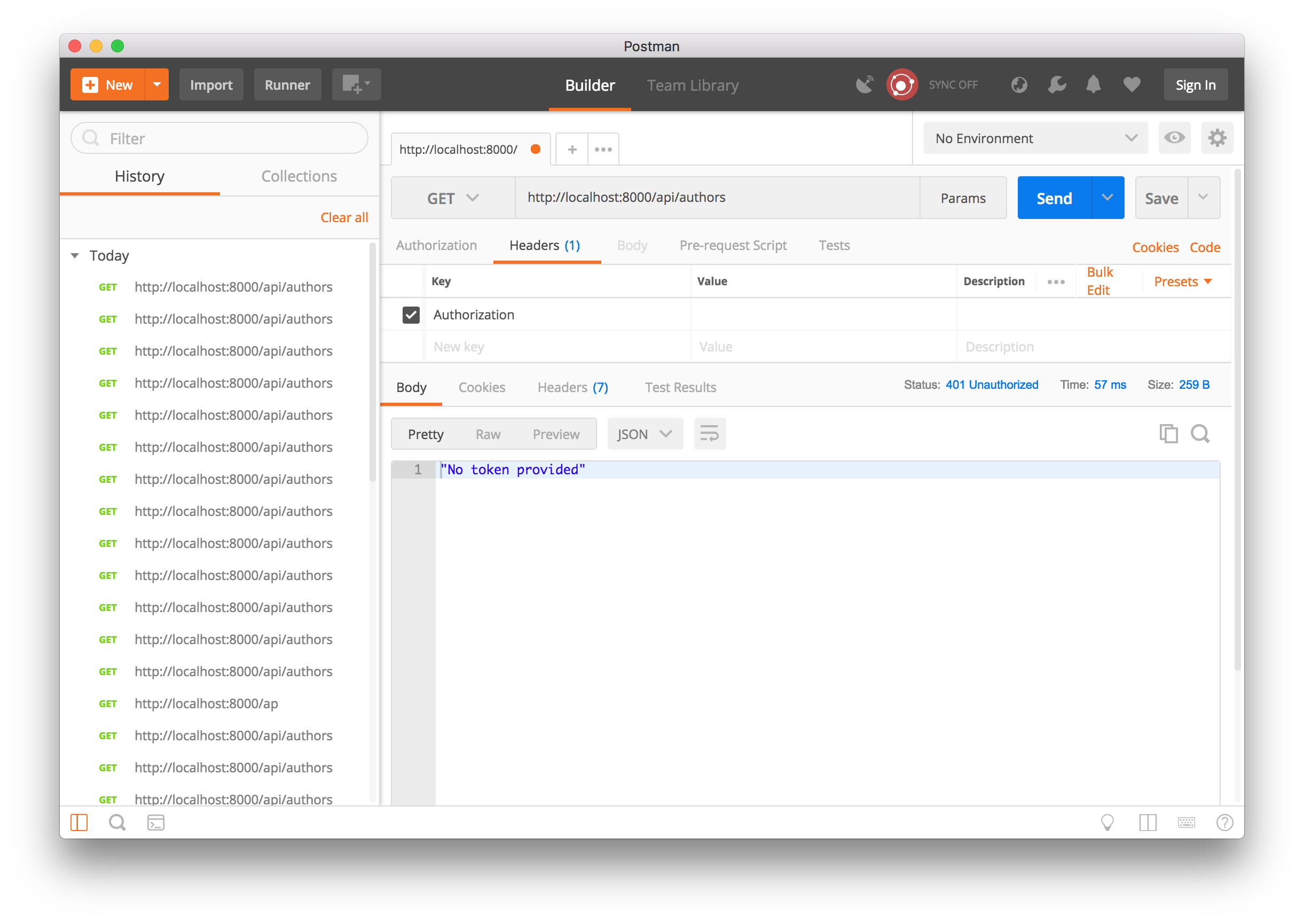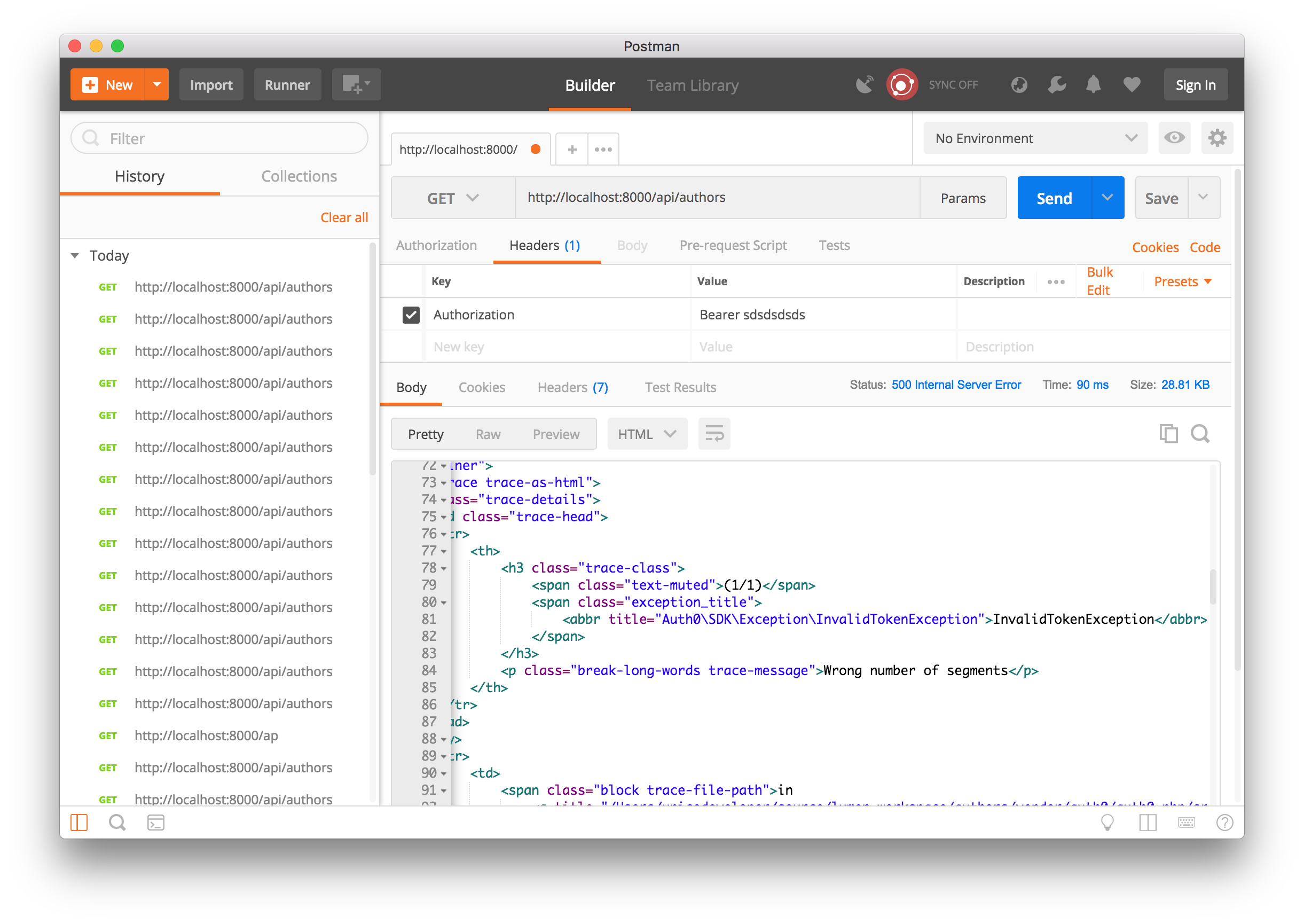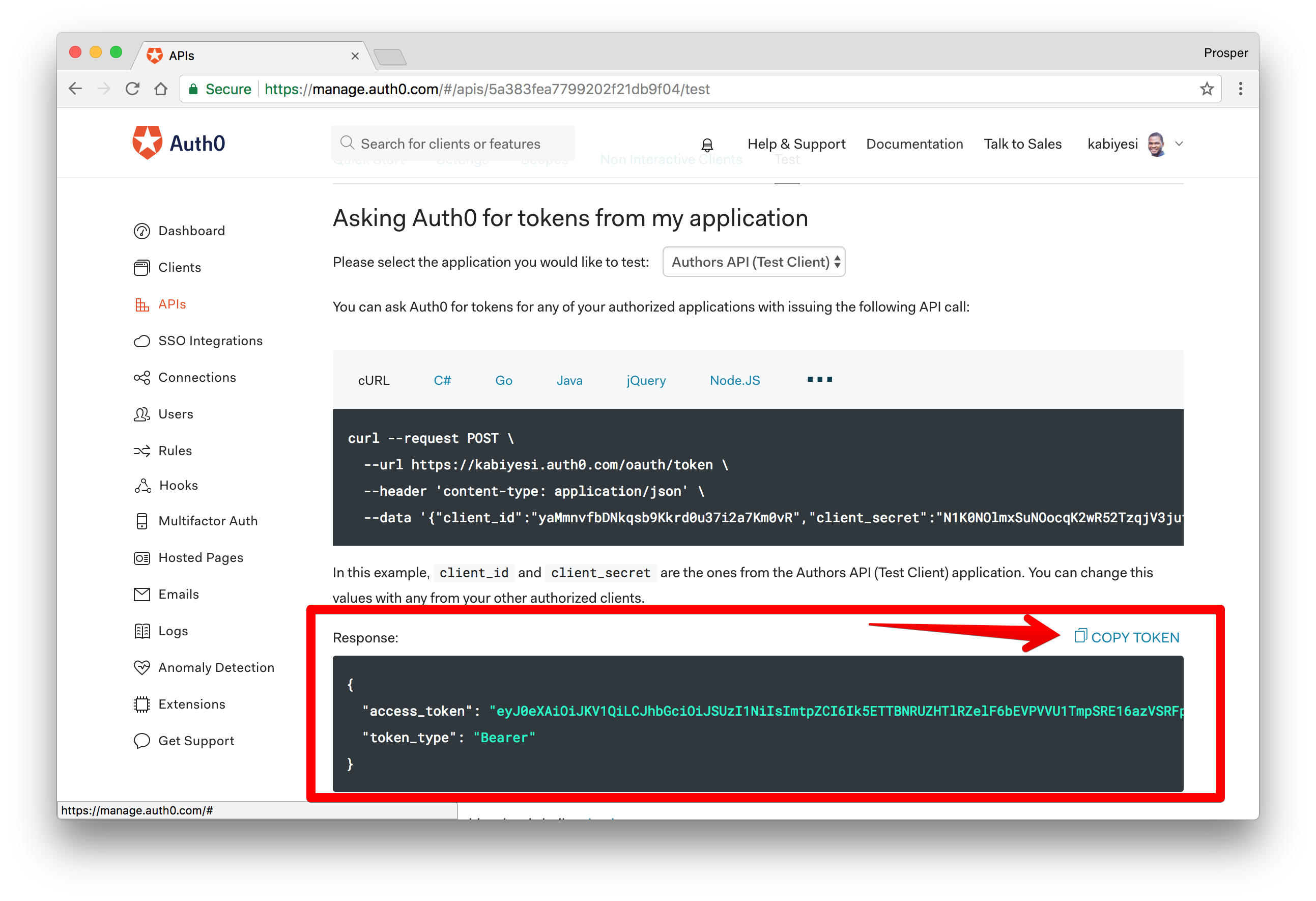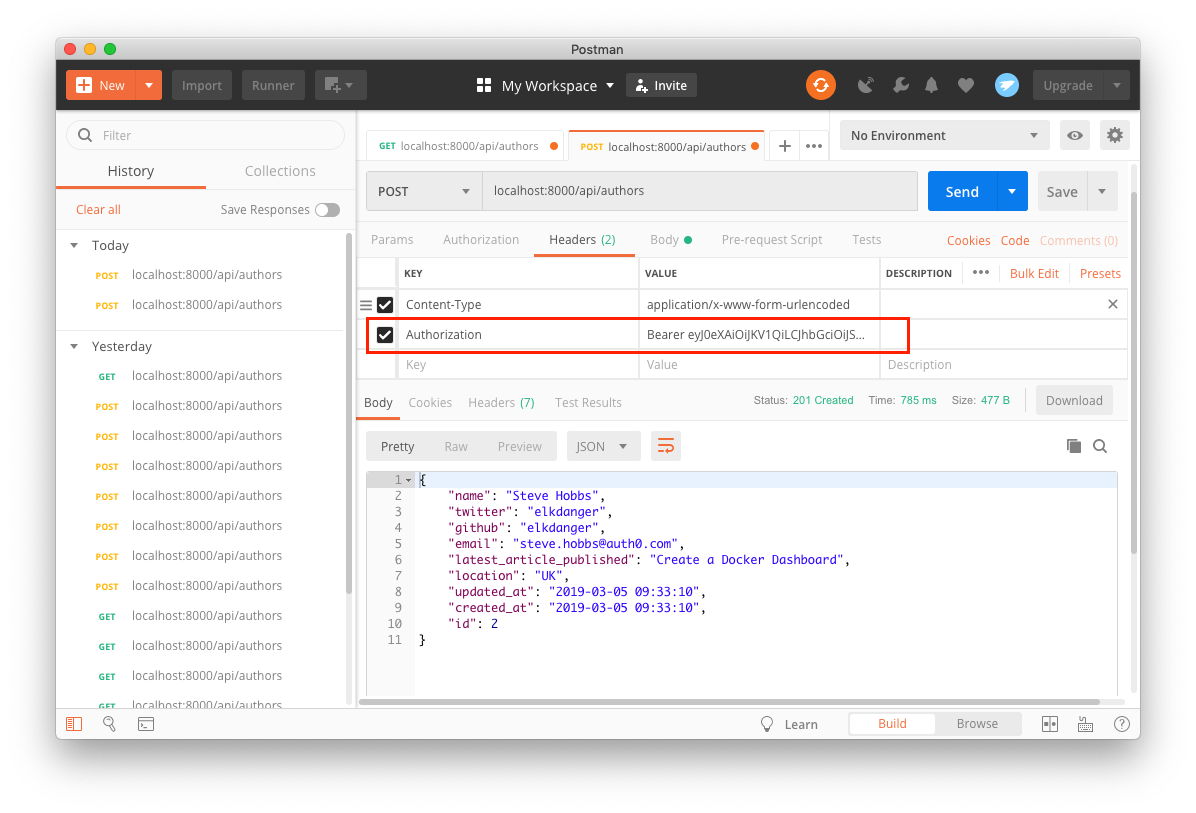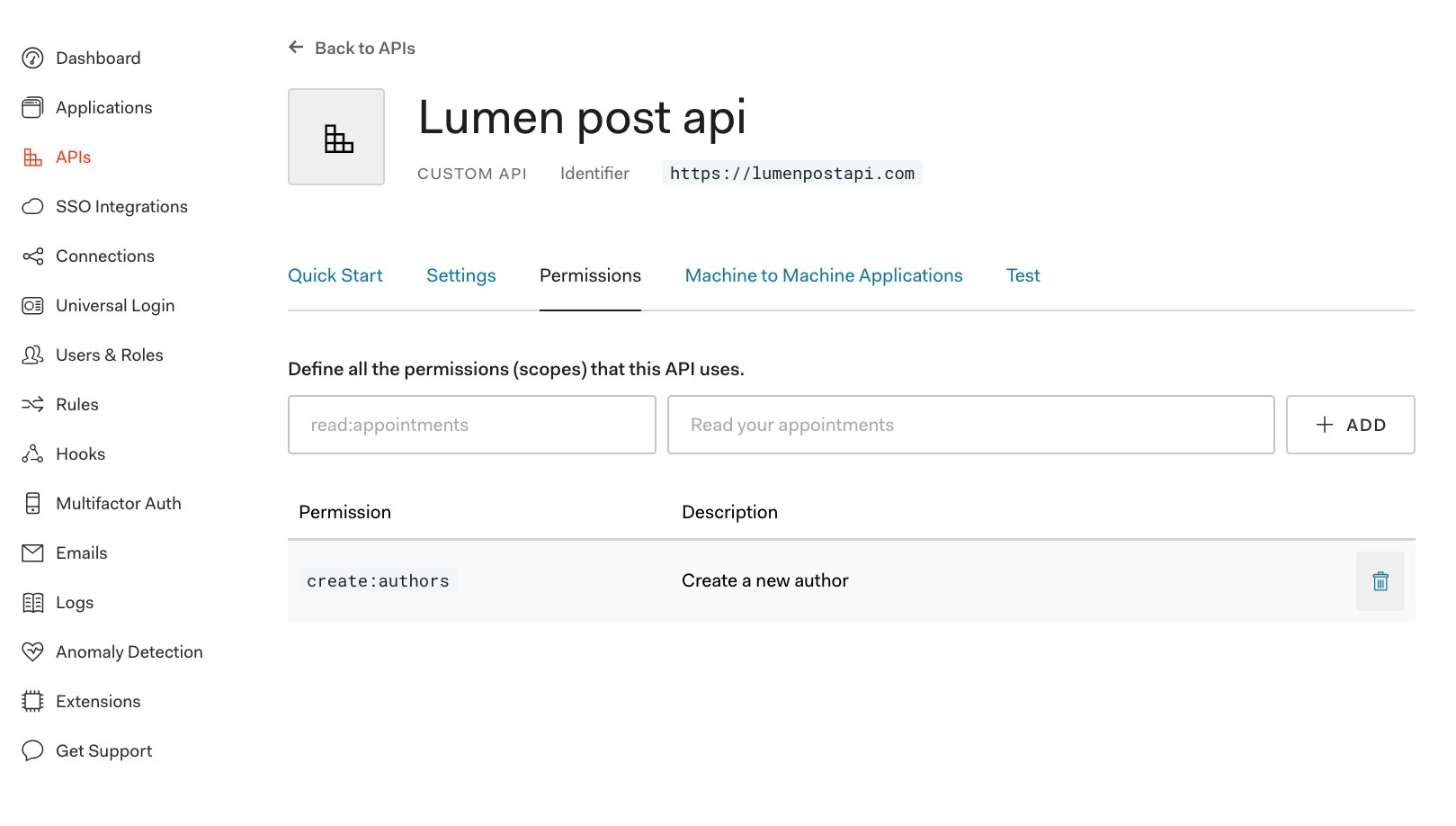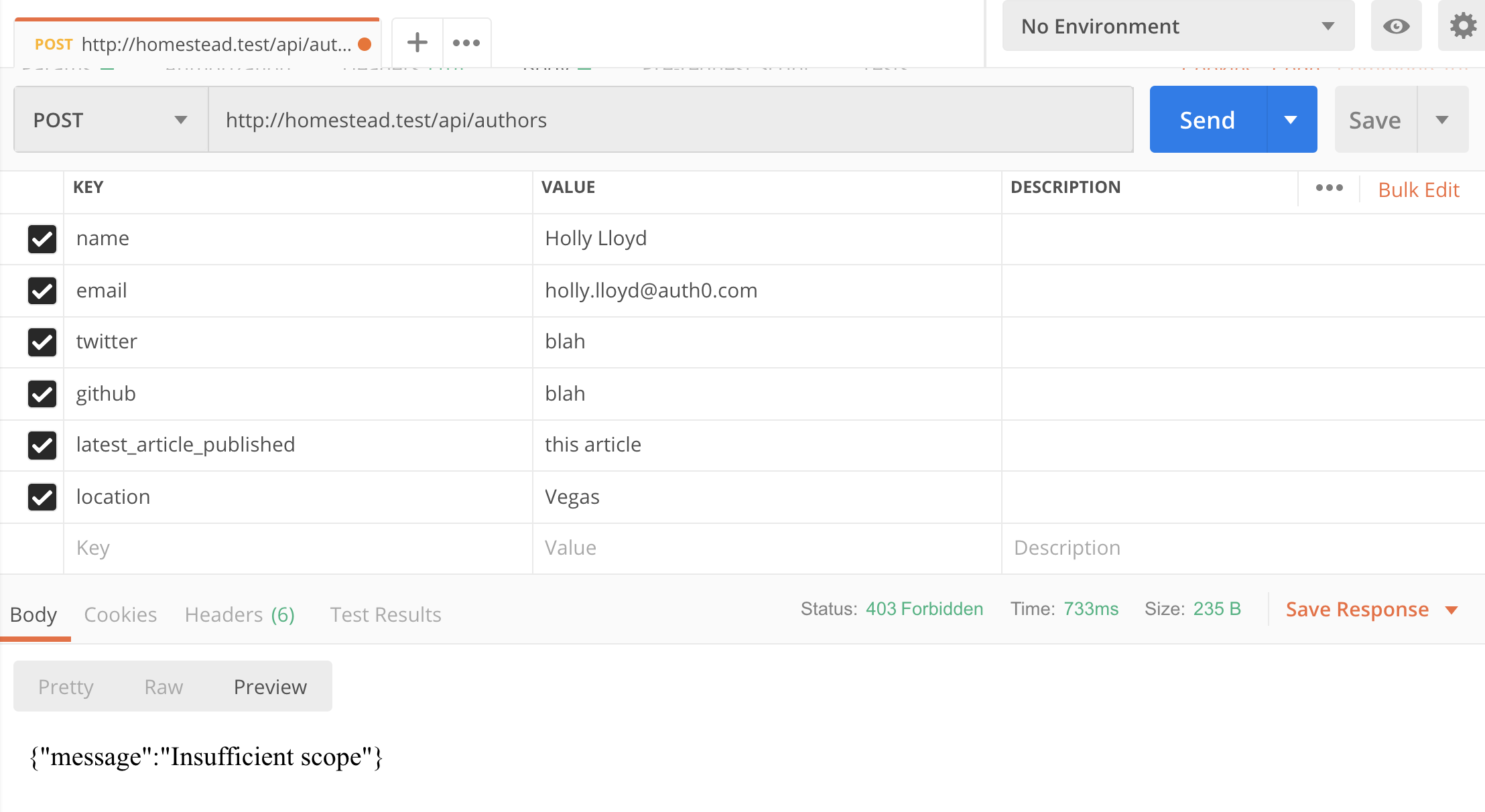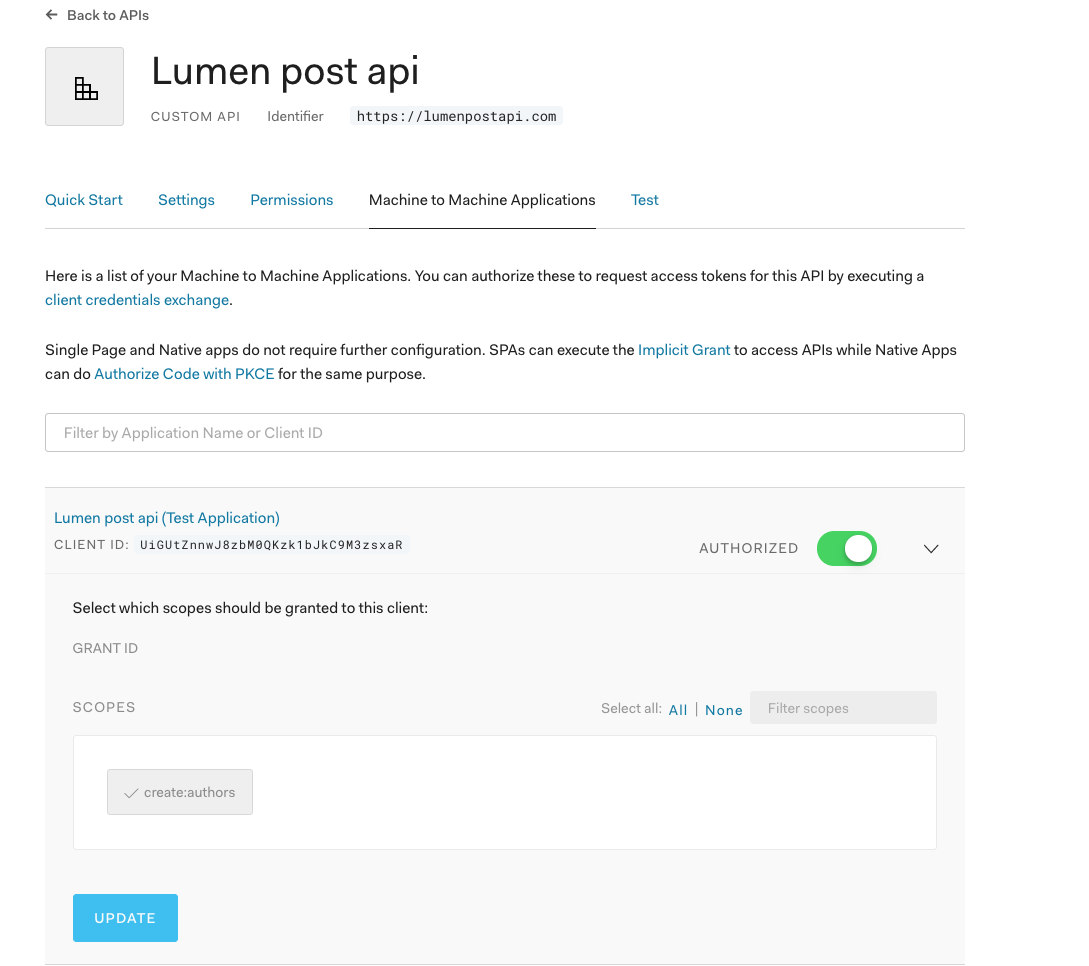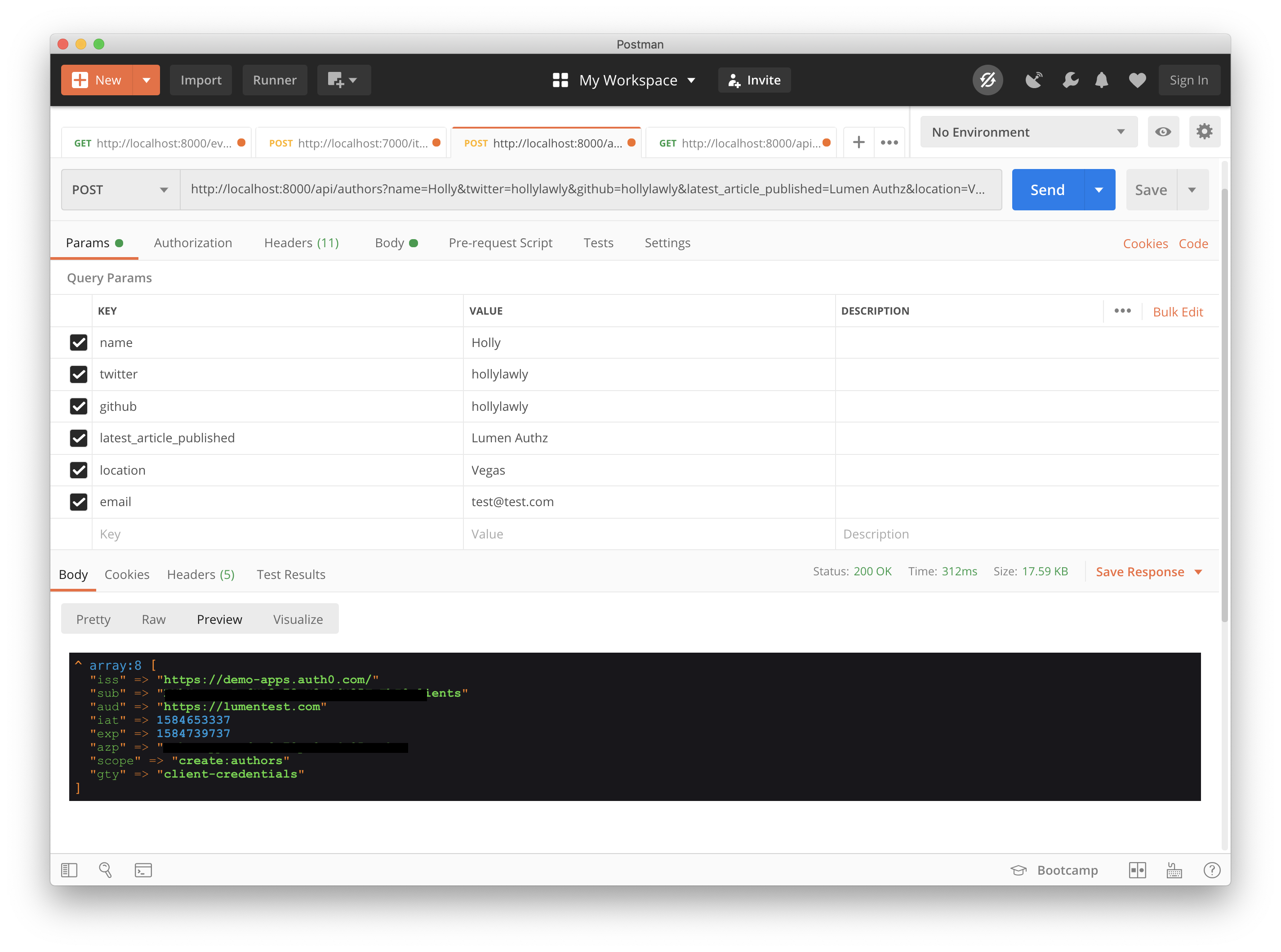TL;DR: In this tutorial, I'll show you how easy it is to build and secure an API with Lumen. Check out the repo to get the code.
Lumen is an open-source PHP micro-framework created by Taylor Otwell as an alternative to Laravel to meet the demand of lightweight installations that are faster than existing PHP micro-frameworks such as Slim and Silex. With Lumen, you can build lightning-fast microservices and APIs that can support your Laravel applications.
Lumen Features and Architecture
Lumen utilizes the Illuminate components that power the Laravel framework. As such, Lumen is built to painlessly upgrade directly to Laravel when needed; for example, when you discover that you need more features out of the box than what Lumen offers.
These are some of the built-in features of Lumen:
Routing is provided out of the box in Lumen. This includes basic routing, routing parameters, named routes, and route groups such as middleware.
Authentication does not support session state. However, incoming requests are authenticated via stateless mechanisms such as tokens.
Caching is implemented the same as in Laravel. Cache drivers such as Database, Memcached, and Redis are supported. For example, you can install the
package via Composer to use a Redis cache with Lumen.illuminate/redisErrors and Logging are implemented via the Monolog library, which provides support for various log handlers.
Queuing services are similar to the ones offered by Laravel. A unified API is provided across a variety of different queue back-ends.
Events provide a simple observer implementation that allows you to subscribe and listen for events in your application.
Bootstrapping processes are located in a single file.
“Lumen is an amazing PHP micro-framework that offers a painless upgrade path to Laravel.”
Tweet This
Lumen Key Requirements
To use Lumen, you need to have the following tools installed on your machine:
- PHP: Make sure
is installed on your machine. Furthermore, ensure that the following PHP extensions are installed.PHP >= 7.2
,OpenSSL
andPDO
.Mbstring - Composer: Navigate to the Composer website and install it on your machine. Composer is needed to install Lumen's dependencies.
Note: You'll need MySQL for this tutorial. Navigate to the MySQL website and install the community server edition. If you are using a Mac, I recommend following these instructions. For this tutorial, you can use MySQL straight from the terminal, but if you'd prefer a MySQL GUI, check out Sequel Pro for Mac or HeidiSQL for Windows.
Building a Fast Authors API Rapidly With Lumen
At Auth0, we have many technical writers, otherwise known as authors. A directive has been given to developing an app to manage Auth0 authors. The front-end app will be built with ReactJS. However, it needs to pull data from a source and also push to it. Yes, we need an API!
This is what we need the API to do:
- Get all authors.
- Get one author.
- Add a new author.
- Edit an author.
- Delete an author.
Let's flesh out the possible endpoints for this API. Given some authors resource, we'll have the following endpoints:
- Get all authors -
GET /api/authors - Get one author -
GET /api/authors/23 - Create an author -
POST /api/authors - Edit an author -
PUT /api/authors/23 - Delete an author -
DELETE /api/authors/23
What will be the author attributes? Let's flesh it out like we did the endpoints.
- Author:
,name
,email
,twitter
,github
, andlocation
.latest_article_published
Install Lumen
Run the following command in your terminal to create a new project with Lumen:
composer create-project --prefer-dist laravel/lumen authors
cdcd authors
Now, run
php -S localhost:8000 -t public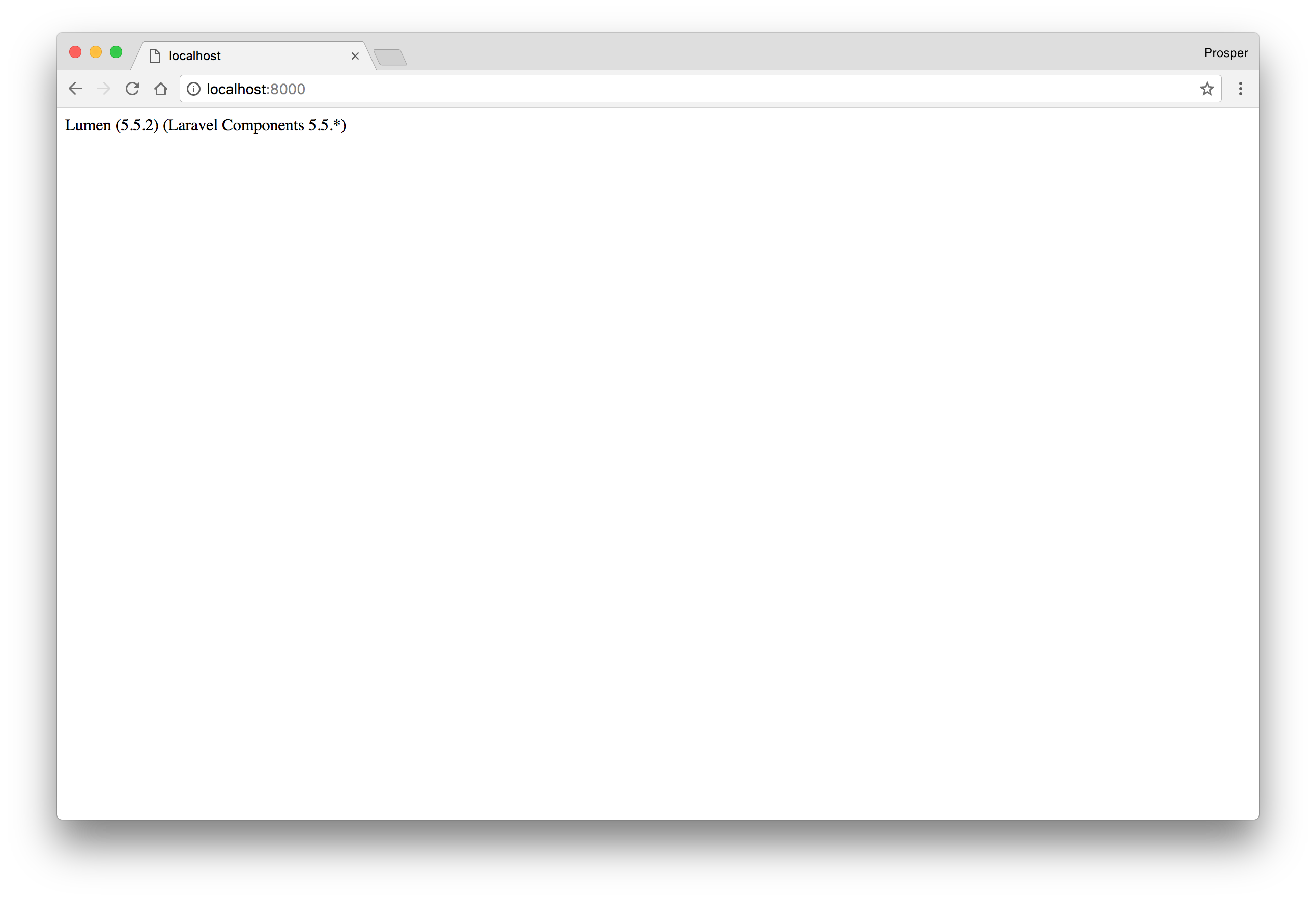
Activate Eloquent and Facades
As I mentioned earlier, the entire bootstrap process is located in a single file.
Open up the
bootstrap/app.php// app->withEloquent.envMake sure you set the right details for your database in the .env file.
Next uncomment this line
//$app->withFacades();Setup Database, Models and Migrations
At the time of this writing, Lumen supports four database systems: MySQL, Postgres, SQLite, and SQL Server. We are making use of MySQL in this tutorial. First, we'll create a migration for the
authorsMigrations are like version control for your database, allowing your team to easily modify and share the application's database schema.
Run the command below in the terminal to create the
authorsphp artisan make:migration create_authors_table
The new migration will be placed in your
database/migrationsauthorsOpen up the migration file and modify it like so:
<?php use Illuminate\Support\Facades\Schema; use Illuminate\Database\Schema\Blueprint; use Illuminate\Database\Migrations\Migration; class CreateAuthorsTable extends Migration { /** * Run the migrations. * * @return void */ public function up() { Schema::create('authors', function (Blueprint $table) { $table->increments('id'); $table->string('name'); $table->string('email'); $table->string('github'); $table->string('twitter'); $table->string('location'); $table->string('latest_article_published'); $table->timestamps(); }); } /** * Reverse the migrations. * * @return void */ public function down() { Schema::dropIfExists('authors'); } }
Here we're just adding a few extra columns to the
authorslast_article_publishedNow, go ahead and run the migration like so:
php artisan migrate
Check your database. You should now have the
authorsmigrationsLet's create the
Authorapp/Author.phpapp/Author.php
<?php namespace App; use Illuminate\Database\Eloquent\Model; class Author extends Model { /** * The attributes that are mass assignable. * * @var array */ protected $fillable = [ 'name', 'email', 'github', 'twitter', 'location', 'latest_article_published' ]; /** * The attributes excluded from the model's JSON form. * * @var array */ protected $hidden = []; }
In the code above, we made the author attributes mass assignable.
Set up Routes
Routing is fairly straight-forward. Open up
routes/web.php<?php /* |-------------------------------------------------------------------------- | Application Routes |-------------------------------------------------------------------------- | | Here is where you can register all of the routes for an application. | It is a breeze. Simply tell Lumen the URIs it should respond to | and give it the Closure to call when that URI is requested. | */ $router->get('/', function () use ($router) { return $router->app->version(); }); $router->group(['prefix' => 'api'], function () use ($router) { $router->get('authors', ['uses' => 'AuthorController@showAllAuthors']); $router->get('authors/{id}', ['uses' => 'AuthorController@showOneAuthor']); $router->post('authors', ['uses' => 'AuthorController@create']); $router->delete('authors/{id}', ['uses' => 'AuthorController@delete']); $router->put('authors/{id}', ['uses' => 'AuthorController@update']); });
In the code above, we have abstracted the functionality for each route into a controller,
AuthorController/apiSet up Author Controller
Create a new file,
AuthorController.phpapp/Http/Controllers<?php namespace App\Http\Controllers; use App\Author; use Illuminate\Http\Request; class AuthorController extends Controller { public function showAllAuthors() { return response()->json(Author::all()); } public function showOneAuthor($id) { return response()->json(Author::find($id)); } public function create(Request $request) { $author = Author::create($request->all()); return response()->json($author, 201); } public function update($id, Request $request) { $author = Author::findOrFail($id); $author->update($request->all()); return response()->json($author, 200); } public function delete($id) { Author::findOrFail($id)->delete(); return response('Deleted Successfully', 200); } }
Let's analyze the code above. First, we have
use App\AuthorAuthorNext, we've created the following five methods:
showAllAuthors- /GET
showOneAuthor- /GET
create- /POST
update- /PUT
delete- /DELETE
These will allow us to use that
Author/api/authorscreateauthorsAuthor controller method overview:
showAllAuthors- checks for all the author resources
create- creates a new author resource
showOneAuthor- checks for a single author resource
update- checks if an author resource exists and allows the resource to be updated
delete- checks if an author resource exists and deletes it
Controller responses:
response()- global helper function that obtains an instance of the response factory
response()->json()- returns the response in JSON format.
200- HTTP status code that indicates the request was successful.
201- HTTP status code that indicates a new resource has just been created.
findOrFail- throws a
if no result is not found.ModelNotFoundException
- throws a
Finally, test the API routes with Postman.
Author POST operation -
POST http://localhost:8000/api/authorsMake sure you have selected
POSTBodyform-datanameemailAuthor GET operation -
GET http://localhost:8000/api/authorsYou should now see an array of objects, including the author you just created plus any others in the database.
Author PUT operation
The
PUTidAuthor DELETE operation
Finally, we can delete a specific author as well.
Now we have a working API. Awesome!
Lumen API Validation
When developing applications, never trust the user. Always validate incoming data.
In Lumen, it's very easy to validate your application's incoming data. Lumen provides access to the
$this->validateCurrently, in our API, we're not checking what people are sending through to our
createOpen up the
AuthorControllercreate// ... public function create(Request $request) { $this->validate($request, [ 'name' => 'required', 'email' => 'required|email|unique:authors', 'location' => 'required|alpha' ]); $author = Author::create($request->all()); return response()->json($author, 201); } // ...
Now test the API POST route with Postman.
It validated the incoming requests and returned the appropriate error message.
- name, email, and location were required. In testing the API, name and email were not provided.
- email was required to be in email format.
- location was required to be entirely alphabetic characters,
. Nothing more. Numbers were provided as the value for location.alpha
Note: Always validate incoming data. Never trust your users!
Check out a plethora of validation rules that you can use with Lumen.
Securing the Authors API with Auth0
Right now, an application can make requests to any of the endpoints present in our API. In a real-world scenario, we would want to restrict our API so that only certain authorized users have the ability to do this. A few things need to happen here.
- A user signs in with their credentials (to prove who they are, i.e., authenticate)
- If the user is authorized to use the API, the application is issued an API access token
- Whenever an API request is made, the application will send that API access token along with the request
- If the access token is valid, the API will respond with the requested data
In this tutorial, we're going to focus on what happens in step 4 of that list (step 9-10 in the diagram). Since we're only building the backend API here, you'll need to create a separate front-end to accomplish the first two steps. Here is an awesome example of how you can do that using Auth0 with React.
For now, let's focus on generating access tokens using JSON Web Tokens.
JSON Web Token, commonly known as JWT, is an open standard for creating JSON-based access tokens that make some claim, usually authorizing a user or exchanging information. This technology has gained popularity over the past few years because it enables backends to accept requests simply by validating the contents of these JWTs.
JWTs can be used for authorization or information exchange. In this tutorial, we'll be using JWTs to grant authorization to applications (users) using our API.
Whenever the user wants to access a protected route or resource (an endpoint), the user agent must send the JWT, usually in the Authorization header using the Bearer schema, along with the request.
When the API receives a request with an access token, the first thing it needs to do is validate the token. If the validation fails, then the request must be rejected.
For more information about JSON Web Tokens, check out our free ebook below.
Interested in getting up-to-speed with JWTs as soon as possible?
Download the free ebook
We will make use of Auth0 to issue our access tokens. With Auth0, we only have to write a few lines of code to get an in-depth identity management solution which includes:
- Single sign-on
- User management
- Support for social identity providers (like Facebook, GitHub, Twitter, etc.)
- Enterprise (Active Directory, LDAP, SAML, etc.)
- Your own database of users
If you haven't done so yet, this is a good time to sign up for a free Auth0 account.
Try out the most powerful authentication platform for free.
Get started →Once you have your Auth0 account, go ahead and create a new API in the dashboard. An API is an entity that represents an external resource, capable of accepting and responding to requests made by clients, such as the authors API we just made.
Auth0 offers a generous free tier to get started with modern authentication.
Login to your Auth0 management dashboard and create a new API client.
Click on the APIs menu item and then the Create API button.
Create a New API
Next, you will need to give your API a
NameIdentifierNameIdentifieraudienceHere's my setup for the author's API:
- Name: Authors API
- Identifier: https://authorsapi.com.
- Signing algorithm: RS256
Once you have yours filled out, click on the Create API button.
Creating the Authors API
Next head over to your terminal and install the Auth0 PHP SDK in your project's root directory:
composer require auth0/auth0-php
Setting up environment variables
In this section, we're going to create the middleware to validate access tokens. The middleware will use some environment variables, so let's set those up first.
Open up
.envAUTH0_DOMAIN=https://your-domain.auth0.com/ AUTH0_AUD=https://authorsapi.com
Replace these values with your own from the Auth0 dashboard.
AUTH0_DOMAIN
To find your domain, click on
APIsAuthors APIQuick StartPHPauthorized_iss.envAUTH0_DOMAINWhen filling in the
value, make sure you add the trailing slash:AUTH0_DOMAIN.https://xyz.auth0.com/
AUTH0_AUD
You can find this value in the Auth0 dashboard in the same place as the domain:
APIsQuick StartPHPCopy the value listed for
valid_audiencesAUTH0_AUDhttps://authorsapi.comCreate the Auth0 Middleware
Create a new middleware file,
Auth0Middleware.phpapp/Http/Middleware<?php namespace App\Http\Middleware; use Closure; use Auth0\SDK\Exception\InvalidTokenException; use Auth0\SDK\Helpers\JWKFetcher; use Auth0\SDK\Helpers\Tokens\AsymmetricVerifier; use Auth0\SDK\Helpers\Tokens\TokenVerifier; class Auth0Middleware { /** * Run the request filter. * * @param \Illuminate\Http\Request $request * @param \Closure $next * @return mixed */ public function handle($request, Closure $next) { $token = $request->bearerToken(); if(!$token) { return response()->json('No token provided', 401); } $this->validateToken($token); return $next($request); } public function validateToken($token) { try { $jwksUri = env('AUTH0_DOMAIN') . '.well-known/jwks.json'; $jwksFetcher = new JWKFetcher(null, [ 'base_uri' => $jwksUri ]); $signatureVerifier = new AsymmetricVerifier($jwksFetcher); $tokenVerifier = new TokenVerifier(env('AUTH0_DOMAIN'), env('AUTH0_AUD'), $signatureVerifier); $decoded = $tokenVerifier->verify($token); } catch(InvalidTokenException $e) { throw $e; }; } }
This middleware checks if a request is made with a valid access token. In the next step, we'll apply this middleware to all of our routes that we want to protect. That way, before the request is executed, the middleware will run and check for the valid access token.
Let's look at how we validate the access token.
The
handle()If the token does exist, we need to check that it's valid, which is done in
validateToken()First, we grab the JSON Web Key Set URI.
$jwksUri = env('AUTH0_DOMAIN') . '.well-known/jwks.json';
The JSON Web Key Set (JWKS) is a set of keys that contains the public keys used to verify any JSON Web Token (our access token) issued by the authorization server and signed using the RS256 signing algorithm.
If you're curious, you can find your public JWKS at the url: your Auth0 domain + '.well-known/jwks.json'. Use the domain you used in your
.envNext, we're using
JWKFetcher()null$jwksFetcher = new JWKFetcher(null, [ 'base_uri' => $jwksUri ]);
Next up is the
$signatureVerifier$signatureVerifier = new AsymmetricVerifier($jwksFetcher);
This is how our application will verify the signature of the JWT. Auth0 has a private key that generated the signature, so we have to use the public key to validate that the sender of the JWT is who they say they are.
Note: The
is used for the RS256 signing algorithm. If you're using HS256, then useAsymmetricVerifier()and pass it the Auth0 client secret instead. You can find the client secret in your Auth0 dashboard.SymmetricVerifier()E.g.
$signature_verifier = new SymmetricVerifier(env('AUTH0_CLIENT_SECRET'));
After setting up the signature verification, we must now validate the rest of the token.
$tokenVerifier = new TokenVerifier(env('AUTH0_DOMAIN'), env('AUTH0_AUD'), $signatureVerifier);
This takes 3 parameters:
- Auth0 domain — the token issuer
- Auth0 audience — the API identifier
- Signature verifier — the token signature verifier set up previously
It will verify that the token exists, the signature is verified, the token algorithm is supported, and all JWT claims are valid.
If all of this passes, the token is decoded and the middleware allows the HTTP request to execute.
Assign middleware to routes
Now that the middleware is set up, we need to add it to our routes. The first step is to assign the middleware a short-hand key in
bootstrap/app.php$app->routeMiddleware()Go ahead and open up
bootstrap/app.php... // $app->routeMiddleware([ // 'auth' => App\Http\Middleware\Authenticate::class, // ]); ...
Once uncommented, replace the
Authenticate::classAuth0Middleware::class$app->routeMiddleware([ 'auth' => App\Http\Middleware\Auth0Middleware::class, ]);
This will allow us to use the
Auth0Midddlewareroutes/web.php... $router->group(['prefix' => 'api', 'middleware' => 'auth'], function () use ($router) { $router->get('authors', ['uses' => 'AuthorController@showAllAuthors']); $router->get('authors/{id}', ['uses' => 'AuthorController@showOneAuthor']); $router->post('authors', ['uses' => 'AuthorController@create']); $router->delete('authors/{id}', ['uses' => 'AuthorController@delete']); $router->put('authors/{id}', ['uses' => 'AuthorController@update']); });
Now, if a request is made to any endpoint, it first runs the Auth0Middleware. If the request doesn't have a valid access token or no token at all, it returns an error. Let's try all of this out.
Accessing any endpoint without an authorization header
Accessing any endpoint without any token provided
Accessing any endpoint without a valid access token
Now, let's test it with a valid access token. Head over to the
testGrab the Access token from the Test tab
Grab the Access Token
Now use this
access tokenapi/authorsAccessing the endpoint securely
It validates the access token and successfully makes the POST request.
Note: If you're getting a message that the token cannot be trusted, try adding a trailing slash to
inAUTH0_DOMAIN, e.g.,.envhttps://xyz.auth0.com/
Adding permissions
Currently, this single access token will allow an application to run any requests, as long as it has a valid token. You may want to eventually issue certain permissions with the access token. Let's try it out.
In the Auth0 dashboard, find the API we've been using and then click on
Permissionscreate:authorsNow our API expects that when an application makes a request to create a new author, it must also send an access token that includes the
create:authorsAuth0Middleware.php// app/Http/Middleware/Auth0Middleware.php <?php namespace App\Http\Middleware; use Closure; use Auth0\SDK\Exception\InvalidTokenException; use Auth0\SDK\Helpers\JWKFetcher; use Auth0\SDK\Helpers\Tokens\AsymmetricVerifier; use Auth0\SDK\Helpers\Tokens\TokenVerifier; class Auth0Middleware { /** * Run the request filter. * * @param \Illuminate\Http\Request $request * @param \Closure $next * @return mixed */ public function handle($request, Closure $next, $scopeRequired = null) { $token = $request->bearerToken(); if(!$token) { return response()->json('No token provided', 401); } $decodedToken = $this->validateAndDecode($token); if ($scopeRequired && !$this->tokenHasScope($decodedToken, $scopeRequired)) { return response()->json(['message' => 'Insufficient scope'], 403); } return $next($request); } public function validateAndDecode($token) { try { $jwksUri = env('AUTH0_DOMAIN') . '.well-known/jwks.json'; $jwksFetcher = new JWKFetcher(null, [ 'base_uri' => $jwksUri ]); $signatureVerifier = new AsymmetricVerifier($jwksFetcher); $tokenVerifier = new TokenVerifier(env('AUTH0_DOMAIN'), env('AUTH0_AUD'), $signatureVerifier); return $tokenVerifier->verify($token); } catch(InvalidTokenException $e) { throw $e; }; } /** * Check if a token has a specific scope. * * @param \stdClass $token - JWT access token to check. * @param string $scopeRequired - Scope to check for. * * @return bool */ protected function tokenHasScope($token, $scopeRequired) { if (empty($token['scope'])) { return false; } $tokenScopes = explode(' ', $token['scope']); return in_array($scopeRequired, $tokenScopes); } }
A few changes were made here.
The first thing to note is we added another parameter,
scopeRequiredhandle()nullcreate:author// ... public function handle($request, Closure $next, $scopeRequired = null) { // ... } // ...
Next, we get the token that was validated and decoded in
validateAndDecode()// ... $decodedToken = $this->validateAndDecode($token); // ...
Next, we check if the scope is required for this request. If it is, we use that decoded token to check if the scope exists. If so, the request continues, but if not, we send an
Insufficient scopeif ($scopeRequired && !$this->tokenHasScope($decodedToken, $scopeRequired)) { return response()->json(['message' => 'Insufficient scope'], 403); }
We also added the method
tokenHasScope()ifprotected function tokenHasScope($token, $scopeRequired) { if (empty($token['scope'])) { return false; } $tokenScopes = explode(' ', $token['scope']); return in_array($scopeRequired, $tokenScopes); }
It grabs all of the scopes in the token, splits each scope as an array item, and searches the array for the required scope.
Finally, we need to add this scope check middleware to our route for creating a new author. Open up
routes/web.phppost// routes/web.php // ... $router->group(['prefix' => 'api', 'middleware' => 'auth'], function () use ($router) { // ... $router->post('authors', ['middleware' => 'auth:create:authors', 'uses' => 'AuthorController@create']); // ... });
Now, if you try to create a new author in Postman using that same token as before, you'll receive the "Insufficient scope" message.
To test that it works, make sure you're on the page with your API in the Auth0 dashboard and then go to the
PermissionsMachine to Machine ApplicationsAuthorizedcreate:authorsNow the permission for
create:authorsPaste that token into the Authorization header as you did before (make sure you have
BearerPOSTIf you'd like to see what the decoded access token looks like, just add
dd($decodedToken);handle()app/Http/Middleware/Auth0Middleware.php$decodedTokenAdding a front-end
This is just an example of how to create the API access tokens. Once you're ready to actually issue and use them, you need to create a front-end. Here are some amazing React and Vue.js authentication tutorials that cover how you can accomplish that.
Conclusion
Well done! You have learned how to build a rest API with the powerful PHP micro-framework Lumen and secure it using JWTs. Need to use PHP to build your API or micro-service? I'd bet on Lumen as the tool of choice for speed and ease of use.
As you've seen, Auth0 can help secure your API with ease. Auth0 provides more than just username-password authentication. It provides features like multifactor auth, breached password detection, anomaly detection, enterprise federation, single sign-on (SSO), and more.
Sign uptoday so you can take the stress out of authentication and instead focus on building unique features for your app.
Please, let me know if you have any questions in the comment section. 😊