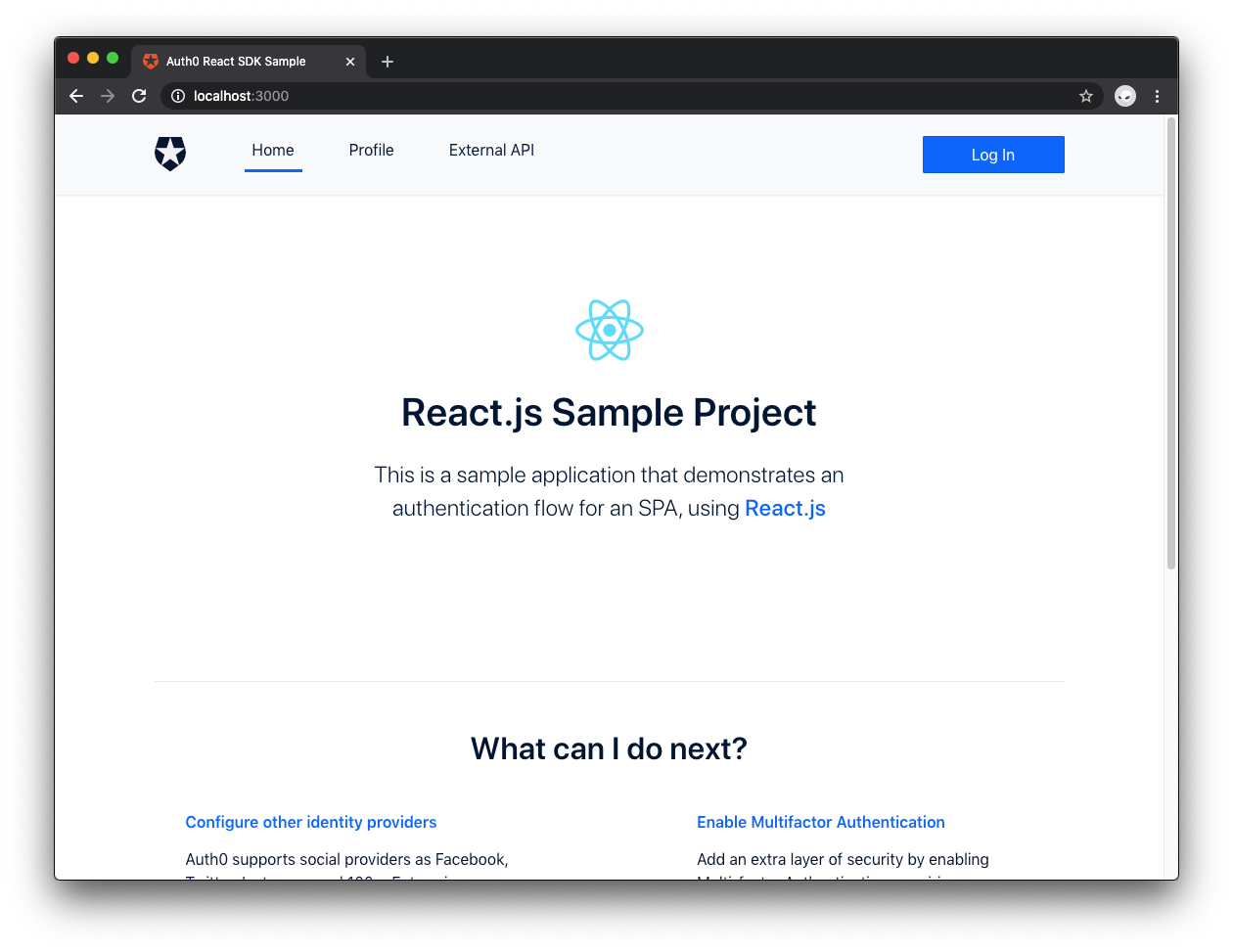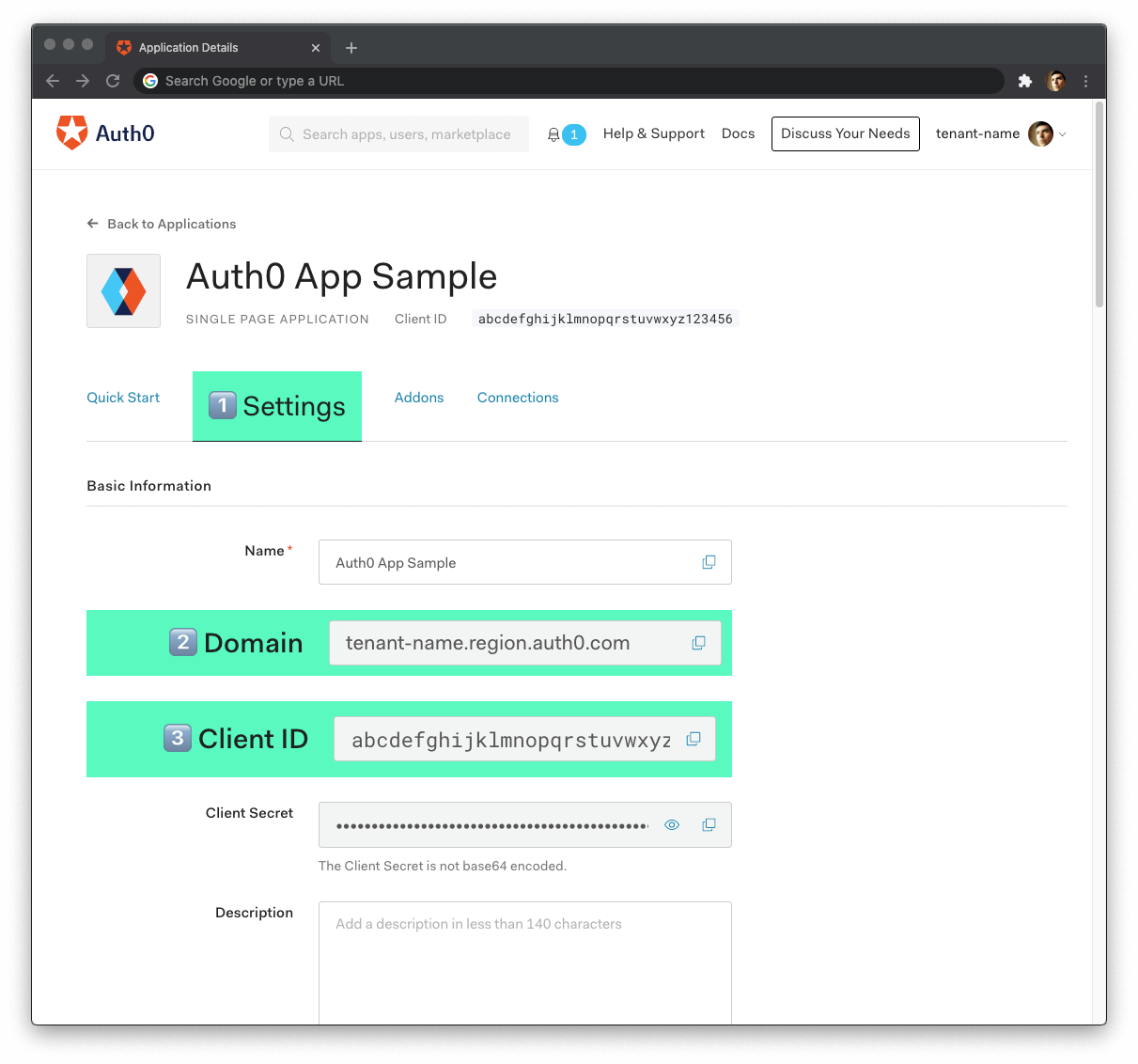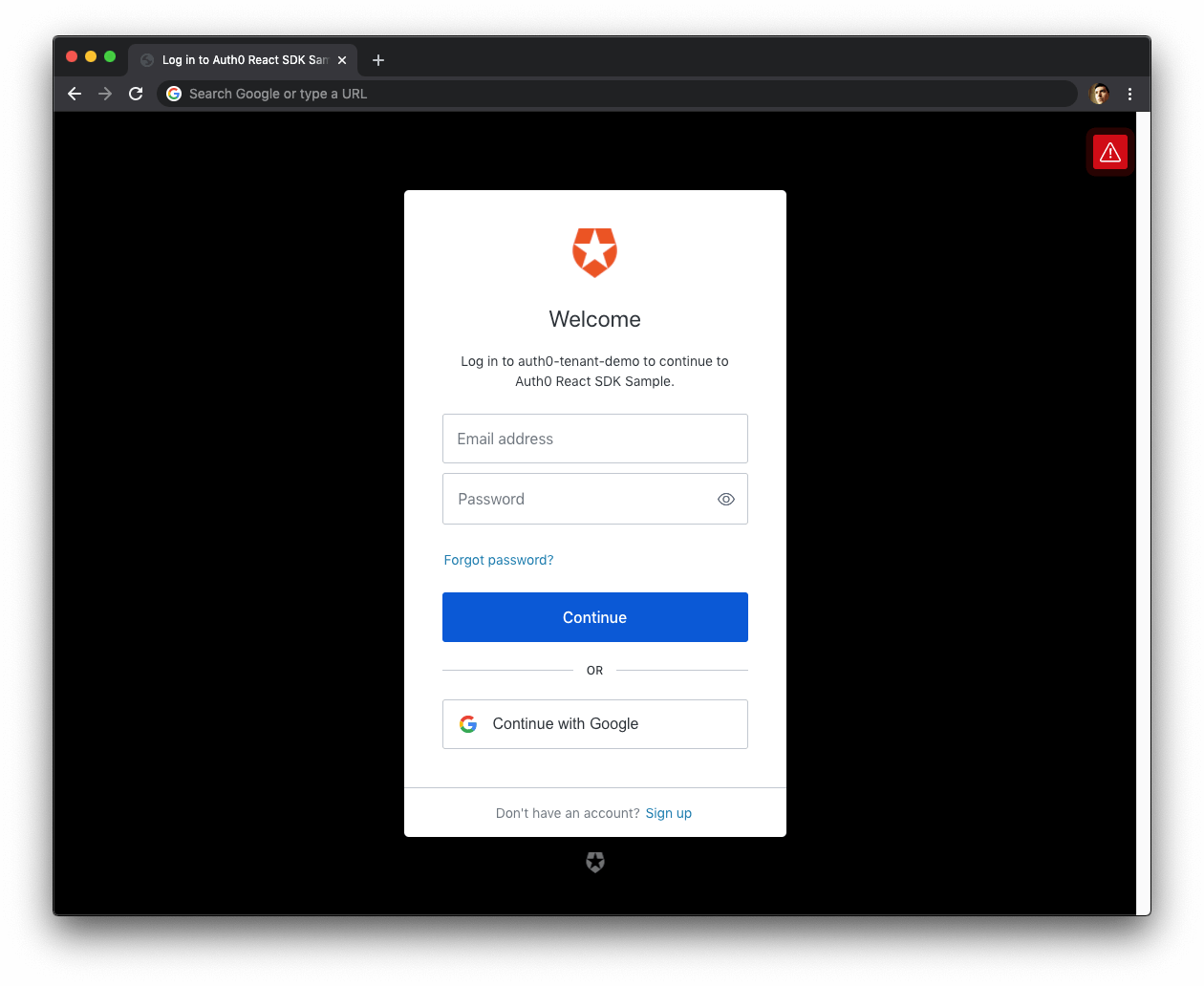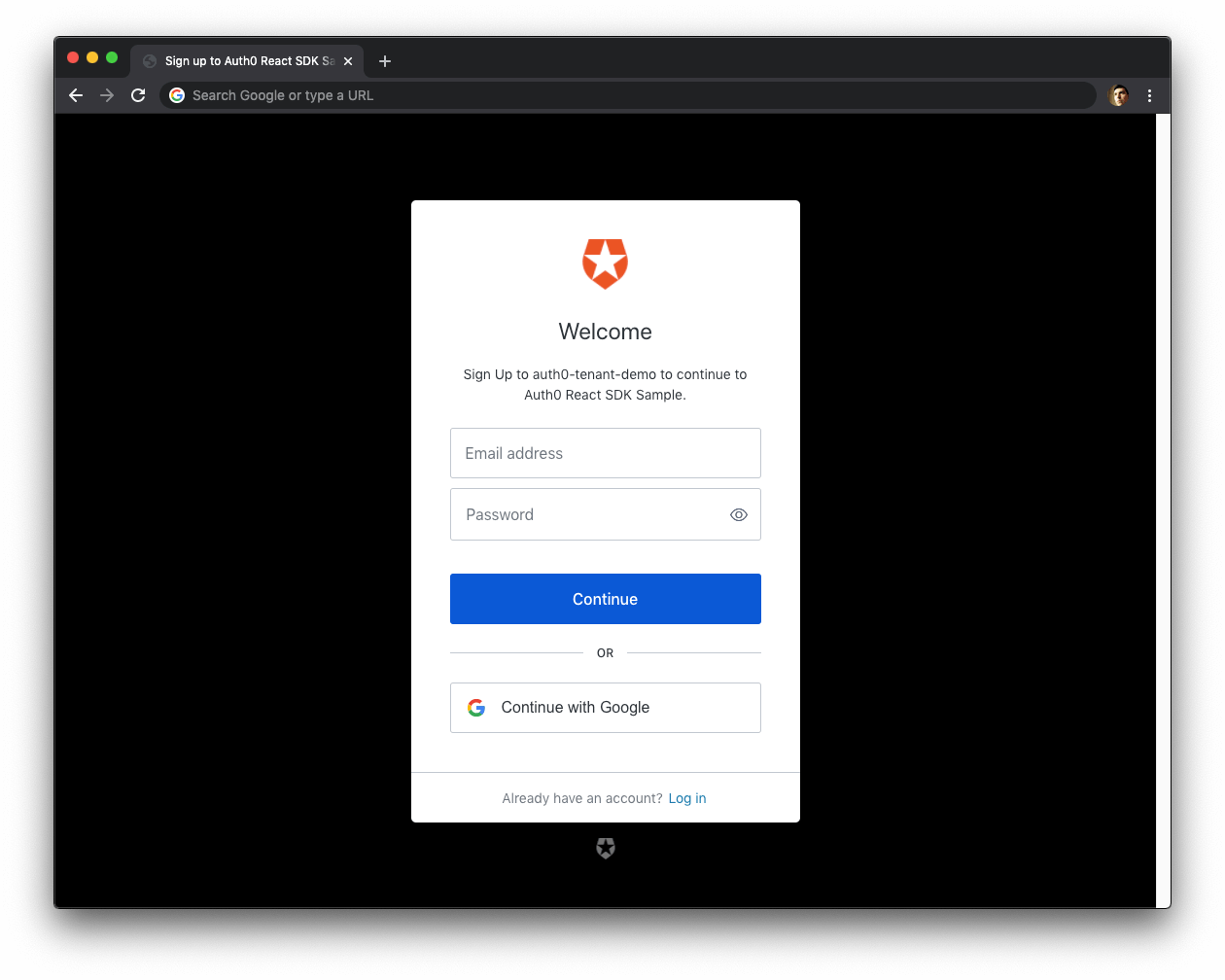Look for the 🛠️️ emoji if you'd like to skim through the content while focusing on the build steps.
The focus of this tutorial is to help developers learn how to secure a React application by implementing user authentication. You'll enhance a starter React application to practice the following security concepts:
- Add user login and logout.
- Retrieve user information.
- Protect application routes.
- Call protected endpoints from an API.
This guide uses the Auth0 React SDK to secure React applications, which provides React developers with an easier way to add user authentication to React applications using a hooks-centric approach. The Auth0 React SDK provides a high-level API to handle a lot of authentication implementation details. You can now secure your React applications using security best practices while writing less code.
⚠️ This guide uses React Hooks and function components to build a secure React application. If you need to implement any component from this guide using JavaScript classes, check out the auth0-react-sample-classes repo as you read along. There is an equivalent class-based file for every file created in this guide.
How does Auth0 work?
With the help of Auth0, you don't need to be an expert on identity protocols, such as OAuth 2.0 or OpenID Connect, to understand how to secure your web application stack. You first integrate your application with Auth0. Your application will then redirect users to an Auth0 customizable login page when they need to log in. Once your users log in successfully, Auth0 redirects them back to your app, returning JSON Web Tokens (JWTs) with their authentication and user information.
⏰⚡️ If you are short of time, check out the Auth0 React Quickstart to get up and running with user authentication for React in just a few minutes. You may also check out our React and Auth0 YouTube Playlist.
Get the Starter Application
We have created a starter project using create-react-app to help you learn React security concepts through hands-on practice. The starter application uses Bootstrap with a custom theme to take care of the styling and layout of your application. You can focus on building React components to secure your application.
🛠 As such, clone the auth0-react-sample repository on its starter branch to get started:
git clone -b starter git@github.com:auth0-blog/auth0-react-sample.git
🛠 Once you clone the repo, make auth0-react-sample your current directory:
cd auth0-react-sample
🛠 Install the React project dependencies:
npm install
Connect React with Auth0
The best part of the Auth0 platform is how streamlined it is to get started by following these steps:
Sign up and create an Auth0 Application
If you haven't already,
sign up for a free Auth0 account →A free account offers you:
- 7,000 free active users and unlimited logins.
- Auth0 Universal Login for Web, iOS & Android.
- Up to 2 social identity providers like Google, GitHub, and Twitter.
- Unlimited Serverless Rules to customize and extend Auth0's capabilities.
During the sign-up process, you create something called an Auth0 Tenant, representing the product or service to which you are adding authentication.
🛠 Once you sign in, Auth0 takes you to the Dashboard. In the left sidebar menu, click on "Applications".
🛠 Then, click the "Create Application" button. A modal opens up with a form to provide a name for the application and choose its type.
- Name:
Auth0 React Sample
- Application Type: Single Page Web Applications
🛠 Click the "Create" button to complete the process. Your Auth0 application page loads up.
In the next step, you'll learn how to help React and Auth0 communicate.
What's the relationship between Auth0 Tenants and Auth0 Applications?
Let's say that you have a photo-sharing React app called "Reactogram". You then would create an Auth0 tenant called reactogram. From a customer perspective, Reactogram is that customer's product or service.
Now, say that Reactogram is available on three platforms: web as a single-page application and as a native mobile app for Android and iOS. If each platform needs authentication, you need to create three Auth0 applications to provide the product with everything it needs to authenticate users through that platform.
Reactogram users would belong to the Auth0 Reactogram tenant, which shares them across its Auth0 applications. If you were to launch another product called "Reactiktok" that needs authentication, you would need to create another tenant, reactiktok, and create Auth0 applications to support the platforms where it lives.
Create a communication bridge between React and Auth0
When you use Auth0, you don't have to build login forms. Auth0 offers a Universal Login page to reduce the overhead of adding and managing authentication.
How does Universal Login work?
Your React application will redirect users to Auth0 whenever they trigger an authentication request. Auth0 will present them with a login page. Once they log in, Auth0 will redirect them back to your React application. For that redirecting to happen securely, you must specify in your Auth0 Application Settings the URLs to which Auth0 can redirect users once it authenticates them.
🛠 As such, click on the "Settings" tab of your Auth0 Application page and fill in the following values:
🛠 Allowed Callback URLs
http://localhost:4040
The above value is the URL that Auth0 can use to redirect your users after they successfully log in.
🛠 Allowed Logout URLs
http://localhost:4040
The above value is the URL that Auth0 can use to redirect your users after they log out.
🛠 Allowed Web Origins
http://localhost:4040
Using the Auth0 React SDK, your React application will make requests under the hood to an Auth0 URL to handle authentication requests. As such, you need to add your React application origin URL to avoid Cross-Origin Resource Sharing (CORS) issues.
🛠 Scroll down and click the "Save Changes" button.
🛠 Do not close this page yet. You'll need some of its information in the next section.
Add the Auth0 configuration variables to React
From the Auth0 Application Settings page, you need the Auth0 Domain and Client ID values to allow your React application to use the communication bridge you created.
What exactly is an Auth0 Domain and an Auth0 Client ID?
Domain
When you created a new Auth0 account, Auth0 asked to pick a name for your Tenant. This name, appended with auth0.com, is your Auth0 Domain. It's the base URL that you will use to access the Auth0 APIs and the URL where you'll redirect users to log in.
You can also use custom domains to allow Auth0 to do the authentication heavy lifting for you without compromising your branding experience.
Client ID
Each application is assigned a Client ID upon creation, which is an alphanumeric string, and it's the unique identifier for your application (such as q8fij2iug0CmgPLfTfG1tZGdTQyGaTUA). You cannot modify the Client ID. You will use the Client ID to identify the Auth0 Application to which the Auth0 React SDK needs to connect.
Warning: Another critical piece of information present in the "Settings" is the Client Secret. This secret protects your resources by only granting tokens to requestors if they're authorized. Think of it as your application's password, which must be kept confidential at all times. If anyone gains access to your Client Secret, they can impersonate your application and access protected resources.
🛠 Open the React starter project, auth0-react-sample, and create a .env file under the project directory:
touch .env
🛠 Populate .env as follows:
REACT_APP_AUTH0_DOMAIN= REACT_APP_AUTH0_CLIENT_ID=
🛠 Head back to your Auth0 application page. Follow these steps to get the REACT_APP_AUTH0_DOMAIN and REACT_APP_AUTH0_CLIENT_ID values:
🛠 Click on the "Settings" tab, if you haven't already.
🛠 Use the "Domain" value from the "Settings" as the value of
REACT_APP_AUTH0_DOMAINin.env.🛠 Use the "Client ID" value from the "Settings" as the value of
REACT_APP_AUTH0_CLIENT_IDin.env.
These variables let your React application identify itself as an authorized party to interact with the Auth0 authentication server.
Auth0 and React connection set
You have completed setting up an authentication service that your React application can consume. All that is left is for you to continue building up the starter project throughout this guide by implementing components to trigger and manage the authentication flow.
Feel free to dive deeper into the Auth0 Documentation to learn more about how Auth0 helps you save time on implementing and managing identity.
Set Up the Auth0 React SDK
🛠 You need to follow these steps to integrate the Auth0 React SDK with your React application.
Install the Auth0 React SDK
🛠 Execute the following command:
npm install @auth0/auth0-react@1.12.1
Configure the Auth0Provider component
Under the hood, the Auth0 React SDK uses React Context. The SDK uses an Auth0Context component to manage the authentication state of your users. In turn, the SDK exposes the Auth0Provider component that provides that Auth0Context to its child components. As such, you can wrap your root component, such as App, with Auth0Provider to integrate Auth0 with your React app.
<Auth0Provider> <App /> </Auth0Provider>
However, user authentication is a mechanism to monitor who is accessing your application and control what they can do. For example, you can prevent users who have not logged in from accessing parts of your application. In that scenario, Auth0 can act as your application bouncer.
A bouncer is a person employed by a nightclub or similar establishment to prevent troublemakers from entering or to eject them from the premises. React security is not too different from nightclub security.
If users want to enter a protected route from your application, Auth0 will stop them and ask them to present their credentials. If Auth0 can verify who they are and that they are supposed to go in there, Auth0 will let them in. Otherwise, Auth0 will take them back to a public application route.
Now, it's important to reiterate that the authentication process won't happen within your application layer. Your React application will redirect your users to the Auth0 Universal Login page, where Auth0 asks for credentials and redirects the user back to your application with the result of the authentication process.
The Auth0Provider remembers where the user wanted to go and, if authentication were successful, it takes the user to that route. As such, the Auth0Provider needs to have access to the session history of the application. The starter React app uses React Router to manage its routing. React Router exposes a React Hook that makes it easy for you to access the session history through a history object, useHistory().
Consequently, you need to wrap the Auth0Provider with BrowserRouter from React Router, which uses a RouterContext.Provider component under the hood to maintain routing state:
<BrowserRouter> <Auth0Provider> <App /> </Auth0Provider> </BrowserRouter>
Here, what you see at play is a pillar of React's architecture: you extend components, not through inheritance but composition.
How do you create an Auth0Provider with access to the application session history?
🛠 Start by creating an auth directory under the src directory:
mkdir src/auth
🛠 Create an auth0-provider-with-history.js file under the src/auth directory to define an Auth0ProviderWithHistory component, which uses composition to make React Router Hooks available to Auth0Provider:
touch src/auth/auth0-provider-with-history.js
🛠 Populate src/auth/auth0-provider-with-history.js with the following:
// src/auth/auth0-provider-with-history.js import React from 'react'; import { useHistory } from 'react-router-dom'; import { Auth0Provider } from '@auth0/auth0-react'; const Auth0ProviderWithHistory = ({ children }) => { const domain = process.env.REACT_APP_AUTH0_DOMAIN; const clientId = process.env.REACT_APP_AUTH0_CLIENT_ID; const history = useHistory(); const onRedirectCallback = (appState) => { history.push(appState?.returnTo || window.location.pathname); }; return ( <Auth0Provider domain={domain} clientId={clientId} redirectUri={window.location.origin} onRedirectCallback={onRedirectCallback} > {children} </Auth0Provider> ); }; export default Auth0ProviderWithHistory;
What is happening within Auth0ProviderWithHistory?
You need the Auth0 React SDK to connect with the correct Auth0 Application to process authentication. As such, you need to Auth0 Domain and Client ID to configure the
Auth0Provider.You use the
onRedirectCallback()method to handle the event where Auth0 redirects your users from the Auth0 Universal Login page to your React application. You use theuseHistory()hook to get thehistoryobject from React Router. You use thehistory.push()method to take users back to the route they intended to access before authentication.
That's it! Wrapping any component tree with Auth0ProviderWithHistory will give it access to the Auth0Context.
How do you use Auth0ProviderWithHistory?
The Auth0ProviderWithHistory requires the BrowserRouter component from React Router to be its parent, grandparent, or great-great-great-grandparent.
The Context from React Router must be present in the component tree at a higher level for Auth0ProviderWithHistory to access the useHistory() hook from React Router.
🛠 Open src/index.js and update it as follows to build the proper component tree to power the routing and user authentication features of your React application:
// src/index.js import React from 'react'; import ReactDOM from 'react-dom'; import App from './app'; import { BrowserRouter as Router } from 'react-router-dom'; import Auth0ProviderWithHistory from './auth/auth0-provider-with-history'; import './index.css'; ReactDOM.render( <Router> <Auth0ProviderWithHistory> <App /> </Auth0ProviderWithHistory> </Router>, document.getElementById('root'), );
🛠 Execute the following command to run your React application:
npm start
The Auth0 React SDK is all set up. You are ready to implement user authentication in the next section.
Add User Authentication
You need to provide UI elements for your users to trigger authentication events: login, logout, and sign up.
Create a login button
🛠 Create a login-button.js file under the src/components/ directory:
touch src/components/login-button.js
🛠 Populate src/components/login-button.js like so:
// src/components/login-button.js import React from 'react'; import { useAuth0 } from '@auth0/auth0-react'; const LoginButton = () => { const { loginWithRedirect } = useAuth0(); return ( <button className="btn btn-primary btn-block" onClick={() => loginWithRedirect()} > Log In </button> ); }; export default LoginButton;
loginWithRedirect() is a method exposed by the Auth0Context. Calling this method prompts a user to authenticate and provide consent for your React application to access certain data on behalf of that user. In your current architecture, this means that your React application redirects the user to the Auth0 Universal Login page to carry out the authentication process. You'll see this in action in the next sections.
You can pass a configuration object to loginWithRedirect() to customize the login experience. For example, you can pass options to redirect users to an Auth0 Universal Login page optimized for signing up for your React application. See RedirectLoginOptions for more details on these options.
Create a sign-up button
You can make users land directly on a sign-up page instead of a login page by specifying the screen_hint=signup property in the configuration object of loginWithRedirect():
{ screen_hint: "signup", }
🛠 Create a signup-button.js file under the src/components/ directory:
touch src/components/signup-button.js
🛠 Populate src/components/signup-button.js like so to define a SignupButton component:
// src/components/signup-button.js import React from 'react'; import { useAuth0 } from '@auth0/auth0-react'; const SignupButton = () => { const { loginWithRedirect } = useAuth0(); return ( <button className="btn btn-primary btn-block" onClick={() => loginWithRedirect({ screen_hint: 'signup', }) } > Sign Up </button> ); }; export default SignupButton;
Using the Signup feature requires you to enable the Auth0 New Universal Login Experience in your tenant.
🛠 Open the Universal Login section of the Auth0 Dashboard and choose the "New" option under the "Experience" subsection.
🛠 Scroll down and click on the "Save Changes" button.
The difference between the LoginButton and SignupButton user experience will be more evident once you integrate those components with your React application and see them in action. You'll do that in the next sections.
Create a logout button
🛠 Create a logout-button.js file under the src/components/ directory:
touch src/components/logout-button.js
Populate src/components/logout-button.js like so:
// src/components/logout-button.js import React from 'react'; import { useAuth0 } from '@auth0/auth0-react'; const LogoutButton = () => { const { logout } = useAuth0(); return ( <button className="btn btn-danger btn-block" onClick={() => logout({ returnTo: window.location.origin, }) } > Log Out </button> ); }; export default LogoutButton;
The logout() method exposed by Auth0Context clears the application session and redirects to the Auth0 /v2/logout endpoint to clear the Auth0 session. As with the login methods, you can pass an object argument to logout() to define parameters for the /v2/logout call. This process is fairly invisible to the user. See LogoutOptions for more details.
Here, you pass the returnTo option to specify the URL where Auth0 should redirect your users after they logout. Right now, you are working locally, and your Auth0 application's "Allowed Logout URLs" point to http://localhost:4040.
However, if you were to deploy your React application to production, you need to add the production logout URL to the "Allowed Logout URLs" list and ensure that Auth0 redirects your users to that production URL and not localhost. Setting returnTo to window.location.origin will do just that.
Integrate the login and logout buttons
Let's wrap the LoginButton and LogoutButton into a component called AuthenticationButton.
🛠 Create an authentication-button.js file under the src/components/ directory:
touch src/components/authentication-button.js
🛠 Populate src/components/authentication-button.js with the following code:
// src/components/authentication-button.js import React from 'react'; import LoginButton from './login-button'; import LogoutButton from './logout-button'; import { useAuth0 } from '@auth0/auth0-react'; const AuthenticationButton = () => { const { isAuthenticated } = useAuth0(); return isAuthenticated ? <LogoutButton /> : <LoginButton />; }; export default AuthenticationButton;
isAuthenticated is a boolean value exposed by the Auth0Context. Its value is true when Auth0 has authenticated the user and false when it hasn't.
There are some advantages to using this AuthenticationButton component wrapper:
You can build flexible interfaces. AuthenticationButton serves as a "log in/log out" switch that you can put anywhere you need that switch functionality. However, you still have separate LoginButton and LogoutButton components for cases when you need their functionality in isolation. For example, you may have a LogoutButton on a page that only authenticated users can see.
You can build extensible interfaces. You can easily swap the LoginButton component with the SignupButton component in AuthenticationButton to create a "sign up/log out" switch. You could also wrap the "sign up/log out" switch in a NewAuthenticationButton component.
You can build declarative interfaces. Using AuthenticationButton, you can add login and logout functionality to your NavBar component, for example, without thinking about the implementation details of how the authentication switch works.
🛠 With that in mind, create an auth-nav.js file under the src/components/ directory:
touch src/components/auth-nav.js
🛠 Populate src/components/auth-nav.js like so:
// src/components/auth-nav.js import React from 'react'; import AuthenticationButton from './authentication-button'; const AuthNav = () => ( <div className="navbar-nav ml-auto"> <AuthenticationButton /> </div> ); export default AuthNav;
🛠 Finally, open nav-bar.js under the src/components/ directory and update it like so:
// src/components/nav-bar.js import React from 'react'; import MainNav from './main-nav'; import AuthNav from './auth-nav'; const NavBar = () => { return ( <div className="nav-container mb-3"> <nav className="navbar navbar-expand-md navbar-light bg-light"> <div className="container"> <div className="navbar-brand logo" /> <MainNav /> <AuthNav /> </div> </nav> </div> ); }; export default NavBar;
By having different types of navigation bar subcomponents, you can extend each as you need without reopening and modifying the main NavBar component.
🛠 Go ahead and try to log in. Your React application redirects you to the Auth0 Universal Login page. You can use a form to log in with a username and password or a social identity provider like Google. Notice that this login page also gives you the option to sign up.
Experiment: Use the SignupButton component
Swap the LoginButton component with the SignupButton component in the ternary operation defined in the body of the AuthenticationButton component.
When you click the "Sign Up" button, you'll land on a page with language optimized to encourage you to sign up for your React application.
Try this out!
Once you complete this experiment, swap back SignupButton with LoginButton to continue with the rest of this guide.
You can customize the appearance of New Universal Login pages. You can also override any text in the New Experience using the Text Customization API.
Notice that when you finish logging in and Auth0 redirects you to your React app, the login button briefly shows up (blue color), and then the logout button renders (red color).
The user interface flashes because your React app doesn't know if Auth0 has authenticated the user yet. Your app will know the user authentication status after the Auth0 React SDK loads.
🛠 To fix that UI flashing, use the isLoading boolean value exposed by the Auth0Context to render the App component once the Auth0 React SDK has finished loading.
🛠 Open src/app.js and update it as follows:
// src/app.js import React from 'react'; import { Route, Switch } from 'react-router-dom'; import { useAuth0 } from '@auth0/auth0-react'; import { NavBar, Footer, Loading } from './components'; import { Home, Profile, ExternalApi } from './views'; import './app.css'; const App = () => { const { isLoading } = useAuth0(); if (isLoading) { return <Loading />; } return ( <div id="app" className="d-flex flex-column h-100"> <NavBar /> <div className="container flex-grow-1"> <Switch> <Route path="/" exact component={Home} /> <Route path="/profile" component={Profile} /> <Route path="/external-api" component={ExternalApi} /> </Switch> </div> <Footer /> </div> ); }; export default App;
While the SDK is loading, the Loading component, which has a cool animation, renders.
Retrieving User Information
After a user successfully logs in, Auth0 sends an ID token to your React application. Authentication systems, such as Auth0, use ID Tokens in token-based authentication to cache user profile information and provide it to a client application. The caching of ID tokens can contribute to improvements in performance and responsiveness for your React application.
You can use the data from the ID token to personalize the user interface of your React application. The Auth0 React SDK decodes the ID token and stores its data in the user object exposed by the Auth0Context. Some of the ID token information includes the name, nickname, picture, and email of the logged-in user.
How can you use the ID token to create a profile page for your users?
🛠 Update the Profile component in src/views/profile.js as follows:
// src/views/profile.js import React from 'react'; import { useAuth0 } from '@auth0/auth0-react'; const Profile = () => { const { user } = useAuth0(); const { name, picture, email } = user; return ( <div> <div className="row align-items-center profile-header"> <div className="col-md-2 mb-3"> <img src={picture} alt="Profile" className="rounded-circle img-fluid profile-picture mb-3 mb-md-0" /> </div> <div className="col-md text-center text-md-left"> <h2>{name}</h2> <p className="lead text-muted">{email}</p> </div> </div> <div className="row"> <pre className="col-12 text-light bg-dark p-4"> {JSON.stringify(user, null, 2)} </pre> </div> </div> ); }; export default Profile;
What's happening within the Profile component?
You destructure the
userobject to obtain the username,picture, andemail.You then display these three properties in the user interface. Since the data comes from a simple object, you don't have to fetch it using any asynchronous calls.
Finally, you display the full content of the decoded ID token within a code box. You can now see all the other properties available for you to use.
The Profile component renders user information that you could consider protected. Additionally, the user property is null if there is no logged-in user. So either way, this component should only render if Auth0 has authenticated the user.
As such, you should protect the route that renders this component, http://localhost:4040/profile. You'll learn how to do just that in the next section.
Protecting Routes
The Auth0 React SDK exposes a withAuthenticationRequired Higher-Order Component (HOC) that you can use to protect routes. You can also use withAuthenticationRequired to create a ProtectedRoute component to protect routes in a more declarative way using React Router.
Use a Higher-Order Component to protect a route
🛠 Open src/views/profile.js and update it as follows:
// src/views/profile.js import React from 'react'; import { useAuth0, withAuthenticationRequired } from '@auth0/auth0-react'; import { Loading } from '../components'; const Profile = () => { const { user } = useAuth0(); const { name, picture, email } = user; return ( <div> <div className="row align-items-center profile-header"> <div className="col-md-2 mb-3"> <img src={picture} alt="Profile" className="rounded-circle img-fluid profile-picture mb-3 mb-md-0" /> </div> <div className="col-md text-center text-md-left"> <h2>{name}</h2> <p className="lead text-muted">{email}</p> </div> </div> <div className="row"> <pre className="col-12 text-light bg-dark p-4"> {JSON.stringify(user, null, 2)} </pre> </div> </div> ); }; export default withAuthenticationRequired(Profile, { onRedirecting: () => <Loading />, });
When you wrap your components in the withAuthenticationRequired Higher-Order Component and users who have not logged in visit a page that renders that component, your React application will redirect that user to the login page. After the user logs in, Auth0 will redirect the user to your React application, and the Auth0Provider will take the users to the page they intended to access before login.
withAuthenticationRequired takes the following arguments:
The component that you want to protect.
A configuration object to customize the authentication flow,
WithAuthenticationRequiredOptions. This object takes the following optional properties:loginOptions: It behaves exactly like the configuration options you can pass tologinWithRedirect()to customize the login experience.returnTo: Lets you specify a path for React to redirect a user after the login transaction that the user triggered in this component completes.onRedirecting: It renders a component while your React application redirects the user to the login page.
In the example above, users who have not logged in see the Loading component as soon they hit the /profile route:
export default withAuthenticationRequired(Profile, { onRedirecting: () => <Loading />, });
The onRedirecting component improves the user experience by avoiding any flashing of mixed UI components (protected and public components).
🛠 Try this out. Log out and visit http://localhost:4040/profile. Your React application should redirect you to the Auth0 Universal Login page.
What if you are using React Router?
Using withAuthenticationRequired to wrap the component directly is not the most declarative way to build a React application. If you were to look at the routes defined in the App component, you wouldn't be able to tell which routes are protected and which routes are public.
const App = () => { const { isLoading } = useAuth0(); if (isLoading) { return <Loading />; } return ( <div id="app" className="d-flex flex-column h-100"> <NavBar /> <div className="container flex-grow-1"> <Switch> <Route path="/" exact component={Home} /> <Route path="/profile" component={Profile} /> <Route path="/external-api" component={ExternalApi} /> </Switch> </div> <Footer /> </div> ); };
🛠 Instead of using withAuthenticationRequired directly, you can wrap it in a ProtectedRoute component that leverages the features of React Router.
Create a component to protect React Router paths
The starter application uses React Router as its routing library. This example applies only to that library.
In this section, you'll create a ProtectedRoute component that uses the Route component from React Router to render the withAuthenticationRequired Higher-Order Component. The advantage of this approach is that your ProtectedRoute will have the same API as an out-of-the-box Route component. As such, you can compose ProtectedRoute with other React Router components organically.
🛠 To start, create a protected-route.js file under the src/auth directory:
touch src/auth/protected-route.js
🛠 Populate src/auth/protected-route.js as follows:
// src/auth/protected-route.js import React from 'react'; import { Route } from 'react-router-dom'; import { withAuthenticationRequired } from '@auth0/auth0-react'; import { Loading } from '../components/index'; const ProtectedRoute = ({ component, ...args }) => ( <Route component={withAuthenticationRequired(component, { onRedirecting: () => <Loading />, })} {...args} /> ); export default ProtectedRoute;
🛠 Finally, open the src/app.js file. Locate the Switch component and change the Route components for the /profile and /external-api paths to a ProtectedRoute component:
// src/app.js import React from 'react'; import { Route, Switch } from 'react-router-dom'; import { useAuth0 } from '@auth0/auth0-react'; import { NavBar, Footer, Loading } from './components'; import { Home, Profile, ExternalApi } from './views'; import ProtectedRoute from './auth/protected-route'; import './app.css'; const App = () => { const { isLoading } = useAuth0(); if (isLoading) { return <Loading />; } return ( <div id="app" className="d-flex flex-column h-100"> <NavBar /> <div className="container flex-grow-1"> <Switch> <Route path="/" exact component={Home} /> <ProtectedRoute path="/profile" component={Profile} /> <ProtectedRoute path="/external-api" component={ExternalApi} /> </Switch> </div> <Footer /> </div> ); }; export default App;
You don't need to use the withAuthenticationRequired HOC directly in the Profile component any longer.
🛠 Open src/views/profile.js and revert the file to its previous content:
// src/views/profile.js import React from 'react'; import { useAuth0 } from '@auth0/auth0-react'; const Profile = () => { const { user } = useAuth0(); const { name, picture, email } = user; return ( <div> <div className="row align-items-center profile-header"> <div className="col-md-2 mb-3"> <img src={picture} alt="Profile" className="rounded-circle img-fluid profile-picture mb-3 mb-md-0" /> </div> <div className="col-md text-center text-md-left"> <h2>{name}</h2> <p className="lead text-muted">{email}</p> </div> </div> <div className="row"> <pre className="col-12 text-light bg-dark p-4"> {JSON.stringify(user, null, 2)} </pre> </div> </div> ); }; export default Profile;
🛠 You can now test that these two paths require users to log in before they can access them. Log out and try to access the Profile or External API page. If it works, React redirects you to log in with Auth0.
Client-side guards improve the user experience of your React application, not its security.
In Security StackExchange, Conor Mancone explains that server-side guards are about protecting data while client-side guards are about improving user experience.
The main takeaways from his response are:
- You can't rely on client-side restrictions, such as navigation guards and protected routes, to protect sensitive information.
- Attackers can potentially get around client-side restrictions.
- Your server should not return any data that a user should not access.
- Returning all the user data from the server and letting the front-end framework decide what to display and what to hide based on the user authentication status is the wrong approach.
- Anyone can open the browser's developer tools and inspect the network requests to view all the data.
- The use of navigation guards helps improve user experience, not user security. - Without guards, a user who has not logged in may wander into a page with restricted information and see an error, like "Access Denied". - With guards that match the server permissions, you can prevent users from seeing errors by preventing them from visiting the restricted page.
Which route protection strategy would you prefer to use in your React applications? The
withAuthenticationRequiredHOC or theProtectedRoutecomponent? Please, let me know in the comments below.
Calling an API
This section focuses on showing you how to get an access token in your React application and how to use it to make API calls to protected API endpoints.
When you use Auth0, you delegate the authentication process to a centralized service. Auth0 provides you with functionality to log in and log out users from your React application. However, your application may need to access protected resources from an API.
You can also protect an API with Auth0. There are multiple API quickstarts to help you integrate Auth0 with your backend platform.
When you use Auth0 to protect your API, you also delegate the authorization process to a centralized service that ensures only approved client applications can access protected resources on behalf of a user.
How can you make secure API calls from React?
Your React application authenticates the user and receives an access token from Auth0. The application can then pass that access token to your API as a credential. In turn, your API can use Auth0 libraries to verify the access token it receives from the calling application and issue a response with the desired data.
Instead of creating an API from scratch to test the authentication and authorization flows between the client and the server, you'll use a demo Express API that I've prepared for you.
Get the Express API demo
🛠 Open a new terminal window and clone the auth0-express-js-sample repo somewhere in your system. Ensure that you clone it outside your React project directory.
git clone git@github.com:auth0-blog/auth0-express-js-sample.git
🛠 Once you clone this repo, make the auth0-express-js-sample directory your current directory:
cd auth0-express-js-sample
🛠 Install the Node.js project dependencies:
npm install
Connect the Express API with Auth0
Create a communication bridge between Express and Auth0
This process is similar to how you connected React with Auth0.
🛠 Head to the APIs section in the Auth0 Dashboard, and click the "Create API" button.
🛠 Then, in the form that Auth0 shows:
- Add a Name to your API:
Auth0 Express Sample
- Set its Identifier value:
https://express.sample
- Leave the signing algorithm as
RS256as it's the best option from a security standpoint.
Identifiers are unique strings that help Auth0 differentiate between your different APIs. We recommend using URLs to facilitate creating unique identifiers predictably; however, Auth0 never calls these URLs.
🛠 With these values in place, hit the "Create" button. Keep this page open as you'll need some of its values in the next section.
Add the Auth0 configuration variables to Express
🛠 Create a .env file for the API Server under the auth0-express-js-sample directory:
touch .env
🛠 Populate this auth0-express-js-sample/.env file as follows:
SERVER_PORT=6060 CLIENT_ORIGIN_URL=http://localhost:4040 AUTH0_AUDIENCE= AUTH0_DOMAIN=
🛠 Head back to your Auth0 API page, and follow these steps to get the Auth0 Audience:
🛠 Click on the "Settings" tab.
🛠 Locate the "Identifier" field and copy its value.
🛠 Paste the "Identifier" value as the value of
AUTH0_AUDIENCEin.env.
Now, follow these steps to get the Auth0 Domain value:
- 🛠 Click on the "Test" tab.
- 🛠 Locate the section called "Asking Auth0 for tokens from my application".
- 🛠 Click on the cURL tab to show a mock
POSTrequest. - 🛠 Copy your Auth0 domain, which is part of the
--urlparameter value:tenant-name.region.auth0.com. - 🛠 Paste the Auth0 domain value as the value of
AUTH0_DOMAINin.env.
Tips to get the Auth0 Domain
The Auth0 Domain is the substring between the protocol,
https://and the path/oauth/token.The Auth0 Domain follows this pattern:
tenant-name.region.auth0.com.The
regionsubdomain (au,us, oreu) is optional. Some Auth0 Domains don't have it.Click on the image above, please, if you have any doubt on how to get the Auth0 Domain value.
🛠 With the .env configuration values set, run the API server by issuing the following command:
npm start
Configure React to connect with the Express API
🛠 Head back to the auth0-react-sample project directory that stores your React application.
🛠 Locate the auth0-react-sample/.env file and add your Auth0 Audience and Server URL values to it:
REACT_APP_AUTH0_DOMAIN=YOUR-AUTH0-DOMAIN REACT_APP_AUTH0_CLIENT_ID=YOUR-AUTH0-APP-CLIENT-ID REACT_APP_AUTH0_AUDIENCE=https://express.sample REACT_APP_SERVER_URL=http://localhost:6060
🛠 The value of REACT_APP_AUTH0_AUDIENCE is the same as AUTH0_AUDIENCE from auth0-express-js-sample/.env.
Why do all variables in the React .env file start with REACT_APP_?
create-react-app requires you to create custom environment variables beginning with REACT_APP_ when using a .env file. create-react-app will ignore any other variables except NODE_ENV.
The REACT_APP_ prefix mitigates the risk of accidentally exposing a private key from your machine that may have the same name as a variable from the .env file.
Your React application needs to pass an access token when it calls a target API to access protected resources. You can request an access token in a format that the API can verify by passing the audience and scope props to Auth0Provider.
Any changes that you make to React environment variables require you to restart the development server if it is running.
🛠 Restart your React application so that it can use the new values you've set in auth0-react-sample/.env.
🛠 Update the auth0-provider-with-history.js file under the auth0-react-sample/src/auth directory to add the audience prop:
// src/auth/auth0-provider-with-history.js import React from 'react'; import { useHistory } from 'react-router-dom'; import { Auth0Provider } from '@auth0/auth0-react'; const Auth0ProviderWithHistory = ({ children }) => { const history = useHistory(); const domain = process.env.REACT_APP_AUTH0_DOMAIN; const clientId = process.env.REACT_APP_AUTH0_CLIENT_ID; const audience = process.env.REACT_APP_AUTH0_AUDIENCE; const onRedirectCallback = (appState) => { history.push(appState?.returnTo || window.location.pathname); }; return ( <Auth0Provider domain={domain} clientId={clientId} redirectUri={window.location.origin} onRedirectCallback={onRedirectCallback} audience={audience} > {children} </Auth0Provider> ); }; export default Auth0ProviderWithHistory;
Why is the Auth0 Audience value the same for both apps? Auth0 uses the value of the audience prop to determine which resource server (API) the user is authorizing your React application to access. It's like a phone number. You want to ensure that your React application "texts the right API".
The actions that your React application can perform on the API depend on the scopes that your access token contains, which you define as the value of a scope props in Auth0Provider.
Remember that screen you saw when you first logged in with Auth0 asking you for permission to access your profile information? Your React application will request authorization from the user to access the requested scopes, and the user will approve or deny the request. You may have seen something similar when sharing your contacts or photos from a social media platform with a third-party application.
When you don't pass a scope prop to Auth0Provider as in the example above, the React SDK defaults to the OpenID Connect Scopes: openid profile email.
openid: This scope informs the Auth0 Authorization Server that the Client is making an OpenID Connect (OIDC) request to verify the user's identity. OpenID Connect is an authentication protocol.profile: This scope value requests access to the user's default profile information, such asname,nickname, andpicture.email: This scope value requests access to theemailandemail_verifiedinformation.
The details of the OpenID Connect Scopes go into the ID Token. However, you can define custom API scopes to implement access control. You'll identify those custom scopes in the calls that your client applications make to that API. Auth0 includes API scopes in the access token as the scope claim value.
The concepts about API scopes or permissions are better covered in an Auth0 API tutorial such as "Use TypeScript to Create a Secure API with Node.js and Express: Role-Based Access Control".
🛠 Update src/views/external-api.js as follows:
// src/views/external-api.js import React, { useState } from 'react'; import { useAuth0 } from '@auth0/auth0-react'; const ExternalApi = () => { const [message, setMessage] = useState(''); const serverUrl = process.env.REACT_APP_SERVER_URL; const { getAccessTokenSilently } = useAuth0(); const callApi = async () => { try { const response = await fetch(`${serverUrl}/api/messages/public-message`); const responseData = await response.json(); setMessage(responseData.message); } catch (error) { setMessage(error.message); } }; const callSecureApi = async () => { try { const token = await getAccessTokenSilently(); const response = await fetch( `${serverUrl}/api/messages/protected-message`, { headers: { Authorization: `Bearer ${token}`, }, }, ); const responseData = await response.json(); setMessage(responseData.message); } catch (error) { setMessage(error.message); } }; return ( <div className="container"> <h1>External API</h1> <p> Use these buttons to call an external API. The protected API call has an access token in its authorization header. The API server will validate the access token using the Auth0 Audience value. </p> <div className="btn-group mt-5" role="group" aria-label="External API Requests Examples" > <button type="button" className="btn btn-primary" onClick={callApi}> Get Public Message </button> <button type="button" className="btn btn-primary" onClick={callSecureApi} > Get Protected Message </button> </div> {message && ( <div className="mt-5"> <h6 className="muted">Result</h6> <div className="container-fluid"> <div className="row"> <code className="col-12 text-light bg-dark p-4">{message}</code> </div> </div> </div> )} </div> ); }; export default ExternalApi;
What is happening now within the ExternalApi component?
You add a
callApi()method that performs a public API request.You add a
callSecureApi()method that performs a secure API request as follows:(a) Get the access token from Auth0 using the
getAccessTokenSilentlymethod, which gets your React application a new access token under the hood without requiring the user to log in again.(b) Pass that access token as a bearer credential in the authorization header of the request.
You use the
useState()React hook to update the user interface whenever any of the described API calls complete successfully.
Your previous login request did not include an audience parameter. As such, the React SDK doesn't have an access token stored in memory.
You should not store tokens in localStorage. Why?
Storing tokens in browser local storage provides persistence across page refreshes and browser tabs, however if an attacker can run JavaScript in the Single-Page Application (SPA) using a cross-site scripting (XSS) attack, they can retrieve the tokens stored in local storage.
A vulnerability leading to a successful XSS attack can be either in the SPA source code or in any third-party JavaScript code included in the SPA, such as Bootstrap, jQuery, or Google Analytics.
🛠 Log out and log back in to get a new access token from Auth0 that includes the audience information.
🛠 Visit http://localhost:4040/external-api and click any of the buttons on the External API page to test the responses.
Get Public Message:
The API doesn't require an access token to share this message.
Get Protected Message:
The API successfully validated your access token.
Conclusion
You have implemented user authentication in React to identify your users, get user profile information, and control the content that your users can access by protecting routes and API resources.
This tutorial covered the most common authentication use case for a React application: simple login and logout. However, Auth0 is an extensible and flexible platform that can help you achieve even more. If you have a more complex use case, check out the Auth0 Architecture Scenarios to learn more about the typical architecture scenarios we have identified when working with customers on implementing Auth0.
In a follow-up guide, we'll cover advanced authentication patterns and tooling, such as using a pop-up instead of a redirect to log in users, adding permissions to ID tokens, using metadata to enhance user profiles, and much more.
Let me know in the comments below what you thought of this tutorial. Thank you for reading and stay tuned, please.
About the author

Dan Arias
Software Engineer (Auth0 Alumni)