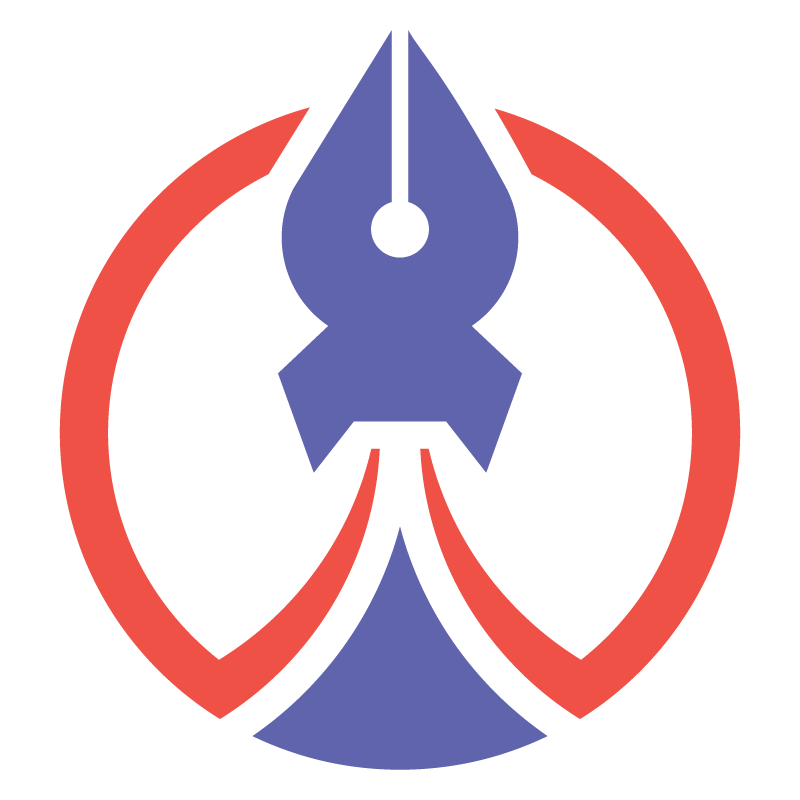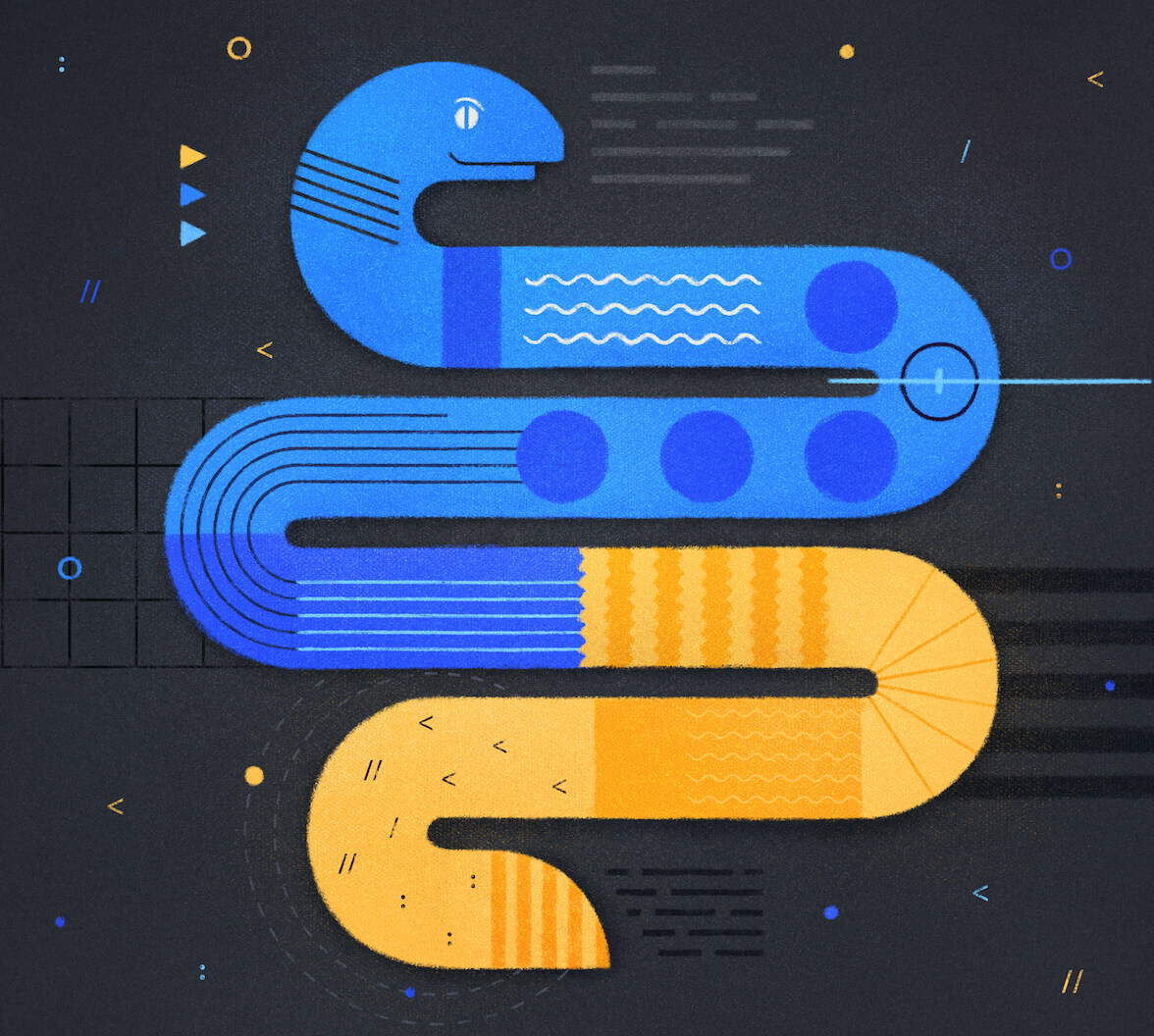FastAPI is a relatively new Python framework that enables you to create applications very quickly. This framework allows you to read API request data seamlessly with built-in modules and is a lightweight alternative to Flask.
In this article, we will go over the features of
FastAPIPrerequisites
Before you start building with FastAPI, you need to have Python
3.8.2If you got that Python version installed and your Auth0 account, you can create a new
FastAPIfastapi-exampleapplicationIn the
fastapi-examplepython3 -m venv .venv
This creates a virtual environment, and it separates the dependencies from the rest of your computer libraries. In other words, you don't pollute the global namespace with libraries and dependencies, which might impact other Python projects.
After creating the virtual environment, you need to activate it. For Unix-based operating systems, here's the command:
source .venv/bin/activate
If you are in another operating system, you can find a list of how you can activate an environment on this documentation page. After activating your virtual environment, you can install the packages you are going to use:
FastAPIpippip install -U pip pip install fastapi 'uvicorn[standard]' pydantic-settings 'pyjwt[crypto]'
Get Started with FastAPI
Now that all the libraries are installed, you can create a
main.pyapplicationmain.py"""main.py Python FastAPI Auth0 integration example """ from fastapi import FastAPI # Creates app instance app = FastAPI() @app.get("/api/public") def public(): """No access token required to access this route""" result = { "status": "success", "msg": ("Hello from a public endpoint! You don't need to be " "authenticated to see this.") } return result
Let's break this down:
- To start, you are importing the
library;FastAPI - Then creating your app by instantiating a
object;FastAPI() - After that, you use
to define a route that handles@app.get
requests;GET - Finally, you have the path operation function called
, which is a function that will run each time that route is called and it returns a dictionary with the welcome message.public()
Now that you've got your first endpoint code, to get the server up and running, run the following command on the root directory of the project:
uvicorn application.main:app --reload
With your server is running, you can go either to http://127.0.0.1:8000/docs to see the automatically generated documentation for the first endpoint like shown in the image below:
Or you can make your first request in a new terminal window by using
cURLcurl -X 'GET' \ --url <http://127.0.0.1:8000/api/public>
And you should see a JSON as a result of the request you just did similar to this:
{ "status": "success", "msg": "Hello from a public endpoint! You don't need to be authenticated to see this." }
For simplicity's sake, you are going to use the
cURLCreate a Private Endpoint
Now that a base API server is set up, you will add one more endpoint to your
main.pyGET /api/publicGET /api/privateNow you need to update the
main.py- First, you need to import
from theDepends
module, that's FastAPI dependency injection system;fastapi - Then you'll also need to import the
class from theHTTPBearer
module, a built-in security scheme for authorization headers with bearer tokens;fastapi.security - You will need to create the authorization scheme based on the
. This will be used to guarantee the presence of the authorization header with theHTTPBearer
token in each request made to the private endpoint.Bearer
The token informs the API that the bearer of the token has been authorized to access the API and perform specific actions specified by the scope that was granted during authorization.
Other than updating the imports, you need to implement the private endpoint. The
/api/privateGETmain.py"""main.py Python FastAPI Auth0 integration example """ from fastapi import Depends, FastAPI # 👈 new imports from fastapi.security import HTTPBearer # 👈 new imports # Scheme for the Authorization header token_auth_scheme = HTTPBearer() # 👈 new code # Creates app instance app = FastAPI() @app.get("/api/public") def public(): """No access token required to access this route""" result = { "status": "success", "msg": ("Hello from a public endpoint! You don't need to be " "authenticated to see this.") } return result # new code 👇 @app.get("/api/private") def private(token: str = Depends(token_auth_scheme)): """A valid access token is required to access this route""" result = token.credentials return result
The
DependsHTTPBearerYou can find more details on how FastAPI dependency injection works on its documentation.
Now your private endpoint returns the received token. If no token is provided, it will return a
403 Forbidden"Not authenticated"--reloaduvicornGET /api/privatecurl -X 'GET' \ --url '<http://127.0.0.1:8000/api/private>' # {"detail": "Not authenticated"}
And now, if you make a request with the authorization header, but with a random string as token value, you should see the same random value as a result:
curl -X 'GET' \ --url '<http://127.0.0.1:8000/api/private>' \\ --header 'Authorization: Bearer FastAPI is awesome' # "FastAPI is awesome"
As you can see, your endpoint isn't protected since it accepts any string as the value for the authorization header. It is not enough to receive an authorization header; you must also verify the value of the bearer token to let somebody access the endpoint. Let's fix that behavior.
Set Up an Auth0 API
Before you begin protecting endpoints in your API you’ll need to create an API on the Auth0 Dashboard. If you haven't an Auth0 account, you can sign up for a free one. Then, go to the APIs section and click on Create API.
This will open a new window for configuring the API. Set the following fields in that window:
- Name, a friendly name or description for the API. Enter Fast API Example for this sample.
- Identifier, which is an identifier that the client application uses to request access tokens for the API. Enter the string
. This identifier is also known as audience.https://fastapiexample.com - Signing Algorithm, leave the default setting, RS256.
After entering those values, click the Create button.
Settings and Environment Variables
Now that you created your Auth0 API, you need to get back to the code. To effectively protect our endpoints, we need to verify that the token available in the
AuthorizationTo do that, you’ll need to access on your application some Auth0 configuration values. We’ll use FastAPI settings to retrieve this values either from a
.envFor our local purposes, let’s start by storing the configuration values on a
.env.env# .env AUTH0_DOMAIN = your.domain.auth0.com AUTH0_API_AUDIENCE = https://your.api.audience AUTH0_ISSUER = https://your.domain.auth0.com/ AUTH0_ALGORITHMS = RS256
This configuration is the first piece of the puzzle of checking for the Auth0 configuration settings in the token validation stage. Another good rule to follow is to never commit your configuration files with environment variables to source code. To prevent this from occurring, you should create a
.gitignore.env# .gitignore .env
Next, let’s create a module to retrieve the application settings. Start by creating a new file
application/config.pyfrom functools import lru_cache from pydantic_settings import BaseSettings class Settings(BaseSettings): auth0_domain: str auth0_api_audience: str auth0_issuer: str auth0_algorithms: str class Config: env_file = ".env" @lru_cache() def get_settings(): return Settings()
The defined
SettingsPydantic.envAdd JSON Web Token (JWT) Validation
The next piece of the puzzle is where the magic happens. You'll create a
VerifyTokenPyJWTCreate a new file
application/utils.pyfrom fastapi import HTTPException, status class UnauthorizedException(HTTPException): def __init__(self, detail: str, **kwargs): """Returns HTTP 403""" super().__init__(status.HTTP_403_FORBIDDEN, detail=detail) class UnauthenticatedException(HTTPException): def __init__(self): super().__init__( status_code=status.HTTP_401_UNAUTHORIZED, detail="Requires authentication" )
So far we only defined two new exceptions, one for when no JWT token is given (unauthenticated), and the other when the validation of the JWT fails (unauthorized).
Let’s now start with the verification code by creating a
VerifyTokenUpdate the
application/utils.pyfrom typing import Optional # 👈 new imports import jwt # 👈 new imports from fastapi import Depends, HTTPException, status # 👈 new imports from fastapi.security import SecurityScopes, HTTPAuthorizationCredentials, HTTPBearer # 👈 new imports from application.config import get_settings # 👈 new imports class UnauthorizedException(HTTPException): def __init__(self, detail: str, **kwargs): """Returns HTTP 403""" super().__init__(status.HTTP_403_FORBIDDEN, detail=detail) class UnauthenticatedException(HTTPException): def __init__(self): super().__init__( status_code=status.HTTP_401_UNAUTHORIZED, detail="Requires authentication" ) # 👇 new code class VerifyToken: """Does all the token verification using PyJWT""" def __init__(self): self.config = get_settings() # This gets the JWKS from a given URL and does processing so you can # use any of the keys available jwks_url = f'https://{self.config.auth0_domain}/.well-known/jwks.json' self.jwks_client = jwt.PyJWKClient(jwks_url) # 👆 new code
Finally, we need a method that retrieves the token from the request and performs all validations. Here is the revised
VerifyTokenverifyclass VerifyToken: """Does all the token verification using PyJWT""" def __init__(self): self.config = get_settings() # This gets the JWKS from a given URL and does processing so you can # use any of the keys available jwks_url = f'https://{self.config.auth0_domain}/.well-known/jwks.json' self.jwks_client = jwt.PyJWKClient(jwks_url) # 👇 new code async def verify(self, security_scopes: SecurityScopes, token: Optional[HTTPAuthorizationCredentials] = Depends(HTTPBearer()) ): if token is None: raise UnauthenticatedException # This gets the 'kid' from the passed token try: signing_key = self.jwks_client.get_signing_key_from_jwt( token.credentials ).key except jwt.exceptions.PyJWKClientError as error: raise UnauthorizedException(str(error)) except jwt.exceptions.DecodeError as error: raise UnauthorizedException(str(error)) try: payload = jwt.decode( token.credentials, signing_key, algorithms=self.config.auth0_algorithms, audience=self.config.auth0_api_audience, issuer=self.config.auth0_issuer, ) except Exception as error: raise UnauthorizedException(str(error)) return payload # 👆 new code
The
verify- It grabs the token from the
header.Authorization - This method uses the key ID (
claim present in the token header) to grab the key used from the JWKS to verify the token signature. If this step fails by any of the possible errors, the error message is returned.kid - Then, the method tries to decode the JWT by using the information gathered so far. In case of errors, it returns the error message. When successful, the token payload is returned.
All done! You are ready now to start securing your endpoints.
Protect Your Endpoints
The final puzzle piece is to import the class you just created in the
utils.pyGET /api/privateSince we abstracted all of the logic to the
VerifyTokenHere's what your
main.py"""Python FastAPI Auth0 integration example """ from fastapi import FastAPI, Security from .utils import VerifyToken # 👈 Import the new class # Creates app instance app = FastAPI() auth = VerifyToken() # 👈 Get a new instance @app.get("/api/public") def public(): """No access token required to access this route""" result = { "status": "success", "msg": ("Hello from a public endpoint! You don't need to be " "authenticated to see this.") } return result @app.get("/api/private") def private(auth_result: str = Security(auth.verify)): # 👈 Use Security and the verify method to protect your endpoints """A valid access token is required to access this route""" return auth_result
With this update, you are properly setting up your protected endpoint and doing all the verification steps for the access tokens you need 🎉.
Even though you started your server with the
--reloaduvicorn.envBefore you can make requests to the protected endpoint in the
FastAPITestYou can also use a curl
POSToauth/tokenTestcurl -X 'POST' \ --url 'https://<YOUR DOMAIN HERE>/oauth/token' \ --header 'content-type: application/x-www-form-urlencoded' \ --data grant_type=client_credentials \ --data 'client_id=<YOUR CLIENT ID HERE>' \ --data client_secret=<YOUR CLIENT SECRET HERE> \ --data audience=<YOUR AUDIENCE HERE>
In the command line, you should see a response containing your bearer token, like this one:
{ "access_token": "<YOUR_BEARER_TOKEN>", "expires_in": 86400, "token_type": "Bearer" }
Now you can use this access token to access the private endpoint:
curl -X 'GET' \ --url '<http://127.0.0.1:8000/api/private>' \ --header 'Authorization: Bearer <YOUR_BEARER_TOKEN>'
If the request succeeds, the server will send back the payload of the access token:
{ "iss": "https://<YOUR_DOMAIN>/", "sub": "iojadoijawdioWDasdijasoid@clients", "aud": "http://<YOUR_AUDIENCE>", "iat": 1691399881, "exp": 1691486281, "azp": "ADKASDawdopjaodjwopdAWDdsd", "gty": "client-credentials" }
Keep in mind that if the validation fails, you should see the details of what went wrong.
And that’s it — you have finished protecting the private endpoint and testing its protection.
Recap
You learned quite a few things in this blog post. To start, you learned the basics of
FastAPIYou went through the process of creating your API in the Auth0 dashboard. You also learned how to secure one of your endpoints by leveraging the dependency injection system FastAPI provides to help you implement integrations. And you did all of this very quickly.
In short, you’ve learned how easy it is to get up and running with
FastAPIIn this GitHub repo, you’ll find the full code for the sample application you built today. If you have any questions, ask them in the community forum thread for this blog post.
Thanks for reading!