- Served to the client using your own backend.
- Has the same domain as your backend.
- Makes API calls that require authentication to your backend.
How it works
The steps below show how tokens are retrieved and used. In this approach, the Implicit Flow with Form Post is used instead of a traditional Authorization Code Flow with Proof Key for Code Exchange. This is because Form Post Response Mode is a simpler way to implement login when it’s your own resource you are requesting to access.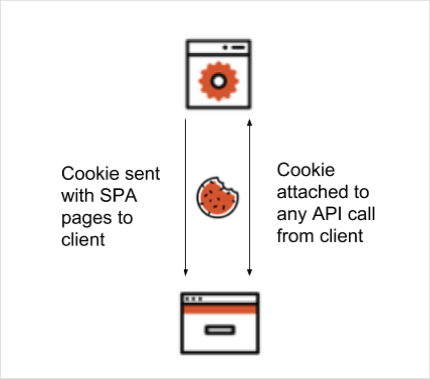
- The user accesses a protected route using the browser, or performs some action that requires an authentication step to be initiated (such as clicking on a Login button)
- The browser client redirects to a
/loginroute on the backend, or to the protected route depending on what the user did - The backend constructs a request to the authorization server’s
/authorizeendpoint and redirects the browser client there - The user is prompted to authenticate themselves using whatever method the authorization server presents
- The authorization server POSTs the tokens to the redirect URI as a URL-encoded form post. The backend is able to retrieve those tokens by parsing the body data.
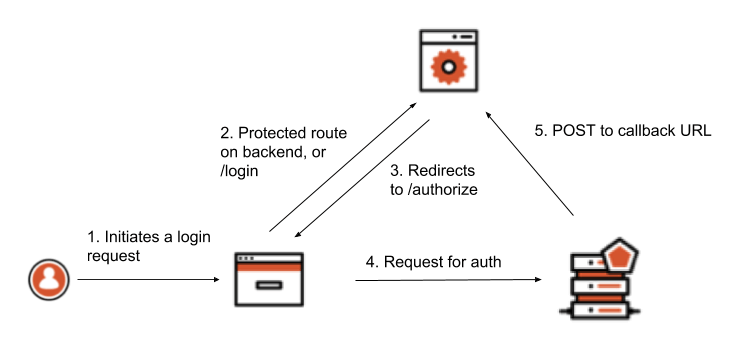
Invalid or missing cookies
When implementing this approach you’ll need to handle cases where the authentication cookie is invalid or missing. The API call to the backend from the client happens in the background, so the client has to deal with any response from the server indicating the user should reauthenticate. In the following sample application, this case is handled in a naive way by prompting the user to re-authenticate if the API call results in a 302 Redirect result. The 302 occurs because, upon unsuccessful validation of the cookie, the server tries to redirect to the Authorization endpoint of the and sends this response to the client.Example
The example application uses Node.js and Express to demonstrate the concepts covered above.Prerequisites
- To follow along, make sure you have the latest version of Node installed.
-
Once Node is installed, download or clone the source code and open the project folder inside a terminal window.
-
The
masterbranch represents the state of the application before any authentication is added. If you would like to refer to the final version of the application, check out thewith-oidcbranch:git checkout with-oidc
Initialize the Node.js app
Install the application dependencies by runningnpm install from your terminal window. To run the application, use npm run dev. This starts the Express server. Go to http://localhost:3000 in your browser to view the application.
The development servers uses nodemon, which automatically restarts whenever it detects any file changes.
Explore the application
With the application open at http://localhost:3000, click the Call API button. You should see a message displayed on the screen.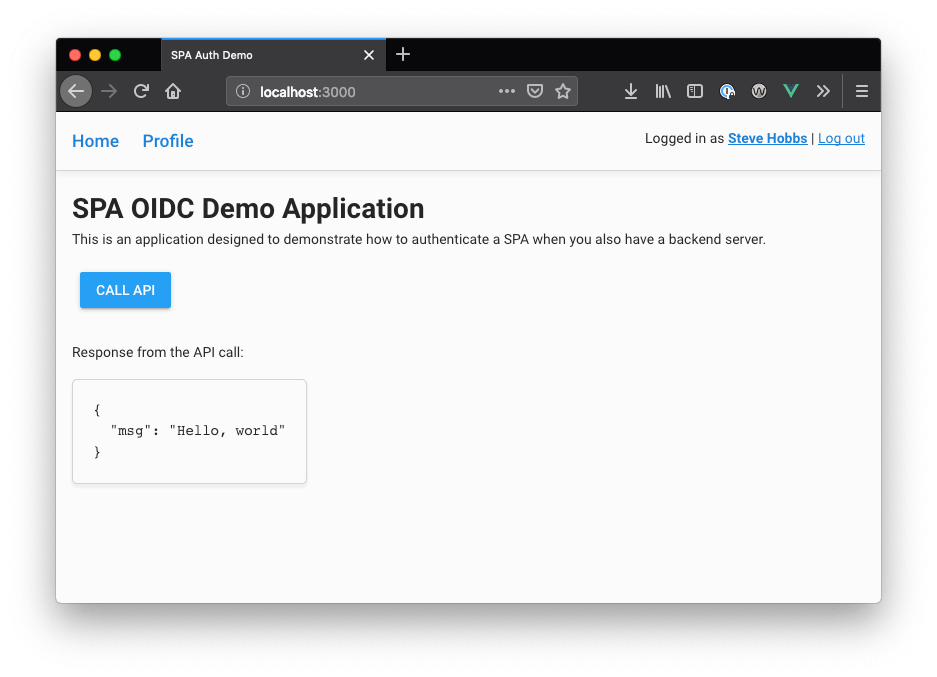
Set up environment
For the application to work with authentication,express-openid-connect requires some environment variables to be present. For this application, these variables can be specified in a .env file. Create a .env file in the root of the project directory and populate it with the following:
.env
Set up app in Auth0
- Go to Dashboard > Applications > Applications and click Create Application.
- Name your new application, select Regular Web Applications, and click Create
-
In the Settings for your new app, add
http:/localhost:3000/callbackto Allowed Callback URLs. -
Add
http:/localhost:3000to Allowed Logout URLs. - Click Save Changes.
- Go to Dashboard > Authentication > Social and set up some social connections. Enable them for your app in the Application options in the Connections tab. The example uses username/password database, Facebook, Google, and X.
- On the Settings screen, note the domain and client ID settings at the top.
-
There are two values that need to be configured as part of the application. Reopen the
.envfile and set these values:
Run the app
- With the server and environment configuration done, find your browser window that has the application open. If you’ve closed the browser and stopped the server, run the following from the terminal to restart the application:
npm run dev - Open
http://localhost:3000in the browser. From a user interface perspective, the app should look the same, however this time when the Call API button is clicked, you should receive a warning that the user is not logged in. Also note that you do not see the “Hello, World” message as before since the call to the API has been rejected. - Click Log in now to log in. Once you have been authenticated, you’ll return to the app and see an updated UI that reflects your new logged-in state. You should be able to press the Call API button once more to invoke an API call to the server, and it now works.
- Click the Profile link at the top of the page to show user information retrieved from the ID token.

