By Steve Hobbs
This tutorial demonstrates how to add user login with Auth0 to an Android, iOS, or macOS Flutter app using the Auth0 Flutter SDKWe recommend that you log in to follow this quickstart with examples configured for your account.Add login to your Flutter app
Auth0 allows you to quickly add authentication and access user profile information in your app. This guide demonstrates how to integrate Auth0 with a Flutter app using the Auth0 Flutter SDK.The Flutter SDK currently only supports Flutter apps for Android, iOS, and macOS.
Getting started
This quickstart assumes you already have a Flutter app up and running. If not, check out the Flutter “getting started” guides to get started with a simple app. You should also be familiar with the Flutter command line tool. Finally, you will need a Native Auth0 application. If you don’t have a Native Auth0 application already, create one before continuing. Avoid using other application types, as they have different configurations and may cause errors.Configure the callback and logout URLs
The callback and logout URLs are the URLs that Auth0 invokes to redirect back to your app. Auth0 invokes the callback URL after authenticating the user, and the logout URL after removing the session cookie. If the callback and logout URLs are not set, users will be unable to log in and out of the app and will get an error. Go to the settings page of your Auth0 application and add the following URLs to Allowed Callback URLs and Allowed Logout URLs, depending on the platform of your app. If you have a custom domain, use this instead of the Auth0 domain from the settings page.On Android, the value of the
SCHEME placeholder can be https or some other custom scheme. Whenever possible, Auth0 recommends using Android App Links with https as a secure way to link directly to content within your app. Custom URL schemes can be subject to client impersonation attacks.On iOS 17.4+ and macOS 14.4+ it is possible to use Universal Links (https scheme) as callback and logout URLs. When enabled, the SDK will fall back to using a custom URL scheme on older iOS / macOS versions –your app’s bundle identifier.Whenever possible, Auth0 recommends using Universal Links as a secure way to link directly to content within your iOS app. Custom URL schemes can be subject to client impersonation attacks.This feature requires Xcode 15.3+ and a paid Apple Developer account.Android
iOS
macOS
com.example.MyApp and your Auth0 domain were example.us.auth0.com, then this value would be:
Install the Auth0 Flutter SDK
Add the Auth0 Flutter SDK into the project:Configure Android
If you are not developing for the Android platform, skip this step. The SDK requires manifest placeholders. Auth0 uses placeholders internally to define anintent-filter, which captures the authentication callback URL. You must set the Auth0 tenant domain and the callback URL scheme.
Modify app/build.gradle to include manifest placeholders for auth0Domain and auth0Scheme inside the defaultConfig section:
auth0Domain: The domain of your Auth0 tenant. Generally, you find this in the Auth0 Dashboard under your Application Settings in the Domain field. If you are using a custom domain, you should set this to the value of your custom domain instead.auth0Scheme: The scheme to use. Can be a custom scheme, orhttpsif you want to use Android App Links. You can read more about setting this value in the Auth0.Android SDK README.
You do not need to declare a specific
intent-filter for your activity because you defined the manifest placeholders with your Auth0 Domain and Scheme values. The library handles the redirection for you.Configure iOS/macOS
If you are not developing for the iOS or macOS platforms, skip this step.Configure the Team ID and bundle identifier
Go to the settings page of your Auth0 application, scroll to the end, and open Advanced Settings > Device Settings. In the iOS section, set Team ID to your Apple Team ID, and App ID to your app’s bundle identifier.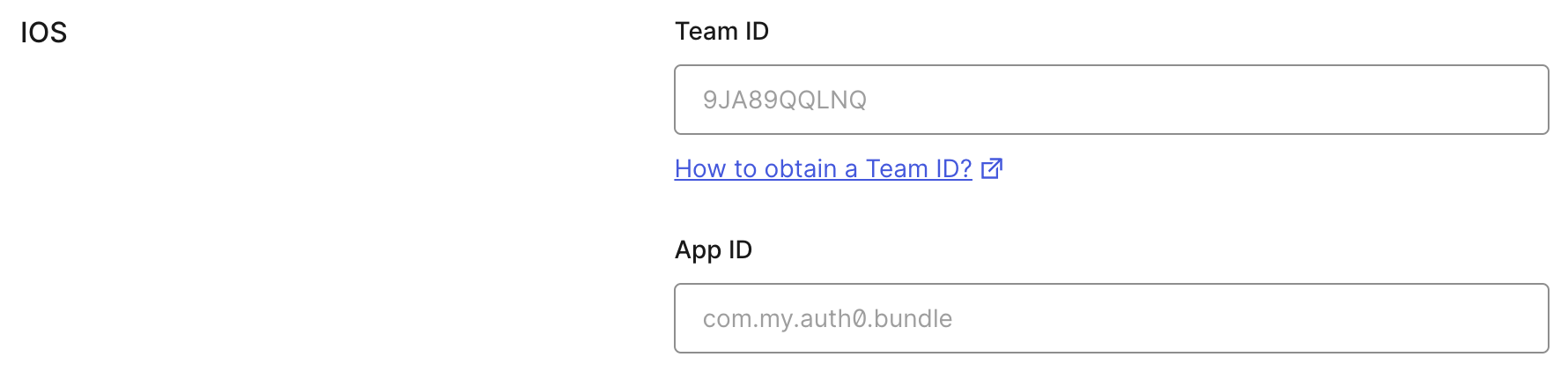
apple-app-site-association file.
Add the associated domain capability
Open your app in Xcode by runningopen ios/Runner.xcworkspace (or open macos/Runner.xcworkspace for macOS). Go to the Signing and Capabilities tab of the Runner target settings, and press the + Capability button. Then select Associated Domains.
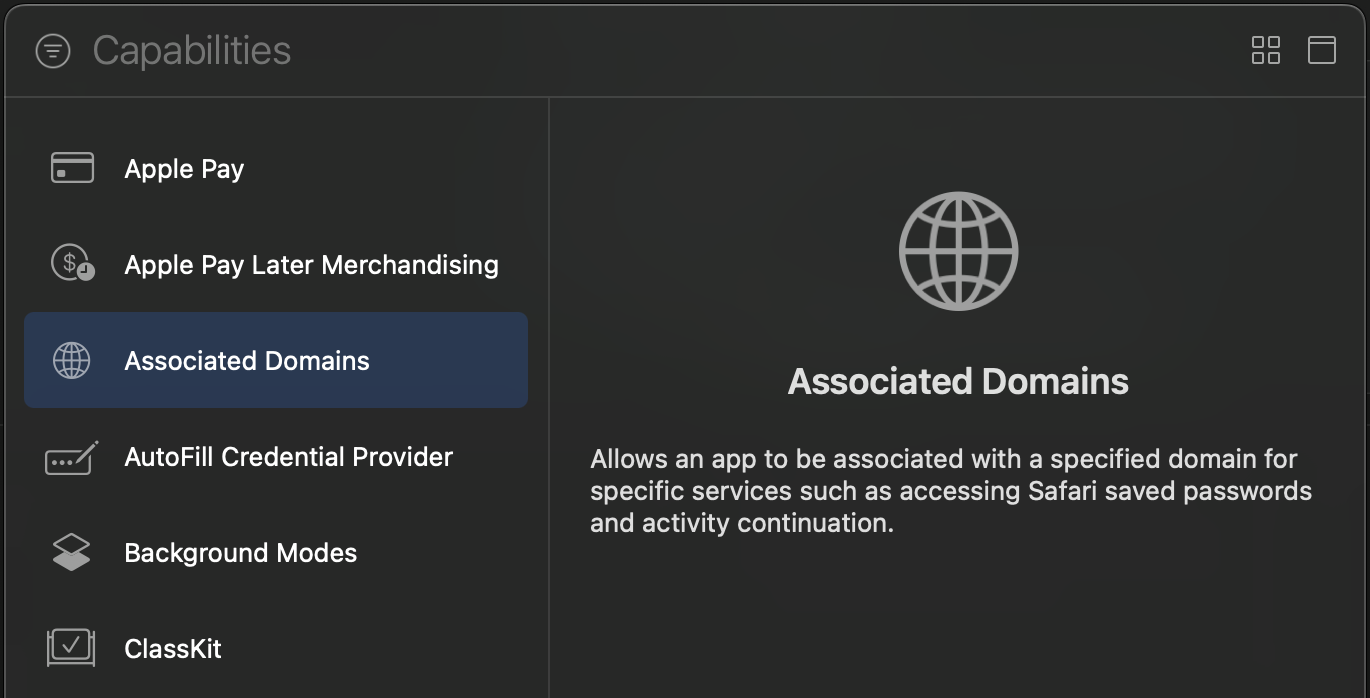
For the associated domain to work, your app must be signed with your team certificate even when building for the iOS simulator. Make sure you are using the Apple Team whose Team ID is configured in the settings page of your Auth0 application.
Add login to your app
Universal Login is the easiest way to set up authentication in your app. We recommend using it for the best experience, best security, and the fullest array of features. Integrate Auth0 Universal Login in your Flutter app by importing the SDK and instantiating theAuth0 class using your Auth0 domain and Client ID values. See this example, which instantiates the class inside a widget state object:
Next, redirect your users to the Auth0 Universal Login page using webAuthentication().login(). This is a Future and must be awaited for you to retrieve the user’s tokens. See this example of a ElevatedButton widget that logs the user in when clicked. Note that _credentials is used to determine locally within your app whether or not a user is signed in:
Checkpoint
Add a button to your app that callswebAuthentication().login() and logs the user into your app. Verify that you are redirected to Auth0 for authentication and then back to your app.Verify that you can get access to the tokens on the result of calling login.Add logout to your app
To log users out, redirect them to the Auth0 logout endpoint to clear their login session by calling the Auth0 Flutter SDKwebAuthentication().logout(). Read more about logging out of Auth0.
See this example of an ElevatedButton widget that logs the user out of the app. Note that _credentials is set to null, indicating that the user is no longer signed in to your app:
Checkpoint
Add a button to your app that callswebAuthentication().logout() and logs the user out of your app. When you select it, verify that your Flutter app redirects you to the logout endpoint and back again. You should not be logged in to your app.Show user profile information
The user profile automatically retrieves user profile properties for you when you callwebAuthentication().login(). The returned object from the login step contains a user property with all the user profile properties, which populates by decoding the ID token.
See this example of a View component that displays the user profile on the screen:
Checkpoint
Log in and inspect theuser property on the result. Verify the current user’s profile information, such as email or name.
