By Frederik Prijck
This tutorial demonstrates how to add user login with Auth0 to a .NET MAUI application.We recommend that you log in to follow this quickstart with examples configured for your account.The MAUI SDK supports Android, iOS, macOS, and Windows. Continue reading for platform-specific configuration.
New to Auth? Learn How Auth0 works, how it integrates with Native Applications and which protocol it uses.
Configure Auth0
Get Your Application Keys
When you signed up for Auth0, a new application was created for you, or you could have created a new one. You will need some details about that application to communicate with Auth0. You can get these details from the Application Settings section in the Auth0 dashboard.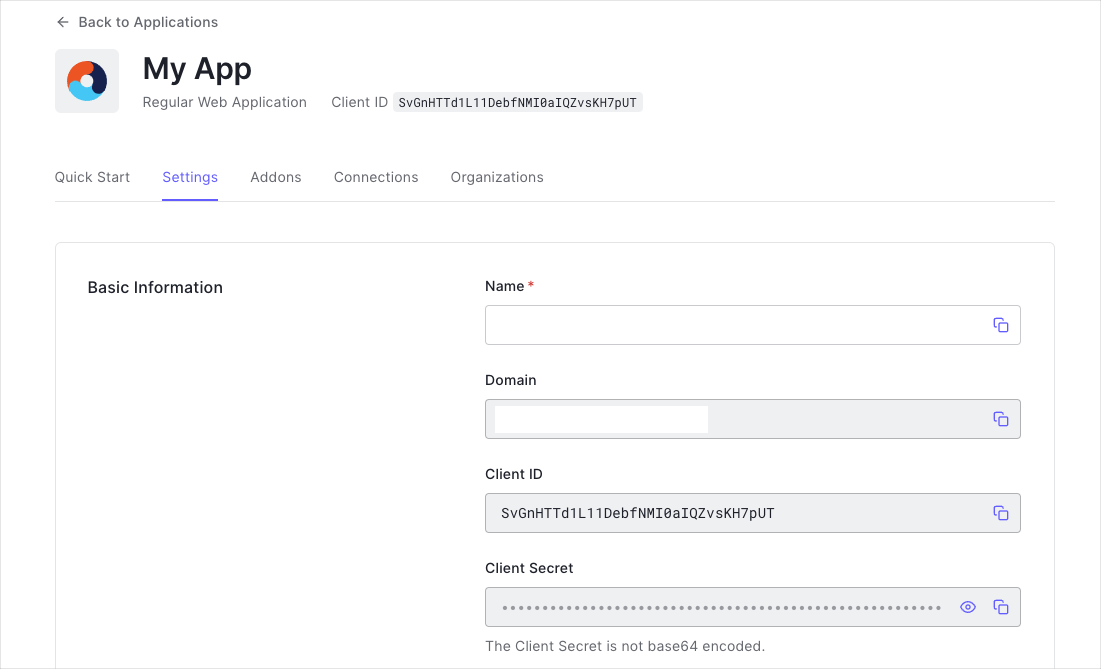
When using the Default App with a Native or Single Page Application, ensure to update the Token Endpoint Authentication Method to
None and set the Application Type to either SPA or Native.- Domain
- Client ID
If you download the sample from the top of this page, these details are filled out for you.
Configure Callback URLs
A callback URL is a URL in your application where Auth0 redirects the user after they have authenticated. The callback URL for your app must be added to the Allowed Callback URLs field in your Application Settings. If this field is not set, users will be unable to log in to the application and will get an error. Callback URLs are the URLs that Auth0 invokes after the authentication process. Auth0 routes your application back to this URL and appends additional parameters to it, including an access code which will be exchanged for an ID Token, Access Token, and Refresh Token. Since callback URLs can be manipulated, you will need to add your application’s URL to your application’s Allowed Callback URLs for security. This will enable Auth0 to recognize these URLs as valid. If omitted, authentication will not be successful.When following along with this quickstart, configure
myapp://callback as the Allowed Callback URLs.Configure Logout URLs
A logout URL is a URL in your application that Auth0 can return to after the user has been logged out of the authorization server. This is specified in thereturnTo query parameter. The logout URL for your app must be added to the Allowed Logout URLs field in your Application Settings. If this field is not set, users will be unable to log out from the application and will get an error.
When following along with this quickstart, configure
myapp://callback as the Allowed Logout URLs.Install the Auth0 SDK
Auth0 provides a MAUI SDK to simplify the process of implementing Auth0 authentication in MAUI applications. Use the NuGet Package Manager (Tools -> Library Package Manager -> Package Manager Console) to install theAuth0.OidcClient.MAUI package.
Alternatively, you can use the Nuget Package Manager Console (Install-Package) or the dotnet CLI (dotnet add).
Platform specific configuration
You need some platform-specific configuration to use the SDK with Android and Windows.Android
Create a new Activity that extendsWebAuthenticatorCallbackActivity:
myapp://callback URL when Auth0 redirects back to the Android application after logging in.
Windows
To make sure it can properly reactivate your application after being redirected back to Auth0, you need to do two things:-
Add the corresponding protocol to the
Package.appxmanifest. In this case, this is set tomyapp, but you can change this to whatever you like (ensure to update all relevant Auth0 URLs as well). -
Call
Activator.Default.CheckRedirectionActivation()in the Windows-specificApp.xaml.csfile.
Instantiate the Auth0Client
To integrate Auth0 into your application, instantiate an instance of theAuth0Client class, passing an instance of Auth0ClientOptions that contains your Auth0 Domain, Client ID and the required Scopes.
Additionally, you also need to configure the RedirectUri and PostLogoutRedirectUri to ensure Auth0 can redirect back to the application using the URL(s) configured.
By default, the SDK will leverage Chrome Custom Tabs for Android, ASWebAuthenticationSession for iOS and macOS and use your system’s default browser on Windows.
Add Login to Your Application
Now that you have configured your Auth0 Application and the Auth0 SDK, you need to set up login for your project. To do this, you will use the SDK’sLoginAsync() method to create a login button that redirects users to the Auth0 Universal Login page.
User, IdentityToken, AccessToken and RefreshToken on the LoginResult returned from LoginAsync().
Add Logout to Your Application
Users who log in to your project will also need a way to log out. Create a logout button using the SDK’sLogoutAsync() method. When users log out, they will be redirected to your Auth0 logout endpoint, which will then immediately redirect them back to the logout URL you set up earlier in this quickstart.
Show User Profile Information
Now that your users can log in and log out, you will likely want to be able to retrieve the profile information associated with authenticated users. For example, you may want to be able to display a logged-in user’s name or profile picture in your project. The Auth0 SDK for MAUI provides user information through theLoginResult.User property.

