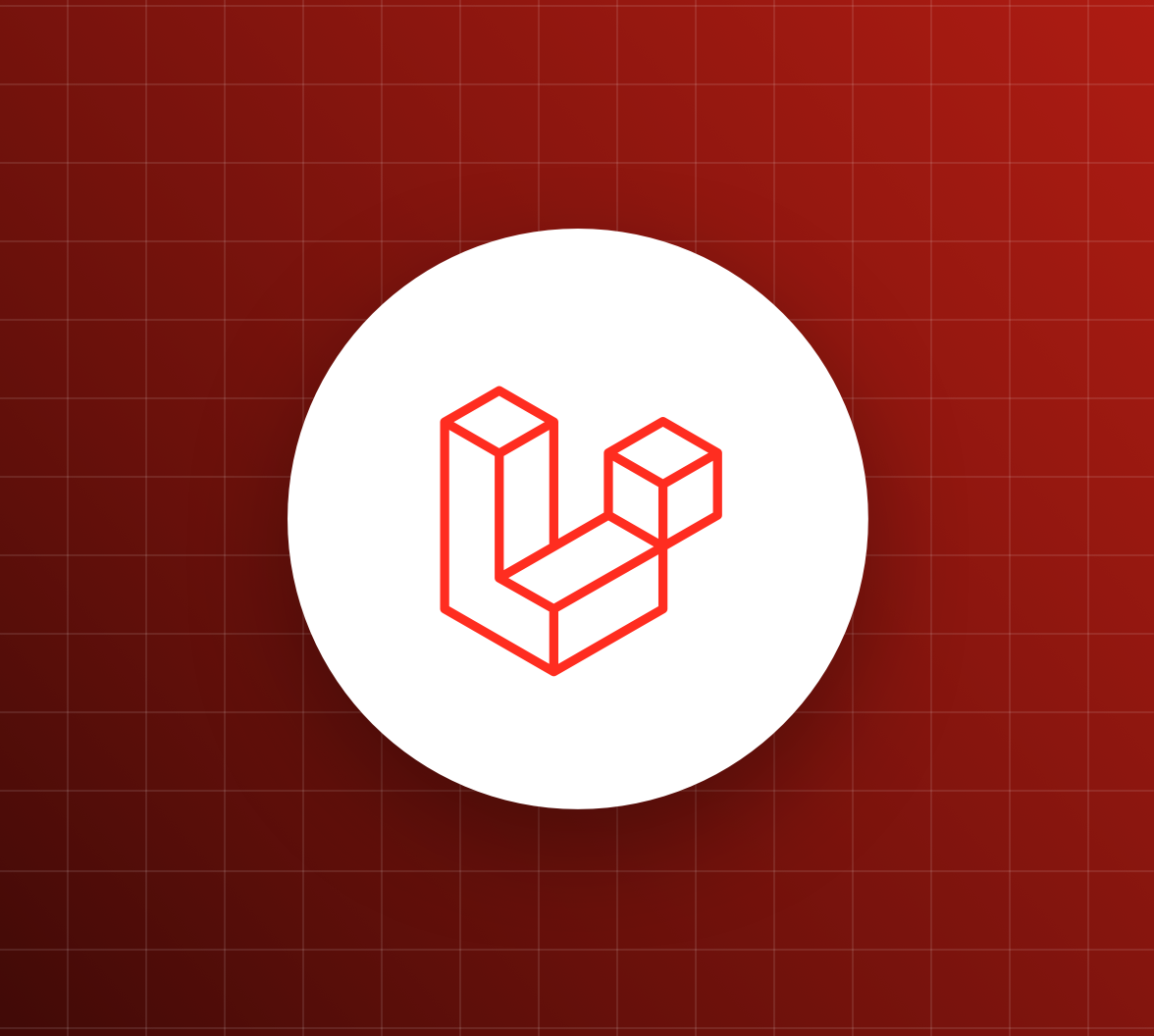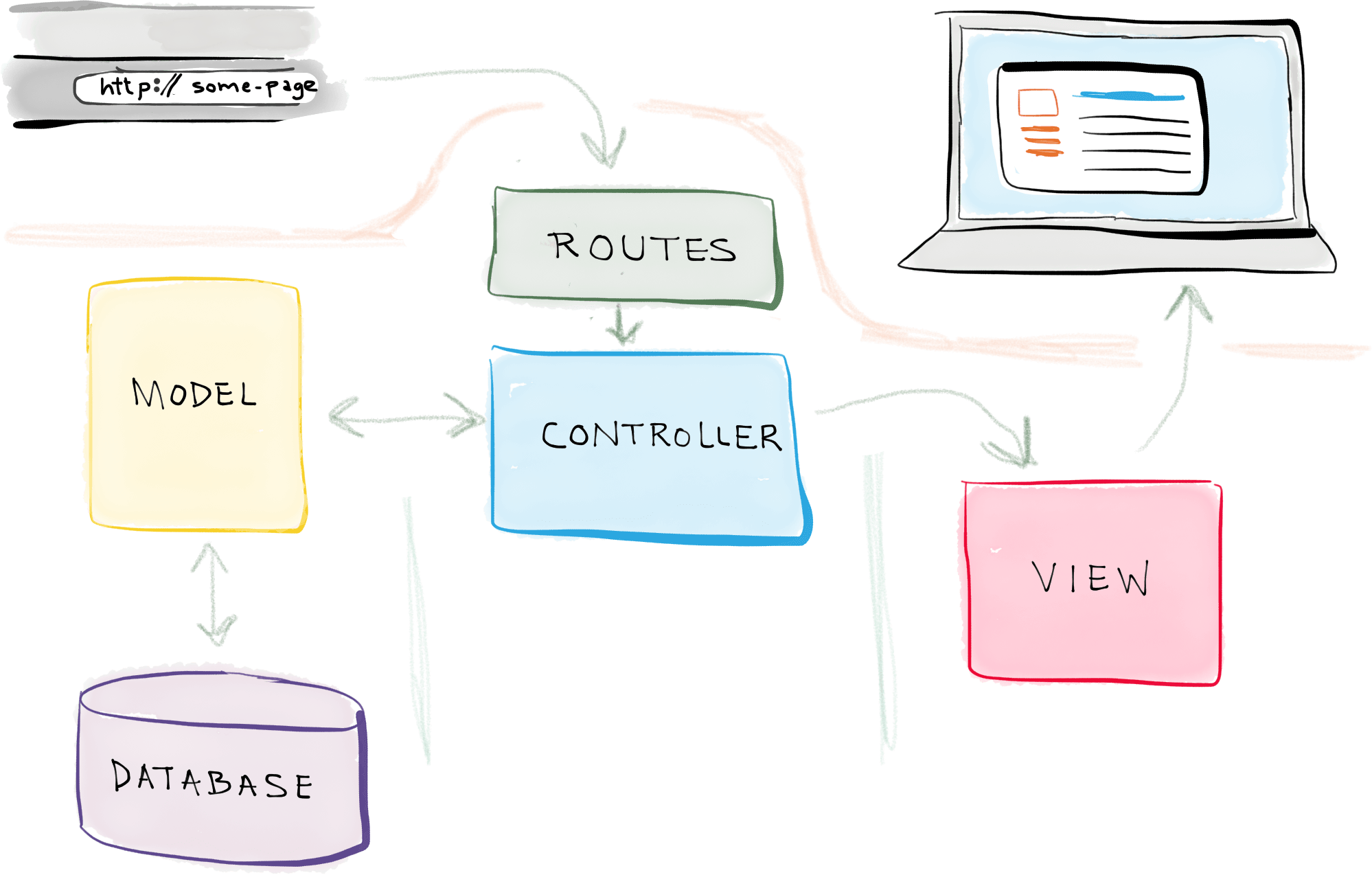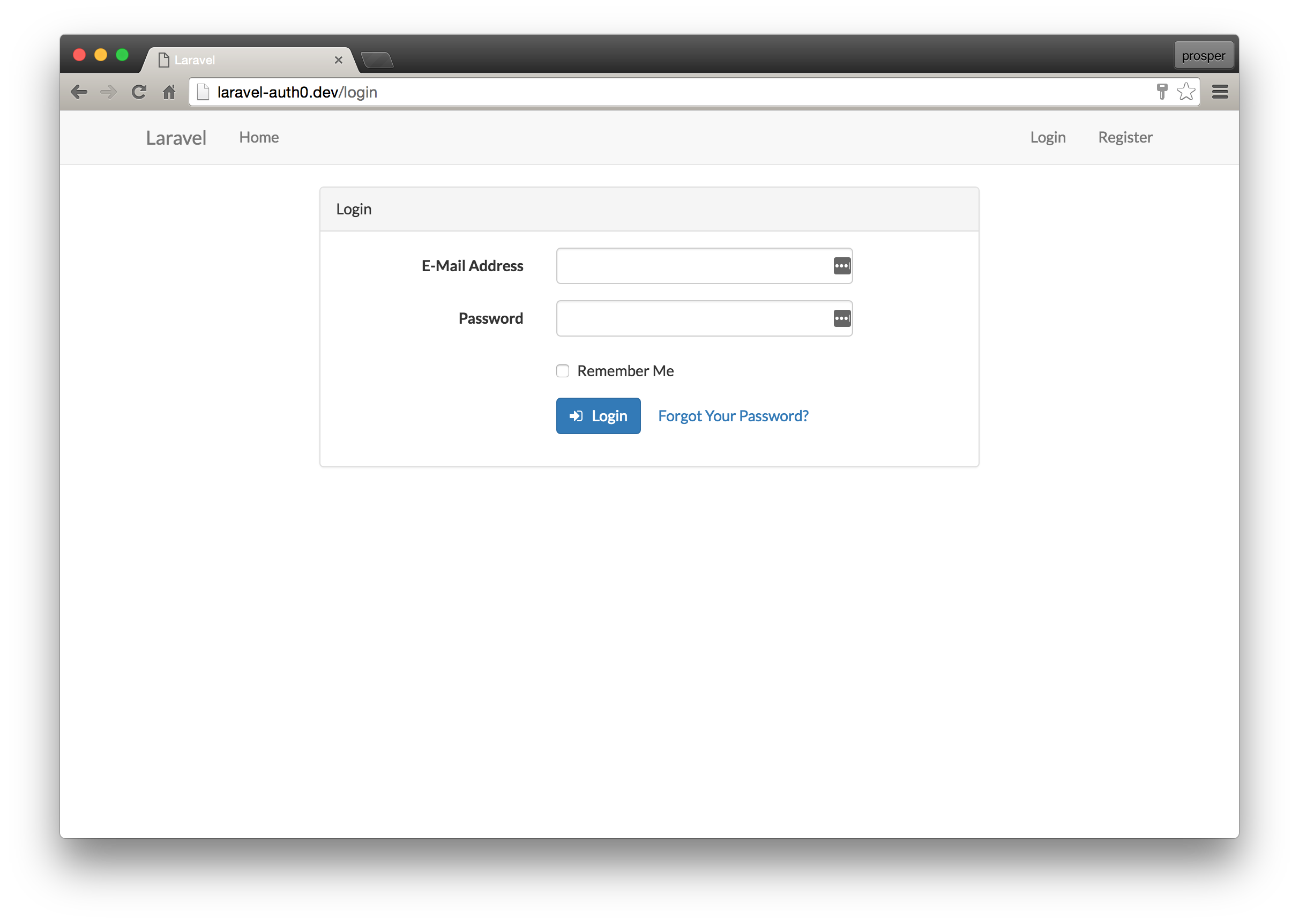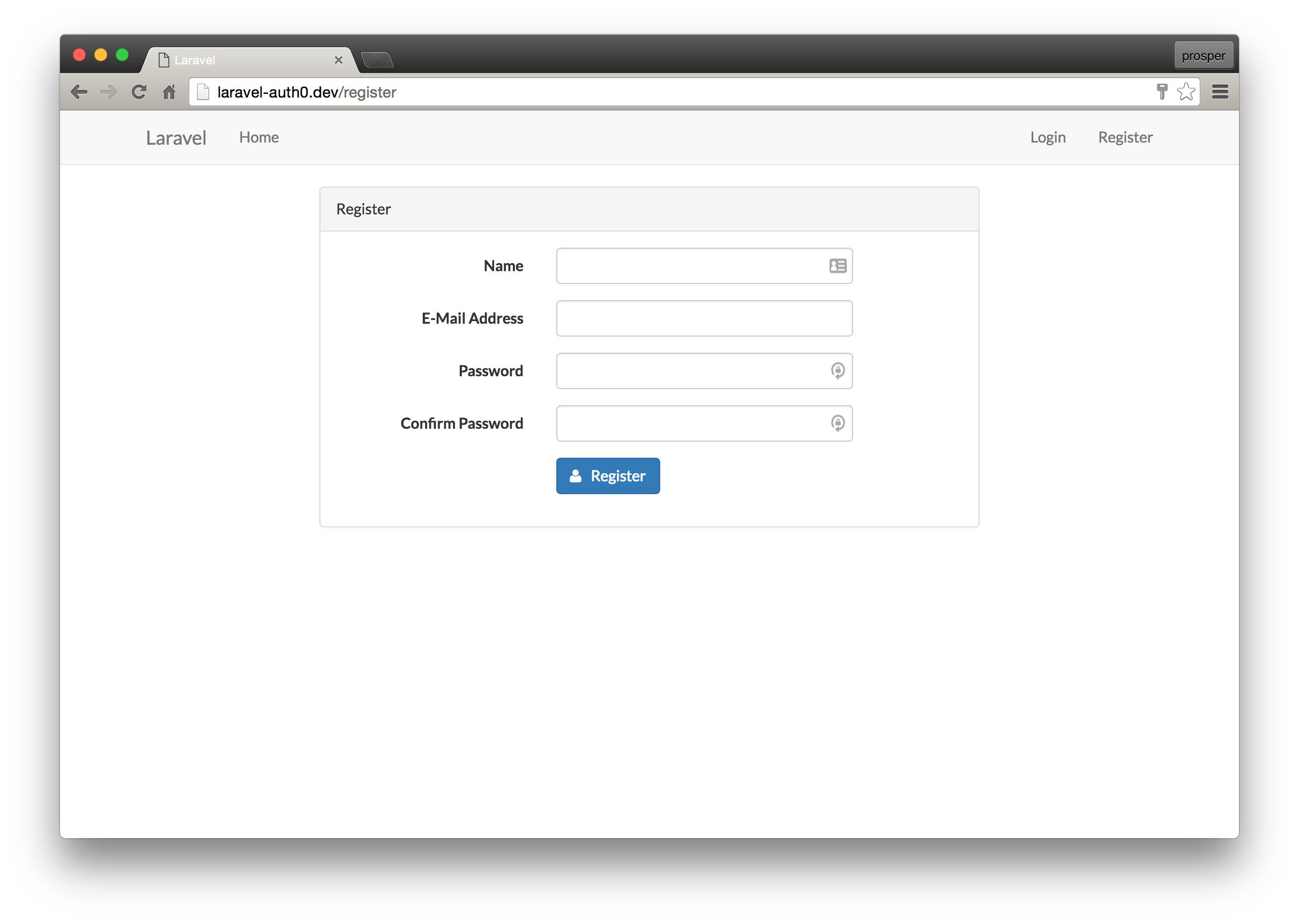TL;DR: Laravel is a great PHP framework. Currently, it is the most starred PHP project on Github and a lot of companies and people all over the world use it to build amazing applications. In this tutorial, I'll show you how easy it is to build a web application with Laravel and add authentication to it without breaking a sweat. Check out the repo to get the code.
Laravel is a free, open-source PHP framework designed for building web applications with an expressive and elegant syntax. Laravel has a high level of abstraction which shields the common developer from complex inner workings. Laravel saves you time and effort because it ships with a lot of features out of the box. These amazing features include:
- Database Migrations
- Eloquent ORM
- Authorization and Policies
- Scheduler
- Queuing
Laravel makes good use of already written and well-tested components from the PHP community. It is one of the few frameworks that comes with development environments such as Homestead and Valet. The documentation is very detailed and there is a large community based around Laravel. Some of the notable communities are laracasts.com, larajobs.com, laravel-news.com, laravelpodcast.com and larachat.co.
“Laravel is one of the few frameworks that actually with development environments such as Homestead”
Tweet This
We'll be building a simple character listing app with Laravel 5.8. Our app will simply list 10 Game of Thrones characters and their real names. Once we add authentication to the app, all logged-in users will have the privilege of knowing these celebrity characters personally.
Let's Get Started
Laravel utilizes Composer to manage its dependencies. So, before using Laravel, make sure you have Composer installed on your machine. We can install Laravel by issuing the Composer create-project command in your terminal like so: composer create-project --prefer-dist laravel/laravel GOT or using the laravel installer.
It's faster to spin up a new app using the laravel command like so: laravel new GOT. Check out the Laravel docs to learn how to set up the Laravel installer.
If you used the laravel installer command to create a new app, then you have to run composer install immediately after the previous command to install all the dependencies.
Now run the following in your terminal to launch your application:
php artisan serve
Explore Directory Structure
Laravel applications follow the Model-View-Controller design pattern.
(Source: Self Taught Coders)
In a nutshell,
- Models query your database and return the necessary data.
- Views are pages that render data
- Controllers handle user requests, retrieve data from the models, and pass them to the views.
Read more about MVC here.
The app directory is the meat of your Laravel application. It houses the following directories:
Console- Contains all your Artisan commands
Http- Contains all your controllers, middleware, requests, and routes file
Providers- Contains all your application service providers. You can read more about Service Providers here
Events- Contains all your event classes
Exceptions- Contains your application exception handler and custom exception classes
Jobs- Contains all the jobs queued by your application
Listeners- Contains all the handler classes for your events
Policies- Contains the authorization policy classes for your application. Policies are used to determine if a user can perform a given action against a resource.
The other directories namely:
boostrapcontains your framework autoloading files and generated cache filesconfigcontains your app's configuration filesdatabasecontains your database migrations and seedspubliccontains your assets (images, JavaScript, css, etc.)resourcescontains your views and localization filesstoragecontains all your compiled Blade templates, file caches, and logstestscontains all your testsvendorcontains your app dependencies
Setting Up The Controller
Open up your terminal and in the project root directory, run the command below to create a ListController.
php artisan make:controller ListController
Open up app/Http/Controllers/ListController.php and configure it like so:
<?php namespace App\Http\Controllers; class ListController extends Controller { public function show() { $characters = [ 'Daenerys Targaryen' => 'Emilia Clarke', 'Jon Snow' => 'Kit Harington', 'Arya Stark' => 'Maisie Williams', 'Melisandre' => 'Carice van Houten', 'Khal Drogo' => 'Jason Momoa', 'Tyrion Lannister' => 'Peter Dinklage', 'Ramsay Bolton' => 'Iwan Rheon', 'Petyr Baelish' => 'Aidan Gillen', 'Brienne of Tarth' => 'Gwendoline Christie', 'Lord Varys' => 'Conleth Hill' ]; return view('welcome')->withCharacters($characters); } }
view('welcome')->withCharacters($characters) indicates that we are passing the $characters array to a view called welcome.blade.php. We'll create that view later in this post.
Setting Up The Model
Laravel models are stored by default in the root of the app directory. The User model ships with the Laravel framework. Only the User model is needed in this application so we won't create any additional models. However, if you want to create more models, you can simply run the command below like so:
php artisan make:model <modelName>
where <modelName> represents the name of the model you want to create.
Setting Up The Routes
Open up routes/web.php and configure it like so:
/* |-------------------------------------------------------------------------- | Application Routes |-------------------------------------------------------------------------- | | Here is where you can register all of the routes for an application. | It's a breeze. Simply tell Laravel the URIs it should respond to | and give it the controller to call when that URI is requested. | */ Route::get('/', 'ListController@show');
Once a request hits the / route, it invokes the show method of the ListController and renders the returned value in the welcome view. We'll configure the welcome view later in this post.
Setting Up Authentication
We're going to be using Auth0 for authentication. Setting up the built-in authentication with Laravel is pretty straightforward, but limited. With Auth0, you'll have access to an easy-to-use dashboard, the ability to integrate social identity providers, two-factor authentication, passwordless login, and more. And luckily, it's just as easy to integrate with your Laravel application! Let's check it out.
If you don't already have an account, go ahead and sign up for a free Auth0 account here.
Try out the most powerful authentication platform for free.
Get started →After you've signed up, head to the dashboard and click on "Applications". Click on "Create Application" and name the application "Laravel App" or anything you'd like. Then click on "Regular Web Application" and press create.
Next, you need to add the valid callback URLs and logout URLs in the dashboard.
Click on "Applications" and select the application you just created (or the default one). Next, click on "Settings".
Update these values as follows:
- Allowed callback URLs:
http://localhost:8000/auth0/callback - Logout URLs:
http://localhost:8000
Next, go back to your terminal and install the Auth0 PHP plugin and Auth0 Laravel plugin:
composer require auth0/login:"~5.0"
Now open the config/app.php file and add the Auth0 login service provider to the list of providers:
// ... 'providers' => [ // ... Auth0\Login\LoginServiceProvider::class, ];
Then scroll down to the aliases array and add the Auth0 facade:
// ... 'aliases' => [ // ... 'Auth0' => Auth0\Login\Facade\Auth0::class, ];
Next, open app/Providers/AppServiceProvider.php and add the following under register():
// ... class AppServiceProvider extends ServiceProvider { // ... public function register() { $this->app->bind( \Auth0\Login\Contract\Auth0UserRepository::class, \Auth0\Login\Repository\Auth0UserRepository::class ); } }
You need to publish the plugin configuration. In your terminal, run:
php artisan vendor:publish
When it asks which file you'd like to publish, select Auth0\Login\LoginServiceProvider.
This will create the config/laravel-auth0.php file. Open this up now and you'll see it's using some Auth0 variables. These are sensitive, so you need to add them to the .env file.
Open up .env and add:
AUTH0_DOMAIN=your-auth0-domain.auth0.com
AUTH0_CLIENT_ID=your-client-id
AUTH0_CLIENT_SECRET=your-client-secretTo fill in these values, head back to your Auth0 dashboard, select your application, and click on "Settings".
While you have .env open, double-check that APP_URL matches your dev URL exactly, including the port. It should say APP_URL=http://localhost:8000. If not, update that now.
The last configuration step is to switch out the Laravel user driver to use Auth0.
Open up config/auth.php, scroll down to providers, and paste in:
'providers' => [ 'users' => [ 'driver' => 'auth0', ], ],
Now that you have the Auth0 plugin configured, you just need to integrate it into the application.
Integrating Auth0
Open up routes/web.php and add these authentication routes:
Route::get( '/auth0/callback', '\Auth0\Login\Auth0Controller@callback' )->name( 'auth0-callback' ); Route::get( '/login', 'Auth\Auth0IndexController@login' )->name( 'login' ); Route::get( '/logout', 'Auth\Auth0IndexController@logout' )->name( 'logout' )->middleware('auth');
These routes will handle the login, logout, and redirect to Auth0 during login. Now you need to create that Auth0IndexController.
In your terminal, run:
php artisan make:controller Auth/Auth0IndexController
Open up app/Http/Controllers/Auth/Auth0IndexController.php and replace it with:
<?php namespace App\Http\Controllers\Auth; use Illuminate\Http\Request; use App\Http\Controllers\Controller; class Auth0IndexController extends Controller { /** * Redirect to the Auth0 hosted login page * * @return mixed */ public function login() { $authorize_params = [ 'scope' => 'openid profile email', ]; return \App::make('auth0')->login(null, null, $authorize_params); } /** * Log out of Auth0 * * @return mixed */ public function logout() { \Auth::logout(); $logoutUrl = sprintf( 'https://%s/v2/logout?client_id=%s&returnTo=%s', env('AUTH0_DOMAIN'), env('AUTH0_CLIENT_ID'), env('APP_URL')); return \Redirect::intended($logoutUrl); } }
The scopes being requested in the login() function are: openid, profile, and email.
There is also a logout() function that will clear all session data to log the user out.
Now it's time to wire up the buttons so that users can sign in and out.
Open up your welcome.blade.php and configure it like so:
<!DOCTYPE html> <html lang="{{ str_replace('_', '-', app()->getLocale()) }}"> <head> <meta charset="utf-8"> <meta name="viewport" content="width=device-width, initial-scale=1"> <title>Laravel</title> </head> <body> <div class="flex-center position-ref full-height"> @if (Route::has('login')) <div class="top-right links"> @if(Auth::user()) <a href="{{ url('/home') }}">Home</a> <a href="{{ url('/logout') }}">Logout</a> @else <a href="{{ route('login') }}">Login</a> @endif </div> @endif <div class="container"> <div class="row"> <div class="col-md-10 col-md-offset-1"> <div class="panel panel-success"> <div class="panel-heading">List of Game of Thrones Characters</div> @if(Auth::user()) <!-- Table --> <table class="table"> <tr> <th>Character</th> <th>Real Name</th> </tr> @foreach($characters as $key => $value) <tr> <td>{{ $key }}</td><td>{{ $value }}</td> </tr> @endforeach </table> @endif </div> @if(Auth::guest()) <a href="/login" class="btn btn-info"> You need to login to see the list 😜😜 >></a> @endif </div> </div> </div> </div> </body> </html>
Here, we are looping through the $characters array data passed from the ListController for appropriate rendering in the welcome view.
Auth::user() — You can check if a user is authenticated or not via this method from the Auth Facade. It returns true if a user is logged-in and false if a user is not. Check here for more about how Facades work in Laravel.
Auth::guest() — This does the opposite of Auth::user(). It returns true if a user is not logged in and false if a user is logged in. Check here to see all the methods you can call on the Auth Facade.
Now that we have all the routes and views setup, your application should look like this:
Landing Page
If you were to implement authentication on your own, you might have a login and register page like this:
Login Page
Register Page
Because we're using Auth0 for authentication, our application will redirect users to the Auth0 login page, so you don't have to create these on your own!
Using the Auth Middleware
Middlewares provide a convenient mechanism for filtering HTTP requests entering your application. For example, Laravel includes a middleware that verifies the user of your application is authenticated. If the user is not authenticated, the middleware will redirect the user to the login screen. However, if the user is authenticated, the middleware will allow the request to proceed further. The app/Http/Middleware directory contains several middleware.
Let's check out how the auth middleware works.
Add a new route to your routes/web.php file like so:
Route::get('/got', [ 'middleware' => ['auth'], 'uses' => function () { echo "You are allowed to view this page!"; }]);
If you're still logged in, head to http://localhost:8000/got and you should get the message "You are allowed to view this page!". Now, log out, then try to access that route and you will be redirected back to Auth0 to sign in.
The Laravel auth middleware intercepted the request, checked if the user was logged-in, discovered that the user was not logged-in, then redirected the user back to the login route, which sent them to Auth0.
Wrapping Up
Well done! You have just built your first app with Laravel. Laravel is an awesome framework to work with. It focuses on simplicity, clarity and getting work done. As we saw in this tutorial, you can easily activate the built-in authentication to your Laravel applications. If you find yourself needing more, you can also integrate Auth0 just as easily.
Please, let me know if you have any questions or observations in the comment section. 😊