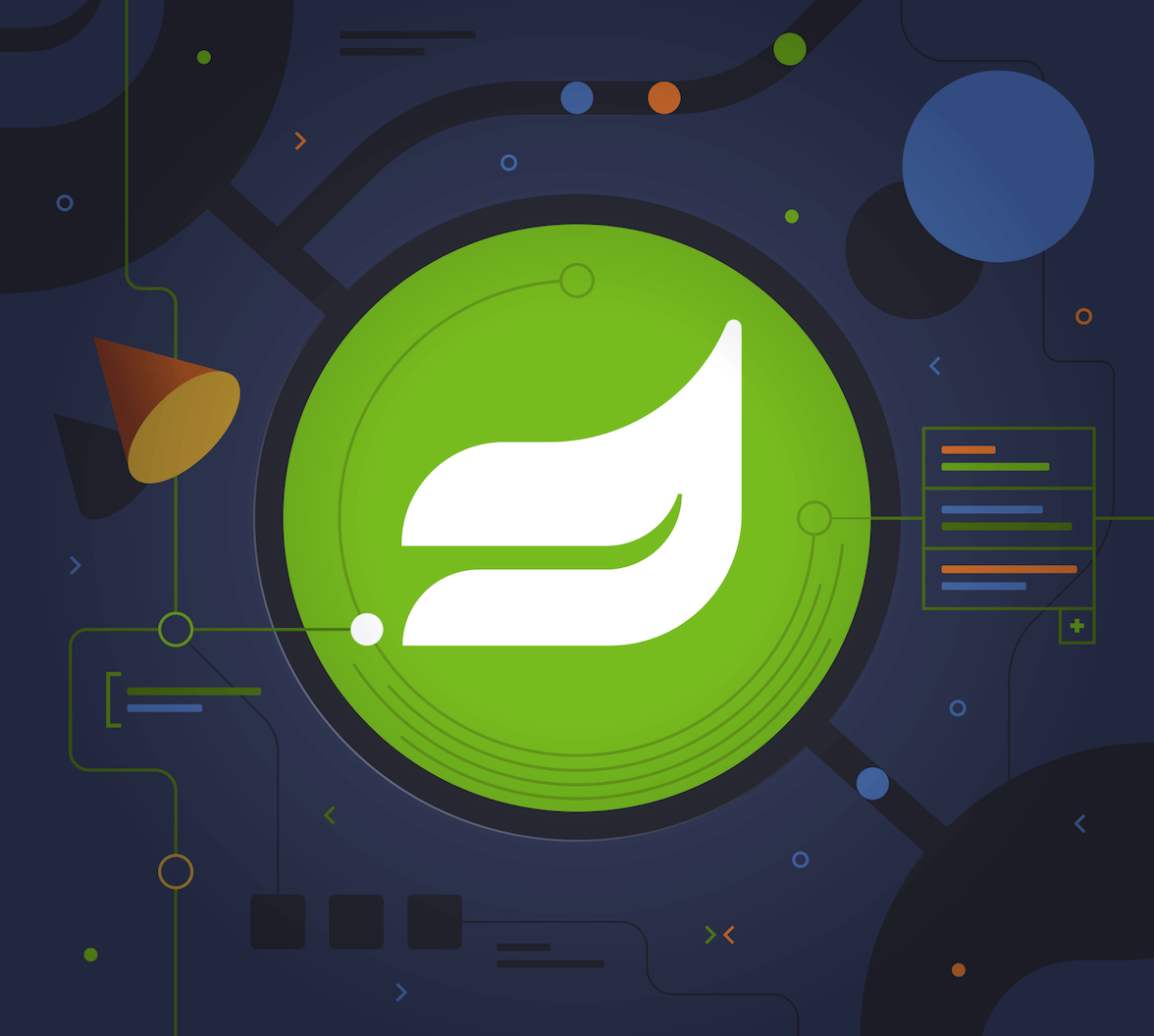Spring is a long-time friend to enterprise companies throughout the world. When Spring Boot came along in 2014, it greatly simplified configuring a Spring application. This led to widespread adoption and continued investment in related Spring projects.
One of my favorite Spring projects is Spring Security. In most cases, it simplifies web security to just a few lines of code. HTTP Basic, JDBC, JWT, OpenID Connect/OAuth 2.0, you name it—Spring Security does it!
You might notice I didn’t mention SAML as an authentication type. That’s because I don’t recommend it. The specification for SAML 2.0 was published in March 2005, before smartphones or smart devices even existed. OpenID Connect (OIDC) is much easier for developers to use and understand. Using SAML in 2022 is like implementing a web service using WS-* instead of REST.
My recommendation: just use OIDC.
If you must use SAML with Spring Boot, this tutorial should make it quick and easy. You can also watch it as a screencast.
Prerequisites:
- SDKMAN (for Java 17)
What is SAML?
Security Assertion Markup Language is an XML-based way of doing web authentication and authorization. It works cross-domain, so SaaS applications and other enterprise software often support it.
Nick Gamb has an excellent overview in A Developer’s Guide to SAML.
If you want to learn how Spring Security implements SAML, please read its SAML 2.0 Login docs.
Add a SAML Application on Okta
To begin, you’ll need an Okta developer account. You can create one at developer.okta.com/signup or install the Okta CLI and run okta register.
Then, log in to your account and go to Applications > Create App Integration. Select SAML 2.0 and click Next. Name your app something like Spring Boot SAML and click Next.
Use the following settings:
- Single sign on URL:
http://localhost:8080/login/saml2/sso/okta - Use this for Recipient URL and Destination URL: ✅ (the default)
- Audience URI:
http://localhost:8080/saml2/service-provider-metadata/okta
Then click Next. Select the following options:
- I’m an Okta customer adding an internal app
- This is an internal app that we have created
Select Finish.
Okta will create your app, and you will be redirected to its Sign On tab. Scroll down to the SAML Signing Certificates and go to SHA-2 > Actions > View IdP Metadata. You can right-click and copy this menu item’s link or open its URL. Copy the resulting link to your clipboard. It should look something like the following:
https://dev-13337.okta.com/app/<random-characters>/sso/saml/metadata
Go to your app’s Assignment tab and assign access to the Everyone group.
Create a Spring Boot App With SAML Support
Spring Boot 3 requires Java 17. You can install it with SDKMAN:
sdk install java 17-open
The easiest way to do this tutorial is to clone the existing Spring Boot example application I created.
git clone https://github.com/oktadev/okta-spring-boot-saml-example.git
If you’d rather start from scratch, you can create a brand-new Spring Boot app using start.spring.io. Select the following options:
- Project: Gradle
- Spring Boot: 3.0.6
- Dependencies: Spring Web, Spring Security, Thymeleaf
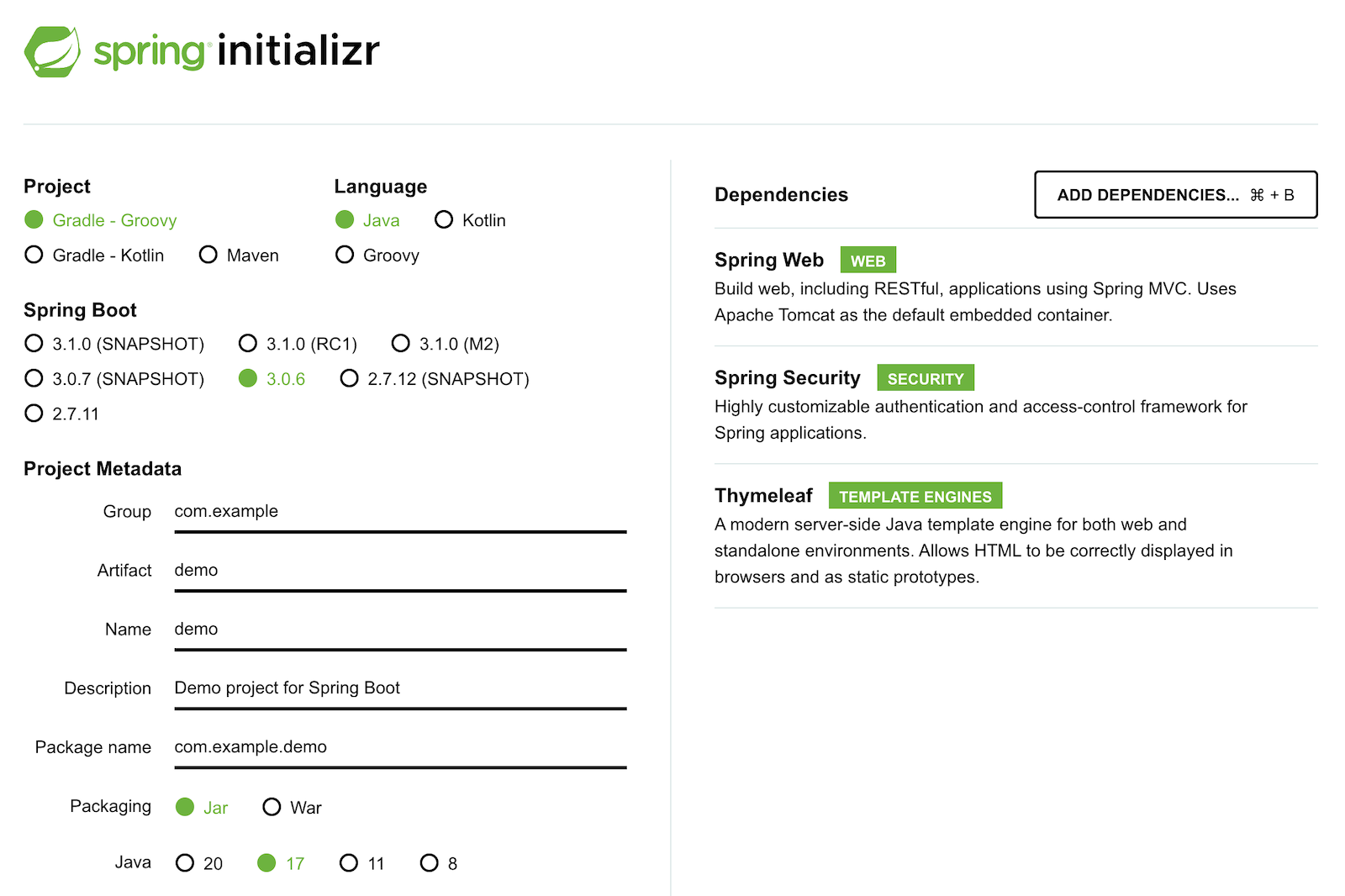
You can also use this URL or HTTPie:
https start.spring.io/starter.zip bootVersion==3.0.6 \
dependencies==web,security,thymeleaf type==gradle-project \
baseDir==spring-boot-saml | tar -xzvf -
If you created a brand-new app, you’ll need to complete the following steps:
- Add
src/main/java/com/example/demo/HomeController.javato populate the authenticated user’s information.
package com.example.demo; import org.springframework.security.core.annotation.AuthenticationPrincipal; import org.springframework.security.saml2.provider.service.authentication.Saml2AuthenticatedPrincipal; import org.springframework.stereotype.Controller; import org.springframework.ui.Model; import org.springframework.web.bind.annotation.RequestMapping; @Controller public class HomeController { @RequestMapping("/") public String home(@AuthenticationPrincipal Saml2AuthenticatedPrincipal principal, Model model) { model.addAttribute("name", principal.getName()); model.addAttribute("emailAddress", principal.getFirstAttribute("email")); model.addAttribute("userAttributes", principal.getAttributes()); return "home"; } }
- Create a
src/main/resources/templates/home.htmlfile to render the user’s information.
<!DOCTYPE HTML> <html xmlns="http://www.w3.org/1999/xhtml" xmlns:th="https://www.thymeleaf.org" xmlns:sec="https://www.thymeleaf.org/thymeleaf-extras-springsecurity6"> <head> <title>Spring Boot and SAML</title> <meta http-equiv="Content-Type" content="text/html; charset=UTF-8"/> </head> <body> <h1>Welcome</h1> <p>You are successfully logged in as <span sec:authentication="name"></span></p> <p>Your email address is <span th:text="${emailAddress}"></span>.</p> <p>Your authorities are <span sec:authentication="authorities"></span>.</p> <h2>All Your Attributes</h2> <dl th:each="userAttribute : ${userAttributes}"> <dt th:text="${userAttribute.key}"></dt> <dd th:text="${userAttribute.value}"></dd> </dl> <form th:action="@{/logout}" method="post"> <button id="logout" type="submit">Logout</button> </form> </body> </html>
- Create a
src/main/resources/application.ymlfile to contain the metadata URI you copied in Add a SAML application on Okta. This value should end with/sso/saml/metadata.
spring:
security:
saml2:
relyingparty:
registration:
okta:
assertingparty:
metadata-uri: <your-metadata-uri>
- Then, change
build.gradleto add Spring Security SAML's dependency:
implementation 'org.thymeleaf.extras:thymeleaf-extras-springsecurity6'
repositories {
...
maven { url "https://build.shibboleth.net/nexus/content/repositories/releases/" }
}
dependencies {
constraints {
implementation "org.opensaml:opensaml-core:4.1.1"
implementation "org.opensaml:opensaml-saml-api:4.1.1"
implementation "org.opensaml:opensaml-saml-impl:4.1.1"
}
...
implementation 'org.springframework.security:spring-security-saml2-service-provider'
}
If you cloned from GitHub, you only need to update application.yml to include your metadata URI. You can remove the other properties as they may cause issues.
Run the app and authenticate
Run your Spring Boot app from your IDE or using the command line:
./gradlew bootRun
Open http://localhost:8080 in your favorite browser and log in with the credentials you used to create your account.
You should see a successful result in your browser.
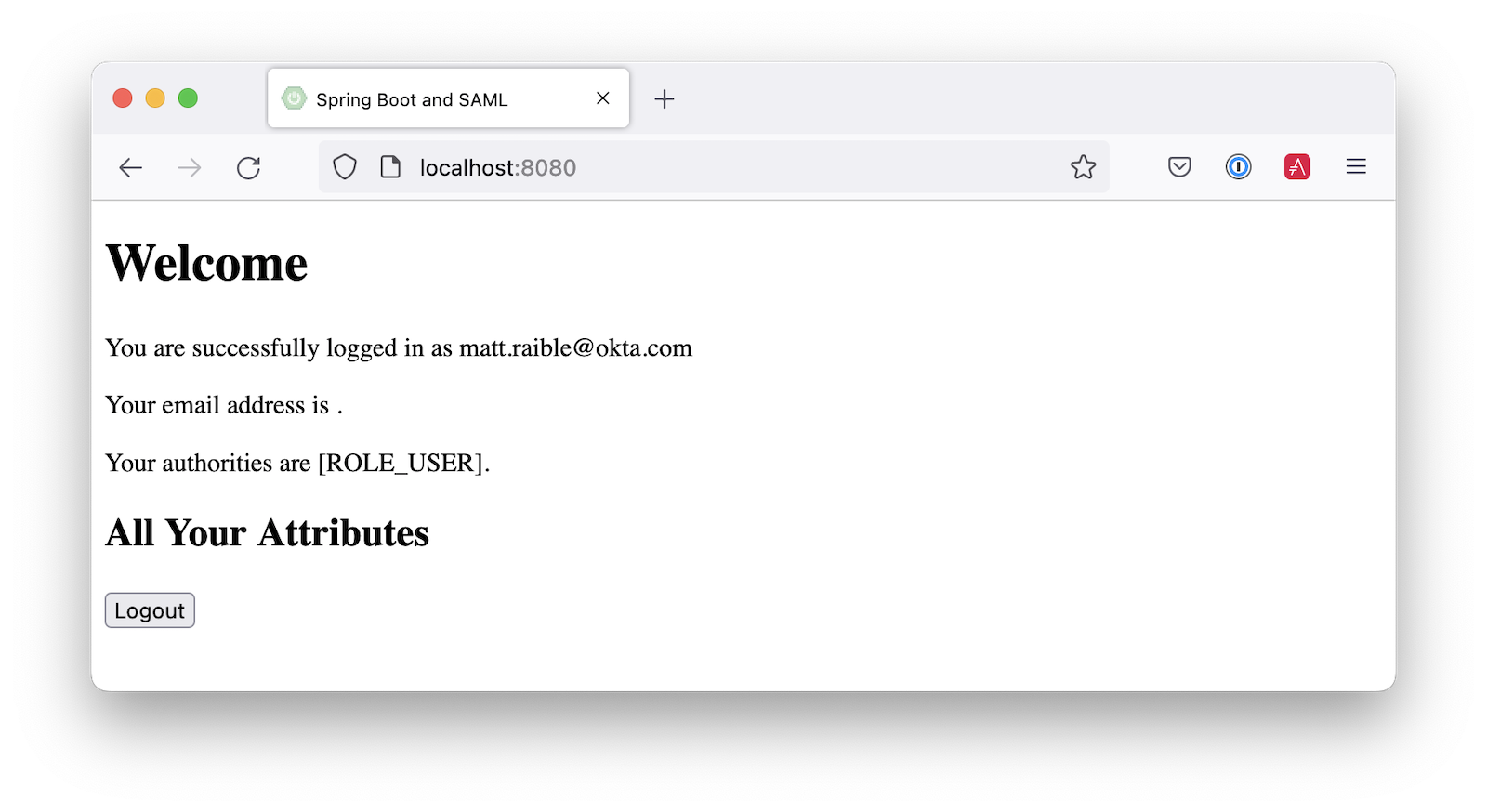
If you try to log out, it won’t work. Let’s fix that.
Add a logout feature
Spring Security’s SAML support has a logout feature that takes a bit to configure. First, edit your application on Okta and navigate to General > SAML Settings > Edit.
Continue to the Configure SAML step and Show Advanced Settings. Select Enable Single Logout and use the following values:
- Single Logout URL:
http://localhost:8080/logout/saml2/slo - SP Issuer:
http://localhost:8080/saml2/service-provider-metadata/okta
You’ll need to create a certificate to sign the outgoing logout request. You can create a private key and certificate using OpenSSL. Answer at least one of the questions with a value, and it should work.
openssl req -newkey rsa:2048 -nodes -keyout local.key -x509 -days 365 -out local.crt
Copy the generated files to your app’s src/main/resources directory. Configure signing and singlelogout in application.yml:
spring:
security:
saml2:
relyingparty:
registration:
okta:
assertingparty:
...
signing:
credentials:
- private-key-location: classpath:local.key
certificate-location: classpath:local.crt
singlelogout:
binding: POST
response-url: "{baseUrl}/logout/saml2/slo"
Upload the local.crt to your Okta app and finish its configuration. Restart and the logout button should work.
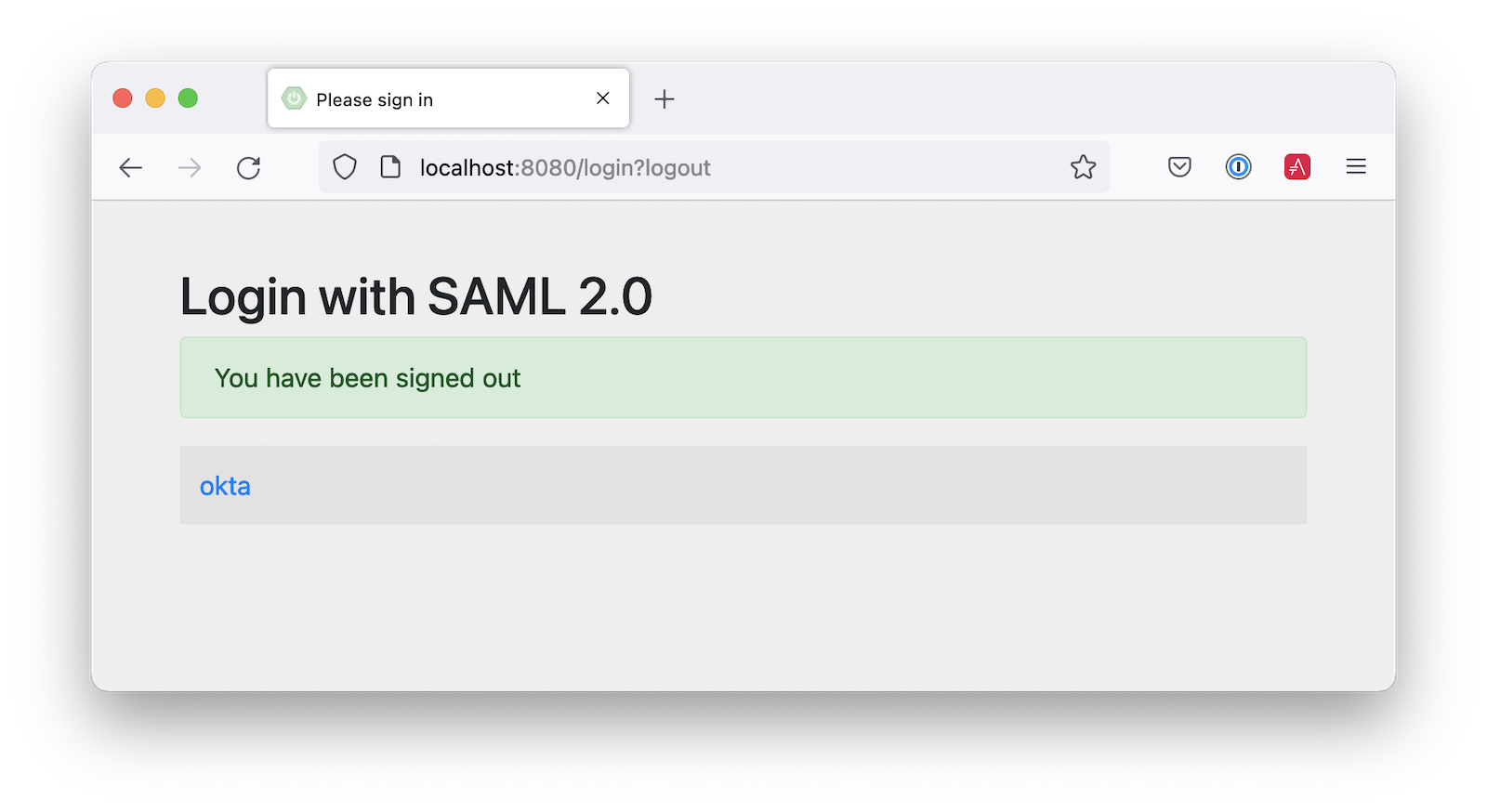
Customize authorities with Spring Security SAML
You might notice when you log in, the resulting page shows you have a ROLE_USER authority. However, when you assigned users to the app, you gave access to Everyone. You can configure your SAML app on Okta to send a user’s groups as an attribute. You can add other attributes like name and email too.
Edit your Okta app’s SAML settings and fill in the Group Attribute Statements section.
- Name:
groups - Name format:
Unspecified - Filter:
Matches regexand use.*for the value
Just above, you can add other attribute statements. For instance:
| Name | Name format | Value |
|---|---|---|
email | Unspecified | user.email |
firstName | Unspecified | user.firstName |
lastName | Unspecified | user.lastName |
Save these changes.
Then, create a SecurityConfiguration class that overrides the default configuration and uses a converter to translate the values in the groups attribute into Spring Security authorities.
src/main/java/com/example/demo/SecurityConfiguration.java
package com.example.demo; import java.util.HashSet; import java.util.List; import java.util.Set; import org.springframework.context.annotation.Bean; import org.springframework.context.annotation.Configuration; import org.springframework.core.convert.converter.Converter; import org.springframework.security.authentication.ProviderManager; import org.springframework.security.config.annotation.web.builders.HttpSecurity; import org.springframework.security.core.GrantedAuthority; import org.springframework.security.core.authority.SimpleGrantedAuthority; import org.springframework.security.saml2.provider.service.authentication.OpenSaml4AuthenticationProvider; import org.springframework.security.saml2.provider.service.authentication.OpenSaml4AuthenticationProvider.ResponseToken; import org.springframework.security.saml2.provider.service.authentication.Saml2AuthenticatedPrincipal; import org.springframework.security.saml2.provider.service.authentication.Saml2Authentication; import org.springframework.security.web.SecurityFilterChain; import static org.springframework.security.config.Customizer.withDefaults; @Configuration public class SecurityConfiguration { @Bean SecurityFilterChain configure(HttpSecurity http) throws Exception { OpenSaml4AuthenticationProvider authenticationProvider = new OpenSaml4AuthenticationProvider(); authenticationProvider.setResponseAuthenticationConverter(groupsConverter()); http.authorizeHttpRequests(authorize -> authorize .anyRequest().authenticated()) .saml2Login(saml2 -> saml2 .authenticationManager(new ProviderManager(authenticationProvider))) .saml2Logout(withDefaults()); return http.build(); } private Converter<OpenSaml4AuthenticationProvider.ResponseToken, Saml2Authentication> groupsConverter() { Converter<ResponseToken, Saml2Authentication> delegate = OpenSaml4AuthenticationProvider.createDefaultResponseAuthenticationConverter(); return (responseToken) -> { Saml2Authentication authentication = delegate.convert(responseToken); Saml2AuthenticatedPrincipal principal = (Saml2AuthenticatedPrincipal) authentication.getPrincipal(); List<String> groups = principal.getAttribute("groups"); Set<GrantedAuthority> authorities = new HashSet<>(); if (groups != null) { groups.stream().map(SimpleGrantedAuthority::new).forEach(authorities::add); } else { authorities.addAll(authentication.getAuthorities()); } return new Saml2Authentication(principal, authentication.getSaml2Response(), authorities); }; } }
You might be able to remove permitAll() on the favicon because that was recently fixed in Spring Security.
Now, if you restart your app and log in, you should see your user’s groups as authorities. Huzzah!
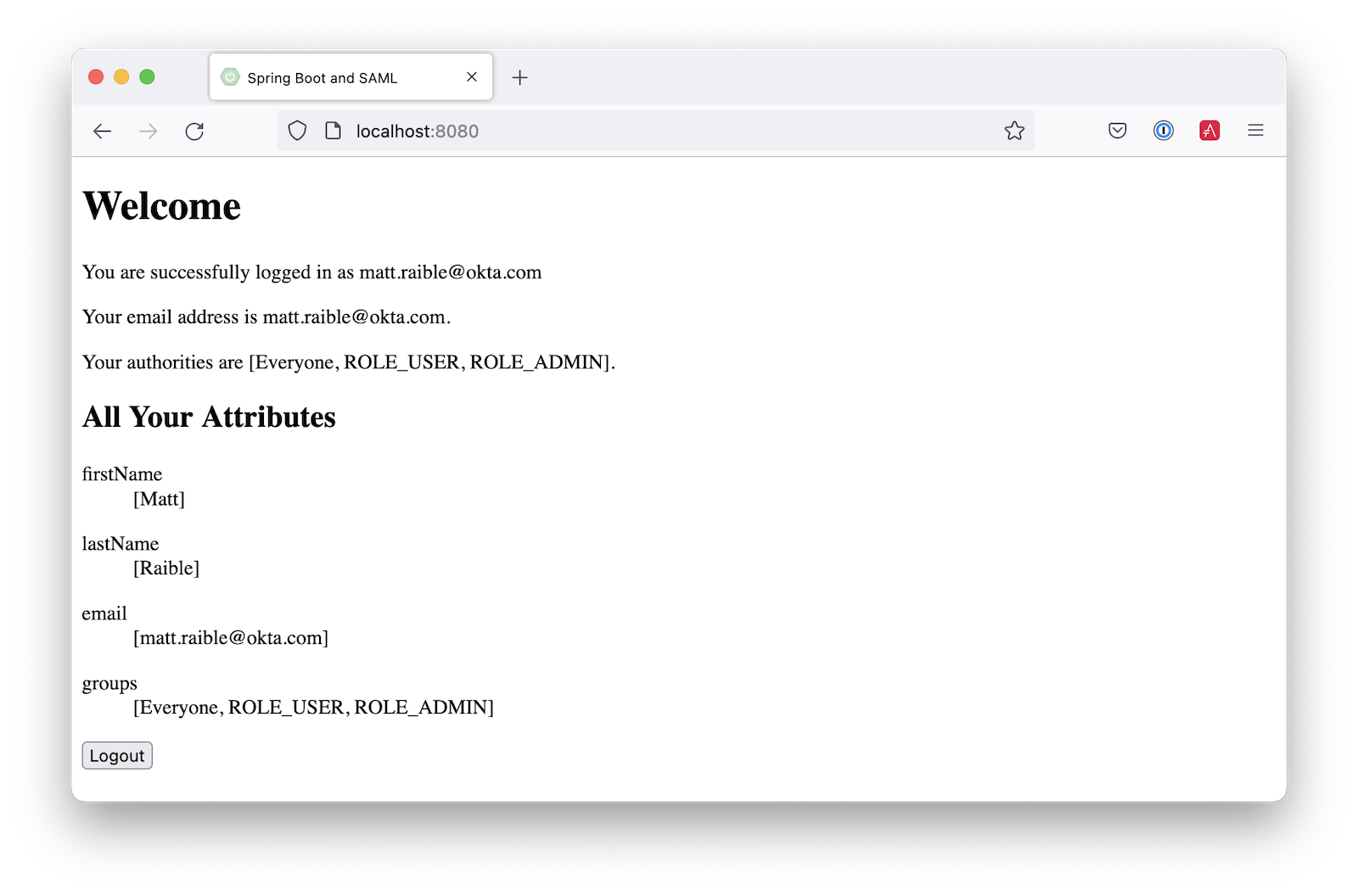
Add Support for Auth0
Did you know Auth0 provides support for SAML apps too? Auth0 makes it even easier to configure because its default web applications support OIDC and SAML.
Sign up for an Auth0 account or log in with your existing one. Navigate to Applications > Create Application > Regular Web Applications > Create.
Select the Settings tab and change the name to Spring Boot SAML. Add http://localhost:8080/login/saml2/sso/auth0 as an Allowed Callback URL.
Scroll to the bottom, expand Advanced Settings, and go to Endpoints. Copy the value of the SAML Metadata URL. You’ll need this soon. Select Save Changes.
If you configure your app to use the metadata URL, authentication will work, but you won't be able to log out. Scroll to the top of the page, select Addons, and enable SAML.
Select the Settings tab and change the (commented) JSON to be as follows:
{
"logout": {
"callback": "http://localhost:8080/logout/saml2/slo",
"slo_enabled": true
}
}
Scroll to the bottom and click Enable.
Change your application.yml to use auth0 instead of okta and copy your SAML Metadata URL into it.
spring:
security:
saml2:
relyingparty:
registration:
auth0:
assertingparty:
metadata-uri: <your-auth0-metadata-uri>
signing:
credentials:
- private-key-location: classpath:local.key
certificate-location: classpath:local.crt
singlelogout:
binding: POST
response-url: "{baseUrl}/logout/saml2/slo"
Restart your app, and you should be able to log in with Auth0.
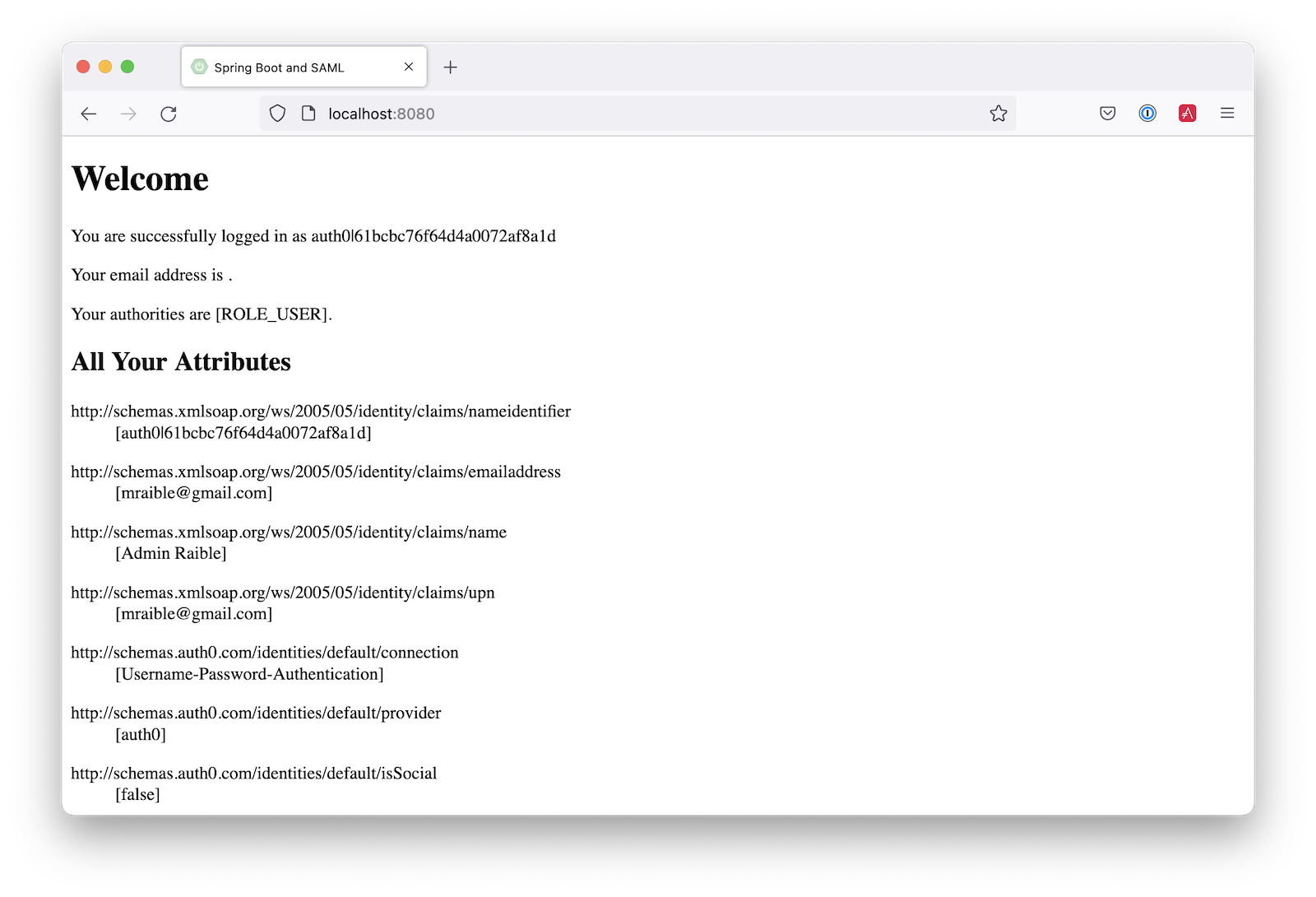
You might notice that the email and authorities are not calculated correctly. This is because the claim names have changed with Auth0. Update SecurityConfiguration#groupsConverter() to allow both Okta and Auth0 names for groups.
private Converter<OpenSaml4AuthenticationProvider.ResponseToken, Saml2Authentication> groupsConverter() { ... return (responseToken) -> { ... List<String> groups = principal.getAttribute("groups"); // if groups is not preset, try Auth0 attribute name if (groups == null) { groups = principal.getAttribute("http://schemas.auth0.com/roles"); } ... }; }
To make Auth0 populate a user's groups, navigate to Actions > Flows and select Login. Create a new action named Add Roles and use the default trigger and runtime. Change the onExecutePostLogin handler to be as follows:
exports.onExecutePostLogin = async (event, api) => { if (event.authorization) { api.idToken.setCustomClaim('preferred_username', event.user.email); api.idToken.setCustomClaim(`roles`, event.authorization.roles); api.accessToken.setCustomClaim(`roles`, event.authorization.roles); } }
Deploy the action, add it to your login flow, and apply the changes.
Next, modify HomeController to allow Auth0’s email attribute name.
public class HomeController { @RequestMapping("/") public String home(@AuthenticationPrincipal Saml2AuthenticatedPrincipal principal, Model model) { model.addAttribute("name", principal.getName()); String email = principal.getFirstAttribute("email"); // if email is not preset, try Auth0 attribute name if (email == null) { email = principal.getFirstAttribute("http://schemas.xmlsoap.org/ws/2005/05/identity/claims/emailaddress"); } model.addAttribute("emailAddress", email); model.addAttribute("userAttributes", principal.getAttributes()); return "home"; } }
Restart your app, log in, and everything should work as expected.
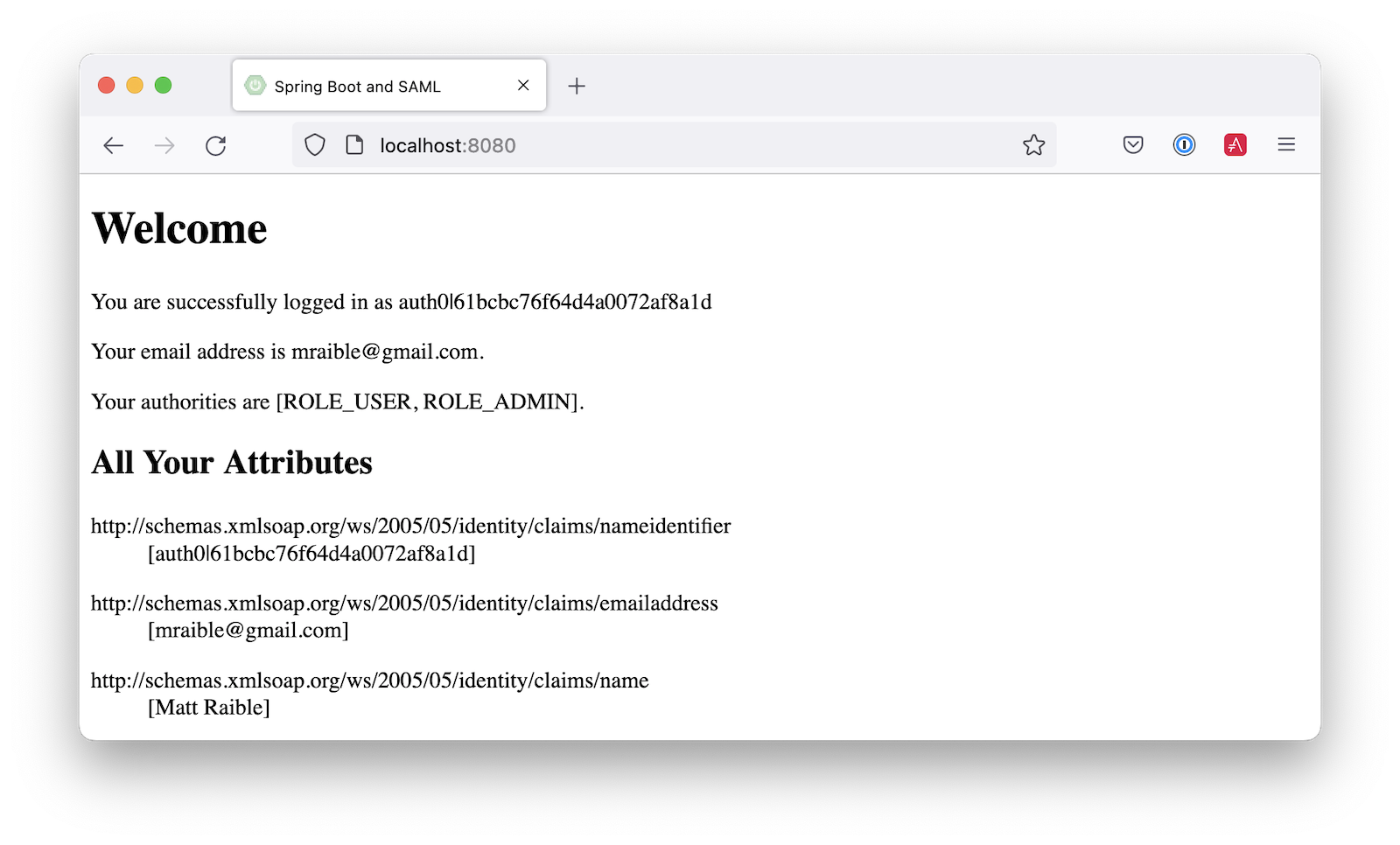
Support Okta and Auth0
You can also support both Okta and Auth0! Modify your application.yml to be as follows, and Spring Security will prompt you for which one to log in with. The &name and *name values are used to set and retrieve blocks of YAML to avoid repetition.
spring:
security:
saml2:
relyingparty:
registration:
auth0:
assertingparty:
metadata-uri: <your-auth0-metadata-uri>
signing:
credentials: &signing-credentials
- private-key-location: classpath:local.key
certificate-location: classpath:local.crt
singlelogout: &logout-settings
binding: POST
response-url: "{baseUrl}/logout/saml2/slo"
okta:
assertingparty:
metadata-uri: <your-okta-metadata-uri>
signing:
credentials: *signing-credentials
singlelogout: *logout-settings
If you restart your app with these settings, you’ll be prompted for both when you first hit http://localhost:8080.
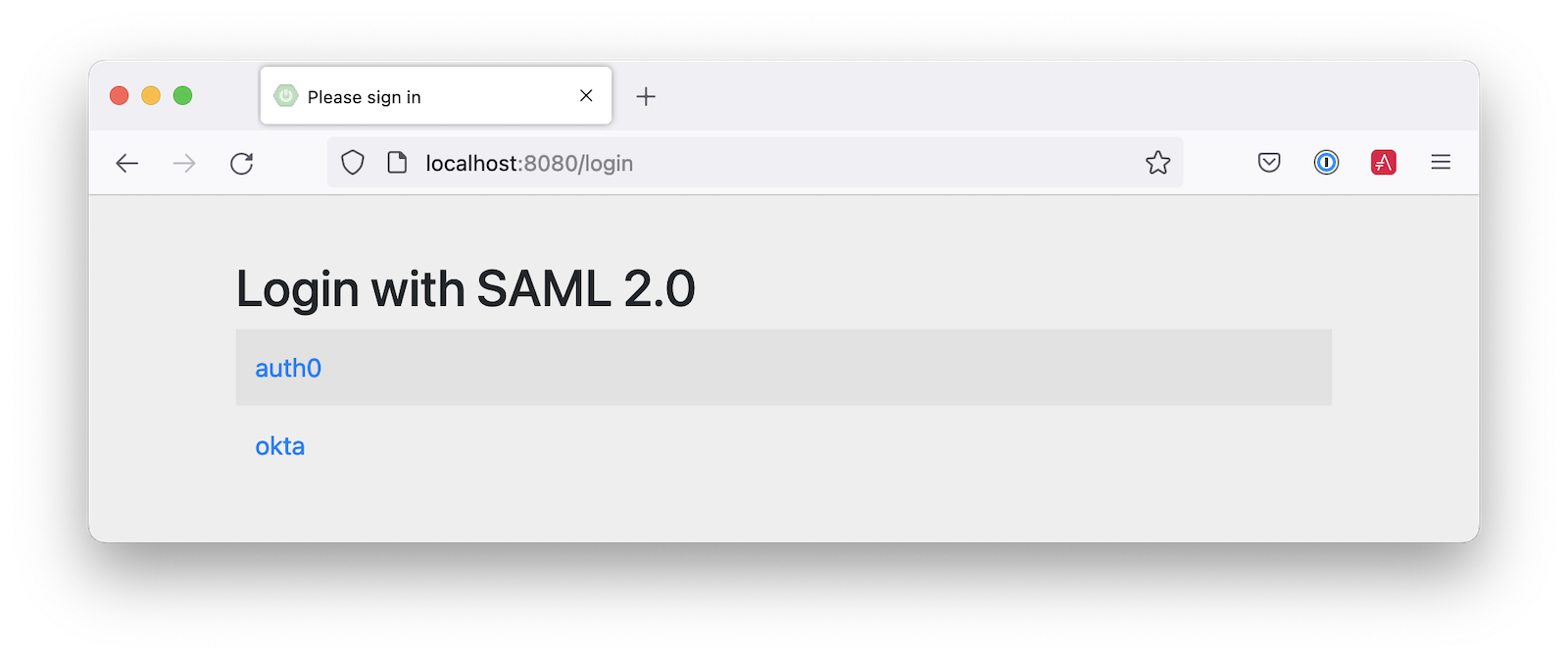
Deploy to Production
One quick way to see this app working in a production environment is to deploy it to Heroku. Install the Heroku CLI and create an account to begin. Then, follow the steps below to prepare and deploy your app.
- Create a new app on Heroku using
heroku create. - Create a
system.propertiesfile in the root directory of your app to force Java 17:
java.runtime.version=17
- Create a
Procfilethat specifies how to run your app:
web: java -Xmx256m -jar build/libs/*.jar --server.port=$PORT
- Commit your changes and add Heroku as a remote:
git init
git add .
git commit -m "Spring Boot SAML example"
heroku git:remote -a <your-heroku-app-name>
- Set the Gradle task to build your app:
heroku config:set GRADLE_TASK="bootJar"
- Deploy to production using Git:
git push heroku main
For authentication to work with SAML, you’ll need to update your Okta and Auth0 apps to use your Heroku app’s URL in place of http://localhost:8080, wherever applicable.
Learn More About Spring Boot and Spring Security
I hope you’ve enjoyed learning how to use Spring Security to add SAML authentication. Integration was as simple as configuring a metadata URI and only became more complicated when you added a logout feature. The ability to convert groups from your identity provider to authorities is pretty slick too!
You can find the code for this example on GitHub, in the @oktadev/okta-spring-boot-example repository. You can find the Auth0 example in the auth0 branch. See the okta+auth0 branch for the example that uses both identity providers.
If you enjoyed this tutorial, chances are you’ll find these helpful too.
- OAuth for Java Developers
- OAuth 2.0 Java Guide: Secure Your App in 5 Minutes
- Spring Security SAML and Database Authentication
- Use Thymeleaf Templates with Spring WebFlux to Secure Your Apps
- How to Use Client Credentials Flow with Spring Security
- Better Testing with Spring Security Test
Keep in touch! If you have questions about this post, please ask them in the comments below. And follow us! We’re @oktadev on Twitter, @oktadev on YouTube, and frequently post to our LinkedIn page.
A huge thanks goes to Rob Winch for his help with Spring Security SAML and review of this post.
About the author

Matt Raible
Developer Advocate (Auth0 Alumni)