TL;DR: In this article we will see how easy it is to load balance dockerized Node.js applications with NGINX. We will create a simple Node.js application that serves an HTML file, containerize it with Docker, and containerize an NGINX instance that uses round-robin algorithm to load balance between two running instances of this application.
“Check out how easy it is to load balance dockerized Node.js applications with NGINX.”
Tweet This
Docker and Containers
Docker is a software container platform. Developers use Docker to eliminate “works on my machine” problem when collaborating with co-workers. This is done by putting pieces of a software architecture on containers (a.k.a. dockerize or containerize).
Using containers, everything required to make a piece of software run is packaged into isolated containers. Unlike Virtual Machines (VMs), containers do not bundle a full operating system—only libraries and settings required to make the software work are needed. This makes them efficient, lightweight, self-contained and guarantees that software will always run on the same configuration, regardless of where it’s deployed.
To learn more about Docker, take a look at this webinar.
Installing Docker
Everything that we will need to test this architecture is Docker. As the instances of our Node.js application and NGINX will run inside Docker containers, we won't need to install them on our development machine. To install Docker, simply follow the instructions on their website.
Creating the Node.js Application
To show NGINX load balancing in action, we are going to create a simple Node.js application that serves a static HTML file. After that, we are going to containerize this application and run it twice. Lastly, we will configure a dockerized NGINX instance to dispatch requests to both instances of our application.
In the end, we will be able to reach
http://localhost:8080But let's tackle one step at a time. To create this application we will first create a directory for the application, and then create an
index.jsTo create the directory, let's issue the following command:
mkdir applicationindex.jsvar http = require('http'); var fs = require('fs'); http.createServer(function (req, res) { res.writeHead(200, {'Content-Type': 'text/html'}); res.end(`<h1>${process.env.MESSAGE}</h1>`); }).listen(8080);
Everything that this Node.js script does is to answer HTTP requests to
http://localhost:8080MESSAGEexport MESSAGE=Howdy! node index
And then open
http://localhost:8080Howdy!Ctrl + CDockerizing the Node.js Applications
To dockerize our Node.js application, we will need to create a file called
DockerfileapplicationFROM node RUN mkdir -p /usr/src/app COPY index.js /usr/src/app EXPOSE 8080 CMD [ "node", "/usr/src/app/index" ]
Note: If you don't understand how a Dockerfile works, check out this reference.
After that we need to create an image, from this
Dockerfiledocker build -t load-balanced-app .
And then we can run both instances of our application with the following commands:
docker run -e "MESSAGE=First instance" -p 8081:8080 -d load-balanced-app docker run -e "MESSAGE=Second instance" -p 8082:8080 -d load-balanced-app
After running both commands, we will be able to open both instances on a web browser by going to
http://localhost:8081http://localhost:8082Load Balancing with a Dockerized NGINX Instance
Now that we have both instances of our application running on different Docker containers and responding on different ports on our host machine, let's configure an instance of NGINX to load balance requests between them. First we will start by creating a new directory.
mkdir nginx-docker
In this directory, we will create a file called
nginx.confupstream my-app { server 172.17.0.1:8081 weight=1; server 172.17.0.1:8082 weight=1; } server { location / { proxy_pass http://my-app; } }
This file will be used to configure NGINX. On it we define an
group of servers containing both URLs that respond for the instances of our application. By not defining any particular algorithm to load balance requests, we are using round-robin, which is the default on NGINX. There are several other options to load balance requests with NGINX, for example the least number of active connections, or the least average response time.upstream
After that, we define a
serverhttp://my-appupstream172.17.0.1Now we will create the
DockerfileFROM nginx RUN rm /etc/nginx/conf.d/default.conf COPY nginx.conf /etc/nginx/conf.d/default.conf
Having created both files, we can now build and run NGINX containerized on Docker. We achieve that by running the following commands:
docker build -t load-balance-nginx . docker run -p 8080:80 -d load-balance-nginx
After issuing these commands, let's open a web browser and access
http://localhost:8080First instanceSecond instanceFirst instanceSecond instance“Learn how to load balancing Node.js apps with NGINX and Docker.”
Tweet This
Note: To use the other algorithms available on NGINX, check their documentation for more information.
Aside: Securing Node.js Applications with Auth0
Securing Node.js applications with Auth0 is easy and brings a lot of great features to the table. With Auth0, we only have to write a few lines of code to get solid identity management solution, single sign-on, support for social identity providers (like Facebook, GitHub, Twitter, etc.), and support for enterprise identity providers (like Active Directory, LDAP, SAML, custom, etc.).
In the following sections, we are going to learn how to use Auth0 to secure Node.js APIs written with Express.
Creating the Express API
Let's start by defining our Node.js API. With Express and Node.js, we can do this in two simple steps. The first one is to use NPM to install three dependencies:
npm i express body-parser corsNote: If we are starting from scratch, we will have to initialize an NPM project first:
. This will make NPM create a new project in the current directory. As such, before running this command, we have to create a new directory for our new project and move into it.npm init -y
The second one is to create a Node.js script with the following code (we can call it
index.js// importing dependencies const express = require('express'); const bodyParser = require('body-parser'); const cors = require('cors'); // configuring Express const app = express(); app.use(bodyParser.json()); app.use(cors()); // defining contacts array const contacts = [ { name: 'Bruno Krebs', phone: '+555133334444' }, { name: 'John Doe', phone: '+191843243223' }, ]; // defining endpoints to manipulate the array of contacts app.get('/contacts', (req, res) => res.send(contacts)); app.post('/contacts', (req, res) => { contacts.push(req.body); res.send(); }); // starting Express app.listen(3000, () => console.log('Example app listening on port 3000!'));
The code above creates the Express application and adds two middleware to it:
body-parsercorscontactsNow, we can run and test our application by issuing
node indexcurl localhost:3000/contactscontactsRegistering the API at Auth0
After creating our application, we can focus on securing it. Let's start by registering an API on Auth0 to represent our app. To do this, let's head to the API section of our management dashboard (we can create a free account) if needed) and click on "Create API". On the dialog that appears, we can name our API as "Contacts API" (the name isn't really important) and identify it as
https://contacts.blog-samples.com/Securing Express with Auth0
Now that we have registered the API in our Auth0 account, let's secure the Express API with Auth0. Let's start by installing three dependencies with NPM:
npm i express-jwt jwks-rsaauth0.jsconst jwt = require('express-jwt'); const jwksRsa = require('jwks-rsa'); module.exports = jwt({ // Fetch the signing key based on the KID in the header and // the singing keys provided by the JWKS endpoint. secret: jwksRsa.expressJwtSecret({ cache: true, rateLimit: true, jwksUri: `https://${process.env.AUTH0_DOMAIN}/.well-known/jwks.json`, }), // Validate the audience and the issuer. audience: process.env.AUTH0_AUDIENCE, issuer: `https://${process.env.AUTH0_DOMAIN}/`, algorithms: ['RS256'], });
The goal of this script is to export an Express middleware that guarantees that requests have an
access_token
: the identifier of our API (AUTH0_AUDIENCE
)https://contacts.mycompany.com/
: our domain at Auth0 (in my caseAUTH0_DOMAIN
)bk-samples.auth0.com
We will set these variable soons, but it is important to understand that the domain variable defines how the middleware finds the signing keys.
After creating this middleware, we can update our
index.js// ... other require statements ... const auth0 = require('./auth0'); // ... app definition and contacts array ... // redefining both endpoints app.get('/contacts', auth0(), (req, res) => res.send(contacts)); app.post('/contacts', auth0(), (req, res) => { contacts.push(req.body); res.send(); }); // ... app.listen ...
In this case, we have replaced the previous definition of our endpoints to use the new middleware that enforces requests to be sent with valid access tokens.
Running the application now is slightly different, as we need to set the environment variables:
export AUTH0_DOMAIN=blog-samples.auth0.com export AUTH0_AUDIENCE="https://contacts.blog-samples.com/" node index
After running the API, we can test it to see if it is properly secured. So, let's open a terminal and issue the following command:
curl localhost:3000/contacts
If we set up everything together, we will get a response from the server saying that "no authorization token was found".
Now, to be able to interact with our endpoints again, we will have to obtain an access token from Auth0. There are multiple ways to do this and the strategy that we will use depends on the type of the client application we are developing. For example, if we are developing a Single Page Application (SPA), we will use what is called the Implicit Grant. If we are developing a mobile application, we will use the Authorization Code Grant Flow with PKCE. There are other flows available at Auth0. However, for a simple test like this one, we can use our Auth0 dashboard to get one.
Therefore, we can head back to the APIs section in our Auth0 dashboard, click on the API we created before, and then click on the Test section of this API. There, we will find a button called Copy Token. Let's click on this button to copy an access token to our clipboard.
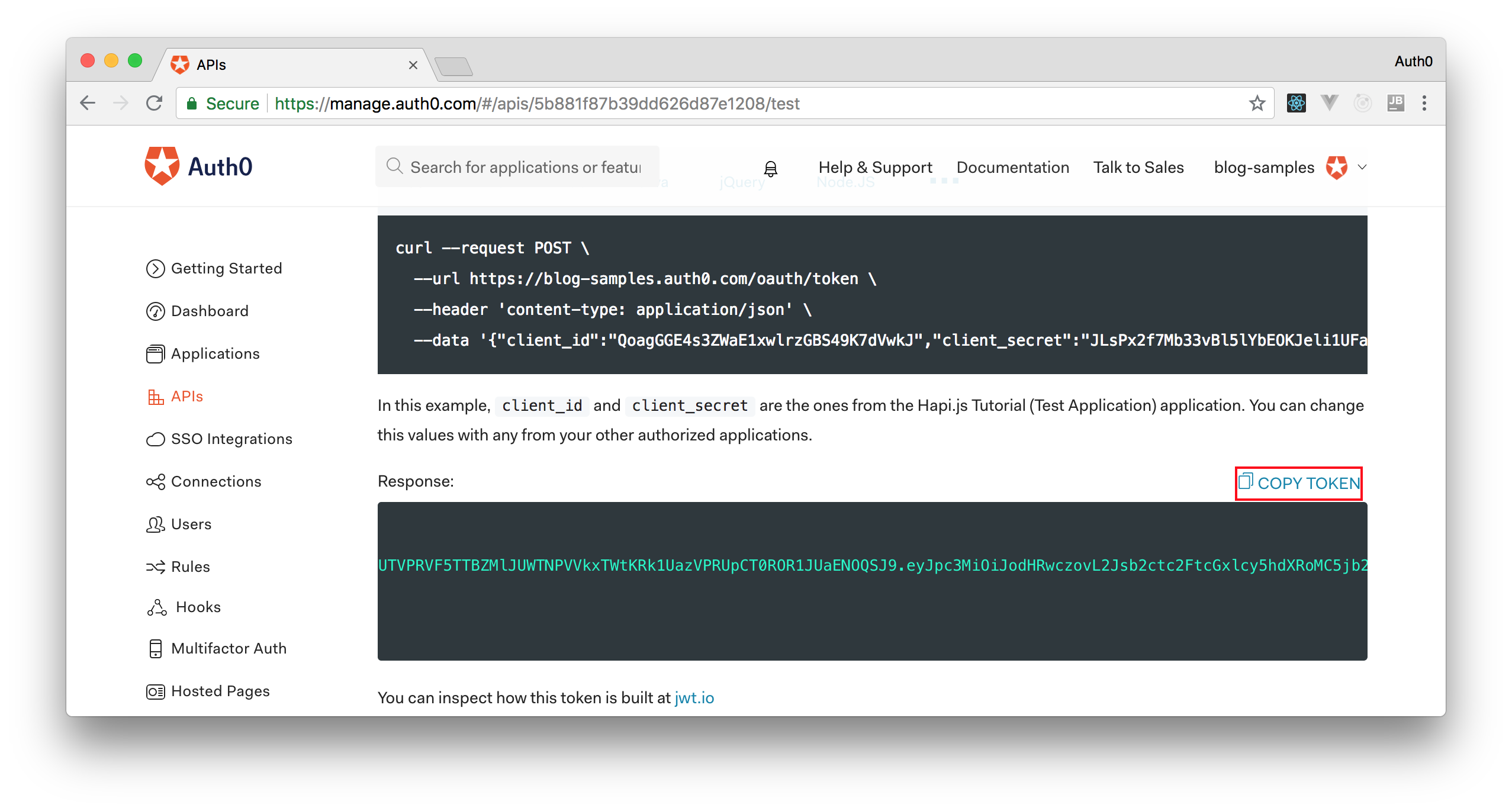
After copying this token, we can open a terminal and issue the following commands:
# create a variable with our token ACCESS_TOKEN=<OUR_ACCESS_TOKEN> # use this variable to fetch contacts curl -H 'Authorization: Bearer '$ACCESS_TOKEN http://localhost:3000/contacts/
Note: We will have to replace
with the token we copied from our dashboard.<OUR_ACCESS_TOKEN>
As we are now using our access token on the requests we are sending to our API, we will manage to get the list of contacts again.
That's how we secure our Node.js backend API. Easy, right?
Conclusion
Loading balancing applications with Docker and NGINX is an easy process. In this article we have managed to achieve this goal with a few simple steps. All we had to do was to install Docker on our development machine, run two instances of a dockerized applications and then configure a dockerized NGINX instance to round-robin requests to the application instances.
To learn more about load balancing, NGINX and Docker, check out the following resources:
About the author

Bruno Krebs
R&D Content Architect (Auth0 Alumni)
