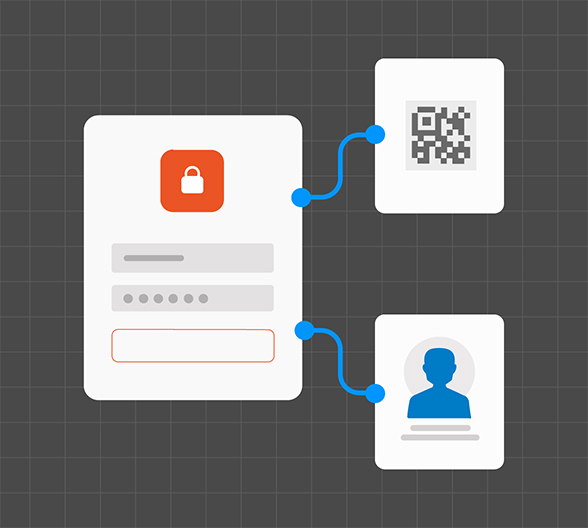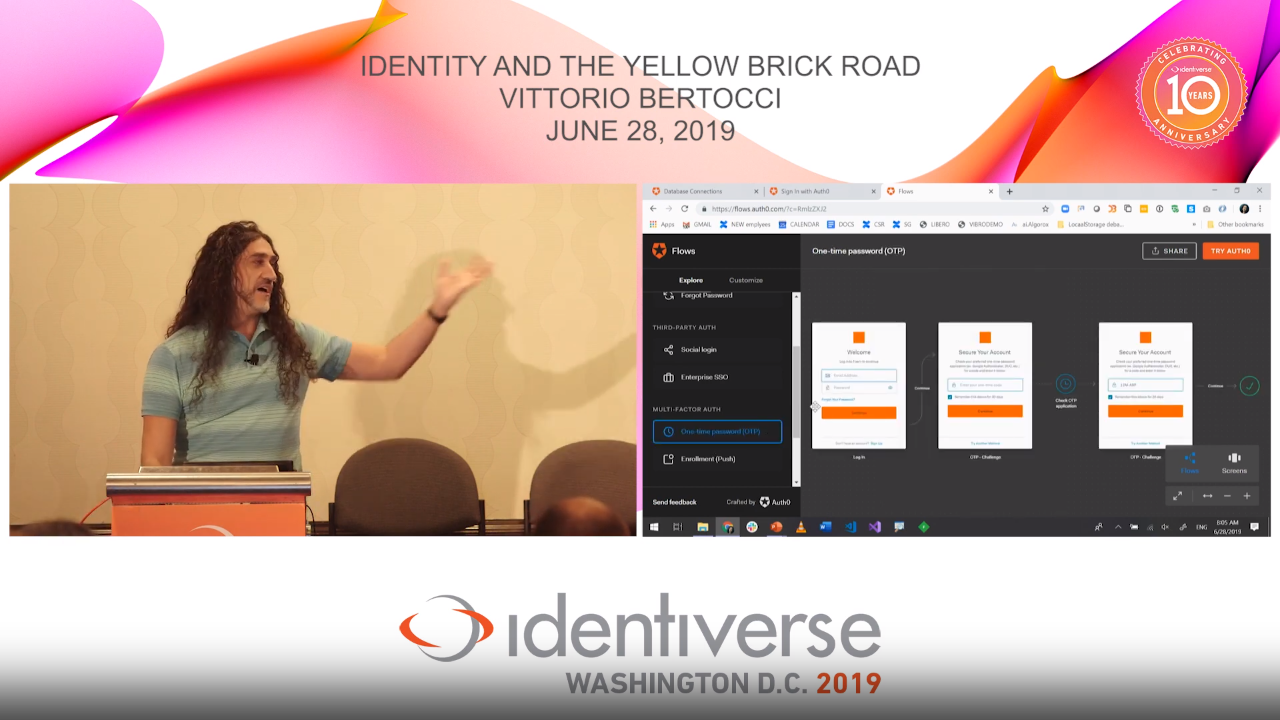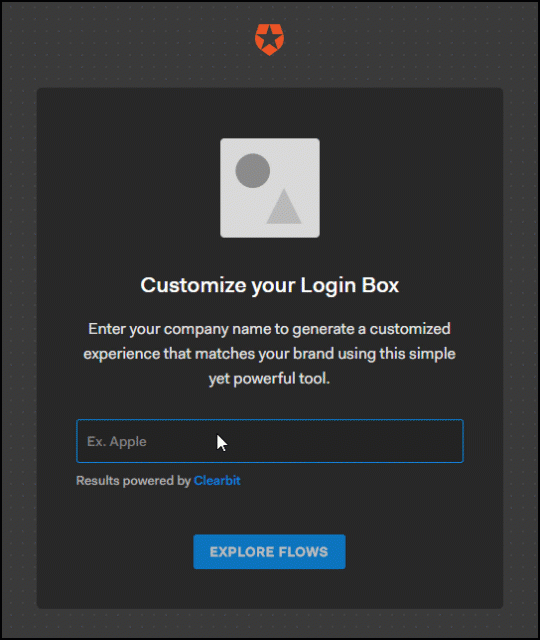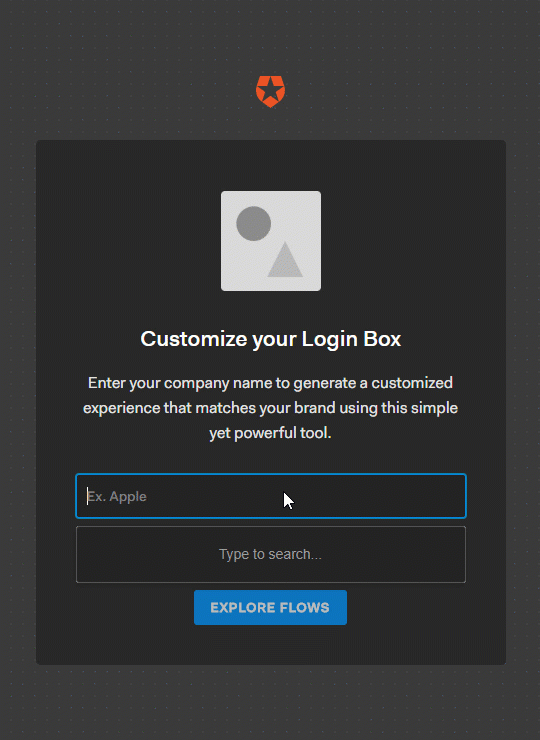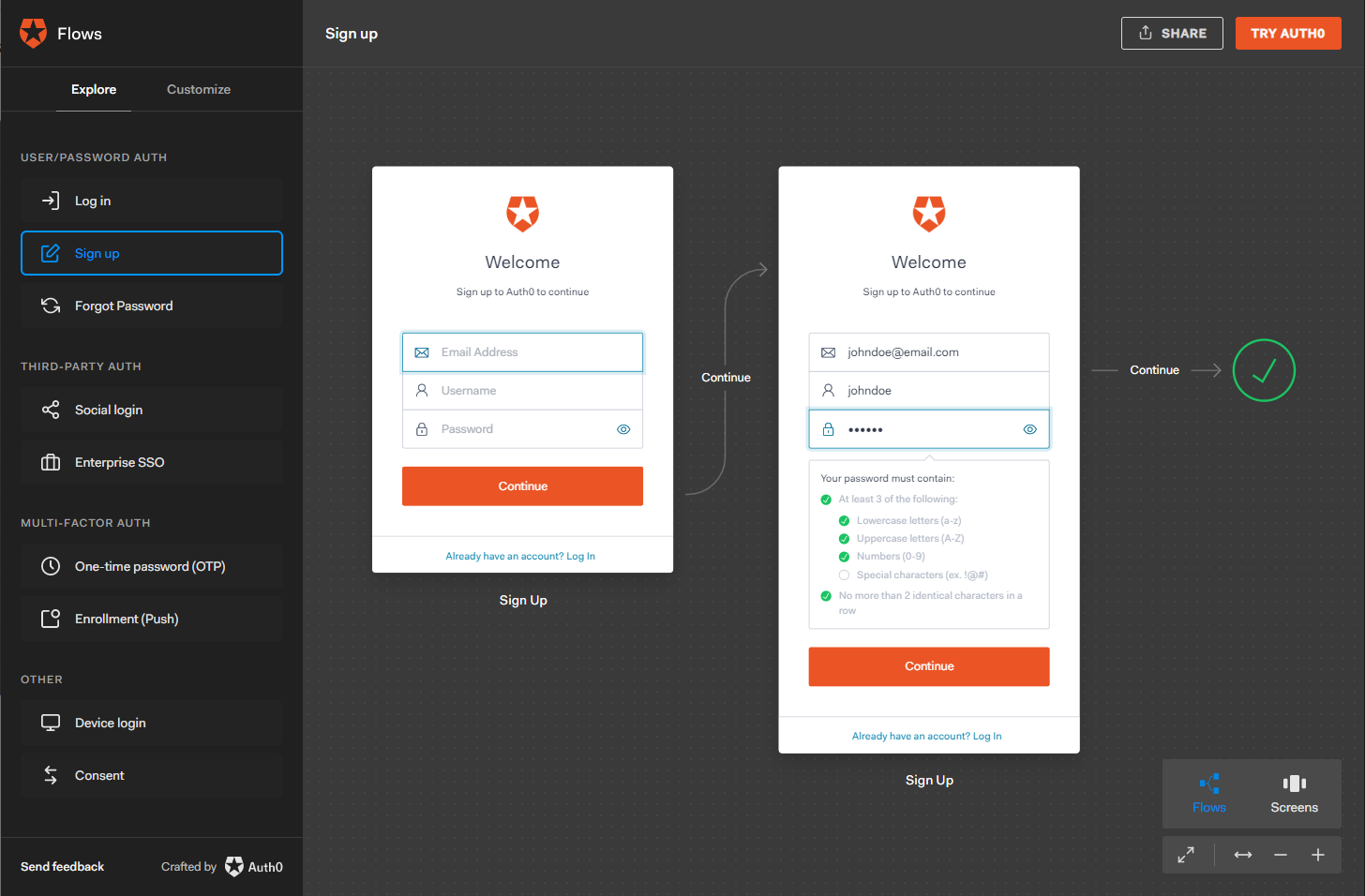TL:DR: In this article, we'll walk you through setting up an Auth0 Flow so you and your end users can easily see the Auth0's impact. (Typical set up time: < 5 mins)
Are you looking to kick the proverbial Auth0 tires? Do you want to quickly understand our solution before taking the IDaaS plunge? Maybe you need your boss and/or colleagues to use Auth0 in your next project and want an easy way to present our features. Or perhaps you want to explain identity to your customer or client. Whatever the reason might be, Auth0 Flows is a great tool to help cut through the complexities of identity with branded visualizations of the end-users' journey.
“The Auth0 flows tool helped our UX and design folks gain an understanding of how best to implement the login and sign up experience during our design phase. The biggest challenge with any new project is overcoming the ‘you don't know what you don't know’ challenge. Being able to visualize an end-to-end workflow and present something for business stakeholders to preview has been very helpful in overcoming the knowledge gap make the right decisions around our login and registration flows.”
– Jeffrey Bruns
Director of Product Engineering
The Chronicle of Higher Education
Vittorio Bertocci using Auth0 Flows in a presentation at Identiverse
Getting Started
Navigate to flows.auth0.com.
Run through the quick guide and then enter your organization's name to customize the login experience.
If your company is already populated, select it from the drop-down list. Otherwise, select “Add [Your Org's Name]” at the bottom of the list. Confirm your organization's name, enter the URL to your company's logo, and provide a primary color in hexadecimal value. Finally, select “EXPLORE FLOWS.”
Select your organization
Custom-brand your organization
Auth0 Flows Interface
The Explore page is organized into two panes. In the left pane, you'll find a list of features organized by the authentication type. Simply, click on each feature to see the branded end-user experience in the right pane. You can pan in any direction and zoom in/out to adjust the view to your liking. You'll find a set of controls to further help you adjust the view on the bottom-right side of your screen. You can also switch from the "Flows" view, which shows the entire path of the feature, to a "Screens" view, which zooms into a particular screen. Select the left and right arrows in the control box to navigate through the various screens.
Auth0 Flows UI
Share Your Custom Flows
It's simple to share your custom-branded flows with colleagues and managers. Select "SHARE" from the top-right of your screen to display a public-facing URL. Hint: You can also copy/paste the URL from your browser's navigation bar.
“Use Auth0 Flows to visualize what the authentication workflow looks like for your business from end to end.”
Tweet This
About Auth0
Auth0 by Okta takes a modern approach to customer identity and enables organizations to provide secure access to any application, for any user. Auth0 is a highly customizable platform that is as simple as development teams want, and as flexible as they need. Safeguarding billions of login transactions each month, Auth0 delivers convenience, privacy, and security so customers can focus on innovation. For more information, visit https://auth0.com.
About the author

Shafiq Shivji
Product Marketing Manager (Auth0 Alumni)