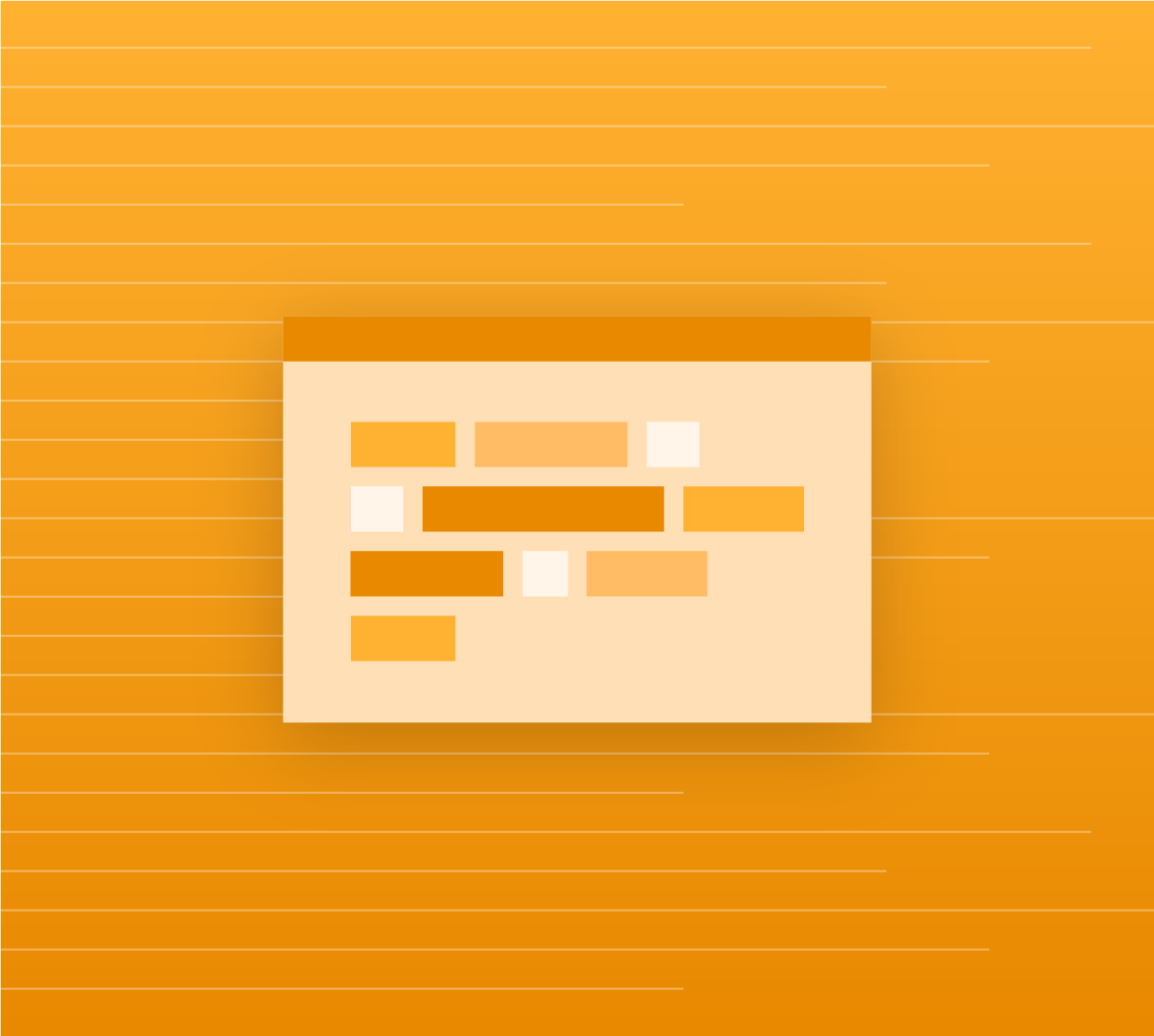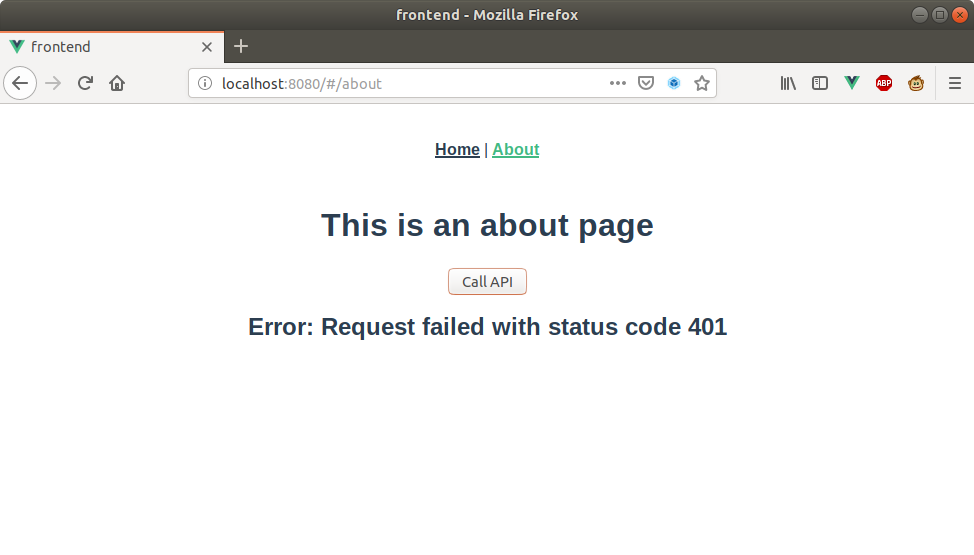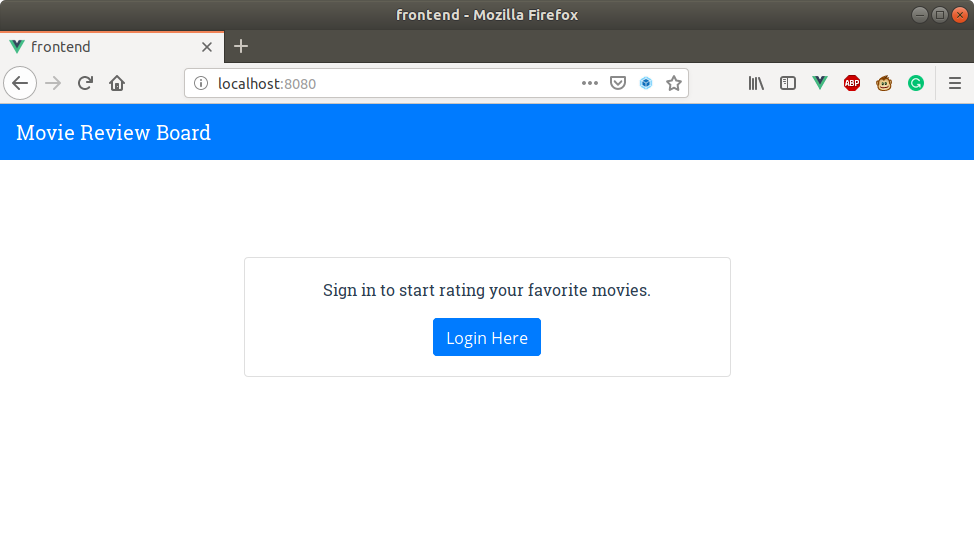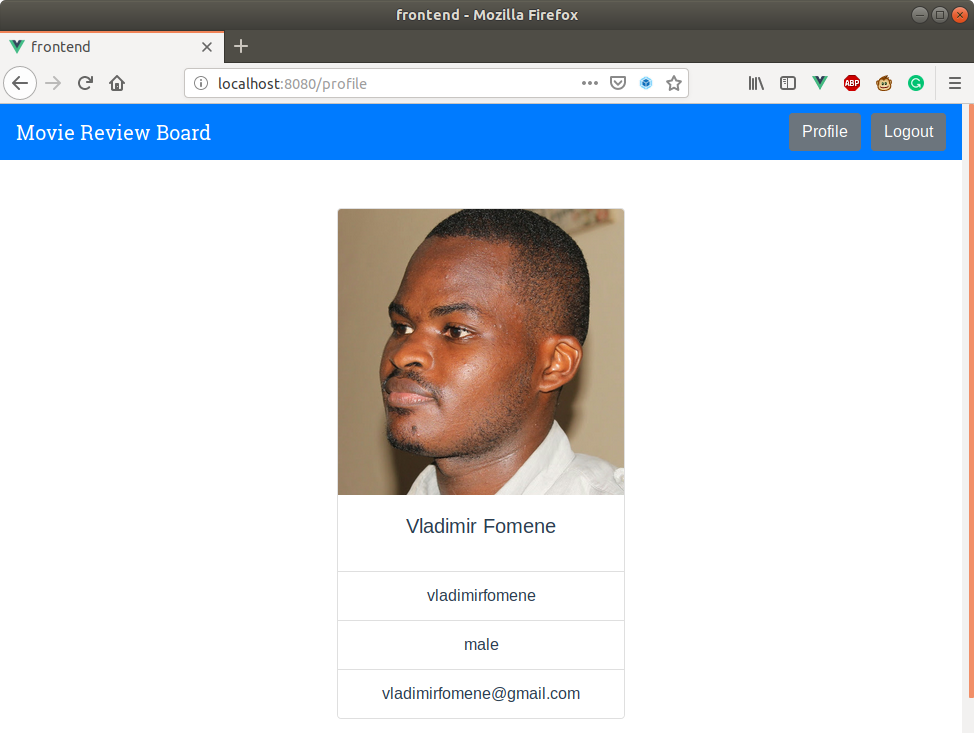TL:DR: This article is the continuation of the series on building modern web apps using Vue.js for the frontend and a Spring Boot GraphQL API with Kotlin for the backend. In this part, you will create a GraphQL API using schemas, queries, mutations, and entities stored in a H2 database engine. Learn how to manage the state of an application using Vuex, improve route handling and last but not the least, improve the UI of your application using Bootstrap, Font Awesome and Google Fonts. For a quick glance of the application you will have at the end of this series, clone this GitHub repository.
“Learn how to build modern web apps using Vue.js for the frontend and a Spring Boot, Kotlin, GraphQL API for the backend.”
Tweet This
Quick Review of Part 1 in Building Modern Apps Series
In part one of this series, you bootstrapped your frontend and backend and secured them with Auth0. You also saw how you could consume data from an unsecured and secured backend API. In this part, you will focus on improving state management with Vuex, routing and improving your frontend's UI with Bootstrap, Google Fonts, and Font Awesome. On the backend, you will build a GraphQL API with Spring Boot and Kotlin. To follow along, you can fork and clone the completed application from the first part of this series on GitHub or just use the one you developed.
How to Build Your GraphQL API
Before you start building your API, you need to have a basic understanding of GraphQL. According to the official website, "GraphQL is a query language for APIs and a runtime for fulfilling those queries with your existing data". What does this mean? Well, it means GraphQL will describe the data offered by your API by creating types, relationships, queries (operations to get data) and mutations (operations to modify data) in its schema and provide the necessary environment to run the queries and mutations. Before you start creating all the necessary ingredients for GraphQL, you first need to add GraphQL support to your Spring Boot app. To do that, add the following dependencies to your build.gradle file in /MovieReviewBoard/backend/
// MovieReviewBoard/backend/build.gradle //leave everything else unchanged dependencies { //leave everything else unchanged implementation 'com.graphql-java:graphql-spring-boot-starter:5.0.2' implementation 'com.graphql-java:graphiql-spring-boot-starter:5.0.2' implementation 'com.graphql-java:graphql-java-tools:5.2.4' } //leave everything else unchanged
The graphql-spring-boot-starter dependency adds an implementation of the GraphQL specification to your project and a servlet that supports GET and POST requests for GraphQL queries at http://localhost:8888/graphql, graphiql-spring-boot-starter adds a GraphQL in browser client which you can use to send queries to your API, and graphql-java-tools parses GraphQL schemas and maps them to Java entities.
Create your GraphQL schema and supporting entities
With these dependencies in place, you need to create your GraphQL schemas. Schemas define your API's data types, the operations you can carry out on these data types and the relationship between these types. Start by creating a graphql directory in the /MovieReviewBoard/backend/src/main/resources directory. Next, create a movie.qls file in this directory and add the following code snippet to it:
# MovieReviewBoard/backend/src/main/resources type Movie { id: ID! title: String! director: Director! rating: Long releaseDate: String! } type Query{ findAllMovies : [Movie]! countMovies : Long! } type Mutation{ updateMovieRating(movieId: Long, vote: Long!) : Long! newMovie(title: String!, directorId: ID!, releaseDate: String!, rating: Long) : Movie! }
This schema creates a Movie type for your Movie entity, defines all the types of the Movie's attributes. It also creates findAllMovies and countMovies which are query operations on the Movie data in your database. The schema defines two mutations updateMovieRating and newMovie which are operators to update a movie's rating and create a new movie respectively. In the code snippet above, the director attribute of the Movie type will create a relationship between your Movie and Director types. The exclamation mark on an attribute or parameter means that it is required and the square brackets show an expectation for a list of values. Next, go ahead and create a director.qls file in /MovieReviewBoard/backend/src/main/resources and add the following schema code to it:
# MovieReviewBoard/backend/src/main/resources type Director { id: ID! firstName: String! lastName: String! } input DirectorInput { firstName: String! lastName: String! } extend type Query { findMoviesByDirector(directorId: ID) : [Movie]! countMoviesByDirector(directorId: ID) : Long! findAllDirectors : [Director]! countDirectors: Long! } extend type Mutation { newDirector(directorId: ID, firstName: String!, lastName: String!) : Director updateDirector(directorId: Long!, directorInput: DirectorInput!) : Director }
This schema code snippet creates a Director type by specifying its attributes and their types. This Director type represents the director entity you will create in your H2 database. It also creates an input type, DirectorInput for creating new directors. By extending Query and Mutation, this schema is adding to the list of operators you created in your Movie schema.
With your schemas in place, the graphql-java-tools library is now waiting for you to create entities that will map to these schemas. To create a Movie entity, create movie package in com.example.MovieReviewBoard package, then create a Movie.kt file and add the following code snippet to it:
// MovieReviewBoard/backend/src/main/kotlin/com/example/MovieReviewBoard/movie/Movie.kt package com.example.MovieReviewBoard.movie import com.example.MovieReviewBoard.director.Director import javax.persistence.Entity import javax.persistence.GeneratedValue import javax.persistence.Id import javax.persistence.ManyToOne @Entity data class Movie(var title: String, @ManyToOne var director: Director, var rating: Long, var releaseDate: String, @Id @GeneratedValue var id: Long? = null)
In the code above, the @Entity annotation on top of the class declaration, signals JPA (Java Persistence API) to automatically create a movie table in your database. All the attributes of the Movie entity have been defined in the class declaration. The class declaration also defines a many-to-one relationship between the Movie entity and the Director entity with the @ManyToOne annotation. The @Id and @GeneratedValue annotations signal JPA that the id property is the primary key and it should be autogenerated. What will an entity be good for, if you cannot query it? To add this functionality to your Movie entity, create a Spring Data repository that automatically implements most of the methods you need to query your entity. To do that, create a MovieRepository.kt file in your com.example.MovieReviewBoard.movie package and add the following code snippet to it:
// MovieReviewBoard/backend/src/main/kotlin/com/example/MovieReviewBoard/movie/MovieRepository.kt package com.example.MovieReviewBoard.movie import com.example.MovieReviewBoard.director.Director import org.springframework.data.repository.CrudRepository interface MovieRepository : CrudRepository<Movie, Long> { fun findByDirector(director: Director): Iterable<Movie> fun countByDirector(director: Director): Long }
Spring Boot will generate query methods like findAll and findOne for you. But in your case this is not enough because following your GraphQL schema, you need methods like findByDirector and countByDirector. Guess what? By just declaring the signature of these methods in your repository, Spring Boot will generate the implementations for you. It does this because the name of these methods are organized in a way that it understands how to generate their implementations. You can read more about it here
Now that you have a movie entity and its repository, go ahead and create a Director entity by creating a director package in the com.example.MovieReviewBoard package. Then create a Director.kt file and add the following code to it:
// MovieReviewBoard/backend/src/main/kotlin/com/example/MovieReviewBoard/director/Director.kt package com.example.MovieReviewBoard.director import javax.persistence.Entity import javax.persistence.GeneratedValue import javax.persistence.Id @Entity data class Director(var firstName: String, var lastName: String, @Id @GeneratedValue var id: Long? = null)
By now, this kind of code should be familiar to you. With the Director entity in place, go ahead and create a repository to query it. For that, create a DirectorRepository.kt file in the com.example.MovieReviewBoard.director package and add the following code snippet to it:
// MovieReviewBoard/backend/src/main/kotlin/com/example/MovieReviewBoard/director/DirectorRepository.kt package com.example.MovieReviewBoard.director import org.springframework.data.repository.CrudRepository interface DirectorRepository : CrudRepository<Director, Long> { }
With your entities and repositories in place, you need to add some mock data to your application, move your CORS support to your main class and delete the HelloWorldController in the com.example.MovieReviewBoard package. After doing that, your MovieReviewBoardApplication.kt file in the com.example.MovieReviewBoard package should look like below. Notice the addition of an init function which is used to persist some movie data to your application.
// MovieReviewBoard/backend/src/main/kotlin/com/example/MovieReviewBoard/MovieReviewBoardApplication.kt package com.example.MovieReviewBoard import com.example.MovieReviewBoard.director.DirectorRepository import com.example.MovieReviewBoard.movie.MovieRepository import com.example.MovieReviewBoard.resolver.Mutation import org.springfracom/auth0/MovieReviewBoard/movie/Movie.ktmework.boot.CommandLineRunner import org.springframework.boot.autoconfigure.SpringBootApplication import org.springframework.boot.runApplication import org.springframework.boot.web.servlet.FilterRegistrationBean import org.springframework.context.annotation.Bean import org.springframework.core.Ordered import org.springframework.web.cors.CorsConfiguration import org.springframework.web.cors.UrlBasedCorsConfigurationSource import org.springframework.web.filter.CorsFilter import java.util.* import javax.servlet.Filter @SpringBootApplication class MovieReviewBoardApplication { @Bean fun init(movieRepository: MovieRepository, directorRepository: DirectorRepository) = CommandLineRunner { println("Initializing data for our movie and director database tables") // save a couple of movie directors val mutation = Mutation(directorRepository, movieRepository) mutation.newDirector(1, "James", "Cameron") mutation.newDirector(2, "Joe", "Russo") mutation.newDirector(3, "Christopher", "Nolan") mutation.newDirector(4, "Steven", "Spielberg") mutation.newDirector(5, "Tyler", "Perry") // save a couple of movies mutation.newMovie("Titanic", 1, "18-11-1997", 7) mutation.newMovie("Avengers Endgame", 2, "26-04-2019", 10) mutation.newMovie("Inception", 3, "08-08-2010", 8) mutation.newMovie("Jurassic Park", 4, "09-03-1993", 7) mutation.newMovie("A Madea Family Funeral", 5, "01-03-2019", 7) } @Bean fun simpleCorsFilter(): FilterRegistrationBean<*> { val source = UrlBasedCorsConfigurationSource() val config = CorsConfiguration() config.allowCredentials = true // *** URL below needs to match the Vue client URL and port *** config.allowedOrigins = Collections.singletonList("http://localhost:8080") config.allowedMethods = Collections.singletonList("*") config.allowedHeaders = Collections.singletonList("*") source.registerCorsConfiguration("/**", config) val bean = FilterRegistrationBean<Filter>(CorsFilter(source)) bean.setOrder(Ordered.HIGHEST_PRECEDENCE) return bean } } fun main(args: Array<String>) { runApplication<MovieReviewBoardApplication>(*args) }
Creating GraphQL API Resolvers
With your application's data in place, you now need to create mutation and query resolvers that GraphQL will call each time a request comes in. To start, create a resolver package for these resolvers in your com.example.MovieReviewBoard package. Next, create a Mutation.kt file in this package and add the following mutations to it:
// MovieReviewBoard/backend/src/main/kotlin/com/example/MovieReviewBoard/resolver/Mutation.kt package com.example.MovieReviewBoard.resolver import com.example.MovieReviewBoard.director.Director import com.example.MovieReviewBoard.director.DirectorRepository import com.example.MovieReviewBoard.movie.Movie import com.example.MovieReviewBoard.movie.MovieRepository import com.coxautodev.graphql.tools.GraphQLMutationResolver import org.springframework.stereotype.Component @Component class Mutation(val directorRepository: DirectorRepository, val movieRepository: MovieRepository) : GraphQLMutationResolver { fun updateDirector(directorId: Long, director: Director): Director { val oldDirector = directorRepository.findById(directorId) oldDirector.ifPresent { it.firstName = director.firstName it.lastName = director.lastName } return oldDirector.get() } fun updateMovieRating(movieId: Long, vote: Long): Long { val movie = movieRepository.findById(movieId) movie.ifPresent { it.rating = it.rating + vote movieRepository.save(it) } return movie.get().rating } fun newMovie(title: String, directorID: Long, releaseDate: String, rating: Long): Movie { val director = directorRepository.findById(directorID) val movie = Movie(title, director.get(), rating, releaseDate) return movieRepository.save(movie) } fun newDirector(directorId: Long, firstName: String, lastName: String): Director { val director = Director(firstName, lastName, directorId) return directorRepository.save(director) } }
The above methods are just a Kotlin implementation of the mutations in your GraphQL schemas that do exactly what their names suggest they do. Having created your mutation resolver, now you need to create your query resolver. To do that, create a Query.kt file in the com.example.MovieReviewBoard.resolver package and add the following queries to it:
// MovieReviewBoard/backend/src/main/kotlin/com/example/MovieReviewBoard/resolver/Query.kt package com.example.MovieReviewBoard.resolver import com.example.MovieReviewBoard.director.Director import com.example.MovieReviewBoard.director.DirectorRepository import com.example.MovieReviewBoard.movie.Movie import com.example.MovieReviewBoard.movie.MovieRepository import com.coxautodev.graphql.tools.GraphQLQueryResolver import org.springframework.stereotype.Component @Component class Query(val movieRepository: MovieRepository, val directorRepository: DirectorRepository) : GraphQLQueryResolver { fun findAllMovies(): Iterable<Movie> { return movieRepository.findAll() } fun findAllDirectors(): Iterable<Director> { return directorRepository.findAll() } fun countMovies(): Long { return movieRepository.count() } fun countDirectors(): Long { return directorRepository.count() } fun findMoviesByDirector(directorId: Long): Iterable<Movie> { val director = directorRepository.findById(directorId) return movieRepository.findByDirector(director.get()) } fun countMoviesByDirector(directorId: Long): Long { val director = directorRepository.findById(directorId) return movieRepository.countByDirector(director.get()) } }
With that covered, your GraphQL API is ready, but not secured. To secure it, you have to protect /graphql which is the endpoint through which your API will be receiving requests. To secure this endpoint update your SecurityConfig.kt file in the com.example.MovieReviewBoard.security package like so:
// MovieReviewBoard/backend/src/main/kotlin/com/example/MovieReviewBoard/security/SecurityConfig.kt //leave everything else unchanged class SecurityConfig : ResourceServerConfigurerAdapter() { //leave everything else unchanged @Throws(Exception::class) override fun configure(http: HttpSecurity) { http.authorizeRequests() .mvcMatchers("/graphql").authenticated() .anyRequest().permitAll() } //leave everything else unchanged }
With that covered, run your backend server by executing ./gradlew bootRun in MovieReviewBoard/backend/ via the command line or running it in your IDE. Now, open your GraphQL client in your browser and execute a query for all movies like so.
How to Add Routing And Enhance Your Frontend's UI
With a fully functional GraphQL API, in this section, you will focus on creating a beautiful frontend and using Vuex's store to manage the state of your application.
Updating your frontend's UI
To create your beautiful frontend, start by installing the Bootstrap framework on your frontend. To do that, navigate to /MovieReviewBoard/frontend in your command line and execute the following command:
npm install bootstrap --save
Then, add it to your Vue app by adding the following import to your /MovieReviewBoard/frontend/src/main.js file:
// MovieReviewBoard/frontend/src/main.js //leave everything else unchanged import "bootstrap/dist/css/bootstrap.min.css"; //...leave everything else unchanged
With this in place, you can now use Bootstrap in your Vue templates. Next, add Google Fonts to your app by adding the following import in the style section of your App.vue file and remove all unnecessary styles from the style section of the view. With that your style section should look like so:
<!-- /MovieReviewBoard/frontend/src/App.vue -->
<!-- leave everything else unchanged -->
<style>
@import url("https://fonts.googleapis.com/css?family=Open+Sans|Roboto+Slab");
#app {
font-family: "Avenir", Helvetica, Arial, sans-serif;
-webkit-font-smoothing: antialiased;
-moz-osx-font-smoothing: grayscale;
text-align: center;
color: #2c3e50;
}
</style>Next, you need to install Font Awesome, an icon library that you will be using for icons. To do that, move to your project's MovieReviewBoard/frontend directory on the command line and execute the following commands:
npm i --save @fortawesome/fontawesome-svg-core npm i --save @fortawesome/free-solid-svg-icons npm i --save @fortawesome/vue-fontawesome
Once NPM is done installing these packages, add the icons to the library and register their Vue components with Vue in your /MovieReviewBoard/frontend/src/main.js file like so:
// MovieReviewBoard/frontend/src/main.js //leave everything else unchanged import { library } from "@fortawesome/fontawesome-svg-core"; import { faAngleDown, faAngleUp } from "@fortawesome/free-solid-svg-icons"; import { FontAwesomeIcon } from "@fortawesome/vue-fontawesome"; library.add(faAngleDown, faAngleUp); Vue.component("font-awesome-icon", FontAwesomeIcon); //leave everything else unchanged
Having installed all the tools to create a beautiful frontend, go ahead and create your views and components. For starters, update the view of your homepage by replacing the code in /MovieReviewBoard/frontend/src/views/Home.vue with the following:
<!-- /MovieReviewBoard/frontend/src/views/Home.vue -->
<template>
<div class="home">
<NavBarComponent :brand-title="brandTitle" />
<LoginComponent />
</div>
</template>
<script>
import NavBarComponent from "@/components/NavBarComponent.vue";
import LoginComponent from "@/components/LoginComponent.vue";
export default {
name: "home",
components: {
NavBarComponent,
LoginComponent
},
data() {
return {
brandTitle: "Movie Review Board"
};
}
};
</script>
<style scoped></style>This view has no style associated with it. It depends on two components NavBarComponent and LoginComponent which are part of the view's template and registered in the script of the view. This view also binds the brandTitle data property to the NavBarComponent. Now, you need to create the NavBarComponent and LoginComponent. To do that, go to your /MovieReviewBoard/frontend/src/components/ directory and create a NavBarComponent.vue file with the following code:
<!-- /MovieReviewBoard/frontend/src/components/NavBarComponent.vue -->
<template>
<div class="nav">
<nav class="navbar navbar-dark bg-primary" id="navbar">
<router-link to="/movieboard" class="navbar-brand" id="brand-title">{{
brandTitle
}}</router-link>
<ul v-show="isAuthenticated" class="nav justify-content-end">
<li class="nav-item">
<button
class="btn btn-secondary"
style="display: inline-block; margin-left: 10px;"
@click="goToProfile"
>
Profile
</button>
</li>
<li class="nav-item">
<button
class="btn btn-secondary"
style="display: inline-block; margin-left: 10px;"
@click="logout"
>
Logout
</button>
</li>
</ul>
</nav>
</div>
</template>
<script>
export default {
name: "navbarcomponent",
props: {
brandTitle: String
},
methods: {
logout() {
this.$store.dispatch("logOut");
},
goToProfile() {
this.$router.push({ path: "/profile" });
}
},
computed: {
isAuthenticated() {
return this.$store.getters.isAuthenticated;
}
}
};
</script>
<style scoped>
#brand-title {
font-family: "Roboto Slab", serif;
}
#navbar {
width: 100%;
}
</style>This component gets the brandTitle data from Home.vue by declaring a props property in the script tag of the component. The component's template registers the logout click event handler by declaring logout as the value of the @click attribute on the log out button in the template. The logout method calls the logOut action from the Vuex store. The component also registers goToProfile() on the profile button which helps the user navigate to the profile view using Vue Router. The unordered list of the template has a v-show attribute with a value of isAuthenticated. This means Vue will call the isAuthenticated() computed property and if it returns a truthy value it will render the list, otherwise, it will not render it. Notice how your component's style finally makes use of the Roboto font from Google Fonts. Next, create your LoginComponent by creating a LoginComponent.vue file in /MovieReviewBoard/frontend/src/components/ with the following code:
<!-- /MovieReviewBoard/frontend/src/components/LoginComponent.vue -->
<template>
<div class="card" id="login-card">
<div class="card-body">
<p class="card-text" id="welcome-text">
Sign in to start rating your favorite movies.
</p>
<a href="#" class="btn btn-primary" id="login-btn" @click.prevent="login"
>Login Here</a
>
</div>
</div>
</template>
<script>
export default {
name: "logincomponent",
methods: {
login() {
this.$store.dispatch("login");
}
}
};
</script>
<style scoped>
#login-btn {
font-family: "Open Sans", sans-serif;
}
#welcome-text {
font-family: "Roboto Slab", serif;
}
#login-card {
max-width: 50%;
margin: 10% auto;
}
</style>This component's style changes the font of the welcome text and button and then centralizes the login card. The template adds a Login Here button with an anchor tag and also specifies login method as the value to @click.prevent attribute on the anchor tag.
Note: .prevent is a modifier which prevents the default action of an anchor tag which is to take the user to the specified link
This ensures that the login method is called when this anchor tag is clicked. This method dispatches to the login action of the Vuex store you will create. Next, go ahead and create a Profile.vue file in /MovieReviewBoard/frontend/src/views/Profile.vue and the following code snippet for your profile view:
<!-- /MovieReviewBoard/frontend/src/views/Profile.vue -->
<template>
<div v-if="profile">
<NavBarComponent :brand-title="brandTitle" />
<div class="card" style="width: 18rem;">
<img
class="card-img-top"
:src="userProfile.picture"
alt="Card image cap"
/>
<div class="card-body">
<h5 class="card-title">{{ userProfile.name }}</h5>
</div>
<ul class="list-group list-group-flush">
<li class="list-group-item">{{ userProfile.nickname }}</li>
<li class="list-group-item">{{ userProfile.gender }}</li>
<li class="list-group-item">{{ userProfile.email }}</li>
</ul>
</div>
</div>
</template>
<script>
import { mapGetters } from "vuex";
import NavBarComponent from "@/components/NavBarComponent.vue";
export default {
name: "profile",
components: {
NavBarComponent
},
data() {
return {
profile: {},
brandTitle: "Movie Review Board"
};
},
computed: {
...mapGetters(["userProfile"])
}
};
</script>
<style scoped>
.card {
margin: 5% auto;
}
</style>This view registers and uses the NavBarComponent. It also gets the userProfile from the Vuex store using mapGetters, which is a function which maps getters from the Vuex store to computed properties. Its style centralizes the profile details of a user on the page.
Last but not least, you need to create a view to show the movies with their corresponding director and icons for rating them. To do that, create a MovieBoard.vue file in /MovieReviewBoard/frontend/src/views and add the following code to it:
<!-- /MovieReviewBoard/frontend/src/views/MovieBoard.vue -->
<template>
<div class="movie-board">
<NavBarComponent :brand-title="brandTitle" />
<div class="card-columns">
<MovieComponent v-for="movie in movies" :movie="movie" :key="movie.id" />
</div>
</div>
</template>
<script>
import { mapGetters } from "vuex";
import NavBarComponent from "@/components/NavBarComponent.vue";
import MovieComponent from "@/components/MovieComponent.vue";
export default {
name: "movieboard",
components: {
NavBarComponent,
MovieComponent
},
data() {
return {
brandTitle: "Movie Review Board"
};
},
computed: {
...mapGetters(["movies", "accessToken"])
},
created() {
if (this.accessToken) {
this.$store.dispatch("getMovies", this.accessToken);
}
}
};
</script>
<style scoped>
.card-columns {
margin: 3% 2% 3% 2%;
}
</style>This view registers the NavBarComponent and the MovieComponent because its template depends on them. It uses the Vue instance's created hook to call the getMovies action of your Vuex store if there is an access token in memory. While calling this getMovies action, the view passes the access token to be used for authentication on the API. This ensures the movies from your GraphQL API are available in this view. This view then uses the v-for directive to render the data for each movie in a MovieComponent. To create this component, create a MovieComponent.vue file in your /MovieReviewBoard/frontend/src/components/ directory and add the following code to it.
<!-- MovieReviewBoard/frontend/src/components/MovieComponent.vue -->
<template>
<div class="card text-left">
<div class="card-header">
<h4 class="card-heading">{{ movie.title }}</h4>
<div class="rating-arrow" style="display: inline-block">
<font-awesome-icon
size="2x"
icon="angle-up"
@click="updateMovieRating(1)"
/>
<font-awesome-icon
size="2x"
icon="angle-down"
@click="updateMovieRating(-1)"
/>
</div>
</div>
<div class="card-body">
<span class="card-text">Rating: {{ movie.rating }}</span
><br />
<a href="#" class="card-link">Release Date: {{ movie.releaseDate }}</a
><br />
<a href="#" class="card-link">Director: {{ fullName(movie.director) }}</a
><br />
</div>
</div>
</template>
<script>
import { mapGetters } from "vuex";
export default {
name: "moviecomponent",
props: ["movie"],
computed: {
...mapGetters(["accessToken"])
},
methods: {
fullName(director) {
return `${director.firstName} ${director.lastName}`;
},
updateMovieRating(vote) {
this.$store.dispatch("updateMovieRating", {
id: this.movie.id,
vote,
accessToken: this.accessToken
});
}
}
};
</script>
<style scoped>
h4.card-heading {
display: inline-block;
text-align: left;
}
.rating-arrow {
float: right;
}
</style>This component accepts a movie prop from your MovieBoard view and it binds the up and down arrow icons (Font Awesome icons) with the updateMovieRating method which uses the access token to update the rating of the movie on the API. Before you move on to defining routes, update your /MovieReviewBoard/frontend/src/components/Callback.vue component to use the authentication module in your state management like so.
<!-- MovieReviewBoard/frontend/src/components/Callback.vue -->
<template>
<div class="spinner-border text-primary" role="status">
<span class="sr-only">Loading...</span>
</div>
</template>
<script>
import EventBus from "../../event-bus";
export default {
name: "callback",
methods: {
handleLogin() {
this.$router.push("/movieboard");
}
},
created() {
this.$store.dispatch("handleAuthentication");
EventBus.$on("login", () => this.handleLogin());
}
};
</script>
<style scoped>
div.spinner-border {
margin: 10% auto;
}
</style>Next, remove the navigation section from your App.vue view so that it now looks like below:
<!-- MovieReviewBoard/frontend/src/App.vue -->
<template>
<div id="app">
<router-view />
</div>
</template>How to Update Routes With Vue-Router
After adding all these views, update your router.js file in your /MovieReviewBoard/frontend/src/ directory like so:
// MovieReviewBoard/frontend/src/router.js import Vue from "vue"; import Router from "vue-router"; import Home from "@/views/Home.vue"; import MovieBoard from "@/views/MovieBoard.vue"; import Callback from "@/components/Callback.vue"; import store from "@/store"; Vue.use(Router); const router = new Router({ mode: "history", base: process.env.BASE_URL, routes: [ { path: "/callback", name: "callback", component: Callback }, { path: "/", name: "home", component: Home }, { path: "/profile", name: "profile", // route level code-splitting // this generates a separate chunk (about.[hash].js) for this route // which is lazy-loaded when the route is visited. component: () => import(/* webpackChunkName: "about" */ "./views/Profile.vue") }, { path: "/movieboard", name: "movieboard", component: MovieBoard } ] }); router.beforeEach((to, from, next) => { if (to.path === "/movieboard" && !store.getters.isAuthenticated) { store.dispatch("login", { target: to.path }); } return next(); }); export default router;
This file defines routes for your profile and movieboard views. It also defines a beforeEach navigation guard that prompts a user to login if they are trying to access the movieboard view and they are not logged in.
Improving State Management And Consuming The API With Vue.js
In this section, you will move all application-wide state management to your Vuex store. You will create a module that manages the authentication state and another that manages your movies. For starters, delete the /MovieReviewBoard/frontend/src/store.js file that was generated when you scaffolded your Vue app in part 1. Then, create a store directory in /MovieReviewBoard/frontend/src/. In this directory, create an index.js file and add the following code for registering your auth and movie modules with the Vuex store:
// MovieReviewBoard/frontend/src/store/index.js import Vue from "vue"; import Vuex from "vuex"; import movie from "./modules/movie"; import auth from "./modules/auth"; Vue.use(Vuex); export default new Vuex.Store({ modules: { movie, auth } });
Having referenced the auth and movie modules, you need to create them. To create your auth module, transfer all the methods in your authentication service to actions in the auth module. To do that, delete the auth directory in /MovieReviewBoard/frontend/ and create a modules directory in /MovieReviewBoard/frontend/src/store. In the modules directory, create an auth directory and add the following code snipped in an index.js file:
// MovieReviewBoard/frontend/src/store/modules/auth/index.js import authConfig from "./../../../../auth_config.json"; import auth0 from "auth0-js"; import EventBus from "./../../../../event-bus"; const webAuth = new auth0.WebAuth({ domain: authConfig.domain, redirectUri: `${window.location.origin}/callback`, clientID: authConfig.clientId, audience: authConfig.audience, responseType: "token id_token", scope: "openid profile email" }); const state = { userProfile: {}, accessToken: null, idToken: null, tokenExpiry: null }; const mutations = { SET_ACCESS_TOKEN(state, payload) { state.accessToken = payload; }, SET_USER_PROFILE(state, payload) { state.userProfile = payload; }, SET_ID_TOKEN(state, payload) { state.idToken = payload; }, SET_TOKEN_EXPIRY(state, payload) { state.tokenExpiry = payload; } }; const actions = { localLogin(context, payload) { context.commit("SET_ID_TOKEN", payload.idToken); context.commit("SET_ACCESS_TOKEN", payload.accessToken); context.commit("SET_USER_PROFILE", payload.idTokenPayload); // Convert the JWT expiry time from seconds to milliseconds context.commit( "SET_TOKEN_EXPIRY", new Date(payload.idTokenPayload.exp * 1000) ); localStorage.setItem("loggedIn", "true"); EventBus.$emit("login"); }, logOut(context) { localStorage.removeItem("loggedIn", "true"); context.state.accessToken = null; context.state.idToken = null; context.state.tokenExpiry = null; context.state.profile = null; webAuth.logout({ returnTo: window.location.origin, clientID: authConfig.clientId }); }, handleAuthentication(context) { return new Promise((resolve, reject) => { webAuth.parseHash((err, authResult) => { if (err) { reject(err); } else { context.dispatch("localLogin", authResult); resolve(authResult.idToken); } }); }); }, renewTokens(context) { return new Promise((resolve, reject) => { if (localStorage.getItem("loggedIn") !== "true") { return reject("Not logged in"); } webAuth.checkSession({}, (err, authResult) => { if (err) { reject(err); } else { context.dispatch("localLogin", authResult); resolve(authResult); } }); }); }, login(context, customState) { webAuth.authorize({ appState: customState }); } }; const getters = { userProfile: state => state.userProfile, accessToken: state => state.accessToken, isAuthenticated: state => { return ( Date.now() < state.tokenExpiry && localStorage.getItem("loggedIn") === "true" ); } }; const authModule = { state, mutations, actions, getters }; export default authModule;
This module keeps a state object with all the authentication state, like the user profile, access token, and others. Then, it defines mutations which are the only methods that can directly modify the state. Then, it adds an actions which are methods from your authentication service which implement authentication and call mutations anytime they need to update state. Finally, this module defines a getters object which defines all the getters for state variables in your store. Notice the additions of new actions like logOut (implements log out) and renewTokens (renews tokens once they expire).
With the auth module in place, you need to create the movie module. For that, go ahead and create a movie directory in /MovieReviewBoard/frontend/src/store/modules. Then, create an index.js file in it, with the following code snippet:
// MovieReviewBoard/frontend/src/store/modules/movie/index.js import axios from "axios"; const SERVER_URL = "http://localhost:8888/graphql"; const state = { movies: [] }; const mutations = { UPDATE_MOVIES(state, payload) { state.movies = payload; }, UPDATE_MOVIE_RATING(state, payload) { if (state.movies.length > 0) { state.movies.forEach(movie => { if (payload.id == movie.id) { movie.rating = payload.rating; } }); } } }; const actions = { getMovies(context, payload) { axios({ method: "POST", url: SERVER_URL, data: { query: ` { findAllMovies{ id title director{ firstName lastName } rating releaseDate } }` }, headers: { authorization: `Bearer ${payload}` } }) .then(response => { context.commit("UPDATE_MOVIES", response.data.data.findAllMovies); }) .catch(error => { console.log(error); }); }, updateMovieRating(context, payload) { axios({ method: "POST", url: SERVER_URL, data: { query: ` mutation { updateMovieRating(movieId: ${payload.id}, vote: ${payload.vote}) }` }, headers: { Authorization: `Bearer ${payload.accessToken}` } }) .then(response => { payload.rating = response.data.data.updateMovieRating; context.commit("UPDATE_MOVIE_RATING", payload); }) .catch(error => { console.log(error); }); } }; const getters = { movies: state => state.movies }; const movieModule = { state, mutations, actions, getters }; export default movieModule;
This module only keeps the state of your movies. It implements mutations to update movies state variables and also to update the rating of a particular movie. It has two actions, one for getting the movies from the API and updating the movies state variable and another for updating the rating of a particular movie using the UPDATE_MOVIE_RATING mutation.
With that covered, run your backend server by executing ./gradlew bootRun in MovieReviewBoard/backend/ via the command line or running it in your IDE, and your frontend by executing npm run serve in MovieReviewBoard/frontend/. Now, open your browser and visit your frontend at http://localhost:8080
If you click the Login Here button and log in, you should see the following movieboard page:
!Movie Review Board web application localhost logged-in user Board page](https://cdn.auth0.com/blog/spring-boot-vuejs/movieboard.png)
Then, click the profile button, you should see a view like the following:
How to Manage App Refresh Through Silent Authentication
Right now, if you refresh your movieboard view, your page will become blank. This is because your access token is stored in your browser's memory and on reload it is lost. To solve this issue, you need to renew your tokens on page refresh if you are still authenticated. To do that, add the following code snippet to the script tag of your App.vue file.
<!-- /MovieReviewBoard/frontend/src/App.vue -->
<script>
import { mapGetters } from "vuex";
export default {
name: "app",
created() {
if (localStorage.getItem("loggedIn") === "true" && !this.accessToken) {
this.$store
.dispatch("renewTokens")
.then(() => {
this.$store.dispatch("getMovies", this.accessToken);
})
.catch(err => {
console.log(err);
});
}
},
computed: {
...mapGetters(["accessToken", "isAuthenticated"])
}
};
</script>With this code in place, your application should now display your content on refresh.
“I just built a modern web app using Vue.js for the frontend and a Spring Boot, Kotlin, GraphQL API for the backend.”
Tweet This
Conclusion
This marks the end of this series on Vue.js, Spring Boot, Kotlin and GraphQL. In this part, you learned how to create your views using components, manage application wide state using Vuex store, polish the UI of your application using Bootstrap, Font Awesome, and Google Fonts. On the backend, you learned how to create GraphQL API using schemas and resolvers. To learn more about Vue.js visit the official home page. In addition, to learn more about Spring Boot and Kotlin visit this guide from the Spring team. Last but not least, if you want to learn more about GraphQL, check out their official homepage.