Require username
- Go to Auth0 Dashboard > Authentication > Database, and select the name of the connection you want to edit.
-
Locate Requires Username, and use the toggle to enable or disable requiring a username.
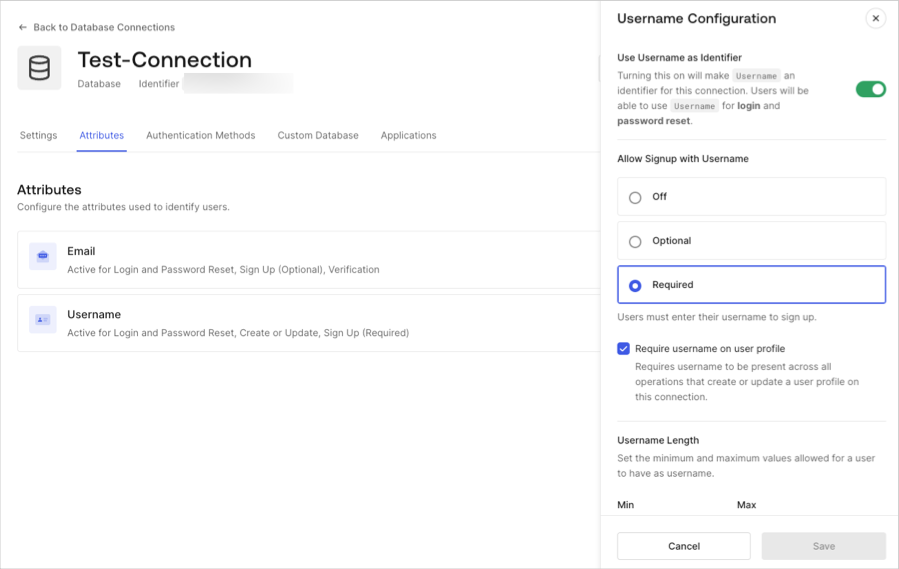
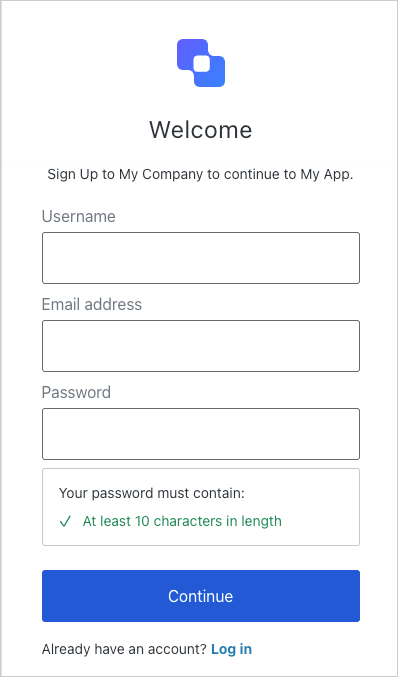
Username length
The default allowed length for usernames is between 1 and 15 characters. However, using the or via the v2, you can modify the length minimum and maximum (up to a maximum length of 128 characters).Allowed characters
The username field accepts the following characters:- Alphanumeric characters (without accent marks, automatically converted to lowercase);
- The at sign (@) character (but email addresses are not allowed);
- The caret (^) character;
- The dollar sign ($) character;
- The dot (.) character;
- The exclamation (!) character;
- The grave accent (`) character;
- The minus (-) character;
- The number sign (#) character;
- The plus (+) character;
- The single quote (’) character;
- The tilde (~) character;
- The underscore (_) character;

