Team membership roles
Team Owner
Members with this role have full access to the team dashboard (list of all tenants, tenant creation restriction, team members management) and can access specific tenants of which they are a member.Report Viewer
Members with this role can view Quarterly Snapshots. The Report Viewer role is available to select enterprise customers that are managed by the Digital Technical Account Manager (DTAM).Contributor
Members with this role can view and access specific tenants of which they are a member.View and add team members
Invite a new team member
-
On the left side of the Teams Dashboard, select Members.
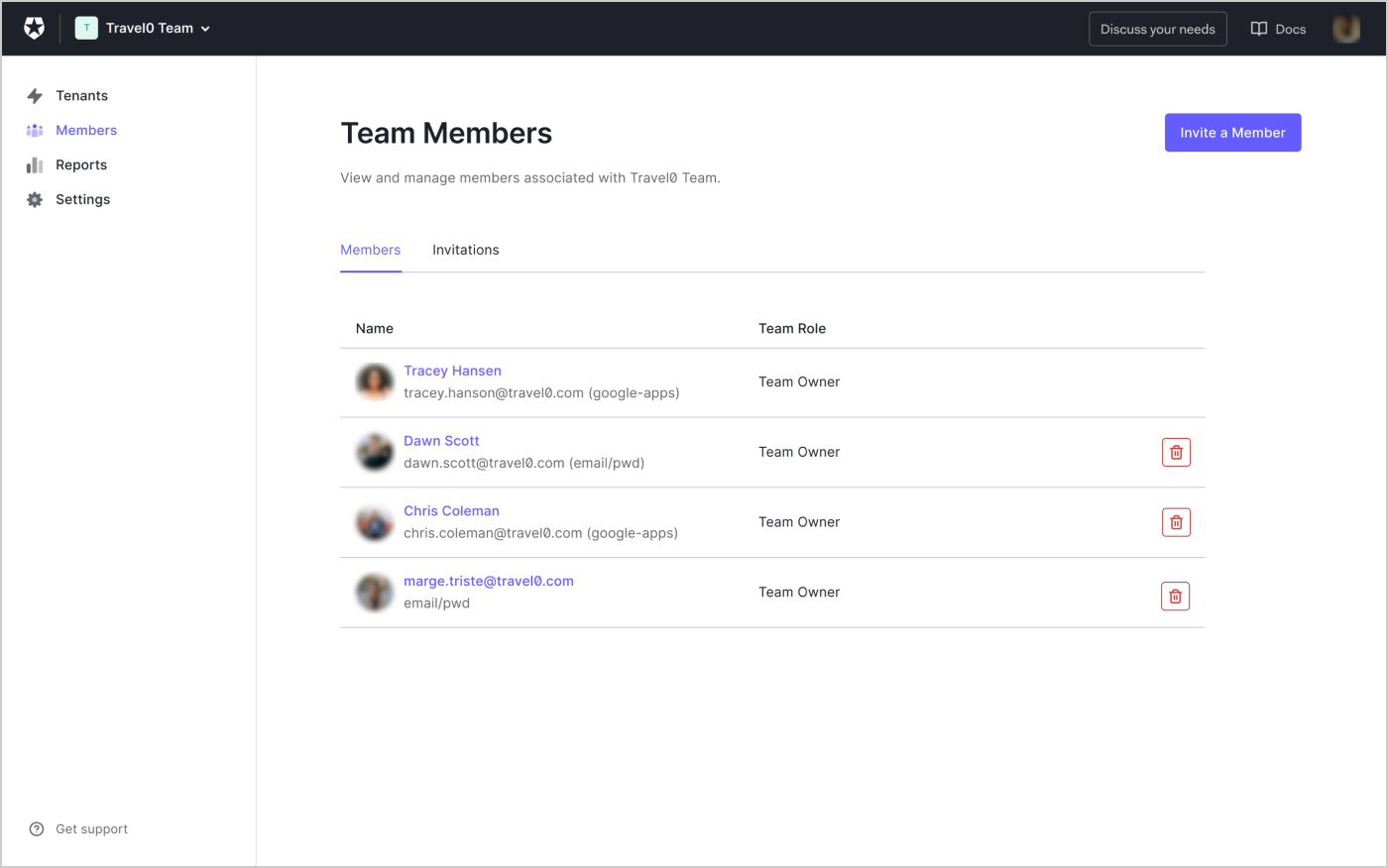
- To invite a new Team Owner, select Invite a Member.
-
Enter the email address of the member to invite and select the access level.
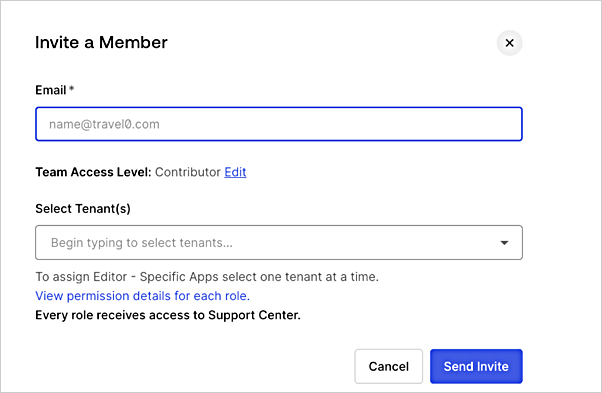
- Select Send Invite.
Update existing team member role
- To update the role of an existing Team Member, search for the member in the Members list.
- Select the three-dot menu option and click on the Assign Role option.
- Pick the new role you want to assign the Team Member and click Assign.
Delete an existing team member
If a team member no longer requires access to the team, they can simultaneously be removed from the Teams Dashboard and all team tenants in which they are a user.This feature requires tenant member management. Public Cloud Enterprise customers must activate this feature manually on the Teams settings page.
- Navigate to the Members section on the left side of the Teams Dashboard, then locate the team member.
- Select the ellipsis to reveal more options and choose Remove Member.
- After you confirm the removal, you will be presented with a toast notification confirming the successful deletion of the team member.
Update team name
Teams allow you to update the Team name visible on the tenant picker for dashboard users. To update the Team name:- Select Settings on the left side of the Teams Dashboard.
- Make the necessary changes to the Team Name captured within the Team Information section.
- Select Save. This change now displays in the tenant picker.

