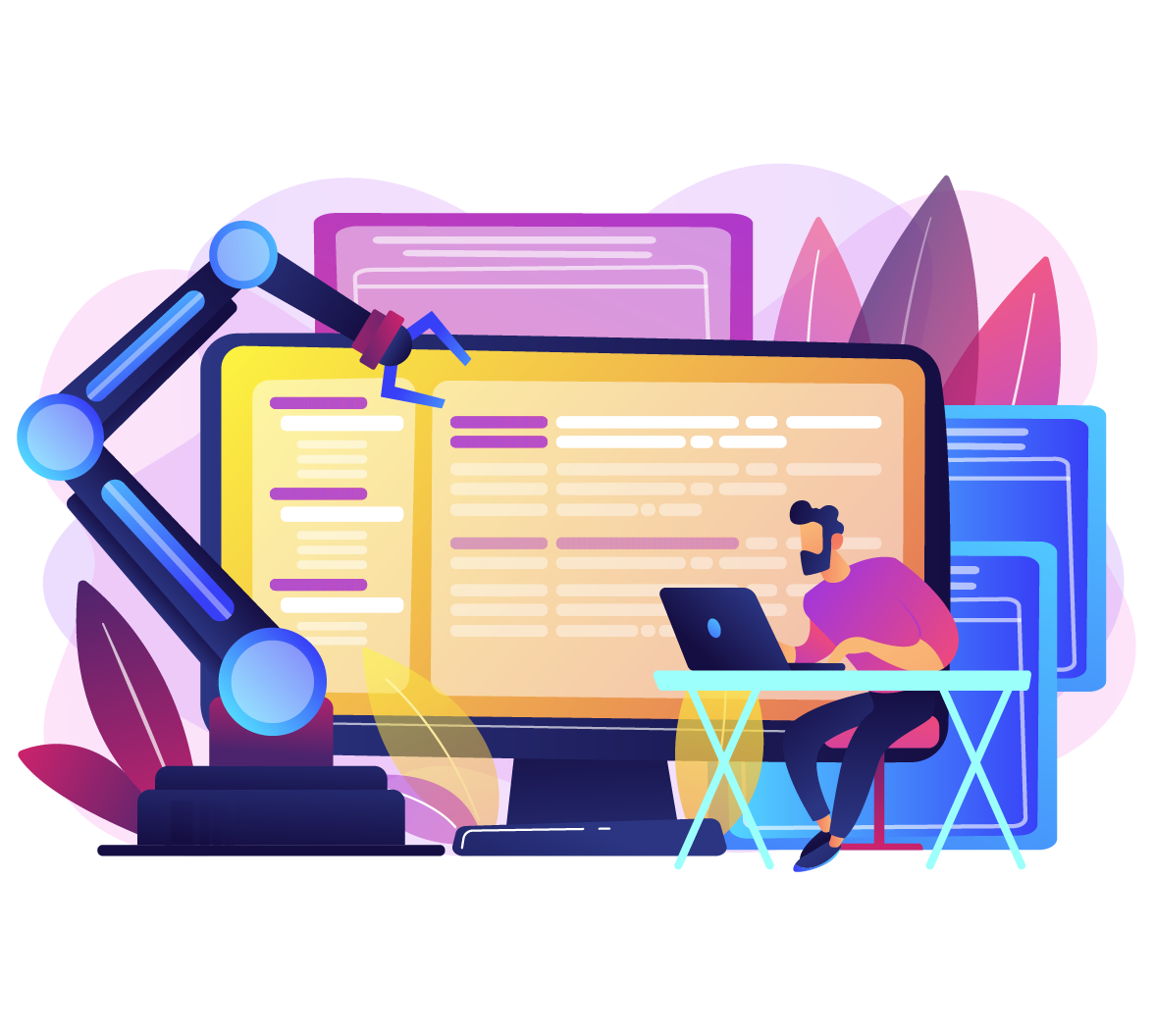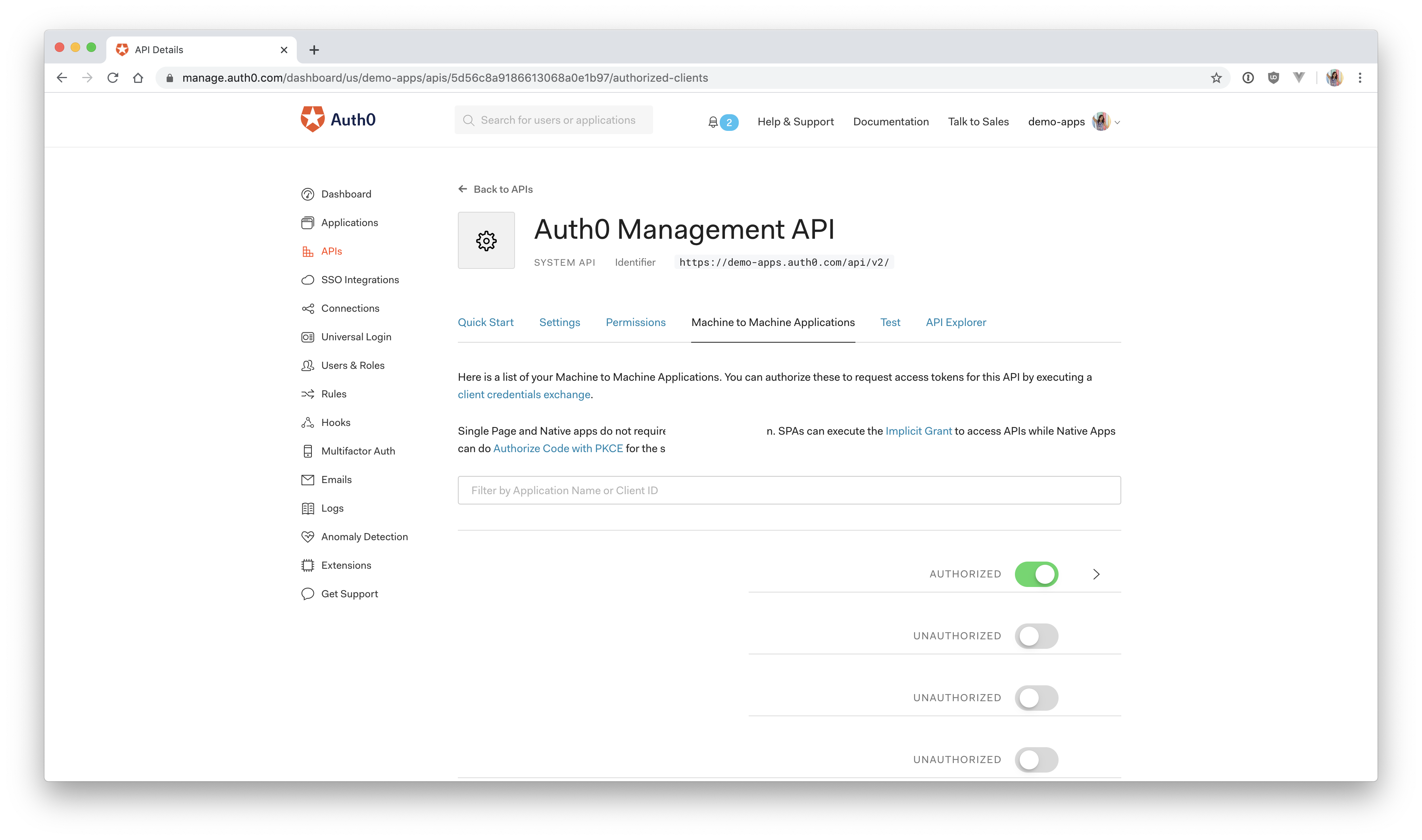Starting from this chapter?
Clone the application starter repo:
git clone git@github.com:auth0-blog/vue-express-auth.git
Follow the directions in the project README.
In the Auth0 dashboard, click on "APIs" in the left menu and then select "Auth0 Management API". From there, select "Machine to Machine Applications" and find the "Vue Express API" you just created. Click the switch next to it so that it says "Authorized".
Next, add permissions to the application. Click on the down arrow V next to the authorized switch. Select
read:usersdelete:usersread:user_idp_tokensCalling the Management API with Express
The Express API is now registered in the dashboard, and the Auth0 Management API is set up and ready to issue an access token to the Express API. So what's next? Now, you have to do the client credentials dance to get an access token.
Client Credentials Flow
The OAuth 2.0 RFC 6794 defines how trusted clients (your Express API) can use the client credentials to request an access token from a resource owner (the Auth0 Management API):
❗ The client can request an access token using only its client credentials (or other supported means of authentication) when the client is requesting access to the protected resources under its control, or those of another resource owner that have been previously arranged with the authorization server (the method of which is beyond the scope of this specification).
Because the Management API access token is requested on behalf of the Express application, not a user, it doesn't make sense to ask for a username and password to verify who the requester is. Instead, you can use the Express application's client credentials (
client_idclient_secret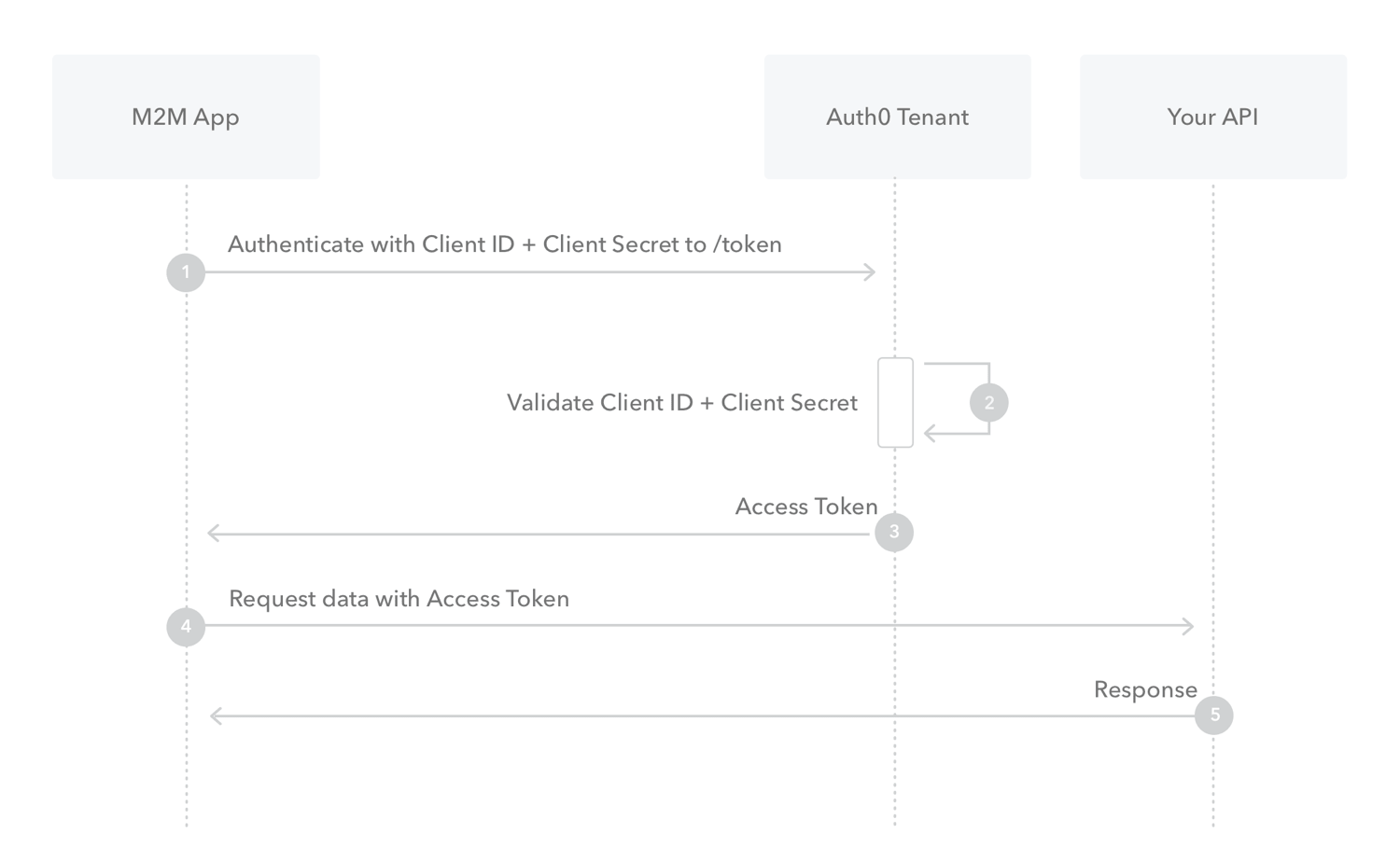
- The Express application authenticates with the Auth0 Authorization Server using its
andclient_idclient_secret - The Auth0 Authorization Server validates the
andclient_idclient_secret - The Auth0 Authorization Server issues an access token and passes it back to your application
- The Express application passes this token when it makes a request to the Management API
- The Management API responds with the requested data
Requesting an Access Token
The Express application needs to request an access token for the Management API from the Auth0 server. There are three ways to do this.
1) Make a
POSTlet request = require("request"); let options = { method: 'POST', url: 'https://YOUR-DOMAIN.auth0.com/oauth/token', headers: { 'content-type': 'application/json' }, body: '{ "client_id": "yourclientid", "client_secret": "yourclientsecret", "audience": "https://YOUR-DOMAIN.auth0.com/api/v2", "grant_type": "client_credentials" }' }; request(options, function (error, response, body) { if (error) throw new Error(error); });
This will return the access token (with a 24-hour expiration) and token type:
{ "access_token": "somelongstring", "token_type": "Bearer" }
2) Use the Auth0 Node Authentication API Client
let AuthenticationClient = require('auth0').AuthenticationClient; let auth0 = new AuthenticationClient({ domain: '{YOUR_ACCOUNT}.auth0.com', clientId: '{CLIENT_ID}', clientSecret: '{CLIENT_SECRET}' }); auth0.clientCredentialsGrant( { audience: 'https://{YOUR_ACCOUNT}.auth0.com/api/v2/', scope: '{MANAGEMENT_API_SCOPES}' }, function(err, response) { if (err) { // Handle error. } console.log(response.access_token); } );
This performs a Client Credentials Grant using the
clientIdclientSecret3) Use the Auth0 Node Management API Client
let ManagementClient = require('auth0').ManagementClient; let auth0 = new ManagementClient({ domain: '{YOUR_ACCOUNT}.auth0.com', clientId: '{YOUR_CLIENT_ID}', clientSecret: '{YOUR_CLIENT_SECRET}', scope: 'read:users delete:users' });
Finally, there also exists an option to automatically receive an access token in the background using the Auth0 Node Management API Client. This is similar to option 2. The Client Credentials Grant still takes place behind the scenes and will retrieve a Management API access token along with its expiration. It then automatically caches this access token for the time specified in the expiration.
For this tutorial, you'll be using the third option. This option allows you to use the Management Client to easily make requests to the Management API.
Getting your Access Token in Express
Now that you know how the client credentials flow works and how you're going to implement it in your application, it's finally time to write some code!
Head back to your code editor and open
server/server.js📝 Here's an overview of what you're going to do:
- Install and import the Auth0
ManagementClient - Create a
file for your confidential values.env - Add
andclientId
to yourclientSecret
objectauthConfig - Create a new instance of the
with yourManagementClient
,domain
, andclientIdclientSecret
Make sure you're in the
servernode-auth0npm install auth0
Find the
requireserver/server.jsManagementClient// ... // import statements const ManagementClient = require('auth0').ManagementClient; // app.use
Next, toward the top of the file, you should see an
authConfigrequireuseBecause these are sensitive values, you should not save them directly in the code. If you ever share this code or upload it to GitHub, you risk leaking your client secret. Instead, it's best to create a
.env.gitignoreservernpm install dotenv
At the top of your
server/server.jsrequire('dotenv').config();
Now create a file in the root of the
server.envAUTH0_DOMAIN = your-domain.auth0.com AUTH0_AUDIENCE = https://your-api-audience.com CLIENT_ID = yourclientid CLIENT_SECRET = yourclientsecret
The values for
CLIENT_IDCLIENT_SECRETIf you already closed this tab, just click on "APIs" > "Auth0 Management API" > "Test" and then select the Express API from the dropdown. Next, click on "Node.JS", and you can copy the
client_idclient_secretIf you followed the setup instructions from the README, you should already have an object in
server.jsauthConfig.envIf you don't have the domain and audience values, they can be found by clicking on "APIs" in the left-hand menu and then selecting the Vue Express API. Next, click on "Quick Start" and then select "Node.js". You'll see a value for
audienceAUTH0_AUDIENCEissuerAUTH0_DOMAIN⚠️ Important: For
, omit theAUTH0_DOMAINand the trailinghttps://. It should be formatted exactly as shown above./
Next, modify the
authConfigserver/server.js// Set up Auth0 configuration const authConfig = { domain: process.env.AUTH0_DOMAIN, audience: process.env.AUTH0_AUDIENCE, clientId: process.env.CLIENT_ID, clientSecret: process.env.CLIENT_SECRET };
And finally, you'll create a new instance of the
ManagementClientPaste this just below the
authConfigserver/server.jsconst managementAPI = new ManagementClient({ domain: authConfig.domain, clientId: authConfig.clientId, clientSecret: authConfig.clientSecret });
Now, when you use
managementAPINow it's time to test it out.
Calling the Management API
Back in
server/server.jseventsapp.get('/users', (req, res) => { managementAPI .getUsers() .then(function(users) { res.send(users); }) .catch(function(err) { console.log(err); }); });
This will create an API route in your Express application that calls the Management API Node Client to get all users whenever that route is accessed.
To verify that it's working, switch to your terminal and start your Express application if you haven't already by running:
npm start
Navigate to
in your browser, and you should see all of the users that have signed up for your application! 💃http://localhost:8000/users
If you're getting an error, reach out in the comments below, and I'll try to help troubleshoot.
You're also going to need a route to delete a user, so since you're here, just set that up now. Below the previous route, paste in:
app.get('/users/:id/delete', (req, res) => { managementAPI .deleteUser({ id: req.params.id }) .then(response => { res.send('User deleted!'); }) .catch(function(err) { res.send(err); }); });
This will grab the
idNow that you're able to pull all of your users into the application and delete a user, it's time to switch to the frontend.
Next Step: I've set up the Express backendI ran into an issue