Client object as client_metadata, and in Rules as context.clientMetadata. You might store, for example, the URL for the application’s home page (a field that Auth0 doesn’t provide by default in the application settings).
Client metadata is stored as part of the application (client) properties. To learn more about data types, field names, and storage limitations, read Metadata Field Names and Data Types.
Where to store client secrets
Where to store the secret depends on the scope of the secret:
- Is it just one secret per application? Then
client_metadatawould be a good place. - Is it the same secret for the whole system (i.e., for all applications or many)? Then the rule’s configuration values might be a better choice
- Is it a different secret for each user? Then storing in
app_metadatamight be better.
Add application metadata key/value pairs
- Go to Dashboard > Applications > Applications and select the application.
- Scroll down and click Advanced Settings.
-
On the Application Metadata tab, enter the key’s name and value, then click Add.
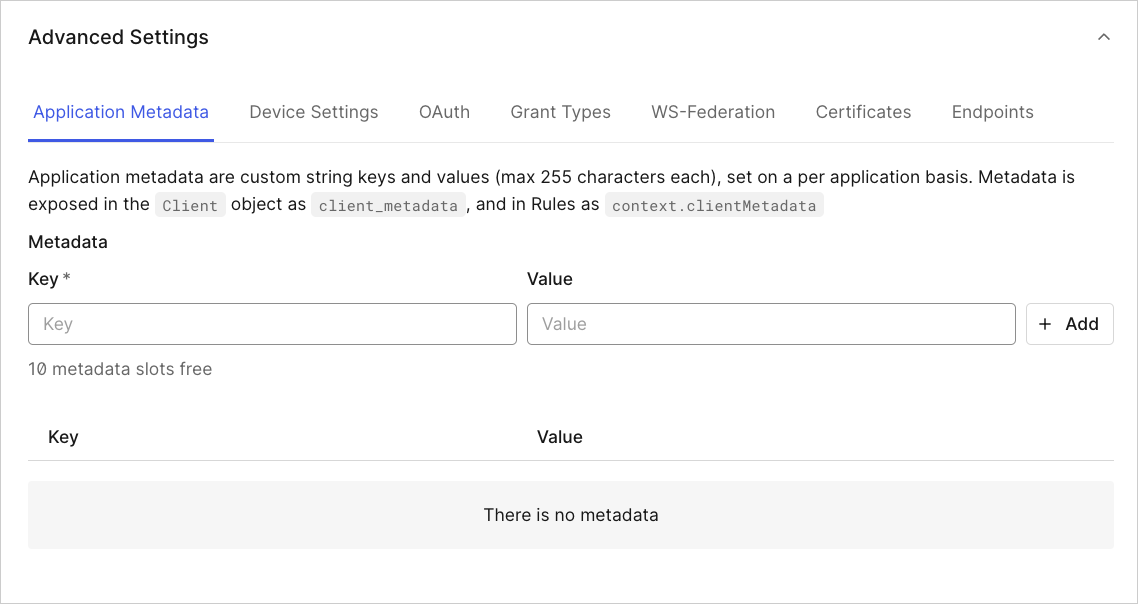
- Click Save Changes.
Update application metadata value
- Go to Dashboard > Applications > Applications and select the application.
- Scroll down and click Advanced Settings.
- On the Application Metadata tab, enter the key’s name that you want to change and enter a new value, then click Add.
- Click Save Changes
Delete application metadata
- Go to Dashboard > Applications > Applications and select the application.
- Scroll down and click Advanced Settings.
- On the Application Metadata tab locate the key/value pair you want to delete and click the trash can icon.
- Confirm the deletion.
- Click Save Changes.

