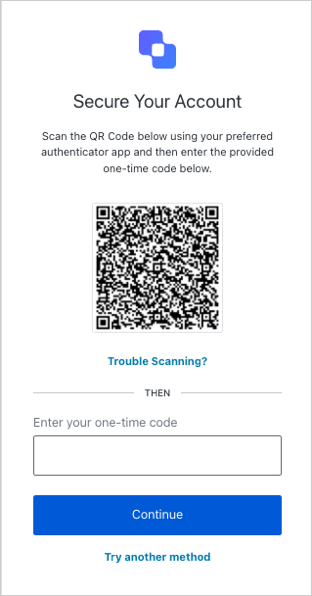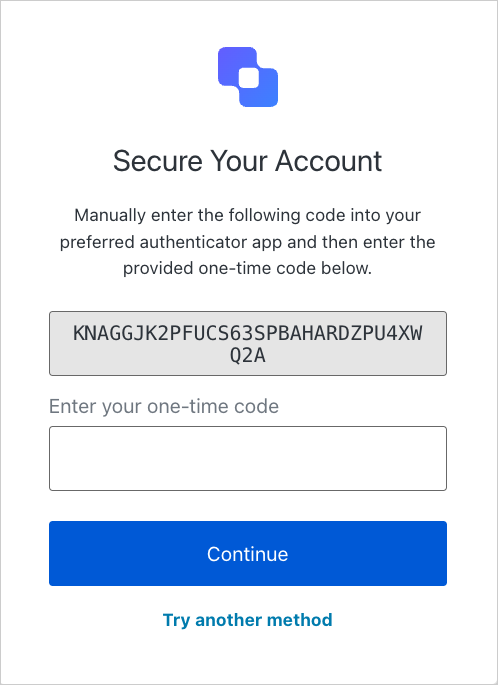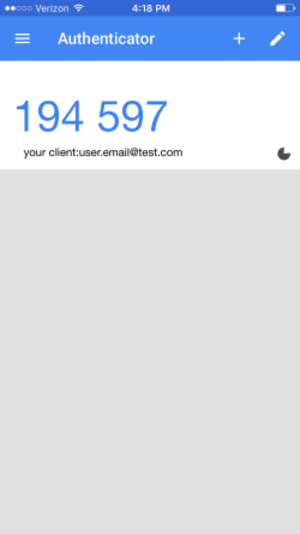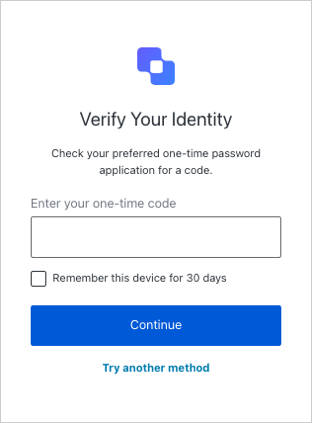- Auth0 Guardian (Google Play / App Store)
- Authy (Google Play / App Store)
- Google Authenticator (Google Play / App Store)
- Microsoft Authenticator (Google Play / App Store)
User OTP workflow
When a user attempts to sign up through a prompt, they are prompted to scan a QR code to enroll in OTPs.