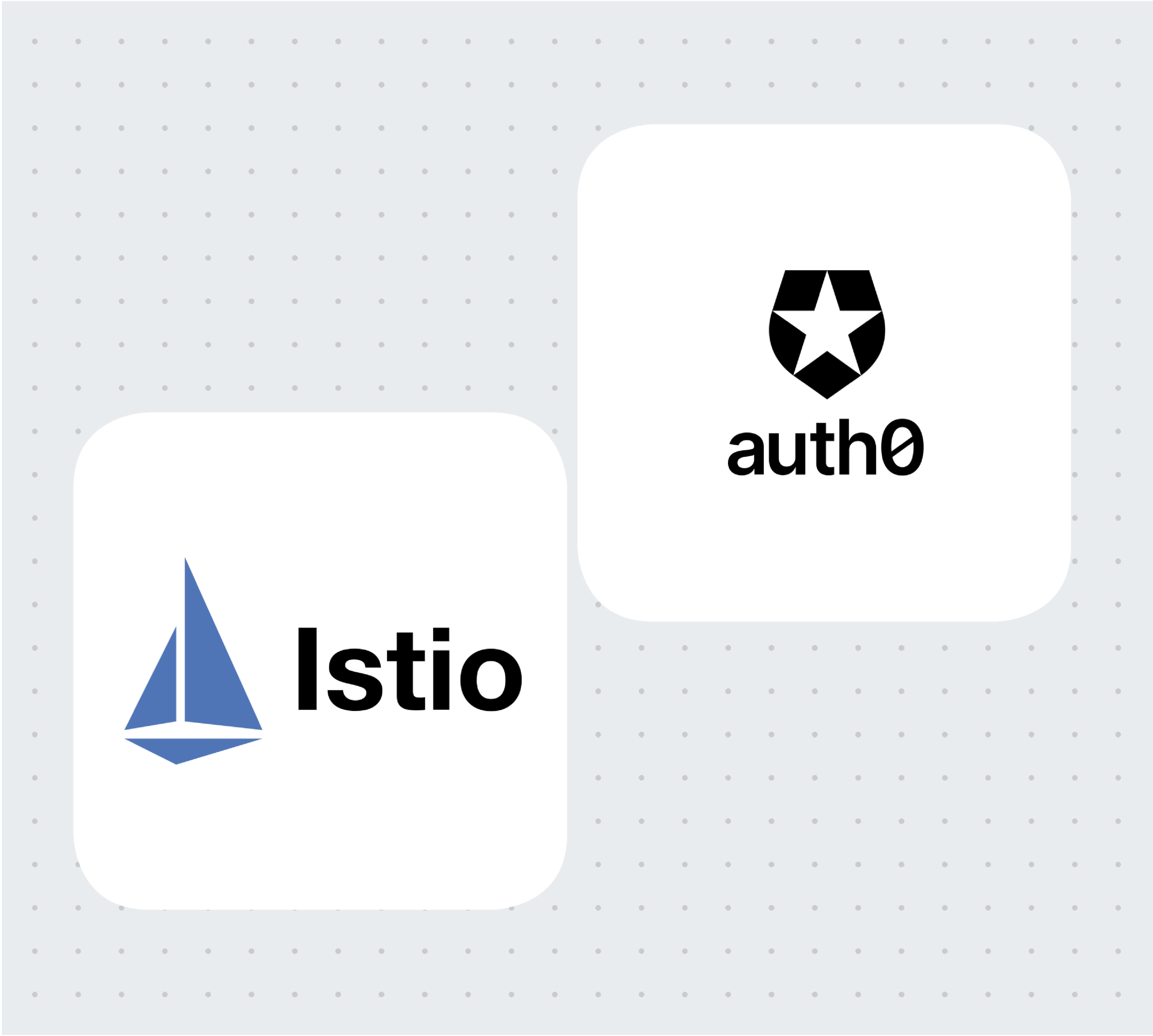TL;DR: In this article, you will learn how to secure applications running on Kubernetes with Istio and Auth0. You will start by creating a brand-new cluster and then deploy an unsecured sample application. After testing the deployment, you will learn how to secure this application and its pods with Istio and Auth0. For reference, you can find this application in this GitHub repository.
“Learn how to secure a microservices application with Istio and Auth0.”
Tweet This
Preface
Security is the most crucial aspect to get right in every application. Failing to secure your apps and the identity of your users can be very expensive. Moreover, it can make customers and investors lose faith in your ability to deliver high-quality services. Therefore, it's of paramount importance to strictly follow standards and best practices when developing an application. Luckily, big vendors like Auth0, Microsoft, Facebook, and Google can simplify this task by working as the identity providers of your apps. These companies, alongside increased security, also enable users to quickly log in to your apps without having to create yet another set of credentials.
Authentication and authorization are more complex for microservice architectures, as they require implementation on every service. The scenario can become even more problematic if you use different stacks to build these microservices. For each stack, you would have a different set of best practices and libraries to use (probably even write), increasing the surface area of possible bugs and consuming company resources that could be invested in providing business value.
To solve this problem, you will learn about Istio and how to integrate it with Auth0. As you will see, by using one of the authentication features provided by Istio, you can easily avoid this problem and secure your applications without code changes.
Prerequisites
Before learning about Istio and how to use it, you need to get your hands on a Kubernetes cluster with admin access. Next, you will need kubectl, the Kubernetes command-line tool, to interact with the cluster. To install kubectl, head over to the official documentation and follow the instructions for your operating system.
In this article, we use Kubernetes In Docker, known as kind. Still, you can use any other local Kubernetes distribution such as Docker-Desktop (installation and usage), Rancher Desktop, or Minikube.
To install kind, follow the installation instructions in the Kind Quick Start.
Creating a cluster with kind
After installing kind, you can create a Kubernetes cluster with the following command:
kind create cluster --image=kindest/node:v1.23.1
This command pulls a container image with the Kubernetes version 1.23.1 and runs it on your container runtime. For example, if you are on Docker, you can see the running container by executing:
docker ps
Your output will show a new container running:
CONTAINER ID IMAGE COMMAND NAMES
2974301ffa31 kindest/node:v1.23.1 "/usr/loca…" kind-control-plane
Note: In this article, we use Kubernetes version 1.23. Istio 1.14 is compatible with versions 1.20 and onwards. To learn about the supported releases of Kubernetes, check the official docs at Istio > Supported Kubernetes releases.
Introduction to Istio
When building and managing microservice-based applications, a myriad of complexities arise: you need to handle service discovery, load balancing, application resilience, and hardware utilization, to name just a few. So when Google introduced Kubernetes, which solves these complexities, it garnered a wide adoption by all cloud computing service providers.
However, Kubernetes lacks solutions to other problems faced when adopting microservices:
- Traffic management: retries, circuit breaking, load balancing, complex routing patterns, and so on
- Security: authentication of services and end-users, encryption of traffic in transit, and access control
- Observability: tracing requests, metrics, and access logs
The above features can be achieved at the application layer by simply adding more code to the application. For example, to add resiliency and circuit breaking, you can use resilience4j.
However, a service mesh implements the capabilities mentioned above at the platform layer. For example, Istio injects a sidecar alongside each service and enables complex routing capabilities, generates metrics for observability, and so on.
Note: A sidecar, in this context, is a container that is added to your pods. Istio uses these containers to intercept inbound and outbound traffic of your application and enhance it with its features.
This article covers a slice of the security capabilities of Istio and shows integration with Auth0. For a more elaborate introduction, check out my article "Learn Istio - How to Manage, Monitor, and Secure your services." To truly master it, check out the book Istio in Action, written by Christian Posta and me.
Installing and configuring Istio
With all prerequisites configured and a good idea of what you are going to implement here, our next step is to install Istio in your Kubernetes cluster.
Begin by downloading Istio's artifacts.
curl -L https://istio.io/downloadIstio | ISTIO_VERSION=1.14.0 TARGET_ARCH=x86_64 sh -
This command downloads the Istio artifacts in the directory istio-1.14.0. The most important artifact being istioctl binary located under ./istio-1.14.0/bin. Move it to your PATH environment variable so that you can easily execute istioctl commands.
istioctl is a CLI tool with many utilities, one of those being installing Istio in clusters. For example, execute the command below to install Istio.
istioctl install --set profile=demo -y
The command might take several minutes as it awaits all pods to be up and running. After it completes, print the deployed pods with the command below.
kubectl get pods -n istio-system
Your output will be similar to the following:
NAME READY STATUS RESTARTS
istio-egressgateway-6cf5fb4756-r569f 1/1 Running 0
istio-ingressgateway-dc9c8f588-cn2z4 1/1 Running 0
istiod-7586c7dfd8-2nbsk 1/1 Running 0
The listed components are:
- Istio egress gateway: used for securing egress traffic.
- Istio ingress gateway: the ingress point of traffic coming from the public network and into your cluster.
- Istiod: Istio's control plane that configures the service proxies.
Note: At the time of writing, the latest Istio version to reach General Availability is
1.14.0and that is the version used when the article was written. You can try newer versions if you like, but these are not guaranteed to work equally.
In the next section, you will get an application up and running that later we will secure using Istio and Auth0.
Deploying the Book Info Application
The Book Info is a sample application composed of four separate microservices and displays information about books, similar to a single catalog entry of an online book store. It is composed of the following microservices:
- The
productpagemicroservice queries thedetailsandreviewsservices to populate the page with book information. - The
detailsmicroservice has details about the book. - The
reviewsmicroservice has reviews about the book. It queries theratingsmicroservice. - The
ratingsmicroservice has book rating information that accompanies a book review.
The figure below illustrates how these microservices are organized and how they communicate:
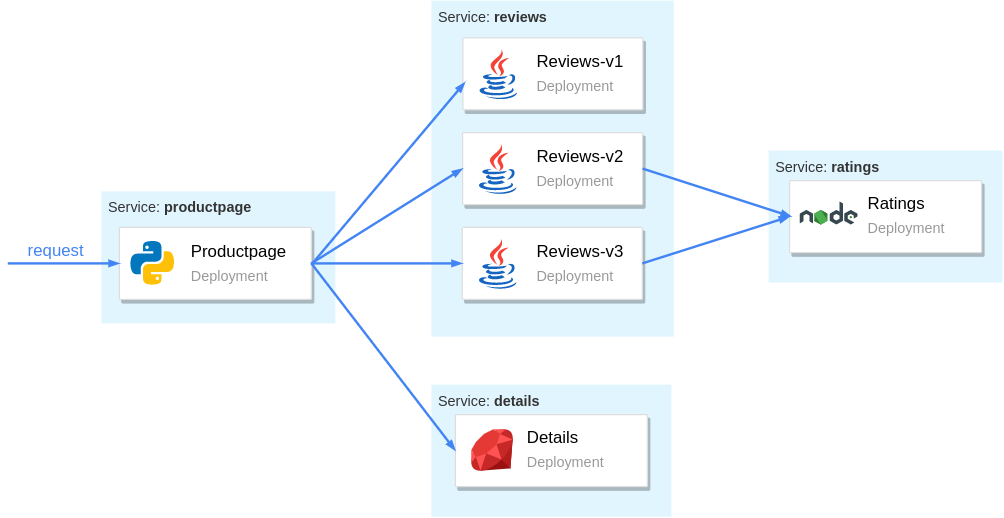
To get the configuration to deploy the services and the Istio configuration that we will use in this article, you need to clone the following repository:
# clone the repo git clone https://github.com/auth0-blog/istio-auth0-integration.git # change directory to it cd istio-auth0-integration
After that, create and label the namespace where you will deploy your services.
kubectl create ns demo kubectl label namespace demo istio-injection=enabled
By labeling the namespace with istio-injection=enabled, pods that are deployed into it will get Istio's sidecar automatically injected. Next, deploy the sample application by executing the following command from the istio-auth0-integration directory:
kubectl config set-context $(kubectl config current-context) --namespace=demo kubectl apply -f platform/kube/bookinfo.yaml
Although this command finishes quite fast, Kubernetes might need several minutes to run all the pods. You can wait for all pods to be running with the command below:
kubectl wait pods --for condition=Ready --timeout -1s --all
After the pods are ready, verify that all have the sidecar injected:
kubectl get pods
Which prints:
NAME READY STATUS RESTARTS
details-v1-5498c86cf5-gljnq 2/2 Running 0
productpage-v1-65b75f6885-bzjwg 2/2 Running 0
ratings-v1-b477cf6cf-qxfvb 2/2 Running 0
reviews-v1-79d546878f-n9986 2/2 Running 0
reviews-v2-548c57f459-2cmm7 2/2 Running 0
reviews-v3-6dd79655b9-9qnxl 2/2 Running 0
In the READY column, each row shows the value 2/2, meaning that the sidecar container is injected alongside the application container by Istio.
Routing traffic to services through the Istio Gateway
A best practice to control ingress traffic (incoming traffic) is to use the Istio Ingress Controller and configure it using the Gateway resource. The controller was installed during Istio installation. It positions itself at the edge of the cluster, ensuring Istio's features (like monitoring, tracing, traffic management, and security) get enforced in the incoming traffic to your cluster.
The Gateway custom resource definition configures the ingress gateway to admit traffic. For example, for the Book Info application, you will want to expose port 80 for HTTP traffic, achieved with the Gateway definition below:
apiVersion: networking.istio.io/v1alpha3 kind: Gateway metadata: name: bookinfo-gateway spec: selector: istio: ingressgateway servers: - port: number: 80 name: http protocol: HTTP hosts: - "*"
The above definition will apply only to workloads matching the selector. And the selector istio: ingressgateway matches only for the default ingress gateway setup during the Istio installation.
Apply it to the cluster by executing the command below:
# run from the istio-auth0-integration directory kubectl apply -f networking/bookinfo-gateway.yaml
And with that, the Istio ingress gateway admits traffic on port 8080 for any host.
Defining a virtual service for your application
After admitting traffic in your cluster, you need to configure the ingress gateway to route the traffic to your services. You do that using the VirtualService resource.
The following snippet defines a virtual service with explicit rules that tell your gateway to route incoming traffic with the listed paths to the productpage service:
apiVersion: networking.istio.io/v1alpha3 kind: VirtualService metadata: name: bookinfo spec: hosts: - "*" gateways: - bookinfo-gateway http: - match: - uri: exact: /productpage - uri: exact: /login - uri: exact: /logout - uri: exact: /callback - uri: prefix: /api/v1/products - uri: prefix: /static/ route: - destination: host: productpage port: number: 9080
Each of these endpoints exposes essential functionality, the key ones being:
/productpage: This is the main endpoint you will consume in your browser. It renders the book info application./login: After you integrate Auth0 in your app, this endpoint will redirect users to the Auth0 login page so they can sign in or sign up./logout: This is the endpoint for users to log out from your app./callback: This is the endpoint that Auth0 uses to send your users back to your app after the user signs in. On which occasion your application receives a code that it exchanges for the access token.
This virtual service definition is already contained in the GitHub repository and you can apply it by executing the following command:
# run from the istio-auth0-integration directory kubectl apply -f networking/bookinfo-virtualservice.yaml
After running this command, you will be able to use your application. For example, when using a managed Kubernetes solution such as AKS, GKE, or EKS, you will get a public IP address that you can find out by printing the services as follows:
kubectl get svc -n istio-system -l istio=ingressgateway
In the case of kind it will print the following:
NAME TYPE CLUSTER-IP EXTERNAL-IP
istio-ingressgateway LoadBalancer 10.96.0.62 <pending>
The output shows status for the External IP is <pending>, and that won't change because kind doesn't assign IP addresses to Kubernetes services.
For this demonstration, we can simply port-forward Istio's ingress gateway to our local environment as shown below:
kubectl port-forward -n istio-system svc/istio-ingressgateway 8080:80
After that, you can access the application by opening a browser at localhost:8080/productpage, as shown below:
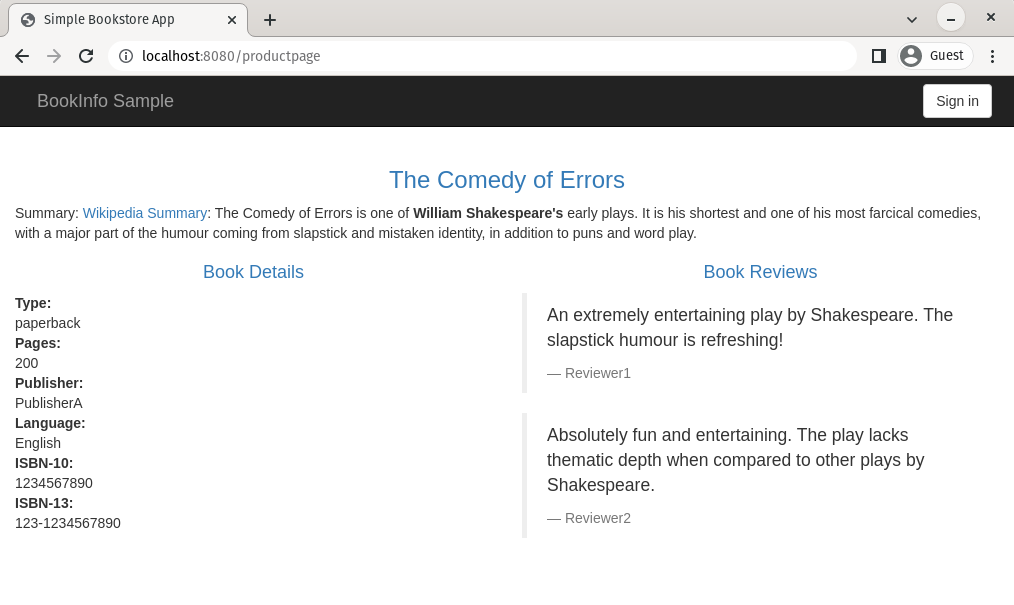
Encryption of service-to-service traffic
Istio is "secure by default" merely by injecting the sidecar-proxies alongside the apps — all service to service traffic is authenticated and encrypted.
The control plane mints a certificate for each proxy. You can find it in its configuration.
Note: To execute the commands below, you need two command-line tools: jq for processing JSON and step for inspecting certificates.
istioctl proxy-config all deploy/productpage-v1 -o json | \ jq -r '.. |."secret"? | select(.name == "default")'
The above command prints the certificate used by productpage to mutually authenticate with other workloads within the mesh.
Note: Istio implements the Secure Production Identity Framework For Everyone (abbr. SPIFFE) to define identity to workloads within the mesh. The SPIFFE specification defines the SPIFFE ID to communicate identity between workloads. Learn more about The SPIFFE Identity and Verifiable Identity Document.
The SPIFFE ID is encoded within the certificate, which contains the namespace and service account of the workload. You can print the SPIFFE ID with the command below:
istioctl proxy-config all deploy/productpage-v1 -o json | \ jq -r '.. |."secret"?' | \ jq -r 'select(.name == "default")' | \ jq -r '.tls_certificate.certificate_chain.inline_bytes' | \ base64 -d - | step certificate inspect
The SPIFFE ID of the workload is encoded into the Subject Alternative Name, as shown below:
# output is redacted X509v3 Subject Alternative Name: critical URI:spiffe://cluster.local/ns/demo/sa/bookinfo-productpage
By adopting Istio, all traffic within the mesh is encrypted (using the minted certificates that we printed out earlier). This protects our data from getting sniffed and prevents person-in-the-middle attacks. As a result, even if gaining access to any of the machines or networking devices, attackers won't be able to read the traffic going back and forth.
Additionally, because services mutually authenticate using the issued certificates, you can further improve security by defining the minimum access for each service using AuthorizationPolicies.
Note: Service-to-service authorization is not in the scope of this article. However, if you are interested to know more, Istio has a quick example to get you started and you’ll find detailed descriptions in the AuthorizationPolicy API reference.
Authenticating and Authorizing Users
To implement access control policies for the services, we need to initially redirect the user to Auth0 for authentication and then configure the services with policies that allow or reject requests based on the user permissions.
The figure below visualizes what user permissions are required for them to access the services:
- The
productpageservice is accessible by any user. - The
reviewsservice is accessible by identities with theread:book-reviewspermission. - The
detailsservice is accessible only by identities with theread:book-detailspermission. - The
ratingsservice has no policies applied; however, you might want to do that as an exercise.
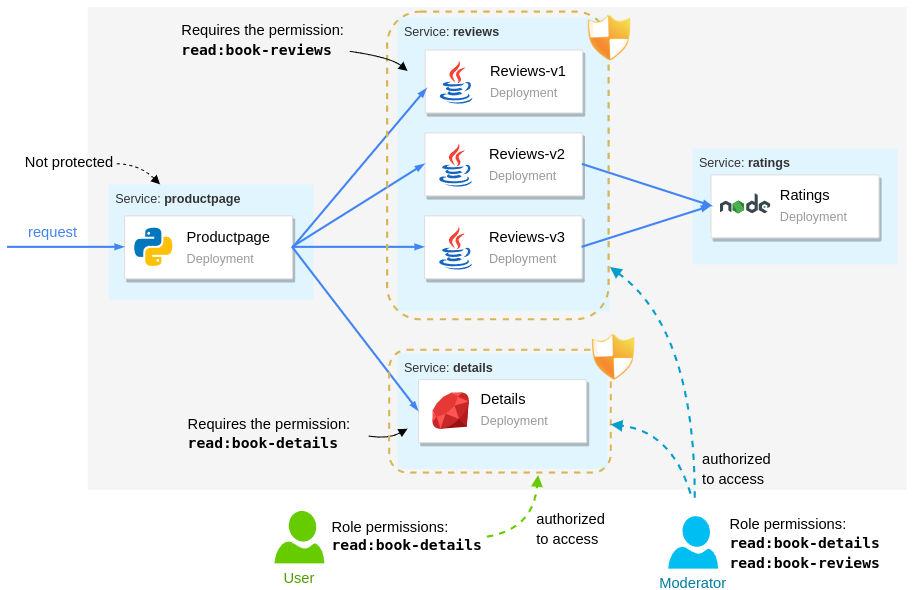
From the users' perspective, we have:
- Moderators have the highest access and they can access every service.
- Users can access only the product page and the details service
- Unauthenticated users can access the
productpage. Unauthenticated access to theproductpageis essential to trigger the authentication flow.
Setting up the Auth0 application
Let's start to configure Auth0 to authenticate users for our services. First, you need to sign up for a free Auth0 account (or you can use an existing one if you already have it).
After signing up, you will have to go to your Auth0 dashboard and create a new Auth0 Application. You can do that by going to the Applications page of your dashboard and by clicking on the Create Application button. When you click on this button, Auth0 will show you a dialog where you will have to input two things:
- Application Name: You can use anything here to identify your application (e.g., "Auth0 Istio Sample").
- Application Type: As the product page is a classic web application (i.e., it is not a single-page app nor a native app), you will have to choose Regular Web Applications.
Then, when you click on Create, Auth0 will redirect you to the Quick Start tab of your new application. From there, you can go to the Settings tab and change two fields on it:
- Allowed Callback URLs: Through this field, you will white label a URL that Auth0 will call after your users authenticate. Here, you can insert
http://localhost:8080/callback. - Allowed Logout URLs: Through this field, you will white label a URL that Auth0 will call after your users log out. Here, you can insert
http://localhost:8080/productpage.
If you have a publicly accessible IP address, make sure that you replace localhost:8080 with the ingress gateway IP address while updating these fields, then hit the Save Changes button on the bottom of the Settings page.
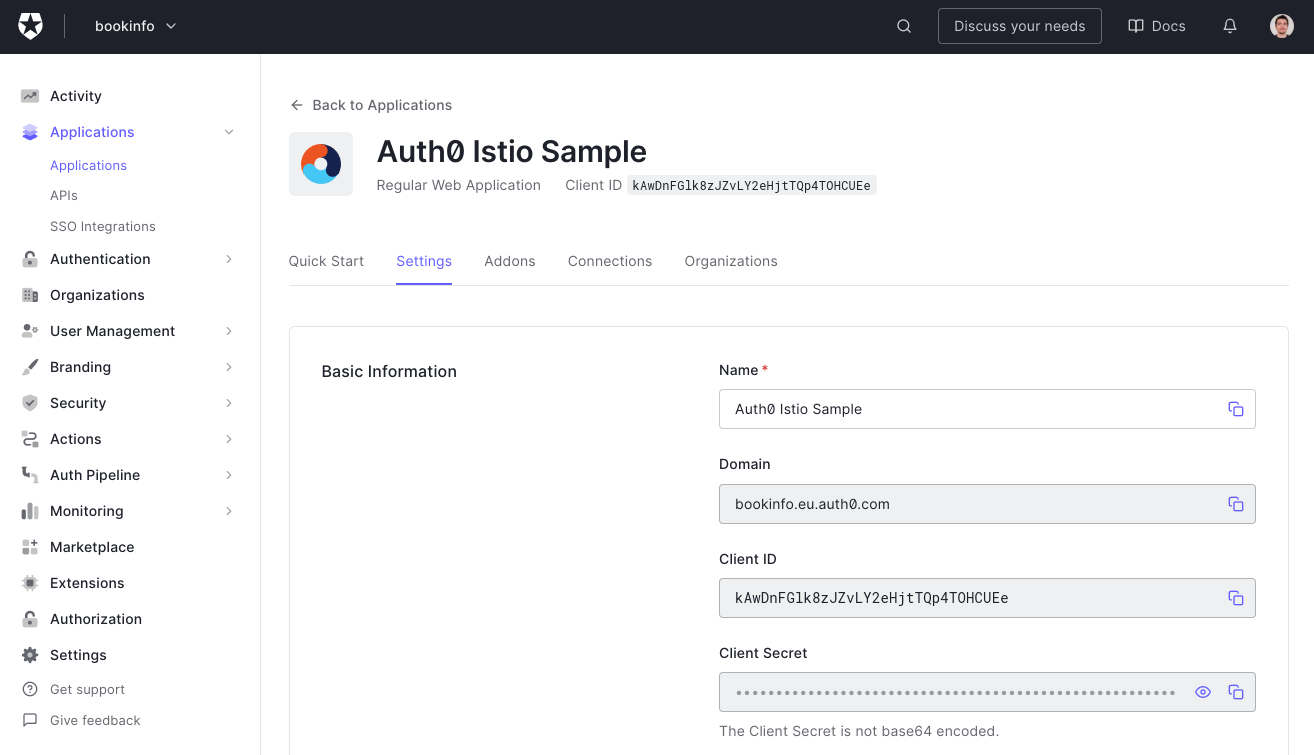
Registering the API in Auth0
In addition to the application, you will need to register an API on the Auth0 dashboard. For this purpose, head to the APIs section of your dashboard and click on Create API. When you do so, Auth0 will show you a form where you will have to input the following:
- A Name for your API: You can use something like "Auth0 Istio Sample" again.
- An Identifier for your API: You can use a URI like
https://bookinfo.io. It doesn't have to be a valid URL. Nothing will call it as such. - A Signing Algorithm: Make sure you use
RS256for this field.
After creating the API you are redirected to its configuration page. On this page, we will configure the API to add permissions to the access token after a user logs in. Follow these steps:
- Switch to the Settings tab and scroll down to RBAC Settings.
- Enable both the Enable RBAC and Add Permissions in the Access Token options. Then, scroll to the bottom of the page and click Save.
Next, switch to the Permissions tab and add the following two permissions:
| Permission | Description |
|---|---|
read:book-details | Read book details |
read:book-reviews | Read book reviews |
The result should look as shown in the image below:
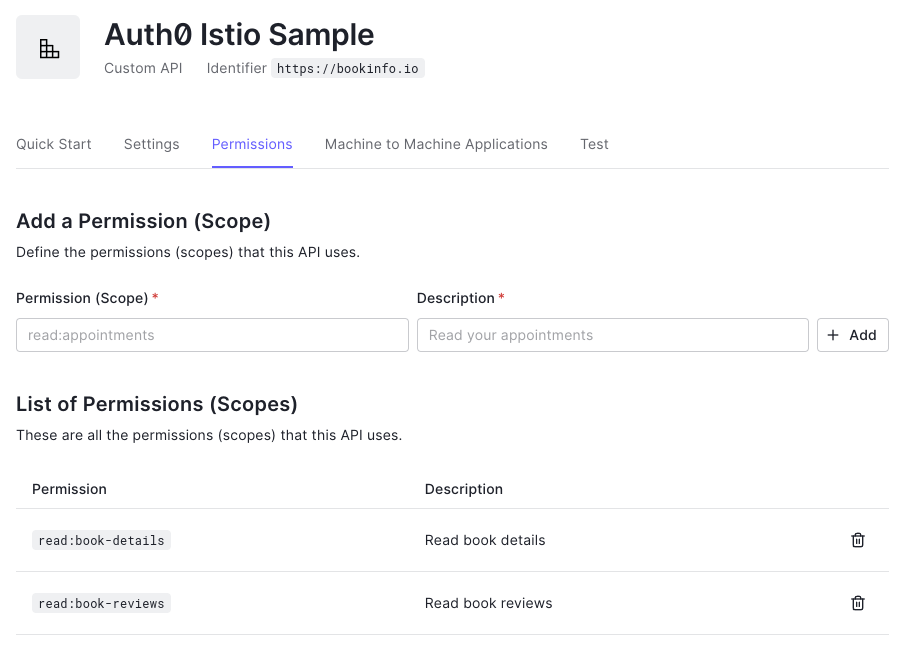
Defining roles and assigning permissions
You can assign permissions directly to users. However, a better practice is to define roles that group a set of permissions. When a user is assigned a role, they will inherit the same set of permissions.
To define roles, navigate to the Roles section of your dashboard, and create the following two roles:
| Role | Description |
|---|---|
moderator | Moderator |
user | Regular user |
After creating those roles, add the permissions listed in the table below to each one. You can do it by clicking the role and heading to the Permissions tab:
| Role | Permissions |
|---|---|
user | read:book-details |
moderator | read:book-detailsread:book-reviews |
Creating users and assigning roles
Next, let's create a couple of users and assign those roles. For that purpose, head over to the User Management section of your dashboard and create the following users:
| User | Role |
|---|---|
| user@bookinfo.com | user |
| mod@bookinfo.com | moderator |
To assign roles after creating the users, you need to click the user, which will route you to the User Profile page. Then switch to the Roles tab, where you can assign the listed roles.
Head back to the Application section of your Auth0 dashboard and open the application you created before. Leave this page open as you will need to copy some values from it in no time.
That concludes all work on the side of Auth0. The remainder of the work is on the side of Istio.
Validating the access token
After users authenticate to Auth0 by proving their identity, they receive an access token in JWT format. Istio provides the RequestAuthentication custom resource to validate JWT tokens.
A sample RequestAuthentication resource is shown below. It is stored in security/auth0-authn.yaml. In it, you will see two placeholders called {YOUR_DOMAIN}, which you need to replace with the value presented in the Domain field of your Auth0 Application (e.g., istio-auth0.eu.auth0.com):
apiVersion: security.istio.io/v1beta1 kind: RequestAuthentication metadata: name: "auth0" namespace: demo spec: jwtRules: - issuer: "https://{YOUR_DOMAIN}/" jwksUri: "https://{YOUR_DOMAIN}/.well-known/jwks.json"
After replacing the placeholders, apply it to the cluster:
kubectl apply -f security/auth0-authn.yaml
If you refresh the productpage app, you might be surprised that the page accepts requests without access tokens! We still didn't redirect users to Auth0 to authenticate themselves, so why are the requests admitted?
Don't worry. It will make sense in a bit. The RequestAuthentication resource validates if the JWT Token was tampered with using the JSON Web Key Set specified by the jwksUri. If it wasn't tampered with, it checks if the token has expired and if the audiences match if specified in the RequestAuthentication resource. If all the checks pass, the token is valid.
There can be three different outcomes based on the user requests:
- Requests with valid tokens are admitted into the cluster, and their claims are made available to policies (as we'll see later on in the article)
- Requests with invalid tokens are rejected
- Requests without tokens (or with tokens that don't match any issuer) are admitted into the cluster but lack the claims (thus those requests can be denied by policies due to lack of claims)
Note: You can reject requests lacking JWT tokens using the
AuthorizationPolicycustom resource. Check this document to learn how.
Authenticating User Requests with Auth0
Next, we will update the productpage application to redirect users to Auth0 for authentication. The updated app reads the Auth0 credentials from environment variables that can be assigned using a Kubernetes Secret.
To create the secret, you must replace the placeholders below with your own values in the file security/app-credentials.yaml.
For the first placeholder, {YOUR-CLUSTER-PUBLIC-IP}, you can use the public IP address of your Kubernetes cluster; in our instance, it is localhost:8080.
For the following three placeholders, {YOUR-APPLICATION-CLIENT-ID}, {YOUR-APPLICATION-CLIENT-SECRET}, {YOUR-AUTH0-DOMAIN}, you can use the properties of your Auth0 application (Client ID, Client Secret, and Domain).
Finally, for the last placeholder, {YOUR-AUDIENCE}, you will have to use the identifier that you gave to your Auth0 API (if you followed the article without changes, it is the value https://bookinfo.io):
apiVersion: v1 kind: Secret metadata: name: app-credentials namespace: demo type: Opaque stringData: AUTH0_CALLBACK_URL: http://{YOUR-CLUSTER-PUBLIC-IP}/callback AUTH0_CLIENT_ID: {YOUR-APPLICATION-CLIENT-ID} AUTH0_CLIENT_SECRET: {YOUR-APPLICATION-CLIENT-SECRET} AUTH0_DOMAIN: {YOUR-AUTH0-DOMAIN} AUTH0_AUDIENCE: {YOUR-AUDIENCE}
Update the file and apply it to the cluster:
kubectl apply -f security/app-credentials.yaml
Next, update the productpage deployment with the new image redirecting to Auth0 for authentication and setting its environment from the previously created secret:
kubectl -n demo patch deployment productpage-v1 --patch " spec: template: spec: containers: - name: productpage image: rinormaloku/productpage:istio-auth0 envFrom: - secretRef: name: app-credentials "
Wait until the updated pod is running, then refresh the productpage application page in your browser and hit the Sign In button. It will redirect you to the Auth0 login page, where you will be able to sign in.
After the authentication, the end-user is redirected to the productpage application with the access token. This token is sent to the productpage, which uses it when requesting other services, which then can apply policies based on the permissions of the identity.
Before we go to the next section, let's decode the token and observe the contents. The productpage app prints the token in the logs, which you can find out by executing the following command:
kubectl logs deploy/productpage-v1 | grep Bearer | tail -n 1 | \
awk -F'Bearer ' '{print $2}' | \
awk -F\ '{print $1}'
To get its contents, decode the token in jwt.io. In the sample below, we show the payload of the access token. It contains claims that identify the user (the sub claim) and claims that determine the permissions (the permissions claim) alongside other claims:
{
"aud": [
"https://bookinfo.eu.auth0.com/userinfo",
"https://bookinfo.io"
],
"azp": "kAwDnFGlk8zJZvLY2eHjtTQp4TOHCUEe",
"exp": 1654255314,
"iat": 1654168914,
"iss": "https://bookinfo.eu.auth0.com/",
"permissions": [
"read:book-details",
"read:book-reviews"
],
"scope": "openid profile",
"sub": "auth0|629521272b1c3e0067ebf6cd"
}
Note: Don't write access tokens to standard output in your services! We do so only for demonstration purposes.
In the next section, we'll create policies that allow access to services based on the permissions claim of the token.
Authorizing end-users with Istio
Policies in Istio are defined using the AuthorizationPolicy custom resource. For example, with the policy below we allow users with the permission read:book-details to access the details service:
apiVersion: "security.istio.io/v1beta1"
kind: "AuthorizationPolicy"
metadata:
name: "details-policy"
namespace: demo
spec:
action: ALLOW
selector:
matchLabels:
app: details
rules:
- when:
- key: request.auth.claims[permissions]
values: ["read:book-details"]
Remember that we can apply this policy to any of the services. However, using the selector app: details we apply it specifically to the details service.
The following policy allows access to the reviews service only for users with the permission read:book-reviews:
apiVersion: "security.istio.io/v1beta1"
kind: "AuthorizationPolicy"
metadata:
name: "reviews-policy"
namespace: demo
spec:
action: ALLOW
selector:
matchLabels:
app: reviews
rules:
- when:
- key: request.auth.claims[permissions]
values: ["read:book-reviews"]
Apply both to the cluster with the command below:
kubectl apply -f security/policies/
Wait a few seconds for the policy to be applied to the services.
Then refresh the productpage in your browser and you will see that it shows two "error fetching ..." messages. This means that your policy is enforced and that the productpage microservice was unable to fetch the product details and the product reviews for an unauthenticated user.
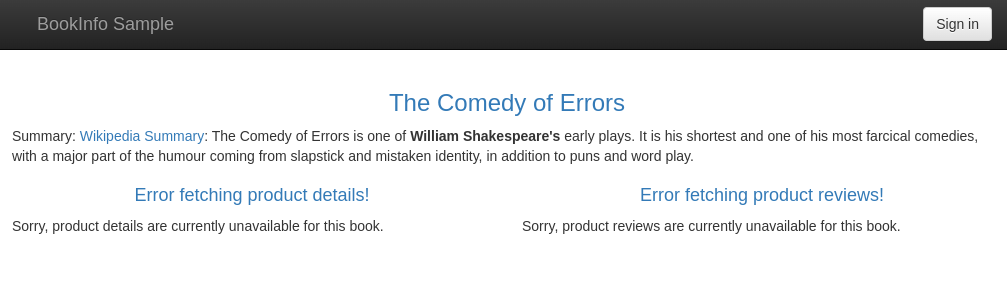
Next, verify that after logging in with the credentials of the user user@bookinfo.com, you'll be able to access the product details but not the reviews!
When you log in with the moderator credentials (mod@bookinfo.com), you will see that both services are queried successfully! That's because the moderator role has both permissions.
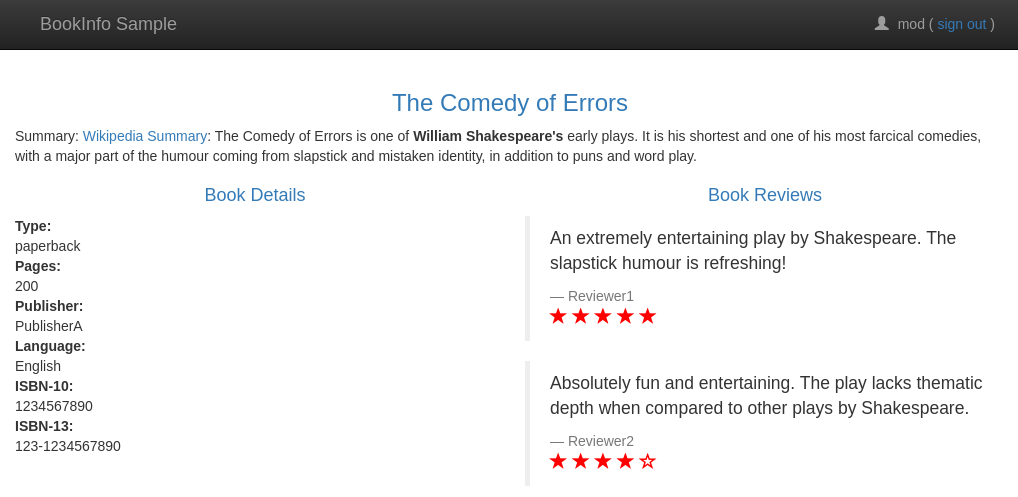
“I just learned how to secure a microservices application that is running on Kubernetes with Istio and Auth0.”
Tweet This
Conclusion
In this article, you learned how to use Istio and Auth0 to secure a microservices application. First, you started by creating a Kubernetes cluster. Then, you learned how to configure Istio in your cluster. After that, you deployed an unsecured sample application. In the end, you learned how Istio secures service-to-service traffic, and how you can authenticate and authorize users with Istio and Auth0.
About the author

Rinor Maloku
Software Engineer
Rinor (@rinormaloku) is an engineer at Solo.io working on application-aware networking solutions. He co-authored the book Istio in Action with Christian Posta (@christianposta), and blogs about best practices on his page.
Previously, he worked at Red Hat, where he built middleware software that enabled teams to ensure the high availability of their services.