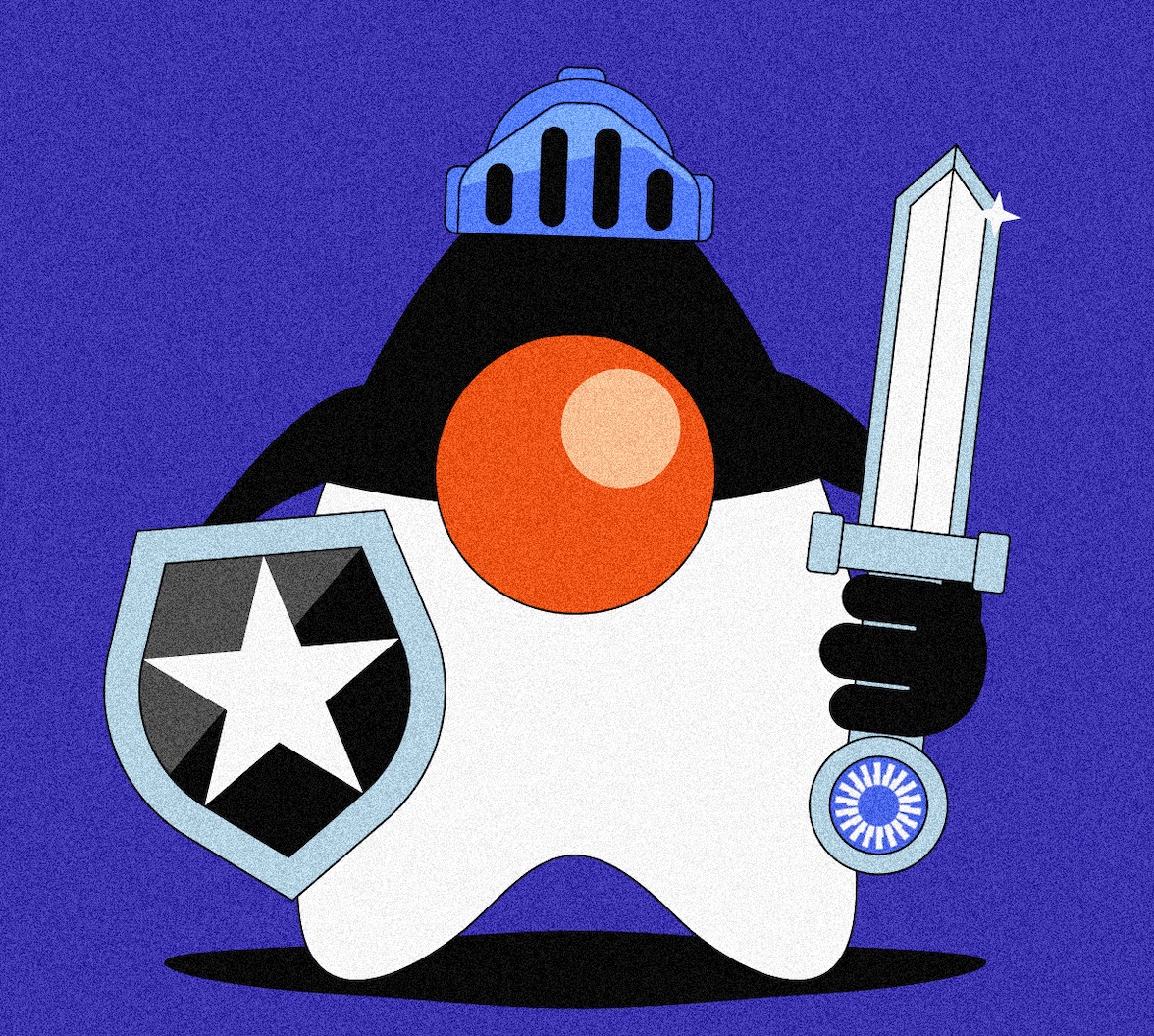When it comes to infrastructure, public clouds are the most popular choice these days, and Amazon Web Services (AWS) is the go-to option. If you are working with microservices, orchestrating their deployments becomes essential. Kubernetes is the de-facto choice for orchestrating microservices, and most public cloud providers offer managed Kubernetes services. For AWS, the managed Kubernetes service is Amazon Elastic Kubernetes Service (EKS).
Deploying and managing microservices on the public cloud is not without its challenges. Each cloud service has its own complexities. Among them, Amazon EKS is one of the most flexible but also one of the most difficult Kubernetes services to use. EKS utilizes clever orchestrations on top of other AWS services like EC2, EBS, and more.
To run a microservice stack on EKS, you will need to spend extra time and effort setting it up and managing it. This is where infrastructure as code (IaC) tools like Terraform come in handy.
Overview
So here is what you will learn to do today:
- Scaffold a Java microservice stack using JHipster, Spring Boot, and Spring Cloud
- Create an EKS cluster, Virtual Private Cloud (VPC), subnets, and required Kubernetes add-ons using Terraform on AWS
- Set up Terraform scripts for OpenID Connect (OIDC) authentication for the microservice stack using Auth0 by Okta
- Build and deploy the microservice stack to the cluster
Prerequisites:
- AWS account with the IAM permissions to create EKS clusters
- AWS CLI installed and configured
- kubectl
- Docker installed and configured
- Terraform CLI
- Java 11+
- Auth0 CLI
- JHipster CLI [Optional]
- KDash [Optional]
Why Terraform, Why Not Cloud Formation?
At this point, the first question that might pop up in your mind would be, "Why not use CloudFormation?". It's a good question; after all, CloudFormation is built by AWS and hence sounds like an excellent solution to manage AWS resources. But anyone who has tried both CloudFormation and Terraform will probably tell you to forget that CloudFormation even exists. I think CloudFormation is far more complex and less developer-friendly than Terraform. You also need to write a lot more boilerplate with CloudFormation in YAML or JSON. Yikes! In contrast, Terraform is elegant and concise, and the syntax is easier to read and write. It's cross-platform, developer-friendly, and does not require a lot of ramp-up time.
Okay, now that we have that sorted, let's dive into the steps to deploy our microservice stack on EKS.
Scaffold a Java Microservice Stack Using JHipster
To start, you will scaffold a Java microservice stack using JHipster, Spring Boot, and Consul. JHipster is an excellent tool for generating a microservice stack with Spring Boot, Angular/React/Vue.js, and other modern frameworks. You can use another microservice stack if you want. If you prefer using the same application as in this demo, then you can either scaffold it using JHipster JDL or clone the sample repository from GitHub. Here is how you can scaffold your microservice stack using JHipster:
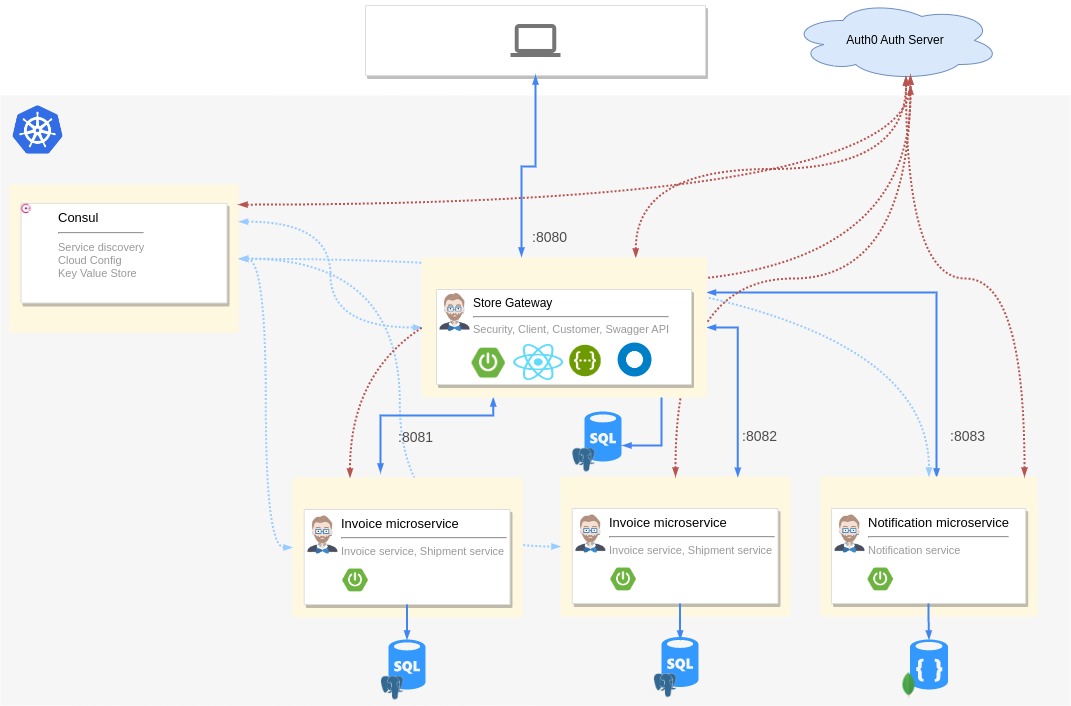
Option 1: Scaffold the microservice stack using JHipster
Use JHipster version 7.9.3 or 8.0.0-beta.1
mkdir jhipster-microservice-stack cd jhipster-microservice-stack # download the JDL file. jhipster download https://raw.githubusercontent.com/oktadev/auth0-jhipster-k8s-eks-microservices-example/main/apps.jdl # Update the `dockerRepositoryName` property to use your Docker Repository URI/Name. # scaffold the apps. jhipster jdl apps.jdl
Option 2: Clone the sample repository
git clone https://github.com/oktadev/auth0-jhipster-k8s-eks-microservices-example
In either case, remember to change the Docker repository name in the JDL file, and Kubernetes manifests to match your Docker repository.
The JHipster scaffolded sample application has a gateway application and two microservices. It uses Consul for service discovery and centralized configuration.
Create an EKS Cluster Using Terraform
Now let us move on to the important part of the tutorial. Creating an EKS cluster in AWS is not as straightforward as in other cloud platforms. You need to also create a lot more resources for everything to work correctly without surprises. You will be using a bunch of Terraform providers to help with this, and you will also use some prebuilt Terraform modules like AWS VPC Terraform module and Amazon EKS Blueprints for Terraform to reduce the amount of boilerplate you need to write.
These are the AWS resources and VPC architecture you will create:
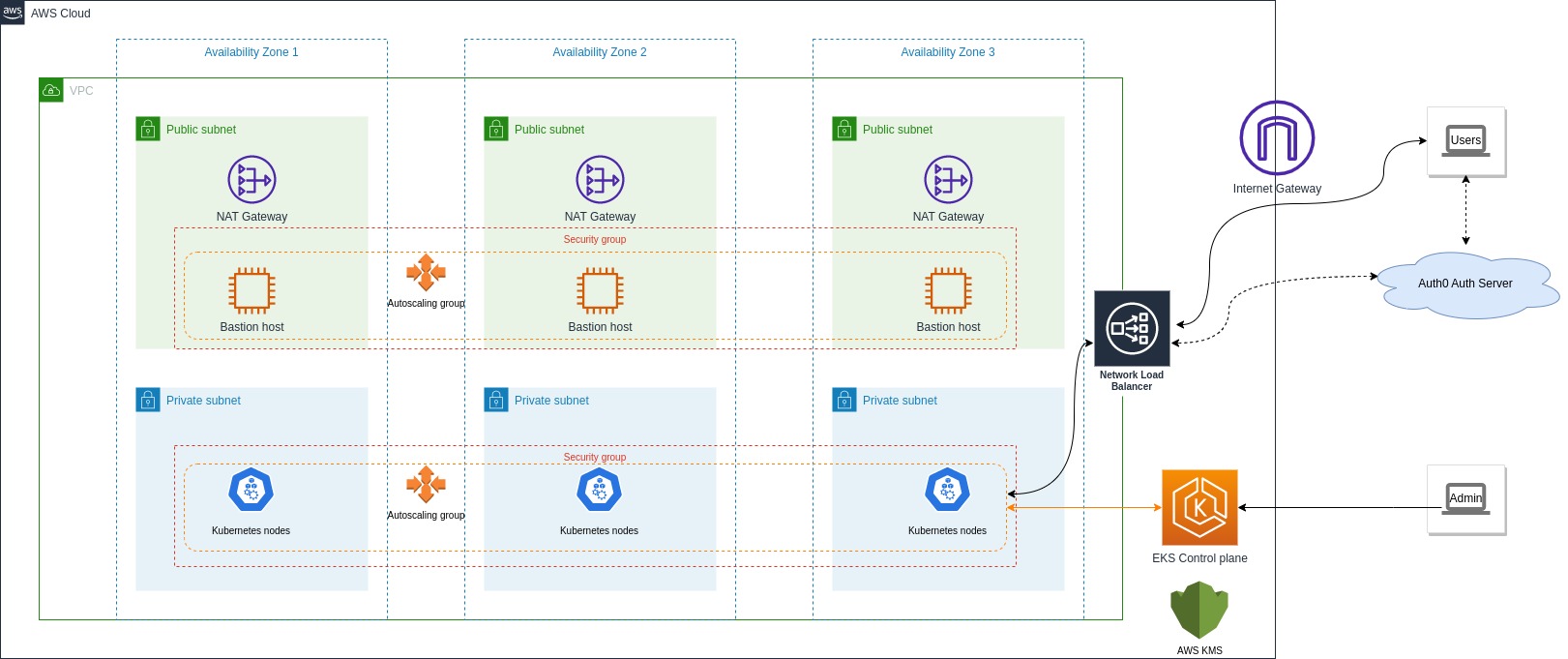
Build the Terraform configuration
First, make sure you use a specific version of the providers, as different versions might use different attributes and features. Create a versions.tf file:
mkdir terraform cd terraform touch versions.tf
Add the following to the file:
terraform { required_version = ">= 1.0.0" required_providers { aws = { source = "hashicorp/aws" version = ">= 4.47" } kubernetes = { source = "hashicorp/kubernetes" version = ">= 2.20" } helm = { source = "hashicorp/helm" version = ">= 2.9" } } }
Next, you need to define variables and configure the providers. Create a config.tf file:
touch config.tf
Add the following to the file:
# ## To save state in s3. Update to suit your needs # backend "s3" { # bucket = "create-an-s3-bucket-and-provide-name-here" # region = local.region # key = "eks-cluster-with-new-vpc/terraform.tfstate" # } variable "region" { default = "eu-west-1" description = "AWS region" } data "aws_availability_zones" "available" {} locals { name = "okta-auth0-jhipster-eks" region = var.region cluster_version = "1.27" instance_types = ["t2.large"] # can be multiple, comma separated vpc_cidr = "10.0.0.0/16" azs = slice(data.aws_availability_zones.available.names, 0, 3) tags = { Blueprint = local.name GitHubRepo = "github.com/aws-ia/terraform-aws-eks-blueprints" } } provider "aws" { region = local.region } # Kubernetes provider # You should **not** schedule deployments and services in this workspace. # This keeps workspaces modular (one for provision EKS, another for scheduling # Kubernetes resources) as per best practices. provider "kubernetes" { host = module.eks.cluster_endpoint cluster_ca_certificate = base64decode(module.eks.cluster_certificate_authority_data) exec { api_version = "client.authentication.k8s.io/v1beta1" command = "aws" # This requires the awscli to be installed locally where Terraform is executed args = ["eks", "get-token", "--cluster-name", module.eks.cluster_name] } } provider "helm" { kubernetes { host = module.eks.cluster_endpoint cluster_ca_certificate = base64decode(module.eks.cluster_certificate_authority_data) exec { api_version = "client.authentication.k8s.io/v1beta1" command = "aws" # This requires the awscli to be installed locally where Terraform is executed args = ["eks", "get-token", "--cluster-name", module.eks.cluster_name] } } }
You can uncomment the backend section above to save the state in AWS S3 instead of your local filesystem. This is recommended for production setup so that everyone in a team has the same state. This file defines configurable and local variables used across the workspace and configures some of the providers used. The Kubernetes provider is included in this file so the EKS module can complete successfully. Otherwise, it throws an error when creating kubernetes_config_map.aws_auth. The Helm provider is used to install Kubernetes add-ons to the cluster.
Build the VPC
Next up, you need a VPC, subnets, route tables, and other networking bits. You will use the vpc module from the terraform-aws-modules repository. This module is a wrapper around the AWS VPC module. It makes it easier to configure VPCs and all the other required networking resources. Create a vpc.tf file:
touch vpc.tf
Add the following to the file:
#--------------------------------------------------------------- # VPC, Subnets, Internet gateway, Route tables, etc. #--------------------------------------------------------------- module "vpc" { source = "terraform-aws-modules/vpc/aws" version = "~> 5.0" name = local.name cidr = local.vpc_cidr azs = local.azs public_subnets = [for k, v in local.azs : cidrsubnet(local.vpc_cidr, 8, k)] private_subnets = [for k, v in local.azs : cidrsubnet(local.vpc_cidr, 8, k + 10)] enable_nat_gateway = true single_nat_gateway = true enable_dns_hostnames = true # Manage so we can name them manage_default_network_acl = true default_network_acl_tags = { Name = "${local.name}-default" } manage_default_route_table = true default_route_table_tags = { Name = "${local.name}-default" } manage_default_security_group = true default_security_group_tags = { Name = "${local.name}-default" } public_subnet_tags = { "kubernetes.io/cluster/${local.name}" = "shared" "kubernetes.io/role/elb" = 1 } private_subnet_tags = { "kubernetes.io/cluster/${local.name}" = "shared" "kubernetes.io/role/internal-elb" = 1 } tags = local.tags }
This will create:
- A new VPC, three private subnets, and three public subnets,
- An Internet gateway and NAT gateway for the public subnets,
- and AWS routes for the gateways, public/private route tables, and route table associations.
Build the EKS cluster
Now that you have the networking part done, you can build configurations for the EKS cluster and its add-ons. You will use the terraform-aws-modules to create the EKS cluster and eks_blueprints module from terraform-aws-eks-blueprintsto configure EKS add-ons.
Create an eks-cluster.tf file:
touch eks-cluster.tf
Add the following to the file:
#--------------------------------------------------------------- # EKS cluster, worker nodes, security groups, IAM roles, K8s add-ons, etc. #--------------------------------------------------------------- module "eks" { source = "terraform-aws-modules/eks/aws" version = "~> 19.15" cluster_name = local.name cluster_version = local.cluster_version cluster_endpoint_public_access = true vpc_id = module.vpc.vpc_id subnet_ids = module.vpc.private_subnets # EKS Addons cluster_addons = { aws-ebs-csi-driver = { most_recent = true } coredns = {} kube-proxy = {} vpc-cni = {} } eks_managed_node_group_defaults = { # Needed by the aws-ebs-csi-driver iam_role_additional_policies = { AmazonEBSCSIDriverPolicy = "arn:aws:iam::aws:policy/service-role/AmazonEBSCSIDriverPolicy" } } eks_managed_node_groups = { initial = { instance_types = local.instance_types min_size = 2 max_size = 4 desired_size = 3 subnet_ids = module.vpc.private_subnets } } tags = local.tags } module "eks_blueprints_addons" { source = "github.com/aws-ia/terraform-aws-eks-blueprints//modules/kubernetes-addons?ref=v4.32.1" eks_cluster_id = module.eks.cluster_name eks_cluster_endpoint = module.eks.cluster_endpoint eks_cluster_version = module.eks.cluster_version eks_oidc_provider = module.eks.oidc_provider eks_oidc_provider_arn = module.eks.oidc_provider_arn # K8S Add-ons enable_aws_load_balancer_controller = true enable_metrics_server = true enable_aws_cloudwatch_metrics = false tags = local.tags } # To update local kubeconfig with new cluster details resource "null_resource" "kubeconfig" { depends_on = [module.eks_blueprints_addons] provisioner "local-exec" { command = "aws eks --region ${local.region} update-kubeconfig --name $AWS_CLUSTER_NAME" environment = { AWS_CLUSTER_NAME = local.name } } }
The eks module definition creates:
- EKS Cluster Control plane with one managed node group,
- Cluster and node security groups and rules, IAM roles and policies required,
- Amazon EKS add-ons ebs-csi-driver, vpc-cni, CoreDNS, and kube-proxy,
- and AWS Key Management Service (KMS) configuration.
The eks_blueprints_addons module definition creates:
- AWS Load Balancer Controller that provisions an AWS Network Load Balancer for distributing traffic,
- and the Metrics Server.
The null_resource configuration updates your local kubeconfig file with the new cluster details. It's not a required step for provisioning but just a handy hack.
Finally, you can also define some outputs to be captured. Create a outputs.tf file:
touch outputs.tf
Add the following to the file:
output "vpc_private_subnet_cidr" { description = "VPC private subnet CIDR" value = module.vpc.private_subnets_cidr_blocks } output "vpc_public_subnet_cidr" { description = "VPC public subnet CIDR" value = module.vpc.public_subnets_cidr_blocks } output "vpc_cidr" { description = "VPC CIDR" value = module.vpc.vpc_cidr_block } output "eks_cluster_id" { description = "EKS cluster ID" value = module.eks.cluster_id } output "eks_cluster_name" { description = "EKS cluster Name" value = module.eks.cluster_name } output "eks_managed_nodegroups" { description = "EKS managed node groups" value = module.eks.eks_managed_node_groups } output "configure_kubectl" { description = "Configure kubectl: make sure you're logged in with the correct AWS profile and run the following command to update your kubeconfig" value = "aws eks update-kubeconfig --name ${module.eks.cluster_name} --alias ${module.eks.cluster_name}" }
Provision the cluster
Our Terraform definitions are ready. Now you can provision the cluster.
First, ensure you have configured your AWS CLI to use the correct AWS account and a region that supports EKS. If not, run the following:
# Visit https://console.aws.amazon.com/iam/home?#/security_credentials for creating access keys aws configure
Next, initialize Terraform workspace and plan the changes:
# Download modules and providers. Initialize state. terraform init # see a preview of what will be done terraform plan
Review the plan and make sure everything is correct.
Now you can apply the changes:
terraform apply
Confirm by typing yes when prompted. This will take a while (15-20 minutes), so sit back and have a coffee or contemplate what led you to this point in life. 😉
Once the EKS cluster is ready, you will see the output variables printed to the console.
configure_kubectl = "aws eks update-kubeconfig --name okta-auth0-jhipster-eks --alias okta-auth0-jhipster-eks" eks_cluster_name = "okta-auth0-jhipster-eks" eks_managed_nodegroups = { "initial" = { "autoscaling_group_schedule_arns" = {} "iam_role_arn" = "arn:aws:iam::216713166862:role/initial-eks-node-group-20230628170956397500000007" "iam_role_name" = "initial-eks-node-group-20230628170956397500000007" "iam_role_unique_id" = "AROATE5I4QAHNFCURF5WI" "launch_template_arn" = "arn:aws:ec2:eu-west-1:216713166862:launch-template/lt-028654c46a256c879" "launch_template_id" = "lt-028654c46a256c879" "launch_template_latest_version" = 1 "launch_template_name" = "initial-2023062817211846290000000e" "node_group_arn" = "arn:aws:eks:eu-west-1:216713166862:nodegroup/okta-auth0-jhipster-eks/initial-20230628172118695900000010/f2c48183-0cd0-f970-d405-0869ccddad37" "node_group_autoscaling_group_names" = [ "eks-initial-20230628172118695900000010-f2c48183-0cd0-f970-d405-0869ccddad37", ] "node_group_id" = "okta-auth0-jhipster-eks:initial-20230628172118695900000010" "node_group_labels" = tomap(null) /* of string */ "node_group_resources" = tolist([ { "autoscaling_groups" = tolist([ { "name" = "eks-initial-20230628172118695900000010-f2c48183-0cd0-f970-d405-0869ccddad37" }, ]) "remote_access_security_group_id" = "" }, ]) "node_group_status" = "ACTIVE" "node_group_taints" = toset([]) } } vpc_cidr = "10.0.0.0/16" vpc_private_subnet_cidr = tolist([ "10.0.10.0/24", "10.0.11.0/24", "10.0.12.0/24", ]) vpc_public_subnet_cidr = tolist([ "10.0.0.0/24", "10.0.1.0/24", "10.0.2.0/24", ])
You should see the cluster details if you run kdash or kubectl get nodes commands.
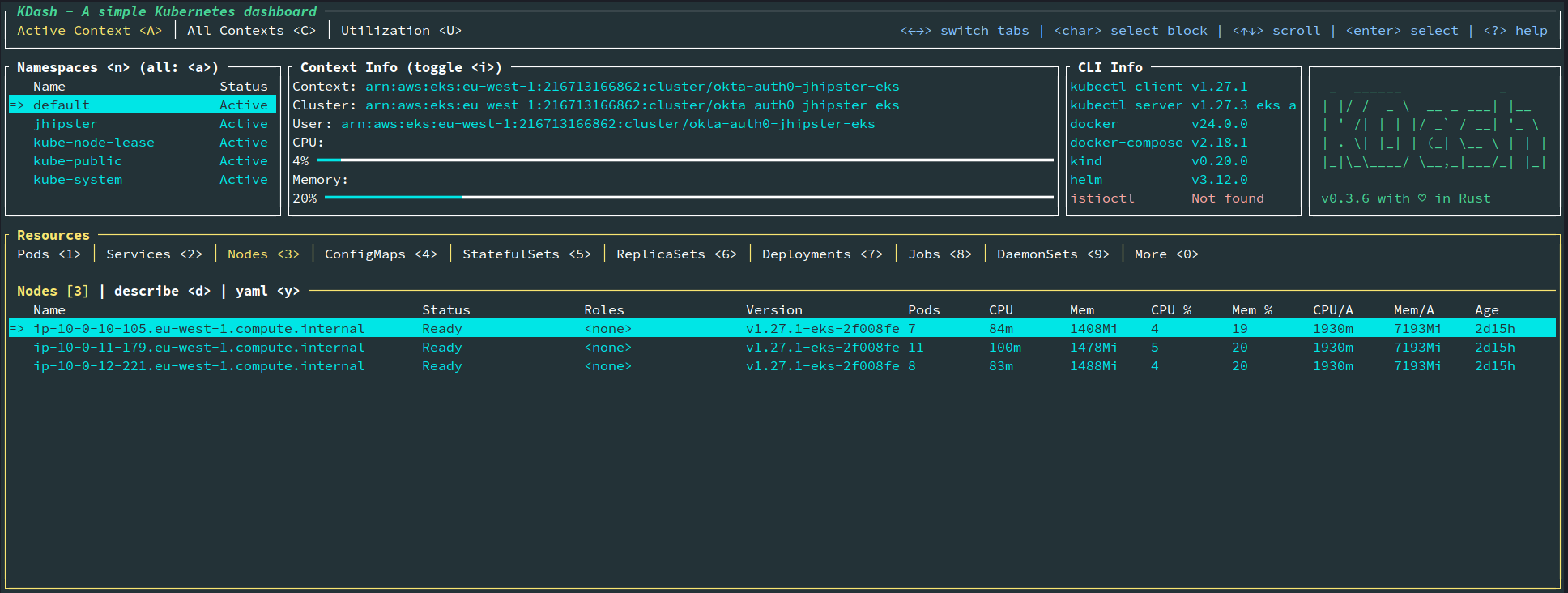
Note: The EKS cluster defined here will not come under AWS free tier; hence, running this will cost money, so delete the cluster as soon as you finish the tutorial to keep the cost within a few dollars.
Set Up OIDC Authentication Using Auth0 by Okta
You can proceed to deploy the sample application. You could skip this step if you used a sample that does not use Auth0 or OIDC for authentication.
Since you are using Terraform, you can set up the Auth0 application using the Auth0 Terraform provider. This will allow you to automate the setup of the Auth0 application and manage the addition of users, customizations, and such.
Create an Auth0 application
Open the versions.tf file in the terraform folder and add the following content to the required_providers section:
auth0 = { source = "auth0/auth0" version = "~> 0.49.0" }
Let's create a Terraform script that creates an Auth0 web application and required customizations. Create a file named auth0.tf in the terraform folder and add the following content:
provider "auth0" { domain = "https://<your_auth0_domain_uri>" debug = false } # Create a new Auth0 application for the JHipster app resource "auth0_client" "java_ms_client" { name = "JavaMicroservices" description = "Java Microservices Client Created Through Terraform" app_type = "regular_web" callbacks = ["http://localhost:8080/login/oauth2/code/oidc"] allowed_logout_urls = ["http://localhost:8080"] oidc_conformant = true jwt_configuration { alg = "RS256" } } # Configuring client_secret_post as an authentication method. resource "auth0_client_credentials" "java_ms_client_creds" { client_id = auth0_client.java_ms_client.id authentication_method = "client_secret_post" } # Create roles for the JHipster app resource "auth0_role" "admin" { name = "ROLE_ADMIN" description = "Administrator" } resource "auth0_role" "user" { name = "ROLE_USER" description = "User" } # Create an action to customize the authentication flow to add the roles and the username to the access token claims expected by JHipster applications. resource "auth0_action" "jhipster_action" { name = "jhipster_roles_claim" runtime = "node18" deploy = true code = <<-EOT /** * Handler that will be called during the execution of a PostLogin flow. * * @param {Event} event - Details about the user and the context in which they are logging in. * @param {PostLoginAPI} api - Interface whose methods can be used to change the behavior of the login. */ exports.onExecutePostLogin = async (event, api) => { const namespace = 'https://www.jhipster.tech'; if (event.authorization) { api.idToken.setCustomClaim(namespace + '/roles', event.authorization.roles); api.accessToken.setCustomClaim(namespace + '/roles', event.authorization.roles); } }; EOT supported_triggers { id = "post-login" version = "v3" } } # Attach the action to the login flow resource "auth0_trigger_actions" "login_flow" { trigger = "post-login" actions { id = auth0_action.jhipster_action.id display_name = auth0_action.jhipster_action.name } } # Create a test user. You can create more users here if needed resource "auth0_user" "test_user" { connection_name = "Username-Password-Authentication" name = "Jane Doe" email = "jhipster@test.com" email_verified = true password = "passpass$12$12" # Don't set passwords like this in production! Use env variables instead. lifecycle { ignore_changes = [roles] } } resource "auth0_user_roles" "test_user_roles" { user_id = auth0_user.test_user.id roles = [auth0_role.admin.id, auth0_role.user.id] } output "auth0_webapp_client_id" { description = "Auth0 JavaMicroservices Client ID" value = auth0_client.java_ms_client.client_id } output "auth0_webapp_client_secret" { description = "Auth0 JavaMicroservices Client Secret" value = auth0_client_credentials.java_ms_client_creds.client_secret sensitive = true }
You can find your Auth0 domain in the Auth0 dashboard or by running the auth0 tenants list command. The script above does the following:
- The
auth0_clientresource definition creates an Auth0 Web application client conforming to the OIDC standard. - The
auth0_client_credentialsresource definition configures the client to use theclient_secret_postauthentication method. - The
auth0_roleresource definition creates two roles for the JHipster application. - The
auth0_actionresource definition creates an action that will be executed during the Auth0 post-login flow. This action will add the roles and the username to the ID and access token claims as expected by JHipster applications. - The
auth0_userresource definition creates a test user.
Provision the Auth0 application
Now before you can run this script, you need to create a machine-to-machine application in Auth0 so that Terraform can communicate with the Auth0 management API. This can be done using the Auth0 CLI. Please note that you also need to have jq installed to run the below commands. Run the following commands to create an application after logging into the CLI with the auth0 login command:
# Create a machine-to-machine application on Auth0 export AUTH0_M2M_APP=$(auth0 apps create \ --name "Auth0 Terraform Provider" \ --description "Auth0 Terraform Provider M2M" \ --type m2m \ --reveal-secrets \ --json | jq -r '. | {client_id: .client_id, client_secret: .client_secret}') # Extract the client ID and client secret from the output. export AUTH0_CLIENT_ID=$(echo $AUTH0_M2M_APP | jq -r '.client_id') export AUTH0_CLIENT_SECRET=$(echo $AUTH0_M2M_APP | jq -r '.client_secret')
This will create the application and set environment variables for the client ID and secret. This application needs to be authorized to use the Auth0 management API. This can be done using the commands below.
# Get the ID and IDENTIFIER fields of the Auth0 Management API export AUTH0_MANAGEMENT_API_ID=$(auth0 apis list --json | jq -r 'map(select(.name == "Auth0 Management API"))[0].id') export AUTH0_MANAGEMENT_API_IDENTIFIER=$(auth0 apis list --json | jq -r 'map(select(.name == "Auth0 Management API"))[0].identifier') # Get the SCOPES to be authorized export AUTH0_MANAGEMENT_API_SCOPES=$(auth0 apis scopes list $AUTH0_MANAGEMENT_API_ID --json | jq -r '.[].value' | jq -ncR '[inputs]') # Authorize the Auth0 Terraform Provider application to use the Auth0 Management API auth0 api post "client-grants" --data='{"client_id": "'$AUTH0_CLIENT_ID'", "audience": "'$AUTH0_MANAGEMENT_API_IDENTIFIER'", "scope":'$AUTH0_MANAGEMENT_API_SCOPES'}'
Now you can run the Terraform script to create the Auth0 application. Run the following commands to initialize the script and apply it.
# Upgrade the terraform script terraform init -upgrade terraform apply
This will create the Auth0 application and the test user. You can find the client ID and secret in the output of the terraform output command. You can also find the client ID and secret in the Auth0 dashboard.
# Client ID terraform output --json | jq -r '.auth0_webapp_client_id.value' # Client Secret terraform output --json | jq -r '.auth0_webapp_client_secret.value'
Note the client ID and client secret from the output. You will need these values in the next section.
Configure the JHipster application to use Auth0
Update kubernetes/registry-k8s/application-configmap.yml with the Spring Security OIDC configuration using values from the previous step. This configuration is loaded into Consul, and it shares the values with the gateway and microservices.
apiVersion: v1 kind: ConfigMap metadata: name: application-config namespace: jhipster #common configuration shared between all applications data: application.yml: |- configserver: ... jhipster: security: ... oauth2: audience: - https://<your-auth0-domain>/api/v2/ spring: security: oauth2: client: provider: oidc: # make sure to include the trailing slash issuer-uri: https://<your-auth0-domain>/ registration: oidc: client-id: <client-id> client-secret: <client-secret> # app specific configuration
The microservice applications are now ready.
Secure secrets
If you have noticed, you are setting secrets in plain text on the application-configmap.yml file, which is not ideal and is not a best practice for security. The best way to do this securely would be to use AWS Secrets Manager, an external service like HashiCorp Vault, or Sealed Secrets. To learn more about these methods, see the blog post Shhhh... Kubernetes Secrets Are Not Really Secret!.
Deploy the Microservice Stack
You are ready to deploy to our shiny new EKS cluster, but first, you need to build and push the Docker images to a container registry. You can use Amazon Elastic Container Registry (ECR) or any other container registry.
Build the Docker images
You need to build Docker images for each app. This is specific to the JHipster application used in this tutorial which uses Jib to build the images. Make sure you are logged into Docker using docker login. Navigate to each app folder (store, invoice, product) and run the following command:
./gradlew bootJar -Pprod jib -Djib.to.image=<docker-repo-uri-or-name>/<image-name>
Image names should be store, invoice, and product.
Deploy the applications to EKS
Start the deployment using the handy script provided by JHipster. You could also manually apply deployments using kubectl apply -f <file> commands.
cd kubernetes ./kubectl-apply.sh -f
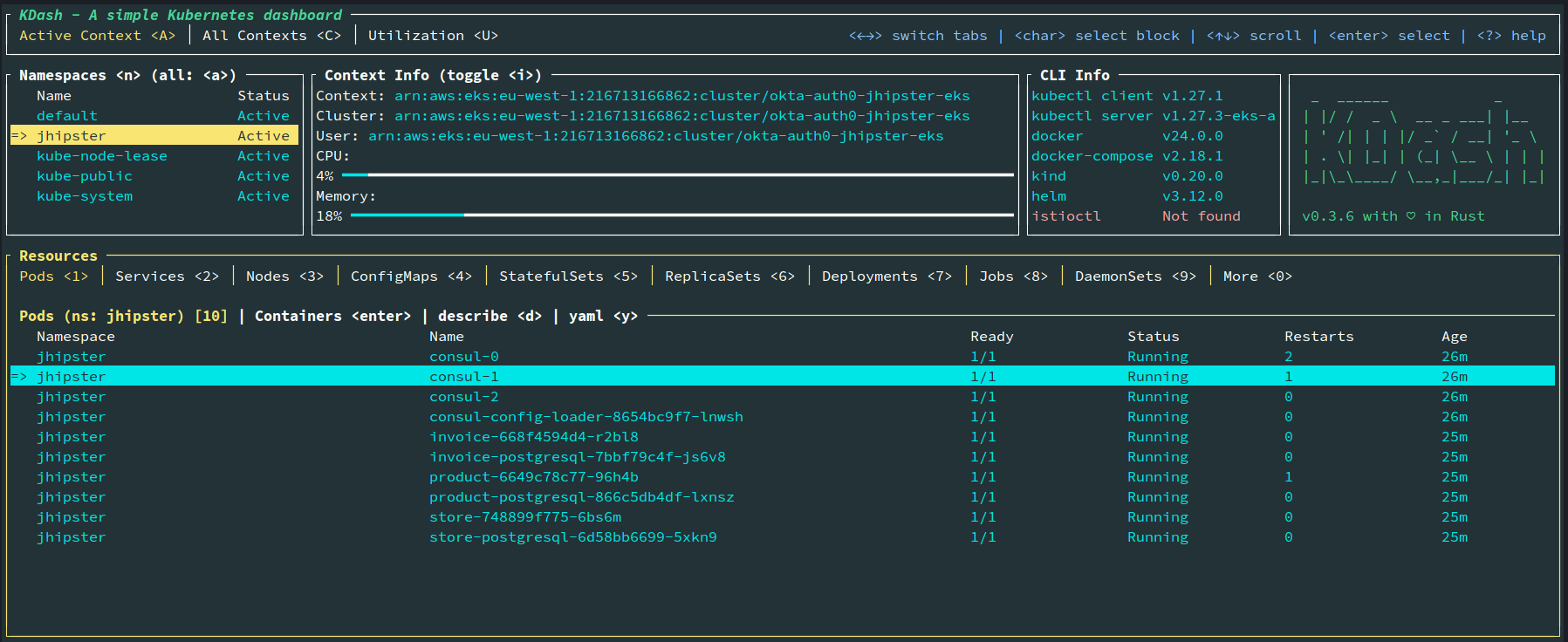
You can also run the following command to see the status of the deployments:
kubectl get pods -n jhipster
View the Consul registry using port-forwarding as follows, and you will be able to access the application at http://localhost:8500.
kubectl port-forward svc/consul-ui -n jhipster 8500
You can access the gateway application using port-forwarding as follows, and you will be able to access the application at http://localhost:8080.
kubectl port-forward svc/store -n jhipster 8080
Or, you can access the application via the load balancer exposed. Find the external IP of the store service by navigating to the service tab in KDash or by running the following:
kubectl get svc store -n jhipster
You need to add the external IP of the store to allow callback URLs and allowed logout URLs in the Auth0 web application. You can do this by adding the values to the callbacks and allowed_logout_urls array in the java_ms_client resource in auth0.tf file like below:
resource "auth0_client" "java_ms_client" { name = "JavaMicroservices" description = "Java Microservices Client Created Through Terraform" app_type = "regular_web" callbacks = ["http://localhost:8080/login/oauth2/code/oidc", "http://aws-elb-id.region.elb.amazonaws.com:8080/login/oauth2/code/oidc"] allowed_logout_urls = ["http://localhost:8080", "http://aws-elb-id.region.elb.amazonaws.com:8080"] oidc_conformant = true jwt_configuration { alg = "RS256" } }
Run terraform apply -target="auth0_client.java_ms_client" to update the configuration in your Auth0 tenant.
Now you should be able to visit the external IP of the store service on port 8080 and see the application, and you should be able to log in using your Auth0 test user credentials.
If you encounter an issue where the Consul pods do not start, you might have issues with the AWS EBS addon for EKS. Run kubectl describe pvc -n jhipster to see if there are any errors. If you see could not create volume in EC2: UnauthorizedOperation in errors, then you need to troubleshoot by following the Managing the Amazon EBS CSI driver as an Amazon EKS add-on guide.
Tear Down the Cluster with Terraform
Once you are done with the tutorial, you can delete the cluster and all the resources created using Terraform by running the following commands:
cd terraform # The commands below might take a while to finish. terraform destroy -target="module.eks_blueprints_addons" -auto-approve # If deleting the VPC fails, then manually delete the load balancers and the security groups # for the load balancer associated with the VPC from the AWS EC2 console and try again. # This is due to the fact that EKS creates a load balancer for Kubernetes service, and it is not known to Terraform. terraform destroy -target="module.eks" -auto-approve terraform destroy -target="module.vpc" -auto-approve # Clean up Auth0 apps and anything left over. terraform destroy -auto-approve
You can find all the code from this example on GitHub.
Learn More about Java Microservices, Kubernetes, and JHipster
If you want to learn more about Auth0, JHipster, Kubernetes, OIDC, or using OIDC with Kubernetes, check out these additional resources.
- Get started with Spring Boot and Auth0
- Shhhh... Kubernetes Secrets Are Not Really Secret!
- Micro Frontends for Java Microservices
- Introducing Spring Native for JHipster: Serverless Full-Stack Made Easy
- Full Stack Java with React, Spring Boot, and JHipster
You can also sign up for our newsletter to stay updated on everything Identity and Security.
About the author

Deepu K Sasidharan
Staff Developer Advocate