Prerequisites
- Ensure that your system meets the system requirements.
- Ensure that you have already installed Git, Node.js, and npm.
- For most platforms, you will need to have root and/or administrator privileges.
Install the connector for Windows
Download the installer
Download the Auth0 Active Directory/LDAP Connector for Windows (MSI) file: Auth0 Active Directory/LDAP Connector for Windows - Current version: 6.1.8 Checksum (SHA1): faf28ef46d1776802128e4f702bc755f3102abd7
Auth0 Active Directory/LDAP Connector for Windows - Current version: 6.1.8 Checksum (SHA1): faf28ef46d1776802128e4f702bc755f3102abd7
Run the installer
Run the installer and follow the instructions. The AD/LDAP Connector is installed as a Windows Service.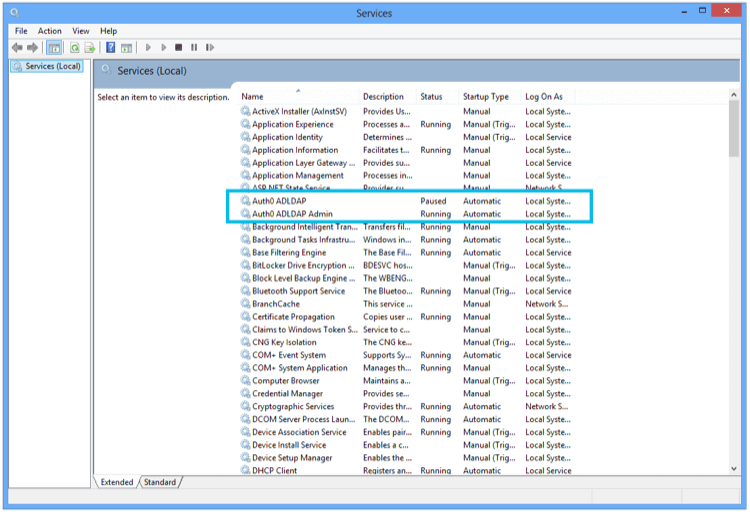
Link to Auth0
Once the installation is complete, you will see a screen in a browser pointing to localhost: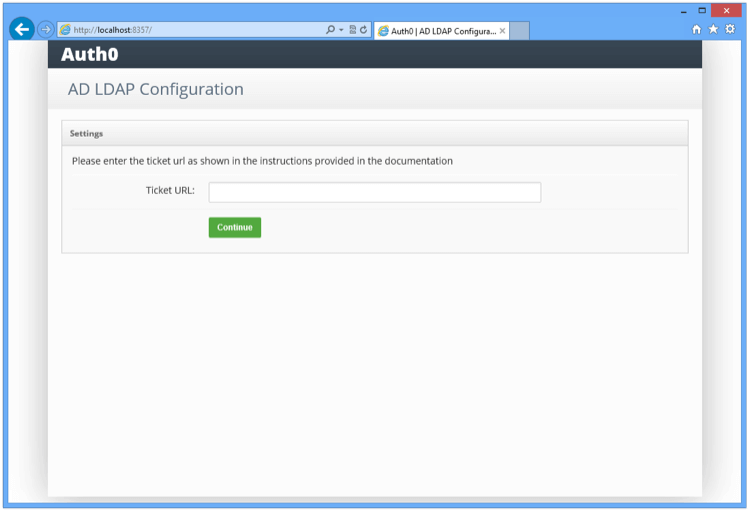
Link to LDAP
Enter the LDAP settings: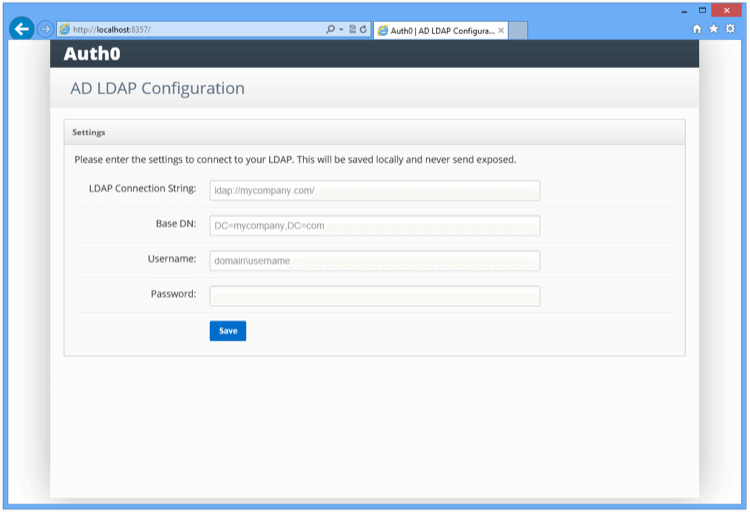
| Setting | Description |
|---|---|
| LDAP Connection String | For example, ldap://ldap.internal.contoso.com. This is the protocol + the domain name or ip address of your LDAP server. Your LDAP server is the local domain controller where Active Directory is installed. The protocol can be either ldap or ldaps. If you need to use ldaps make sure that the certificate is valid in the current server. |
| Base DN | For example, dc=contoso,dc=com. This is the base container for all the queries performed by the connector. |
| Username | For example, cn=svcauth0,dc=services,dc=contoso,dc=com The full distinguish name of a user to perform queries. |
| Password | The password of the user. |
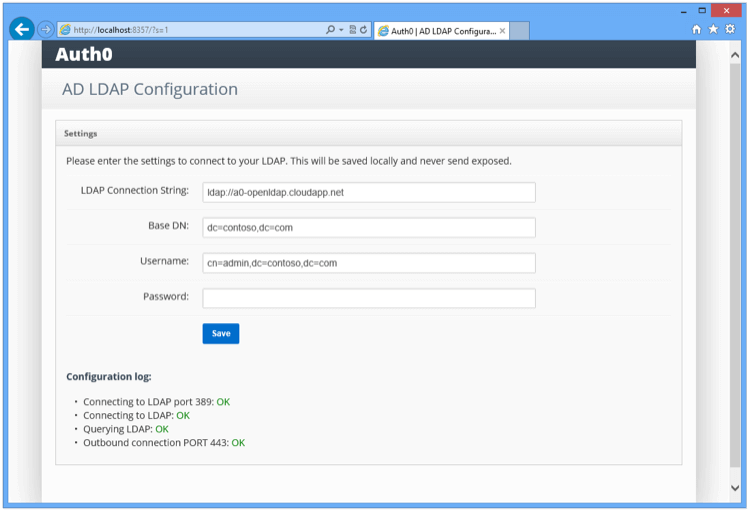
| Test | Description | Troubleshoot |
|---|---|---|
| Test 1 | Attempts to establish a TCP connection to the LDAP server and port specified. | Check basic network connectivity and firewall settings that might prevent such a connection. |
| Test 2 | Attempts to perform an LDAP bind on the LDAP server and port specified and with the username and password provided. | Check the LDAP connection string, search path, username and password. |
| Test 3 | Attempts to perform an LDAP search against the directory to check the privileges of the specified username. | Check the privileges of the username in the target directory. |
| Test 4 | Attempts to establish a connection to the Auth0 server. | Check network connectivity and firewall settings that might prevent such a connection. |
Install the connector for other platforms
-
Download the Auth0 Active Directory/LDAP Connector package to
/tmp: Curl example: -
Expand the package and install its dependencies:
-
Start your server.
node server.jsWhen prompted for the ticket number, enter the full ticket URL from the Settings tab of the Setup AD/LDAP connector screen in the Auth0 Management Dashboard. -
You will be prompted to edit the
config.jsonconfiguration file with your LDAP connection and authentication details: -
Run
node server.jsonce more to start the Connector. Note that theLDAP_BIND_PASSWORDline inconfig.jsonchanges toLDAP_BIND_CREDENTIALSat this point. -
Once the Connector is running, you will need to daemonize the Connector (if you don’t already have a tool selected, you can consider upstart or systemd). For example, for using systemd with Ubuntu Xenial, the file
/lib/systemd/system/auth0-adldap.servicecould contain the following: -
Run
node admin/server.jsto access the admin UI. The admin UI will be running and available onhttp://localhost:8357.
Invalid Ticket message when configuring the Connector for the first time, the most likely cause is a network issue (for example, you have the Connector running behind a proxy).

