Admin console (Windows)
-
Open the Admin Console by navigating to
http://localhost:8357/. If the Admin Console has outbound access to the internet it will verify if a new version is available and show this on top of the page: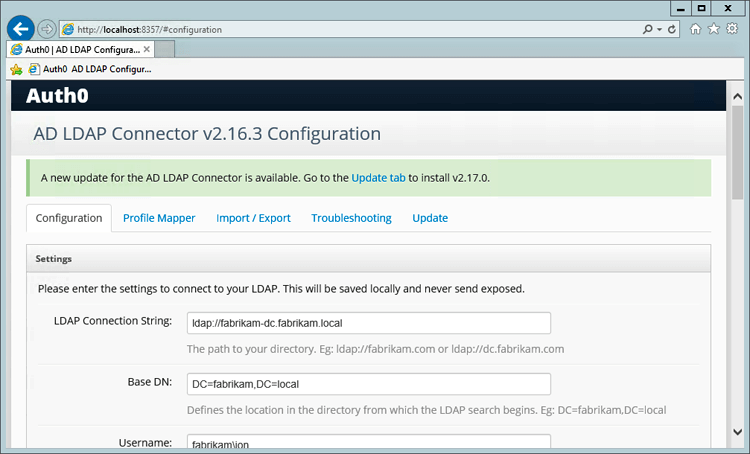
- Go to the Update tab to update the installation on the current machine to the latest version. The update will take about 2 minutes and the updater logs will be displayed in the Admin Console.
Updater script (Windows)
The updater script will update the AD/LDAP Connector from the command line by running the following steps:- Verify if an update is available.
- Backup the existing configuration, certificates and profileMapper.js.
- Uninstall the AD/LDAP Connector.
- Download the update.
- Install the AD/LDAP Connector.
- Restore the existing configuration, certificates and profileMapper.js.
- Start the Windows Service.
- To run the updater script execute the following statement in the command line:
@powershell -NoProfile -ExecutionPolicy Bypass -Command "iex ((new-object net.webclient).DownloadString('https://cdn.auth0.com/connector/windows/update-connector.ps1'))"
Manual update (Windows/Linux)
- Verify the version you have installed. Hover over the Connector status indicator on the console. The tooltip will indicate the current status and the installed version.
- Download the latest version of the installer. Use the GitHub repository version for other platforms.
-
Backup your current configuration from the Admin Console or manually.
- From the Admin Console, click the Download button to generate a .zip file which contains the
config.jsonfile, thecertsfolder and thelib\\profileMapper.jsfile. - To do it manually, backup the same files listed above from
%Program Files(x86)%\Auth0\AD LDAP Connector\folder. The path works for Windows. Files in other platforms may be located somewhere else but will contain the same assets.
- From the Admin Console, click the Download button to generate a .zip file which contains the
- Run the installer and follow the instructions.
- Close the Configuration dialog without changing anything.
-
Restore files from the Admin Console or manually.
- From the Admin Console, upload the .zip file on the Import / Export tab.
- To do it manually, copy the files you backed up previously.
- Restart the Auth0 AD LDAP service from the service console.

