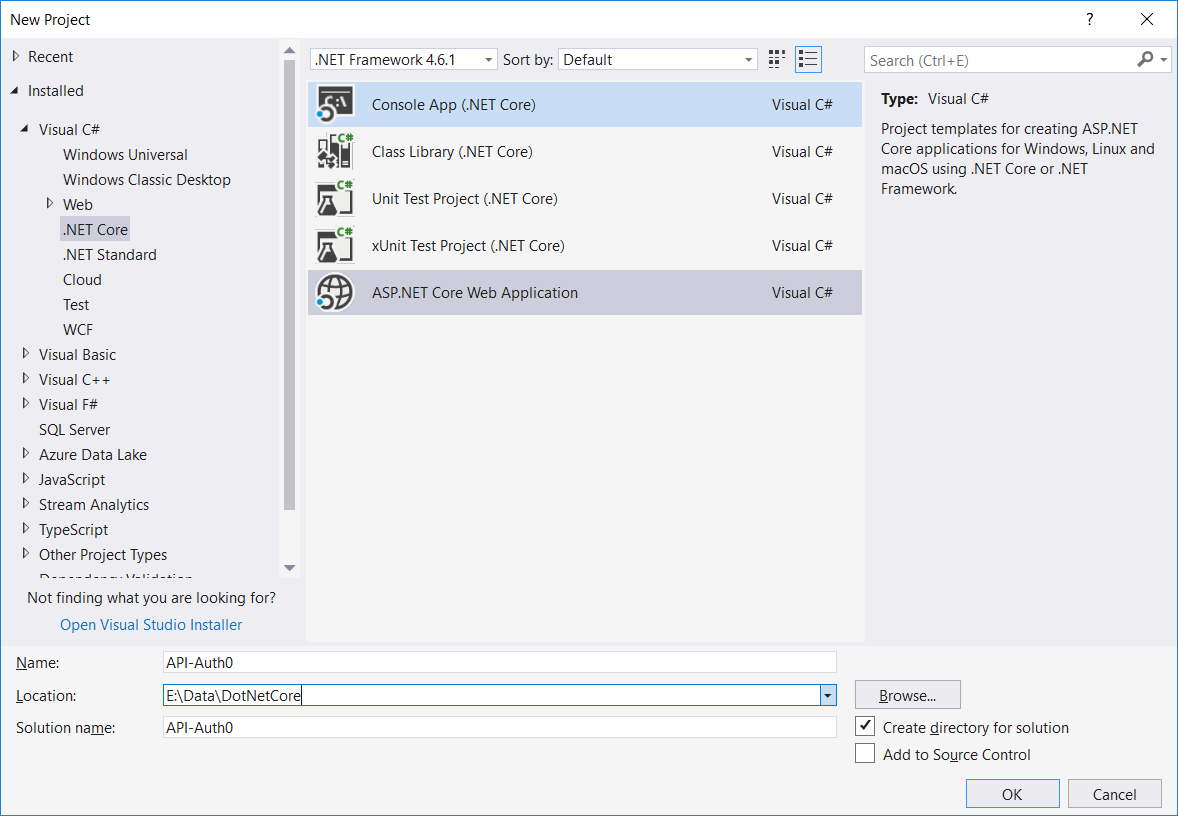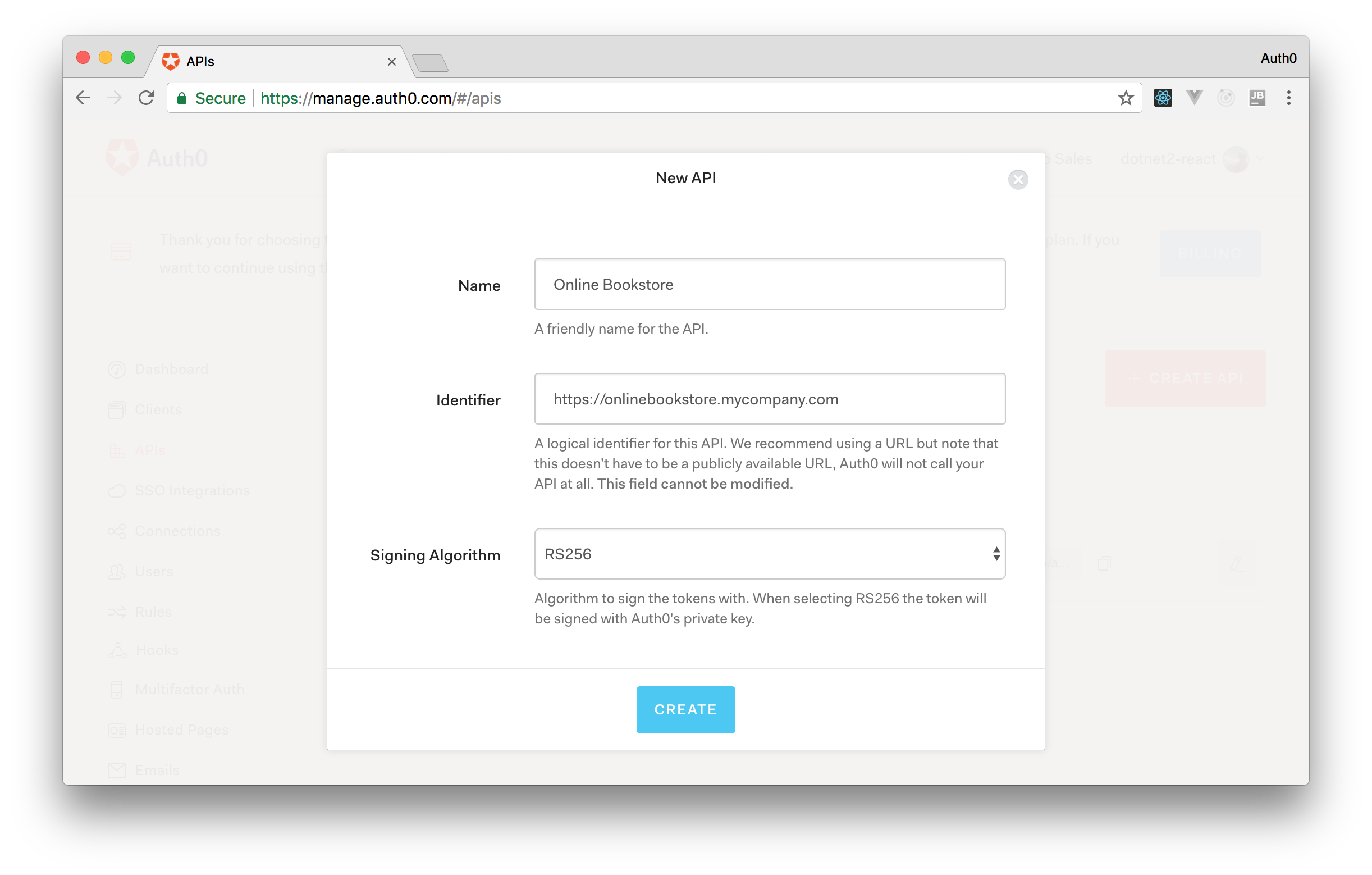TL;DR: In this series of posts, starting with this one, you will build a Web application based on ASP.NET Core 2.0 and React. To solve the identity management feature, you will integrate this stack with Auth0. In this first part of the series, you are going to use ASP.NET Core 2.0 to develop the APIs of your application. The final code can be found in this GitHub repository.
“Learn how easy it is to create a modern web application with ASP.NET Core 2.0 and React”
Tweet This
Setting Up the ASP.NET Core Application
The application that you are going to implement will allow users to browse an online bookstore. Following the API-First Development approach, you will start building your application by creating the ASP.NET Core 2.0 Web API. To do that, you have two alternatives: first, you can create your application from Visual Studio; second, you can create your application from the command line.
Creating the Project with Visual Studio
If you are using Visual Studio, you can create the project by choosing ASP.NET Core Web App project template, as shown in the following picture:
If you don't have Visual Studio, you can download it for free here.
After selecting the ASP.NET Core Web App project template, you need to specify the type of ASP.NET application you want to build. In your case, you will select the Web API application type, as in the following picture:
Make sure you do not select any type of authentication, since you will integrate your application with Auth0.
Creating the Project from the Command Line
If you prefer to use the command line, you can create your application by typing the following command:
dotnet new webapi -n API-Auth0
This will create an ASP.NET Web API directory, with your project inside, named API-Auth0 in the current directory.
Whether you use Visual Studio or the command line, you will get the same result. That is, after following these steps, you will get a basic ASP.NET Core 2 Web API application.
Creating the Books Controller on ASP.NET Core 2.0
Now that you have your project created, you can start refactoring it to provide the desired functionality. The first thing you will do is to remove the ValuesController.cs file under the Controllers directory. You won't need this controller in your application.
After removing it, you can create the BooksController.cs file, in this same directory, with the following code:
using Microsoft.AspNetCore.Authorization; using Microsoft.AspNetCore.Mvc; using System.Collections.Generic; namespace APIAuth0.Controllers { [Route("api/[controller]")] public class BooksController : Controller { [HttpGet] public IEnumerable<Book> Get() { var currentUser = HttpContext.User; var resultBookList = new Book[] { new Book { Author = "Ray Bradbury", Title = "Fahrenheit 451", AgeRestriction = false }, new Book { Author = "Gabriel García Márquez", Title = "One Hundred years of Solitude", AgeRestriction = false }, new Book { Author = "George Orwell", Title = "1984", AgeRestriction = false }, new Book { Author = "Anais Nin", Title = "Delta of Venus", AgeRestriction = true } }; return resultBookList; } public class Book { public string Author { get; set; } public string Title { get; set; } public bool AgeRestriction { get; set; } } } }
Here, you have defined a Web API returning a list of books. For simplicity, you are storing the list of books in an array. In a real-world case, however, this list should be stored in a persistent database. The Web API's URL will be /api/books and any HTTP client can get the list of books by issuing a simple HTTP GET request:
# run the application in the background dotnet run & # issue a get request curl -D - http://localhost:5000/api/books
Of course, you don't want that any client could access your bookstore without some proper authentication process. You want that only authorized clients could get the list of books managed by your application. That's where Auth0 can help you: it provides a set of identity solutions that integrate security into your application.
Integrating ASP.NET Core 2.0 with Auth0
As the first step, you will need an Auth0 account. If don't have one yet, you can sign up for a free account here.
During the registration process, you will need to provide the tenant domain name, the service hosting region, and a few other details about your company and yourself. The domain name is quite important since it will determine the root part of the API endpoints exposed by Auth0 to your authorized clients. Once you provide a domain name, you cannot change it anymore. However, you can create as many tenants as needed. Once the registration phase is completed, you can access your Auth0 dashboard.
Creating an Auth0 API
As you are creating a backend API that enables users to browse an online bookstore, you will need to create an Auth0 API to represent your backend. To do that, head to the APIs section of the Auth0 dashboard and click on the Create API button. After that, the dashboard will ask you for three things:
- the Name of your API, you can set it to Online Bookstore;
- an Identifier for your API, you can set it to
https://onlinebookstore.mycompany.com; - and the Signing Algorithm, you can choose RS256 in this field;
When you complete this form, you can hit the Create button.
Creating an Auth0 Application
Your goal is to control your API access by authorizing only trusted clients. To do that, you will also need an application configuration on Auth0. Usually, you would need to create a new application to represent your front-end app. The type of the front-end app would help you decide the type of the Auth0 Application to create. However, as in this first part you will not create the front-end yet, you can use the application that was automatically created for your Auth0 API.
If you chose Online Bookstore as the name of your API, then you will see an application called Online Bookstore (Test Application) in the Application section of the Auth0 dashboard. Click on this application and head over to the Settings tab. In this tab, you will see three properties that you will need:
- the Domain of your Auth0 tenant;
- the Client ID key;
- and the Client Secret key;
You will use these values soon enough.
Configuring Auth0 on ASP.NET Core Apps
After creating the Auth0 API, you will have to modify your application in order to hand the identity management over to Auth0. As a first step, you will need to add an Auth0 section in the appsettings.json configuration file, as shown below:
{ "Logging": { "IncludeScopes": false, "Debug": { "LogLevel": { "Default": "Warning" } }, "Console": { "LogLevel": { "Default": "Warning" } } }, "Auth0": { "Authority": "<YOUR_AUTH0_DOMAIN>", "Audience": "<YOUR_AUTH0_AUDIENCE>" } }
You will have to replace both <YOUR_AUTH0_DOMAIN> and <YOUR_AUTH0_AUDIENCE> with the values that you have defined in the previous sections. For example, if you defined your tenant domain to https://dotnet2-react.auth0.com that's what you will use in the place of the <YOUR_AUTH0_DOMAIN> placeholder. In the place of the <YOUR_AUTH0_AUDIENCE> placeholder, you will use the value that you defined for the Identifier of your Auth0 API (e.g. https://onlinebookstore.mycompany.com).
Then, you will have to change the ConfigureServices() method in the Startup.cs file, as follows:
using Microsoft.AspNetCore.Authentication.JwtBearer; // ... other using statements // ... namespace definition // ... class definition // ... etc public void ConfigureServices(IServiceCollection services) { services.AddAuthentication(options => { options.DefaultAuthenticateScheme = JwtBearerDefaults.AuthenticationScheme; options.DefaultChallengeScheme = JwtBearerDefaults.AuthenticationScheme; }).AddJwtBearer(options => { options.Authority = Configuration["Auth0:Authority"]; options.Audience = Configuration["Auth0:Audience"]; }); services.AddMvc(); } // ... etc
As you can see, you have added the authentication service by specifying the JWT bearer scheme and providing the authority and audience values taken from the appsetting.json configuration file.
After that, you will need to add an invocation to app.UseAuthentication() in the body of Configure() method, as follows:
public void Configure(IApplicationBuilder app, IHostingEnvironment env) { if (env.IsDevelopment()) { app.UseDeveloperExceptionPage(); } app.UseAuthentication(); app.UseMvc(); }
After enabling authentication support, you can block public access to your API by adding the Authorize attribute to the endpoint in the BooksController.cs file:
[HttpGet, Authorize] public IEnumerable<Book> Get() { var currentUser = HttpContext.User; var resultBookList = new Book[] { new Book { Author = "Ray Bradbury", Title = "Fahrenheit 451", AgeRestriction = false }, new Book { Author = "Gabriel García Márquez", Title = "One Hundred years of Solitude", AgeRestriction = false }, new Book { Author = "George Orwell", Title = "1984", AgeRestriction = false }, new Book { Author = "Anais Nin", Title = "Delta of Venus", AgeRestriction = true } }; return resultBookList; }
Now, if you try to access the /api/books endpoint, you will get a 401 HTTP status code (which means that you are not authorized). You can verify it by using any HTTP client, such as a browser, curl, or Postman.
# run the application in the background dotnet run & # issue a get request curl -D - http://localhost:5000/api/books
The last command will generate a response like the following one:
# HTTP/1.1 401 Unauthorized # Date: Wed, 24 Jan 2018 16:28:09 GMT # Server: Kestrel # Content-Length: 0 # WWW-Authenticate: Bearer
Getting an Access Token
Now that you have secured your endpoints with Auth0, you will learn how to authenticate a machine to machine application to be able to get the list of books again. You can use any HTTP client, but in this section, you will see how to achieve that by using curl.
The first step is to get an authorization token from Auth0. You can do that by issuing a POST request to the /oauth/token endpoint of your Auth0 domain, as follows:
AUTH0_CLIENT_ID=<YOUR_AUTH0_CLIENT_ID> AUTH0_CLIENT_SECRET=<YOUR_AUTH0_CLIENT_SECRET> AUTH0_AUDIENCE=<YOUR_AUTH0_AUDIENCE> AUTH0_DOMAIN=<YOUR_AUTH0_DOMAIN> curl -X POST -H 'content-type: application/json' -d '{ "client_id": "'$AUTH0_CLIENT_ID'", "client_secret": "'$AUTH0_CLIENT_SECRET'", "audience": "'$AUTH0_AUDIENCE'", "grant_type":"client_credentials" }' https://$AUTH0_DOMAIN/oauth/token
Note that you will have to replace <YOUR_AUTH0_CLIENT_ID>, <YOUR_AUTH0_CLIENT_SECRET>, <YOUR_AUTH0_AUDIENCE>, and <YOUR_AUTH0_DOMAIN> in the commands above with the values corresponding to the Auth0 API and Application that you have created before.
The response to this request will be something similar to the following:
{ "access_token": "eyJ0eXAiO...pJmNFPA", "expires_in": 86400, "token_type": "Bearer" }
Now, you can use the access_token you have received from Auth0 to request the list of books, as follows:
ACCESS_TOKEN=eyJ0eXAiO...pJmNFPA curl -H 'Authorization: Bearer '$ACCESS_TOKEN -D - http://localhost:5000/api/books
This request will generate the following response:
# HTTP/1.1 200 OK # Date: Wed, 24 Jan 2018 17:35:26 GMT # Content-Type: application/json; charset=utf-8 # Server: Kestrel # Transfer-Encoding: chunked # [{"author":"Ray Bradbury","title":"Fahrenheit 451","ageRestriction":false},{"author":"Gabriel García Márquez","title":"One Hundred years of Solitude","ageRestriction":false},{"author":"George Orwell","title":"1984","ageRestriction":false},{"author":"Anais Nin","title":"Delta of Venus","ageRestriction":true}]
“Adding identity management to an ASP.NET Core 2.0 is really easy with Auth0.”
Tweet This
Creating Integration Tests as a Machine to Machine Applications
The test performed with curl in the previous section should only verify that the Auth0 configuration data and that the API implemented by our application work well together. This is a test performed on the fly that should not be persisted. In fact, the type of application that Auth0 automatically created was Machine to Machine Application. This type of application is intended for a server to server or unattended interaction. You must never store the Client Secret on the client side, since it will compromise the application security.
The implementation of the integration test may be a case where you can use the Client Secret since this information will not be exposed to the client but remains in the development environment.
Now, it's time to write an integration test that verifies that a request to obtain the book list without an access token fails:
[Fact] public async Task UnAuthorizedAccess() { var response = await _client.GetAsync("/api/books"); Assert.Equal(HttpStatusCode.Unauthorized, response.StatusCode); }
This simple test verifies that such a request will receive a 401 Unauthorized HTTP status code. After that, you can verify that the configuration data you put in the appsetting.json file allows you to get a valid access token:
[Fact] public async Task TestGetToken() { var auth0Client = new HttpClient(); var bodyString = $@"{{""client_id"":""{_configuration["Auth0:ClientId"]}"", ""client_secret"":""{_configuration["Auth0:ClientSecret"]}"", ""audience"":""{_configuration["Auth0:Audience"]}"", ""grant_type"":""client_credentials""}}"; var response = await auth0Client.PostAsync($"{_configuration["Auth0:Authority"]}oauth/token", new StringContent(bodyString, Encoding.UTF8, "application/json")); Assert.Equal(HttpStatusCode.OK, response.StatusCode); var responseString = await response.Content.ReadAsStringAsync(); var responseJson = JObject.Parse(responseString); Assert.NotNull((string)responseJson["access_token"]); Assert.Equal("Bearer", (string)responseJson["token_type"]); }
Here, you have replicated through the code the same request you made via curl. The Assert clauses just verify that a non-null token has been received and that the type of token is Bearer.
The last test ensures that a request with a valid access token will get the list of books returned by the API:
[Fact] public async Task GetBooks() { var token = await GetToken(); var requestMessage = new HttpRequestMessage(HttpMethod.Get, "/api/books"); requestMessage.Headers.Authorization = new AuthenticationHeaderValue("Bearer", token); var booksResponse = await _client.SendAsync(requestMessage); Assert.Equal(HttpStatusCode.OK, booksResponse.StatusCode); var bookResponseString = await booksResponse.Content.ReadAsStringAsync(); var bookResponseJson = JArray.Parse(bookResponseString); Assert.Equal(4, bookResponseJson.Count); }
This code uses a method called GetToken() that requests a valid token to Auth0 authentication endpoint:
public async Task<string> GetToken() { var auth0Client = new HttpClient(); string token = ""; var bodyString = $@"{{""client_id"":""{_configuration["Auth0:ClientId"]}"", ""client_secret"":""{_configuration["Auth0:ClientSecret"]}"", ""audience"":""{_configuration["Auth0:Audience"]}"", ""grant_type"":""client_credentials""}}"; var response = await auth0Client.PostAsync($"{_configuration["Auth0:Authority"]}oauth/token", new StringContent(bodyString, Encoding.UTF8, "application/json")); if (response.IsSuccessStatusCode) { var responseString = await response.Content.ReadAsStringAsync(); var responseJson = JObject.Parse(responseString); token = (string)responseJson["access_token"]; } return token; }
This test completes the validation of your ASP.NET Core 2.0 application with Auth0. If needed, you can download the full source code of the application from GitHub.
Summary
In this article, you have built an ASP.NET Core 2 Web API application and you have integrated it with Auth0 in order to expose the API only to trusted clients.
This is the first step in a series of articles that will show how to build a complete modern application. This application will be based on the ASP.NET Core API that you have just created and in a React Single Page Application. In the next article, you will build this Single Page Application to allow users to browse the bookstore. Stay tuned.
About the author

Andrea Chiarelli
Principal Developer Advocate
I have over 20 years of experience as a software engineer and technical author. Throughout my career, I've used several programming languages and technologies for the projects I was involved in, ranging from C# to JavaScript, ASP.NET to Node.js, Angular to React, SOAP to REST APIs, etc.
In the last few years, I've been focusing on simplifying the developer experience with Identity and related topics, especially in the .NET ecosystem.