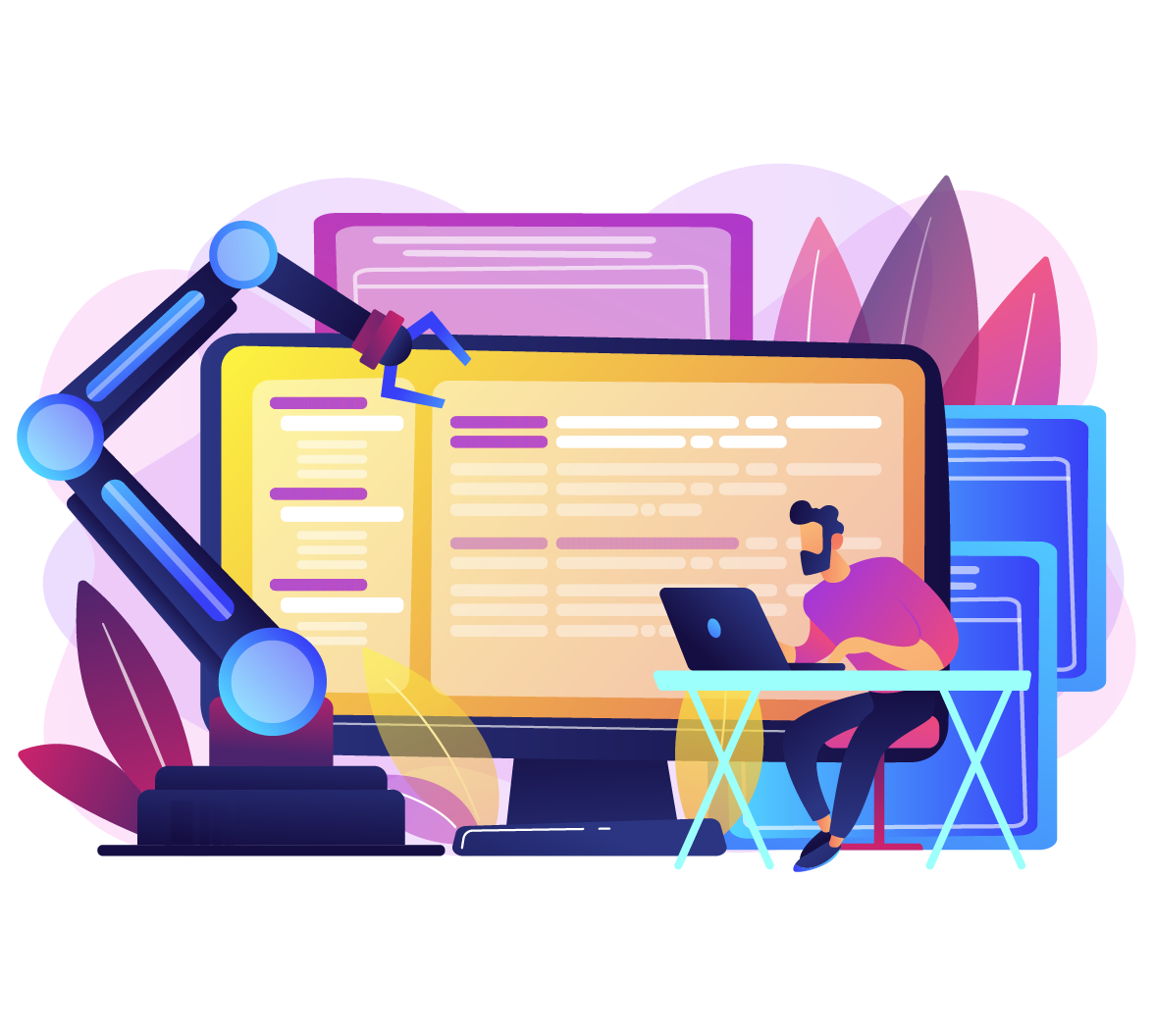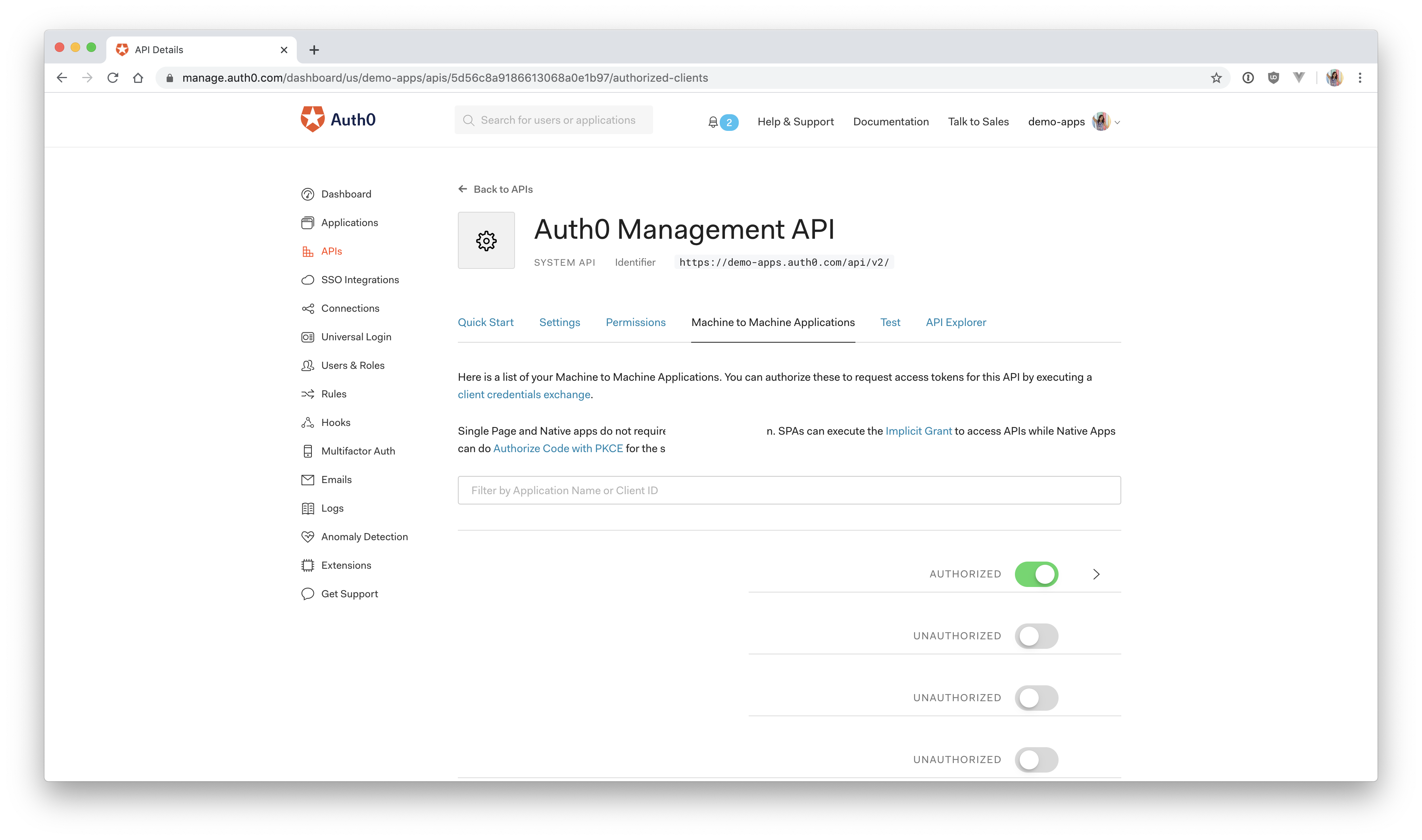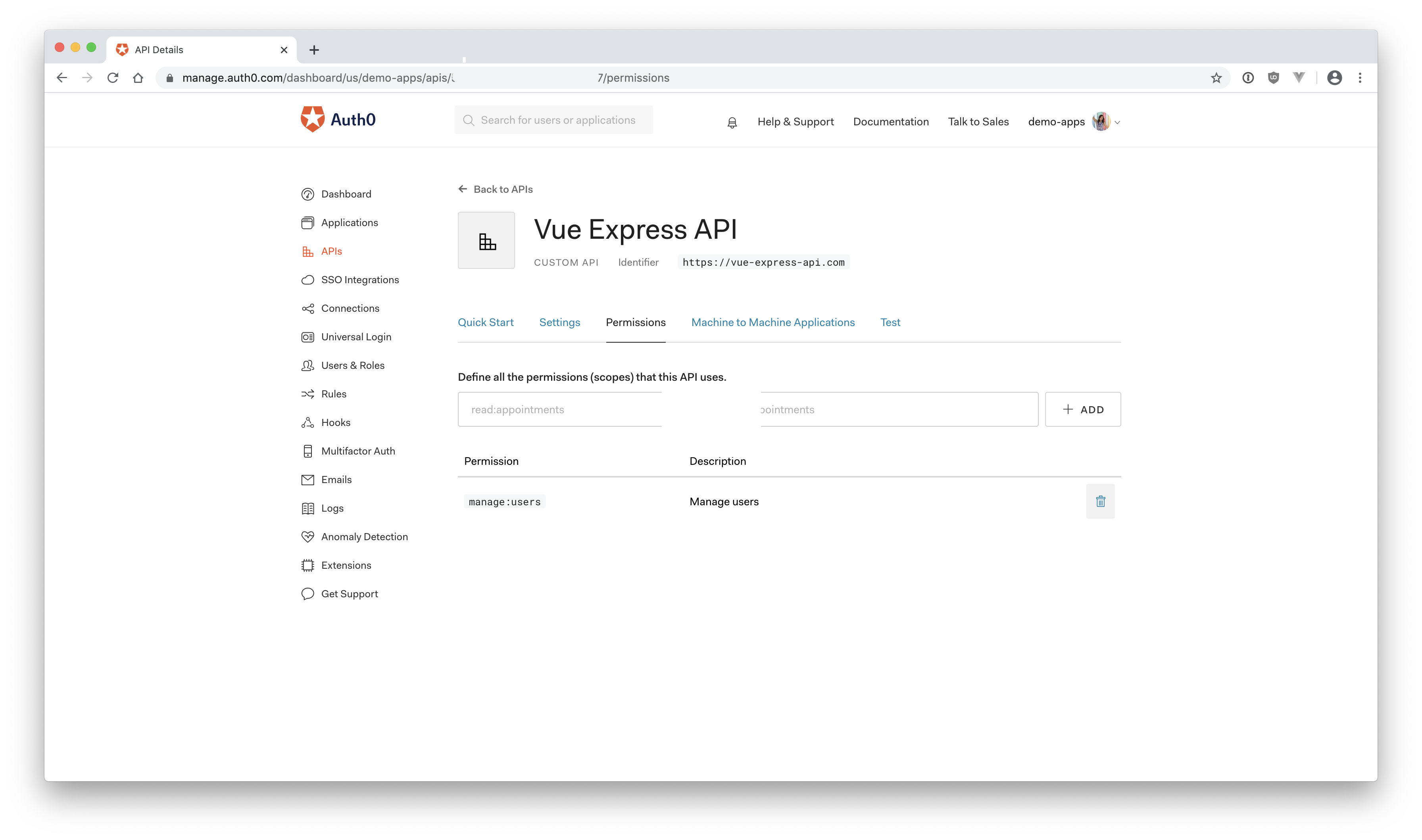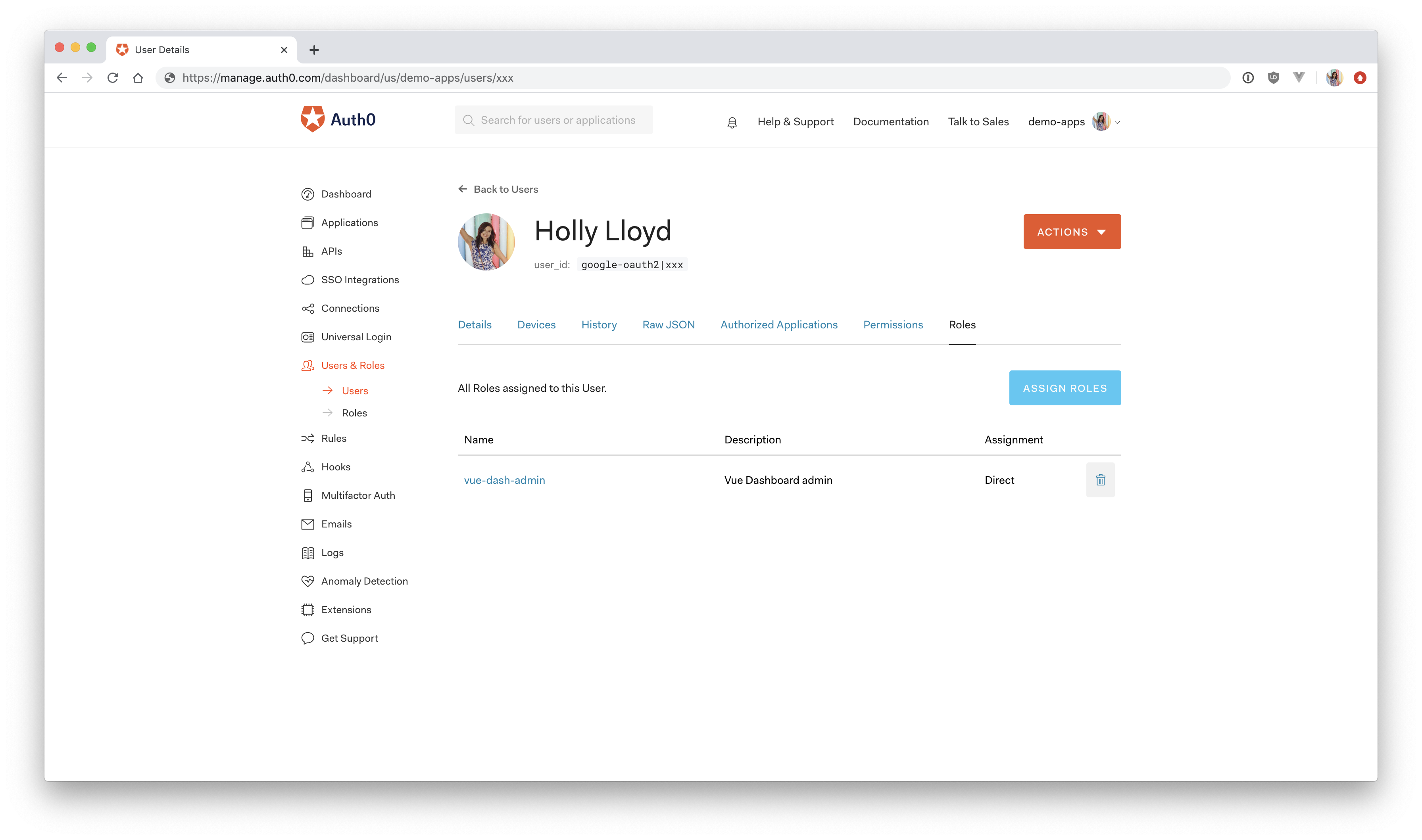Starting from this chapter?
Setting up
Clone the application starter repo and check out the creating-the-frontend branch:
git clone git@github.com:auth0-blog/express-vue-management-api.git --branch creating-the-frontend
Install the dependencies for both the client and server:
cd server npm install cd ../client npm install
Configure Auth0
Follow the Auth0 Configuration directions in the project README of the starter Vue and Express application.
Configure Management API
In the Auth0 dashboard, click on "APIs" in the left menu and then select "Auth0 Management API". From there, select "Machine to Machine Applications" and find the "Vue Express API" you just created. Click the switch next to it so that it says "Authorized".
Next, add permissions to the application. Click on the down arrow V next to the authorized switch. Select read:users, delete:users, and read:user_idp_tokens and then click "Update".
Create the .env file in the root of the server directory:
AUTH0_DOMAIN = your-domain.auth0.com AUTH0_AUDIENCE = https://your-api-audience.com CLIENT_ID = yourclientid CLIENT_SECRET = yourclientsecret
To find your values, go to the Auth0 dashboard and click:
"APIs" > "Auth0 Management API" > "Test"
Select the Express API from the dropdown then click "Node.JS". You'll find the values for CLIENT_ID AND CLIENT_SECRET in the resulting code.
AUTH0_DOMAIN and AUTHO_AUDIENCE can be found by clicking on "APIs" and then selecting the Vue Express API. Then click on "Quick Start" and select "Node.js". You'll see a value for audience, which you can paste directly into AUTH0AUDIENCE and then another value for issuer. Copy this and paste it into AUTH0DOMAIN, but leave off the https:// and the trailing / at the end.
Test it
Start the Vue app:
cd client npm run serve
Start the Express app:
cd server npm start
Navigate to http://localhost:8000/users to see an array all of your users from the Express /users endpoint.
View the dashboard at: http://localhost:8080/dashboard
Note: Don't click the Delete Me button yet!
Require Admin Role to Access User Information
It's fantastic not to be required to go to your Auth0 management dashboard to manage the users that have signed up for your application. However, there's still a big problem here. Currently, everyone can see that list of users. You actually don't even need to be logged in to see them. Go ahead and open http://localhost:8080/dashboard in an incognito window to see for yourself.
The Express getUsers() and deleteUser() functions only run if there is a valid Management API access token issued from the Authorization server. The Express Application itself has been authorized in the Auth0 dashboard and can always prove itself to the Management API using the client credentials in the .env file. So as long as that exists and the access isn't revoked from the Auth0 dashboard side, the Express application can always get a valid access token and retrieve the requested Management API data.
This is really no different than if you had an API that reached out to your own database for some confidential data. If you wanted to grab a list of users from your MySQL database for your administrators to see in their dashboard, you'd maybe create an admin role with a manage:users permission. Then you'd require that in order to access those endpoints that pull user data, the user must have that admin role with the correct permission. That's exactly what you're going to do here to protect the two Express endpoints that you created.
That's the long explanation for why you need to secure your Express API, but how do you do this?
Here are the general steps you need to follow, and then in the next section, you'll see how to execute them.
Steps for Adding Authorization to your API
- Create an Express API
manage:userspermission in the Auth0 dashboard - Install the Express authorization package,
express-jwt-authz - Require the authorization package in your Express application
- Protect the
/usersand/users/:id/deleteroutes by requiring an access token - Pass the access token when making the request on the Vue side
- Check the access token for the
manage:usersscope - Enable RBAC settings in the Auth0 dashboard
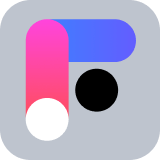 Want to take your Authorization to the next level? → fga.dev
Want to take your Authorization to the next level? → fga.devCreate the Express API Permission
First, head back to the Auth0 dashboard and find your Vue Express API under "APIs".
Click on "Permissions" and create a new permission called manage:users. For the description, you can just write "Manage users" or be as descriptive as you'd like. Make sure you click "Add" to save it.
Integrate into the Express Application
Next, in the server directory, install the express-jwt-authz package. This is required to check if the access token contains the required scopes/permissions, which in this case, will be manage:users.
npm install express-jwt-authz
Require this new package at the top of the Express application in server/server.js where the rest of the require methods are.
// server/server.js // other require methods const jwtAuthz = require('express-jwt-authz'); // 👈 new code // This should already exist in your application if you cloned it from GitHub // Authentication middleware to verify access token against Auth0 JSON Web Key Set const checkJwt = jwt({ // Provide a signing key based on the key identifier in the header and the signing keys provided by your Auth0 JWKS endpoint. secret: jwksRsa.expressJwtSecret({ cache: true, rateLimit: true, jwksRequestsPerMinute: 5, jwksUri: `https://${authConfig.domain}/.well-known/jwks.json` }), // Validate the audience (Identifier) and the issuer (Domain). audience: authConfig.audience, issuer: `https://${authConfig.domain}/`, algorithms: ["RS256"] });
Next, take a look at the checkJwt middleware. This should already exist from when you cloned the starter application. This middleware is responsible for checking if the JWT that the client provides is valid.
On a side note, if you're interested in learning about JSON Web Tokens, click the link below and we'll email you our in-depth JWT Handbook for free!
Interested in getting up-to-speed with JWTs as soon as possible?
Download the free ebook
Protect the Express Endpoint
Now it's time to secure the /users endpoint. In server.js, find the two routes you created and add the checkJWT middleware to them:
app.get('/users', checkJwt, (req, res) => { managementAPI .getUsers() .then(function(users) { res.send(users); }) .catch(function(err) { res.send(err); }); }); app.get('/users/:id/delete', checkJwt, (req, res) => { managementAPI .deleteUser({ id: req.params.id }) .then(response => { res.send('User deleted!'); }) .catch(function(err) { res.send(err); }); });
Now a user has to be signed in to make requests to these two endpoints. However, this isn't enough. You still need to check if the user has the required permissions to access the endpoints.
Check for Appropriate Permissions
This is where the express-jwt-authz package comes into play. You can use this package to check that the manage:users permission exists in the access token. You'll create a new middleware, checkPermissions, that will run before those two routes.
By default, the express-jwt-authz package checks the scope claim for the permission. You can, however, pass in an option called customScopeKey, which tells it to look in user.permissions to match the required permission.
Define the new middleware, checkPermissions, right underneath checkJwt. For the first parameter, you'll pass in an array of the permission(s) you want to check for, which in this case is manage:users. The second parameter will be the customScopeKey option mentioned above. Then you'll add this middleware to the two routes you want to protect:
// .. // const checkJwt = jwt({...}); const checkPermissions = jwtAuthz([ 'manage:users' ], { customScopeKey: 'permissions' }); // let events = [...]; app.get('/users', checkJwt, checkPermissions, (req, res) => { managementAPI .getUsers() .then(function(users) { res.send(users); }) .catch(function(err) { res.send(err); }); }); app.get('/users/:id/delete', checkJwt, checkPermissions, (req, res) => { managementAPI .deleteUser({ id: req.params.id }) .then(response => { res.send('User deleted!'); }) .catch(function(err) { res.send(err); }); });
Now, the Vue client will be required to present a valid access token with the manage:users permission on behalf of the user before these routes will run. This wasn't required before, so the Vue UserService isn't currently passing a token in the header when it makes a request to the Express endpoints. Go ahead and fix that now.
Add Access Token to the Request
Back on the client side, open up client/src/views/Dashboard.vue and scroll down to the getUserData() method. In the Vue Login article, you added a Vue authentication wrapper (provided by Auth0), which integrates Auth0 login into your Vue application. This plugin wrapper can be accessed from inside Vue components to check if a user is signed in.
Since the user's access token is required to make a request to the Express API, you need to grab the token, if it exists, and pass it to the UserService where the Express API call is made.
Modify your getUserData() and deleteUser() methods like so:
async getUserData() { // Get the access token from the auth wrapper const accessToken = await this.$auth.getTokenSilently(); // 👈 NEW // Pass the access token to the getUsers service UserService.getUsers(accessToken) // 👈 NEW .then( (users => { this.$set(this, "users", users); }).bind(this) ); }, async deleteUser(deleteId) { // Get the access token from the auth wrapper const accessToken = await this.$auth.getTokenSilently(); // 👈 NEW // Pass the access token to the getUsers service UserService.deleteUser(accessToken, deleteId) // 👈 NEW .then( (response => { this.message = response; this.getUserData(); // get refreshed users }) ); }
Next, you need to pass this token along with the request in the UserService. Open up client/src/services/UserService.js and modify the getUsers method to add a header object to the request. This Authorization header will send the access token to the Express API. If the token is valid, the Express API will send back the data. Repeat this on the deleteUser() method.
async getUsers(accessToken) { let res = await axios.get("http://localhost:8000/users", { headers: { Authorization: `Bearer ${accessToken}` } }); console.log(res.data); return res.data; }, async deleteUser(accessToken, id) { let res = await axios.get(`http://localhost:8000/users/${id}/delete`, { headers: { Authorization: `Bearer ${accessToken}` } }); return res.data; }
Now, if you go back to the Vue dashboard, http://localhost:8080/dashboard, you should just see a blank page if you're not signed in and/or you don't have the proper permissions.
There's one more thing you can do from a UI perspective to prevent that blank page where the data didn't load because you were unauthorized.
Open up client/src/router/index.js and modify the /dashboard route like so:
{ path: '/dashboard', name: 'dashboard', component: () => import('../views/Dashboard.vue'), beforeEnter: authGuard // 👈 NEW },
The beforeEnter Vue route option allows you to run some code before the route can be accessed. In this case, you'll be running the Auth0 provided authGuard, which checks if the user has an access token. If they don't, they'll be redirected to the login page.
Keep in mind that this is just for UI purposes to prevent that blank page and let the user know that if they want to access it, they should sign in first. If you were still serving the data to the frontend without the backend access check, the user could just click "View Source" on the page and easily find the data. That's why it's extremely important to always protect the data from the backend, as you've done already.
If you haven't signed up yet, go ahead and do that now.
Create an Admin User
The next problem is that you don't have the required permission to view this page. You can automatically assign permissions to a user from the Auth0 dashboard by creating a role and then assigning permissions to that role.
Once you're in the dashboard, click on "Users & Roles" and then select "Roles". Click on the red "+ Create Role" button. For name, type "vue-dash-admin" and for description "Vue dashboard admin" and then click "Create". Now click on the newly created role, and you'll see a "Permissions" tab. Click on that and then press the blue "Add Permissions" button. Select your Express API from the dropdown, and then check the manage:users permission.
Click "Assign Permissions", and you should see your Vue Express API in the dropdown. Select this, check the manage:users permission, and click "Save". Now any user that receives the "vue-dash-admin" role will also be granted the manage:users permission.
Go back to the "Users" page and find the user account that you used to sign into the Vue Express application. Click on it, and you'll see a "Roles" tab. Click on "Assign Roles" and then select the new vue-dash-admin role you just created and press "Assign".
Enable RBAC Settings
Finally, go back to the Vue Express API page in the Auth0 dashboard and click on "Settings". Then scroll down to where it says "RBAC Settings". Click the switches next to "Enable RBAC" and "Add Permissions in the Access Token", and then click "Save".
This will tell Auth0 that the API is expecting these permissions in the access token for certain authorized users.
Test it out
Now, go back to your Vue dashboard, http://localhost:8080/dashboard, and sign out. Sign back in with the user you assigned the manage:users permission to so that you get a fresh token. You should now be able to see your list of users again!
If you're curious, the access token contains this user information:
user: { iss: 'https://demo-apps.auth0.com/', sub: 'google-oauth2|xxx', aud: [ 'https://vue-express-api.com', 'https://demo-apps.auth0.com/userinfo' ], iat: 1579881686, exp: 1579968086, azp: 'xxxxxx', // authorized party id scope: 'openid profile email', permissions: [ 'manage:users' ] }
As you can see, the access token holds the manage:users permission, which tells your Express API that the user is authorized to make a request to the /users endpoint. If you'd like to see your own access token, add console.log(req.user) inside app.get('users') in server/server.js, as shown below:
// server/server.js // ... app.get('/users', checkJwt, checkPermissions, (req, res) => { managementAPI .getUsers() .then(function(users) { console.log(req.user); // 👈 NEW res.send(users); }) .catch(function(err) { console.log(err); }); });
Open your console and refresh the dashboard page and you'll see the contents of your access token.
To test out the delete button, make sure you first create a test user so that you don't delete your own account. You can create a new user in the Auth0 dashboard under "Users & Roles".
Summary
And that's it! 🙌
As you can see, almost anything you can do in the Auth0 dashboard, you can also do with the Management API.
You covered a lot here, so congratulations if you made it through! Just to recap, here's what you learned:
- Set up Auth0 authentication in a Vue and Express app
- Authorize your Express app to use the Auth0 Management API
- Learn how to get a Management API token from Auth0
- Learn about client credentials grant
- Make a request to the Auth0 Management API
- Protect your Express endpoints
- Authorize your Vue client to make a request to your Express API
- Add roles and permissions to users
- Display data in your Vue app
- Delete users from your Vue dashboard
Now that you've gotten through the tough part, getting a Management API token, feel free to look through the Auth0 Node Management Client documentation here and see if you can expand your Vue Express dashboard to perform more operations on users, such as updating and creating.
Don't forget to add the proper permissions to your application in the Auth0 dashboard if you decide to extend it! You can find the Auth0 Management API docs here in case you want to query the endpoints directly. Let me know if you need any guidance in the comments below, and thanks for reading!
I have feedback or ran into an issueAbout the author

Holly Guevara
Former Developer Content Manager (Auth0 Alumni)