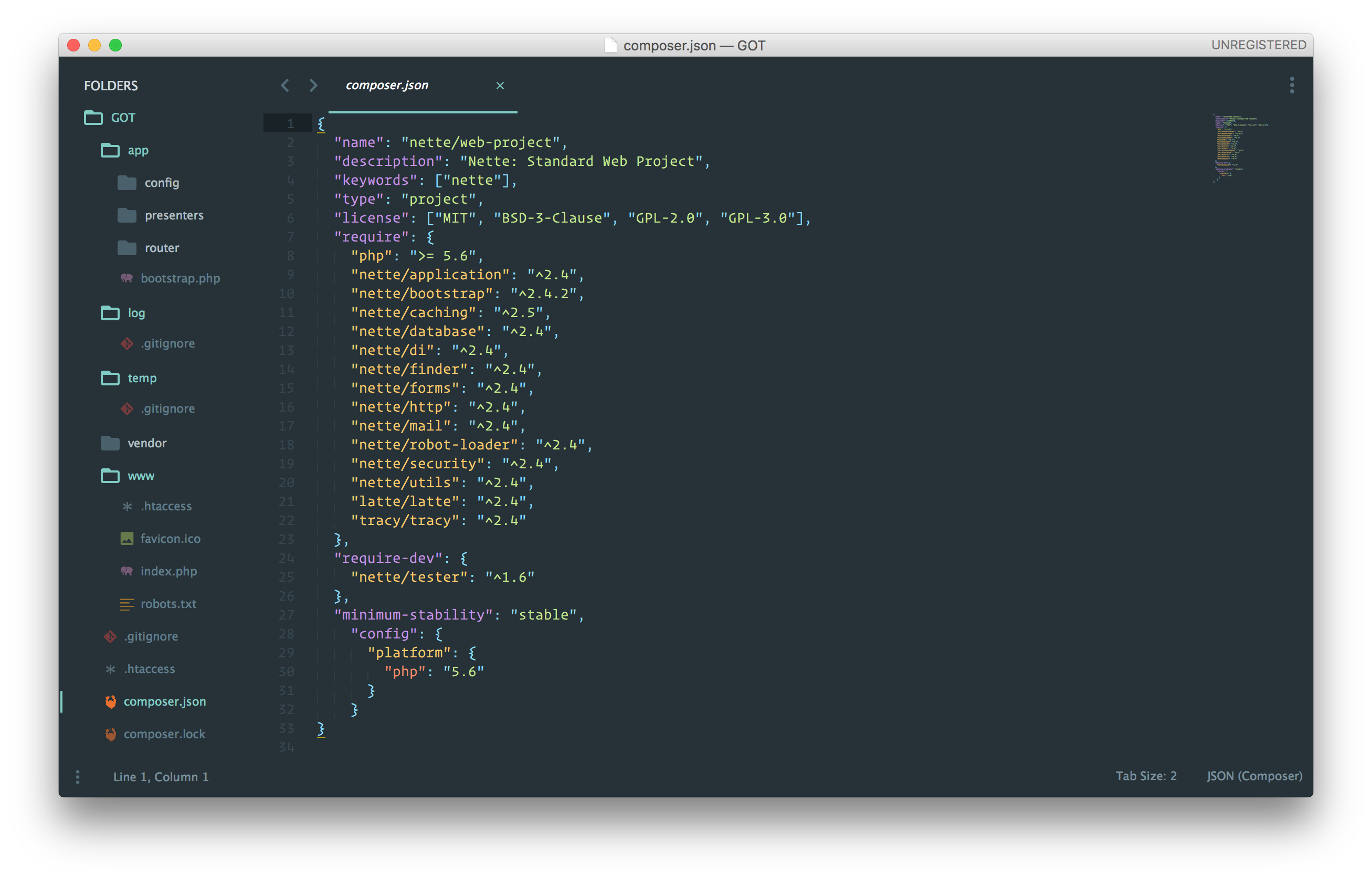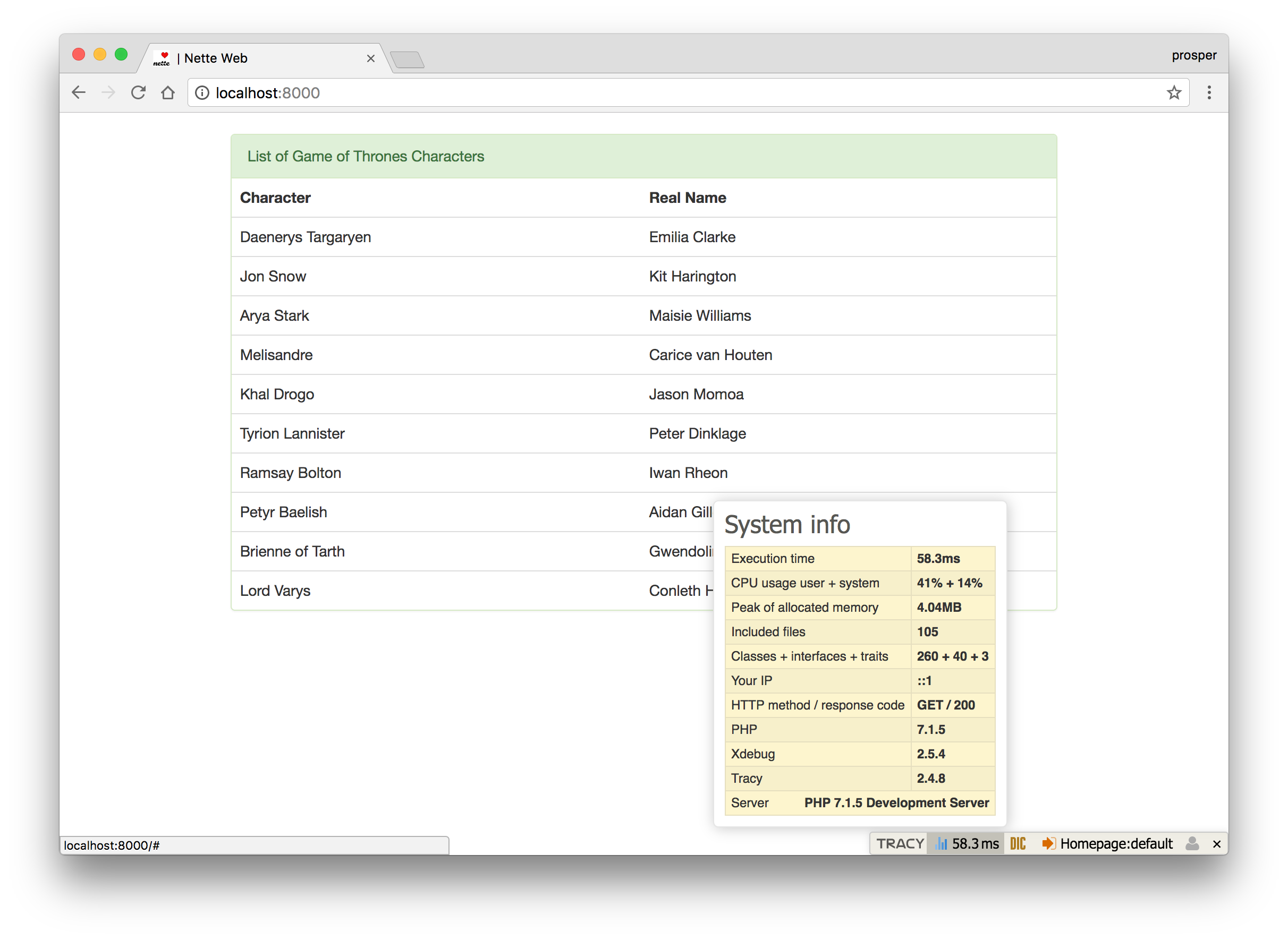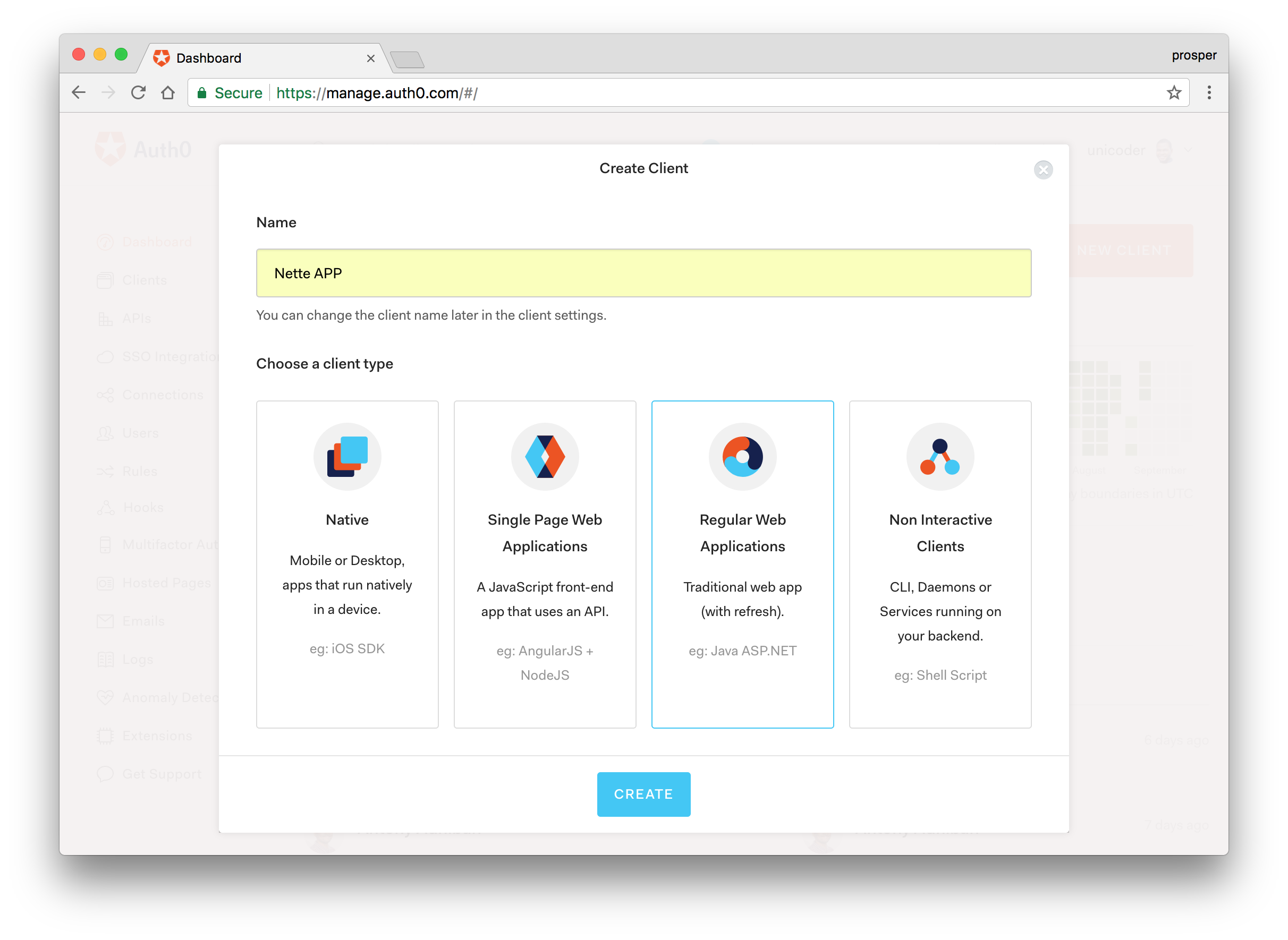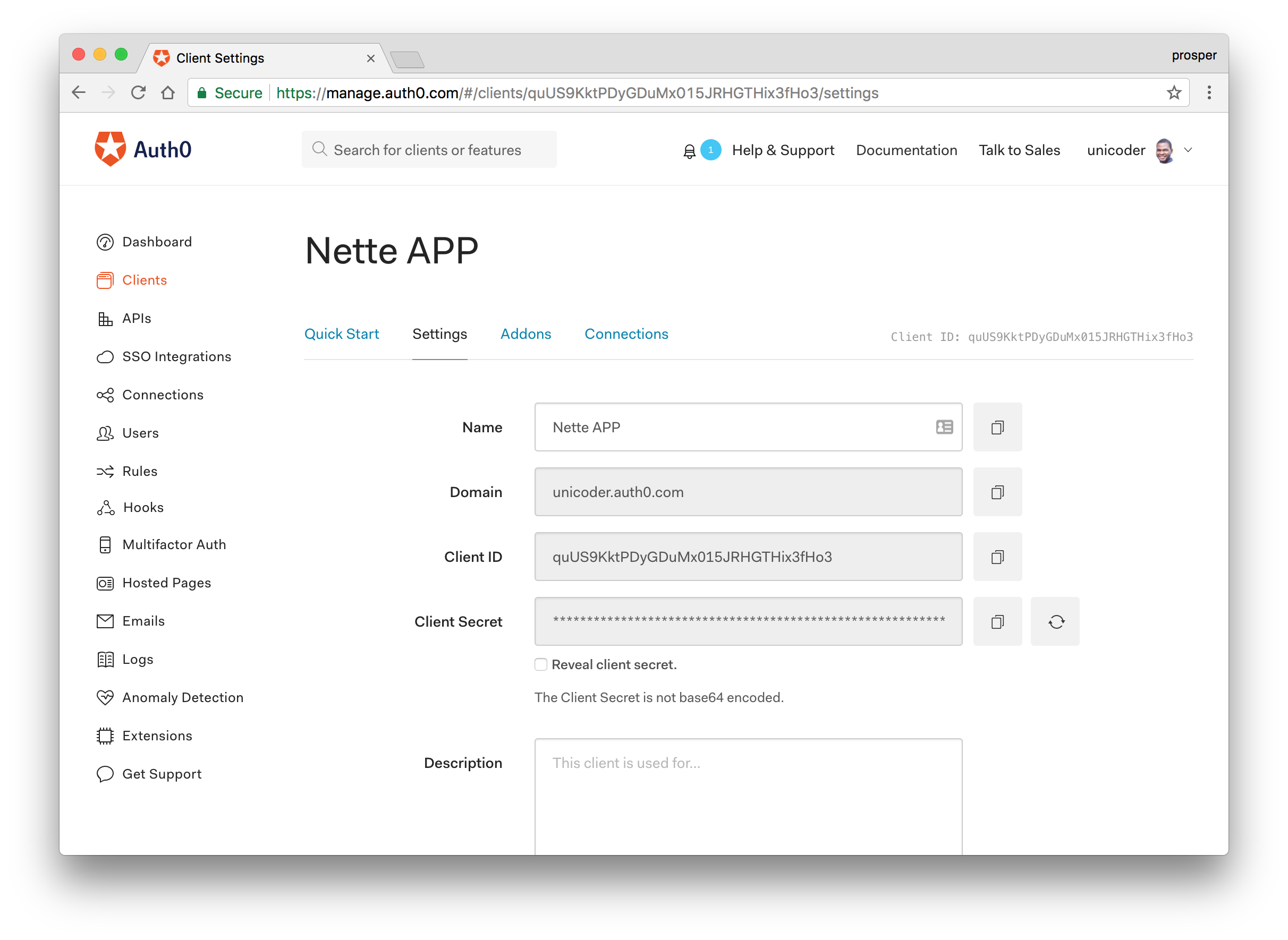TL;DR: In this tutorial, I'll show you how easy it is to build a web application with Nette and add authentication to it. Check out the repo to get the code.
Nette is a free, open-source PHP framework designed for building web applications. Nette is a set of decoupled and reusable PHP packages that will make your work easier. And Nette is also known as the quick and comfortable web development framework in PHP because it has the tools that allow you to bang out PHP applications rather quickly. Nette has a bundle of tools that makes it one of the popular PHP frameworks out there. These tools include, Tracy, Latte and Tester.
Tracy: is a library that helps you log errors, dump variables, observe memory consumption and measure execution time of scripts and queries. After activating Tracy on your web application, a debugger bar shows up.
Tracy debug bar
This tool also provides the Debugger::dump() function which dumps the content of a variable far better than var_dump. Logging with Tracy involves invoking the Debugger::log() function. In production mode, Tracy automatically captures all errors and exceptions into a text log.
Another useful development magic Tracy offers is the debugger stopwatch with a precision of microseconds. Just call the Debugger::timer() function. For multiple measurements, you can write code like this:
Debugger::timer('pdf-making'); // some code Debugger::timer('excel-making'); // some code $excelMakingElapsed = Debugger::timer('excel-making'); $pdfMakingElapsed = Debugger::timer('pdf-making');
Tracy also has an integration with Firelogger. Learn more about how tracy works by visiting the documentation for more information.
- Latte: is a template engine for PHP. It has intuitive syntax and compiles templates to plain optimized PHP code.
<ul n:if="$items"> {foreach $items as $item} <li id="item-{$iterator->counter}">{$item|capitalize}</li> {/foreach} </ul>
The best way to install Latte is via composer.
composer require latte/latte
And activate it by invoking it like:
$latte = new Latte\Engine; $latte->setTempDirectory('/path/to/tempdir'); $parameters['items'] = ['one', 'two', 'three']; // render to output $latte->render('template.latte', $parameters); // or render to string $html = $latte->renderToString('template.latte', $parameters);
Latte has a set of standard filters. You can call a filter by using the pipe symbol. Check out the code below:
<h1>{$heading|upper}</h1> <h1>{$heading|lower|capitalize}</h1> <h1>{$heading|truncate:20,''}</h1>
You can add a custom filter by calling the addFilter function on Latte:
$latte = new Latte\Engine; $latte->addFilter('clear', function ($str) { return trim($str, 'Sd'); // eliminates Sd from the string });
Then we can use it in a template like this:
<p>{$sentence|clear}</p>
Learn more about how Latte works by visiting the documentation for more information.
- Tester: is a productive and enjoyable unit testing framework developed by the Nette team. It is used by the Nette framework for testing. It offers lots of Assertion helpers and annotations for TestCase methods. Learn more about how Tester works by visiting the documentation for more information.
Nette has a collection of plugins and extensions for easy use in your application. It also has an active community.
We'll be building a simple character listing app with Nette. Our app will simply list 10 Game of Thrones characters and their real names. Once we add authentication to the app, all logged-in users will have the privilege of knowing their names. Non logged-in users won't have access to any data.
Note: Check out how we built this small secure app with Laravel.
Let's get started
Nette utilizes Composer to manage its dependencies. So, before using Nette, make sure you have Composer installed on your machine. We can install Nette by issuing the Composer create-project command in your terminal like so: composer create-project nette/web-project GOT.
If you are developing on a Mac OS X or Linux, you need to configure write privileges to the web server by doing cd GOT && chmod -R a+rw temp log.
Explore Directory Structure
The app directory is the bulk of your Nette application. It contains the following directories:
config- Contains all your configuration files such as database connection, session expiry time, etc.presenters- Contains all your presenter classes and templatesrouter- Contains configuration for your app URLs.
The other directories namely:
logcontains your app log files. You can get all the error message logs here.tempcontains your app's temporary files such as cache and session files.vendorcontains your app dependencies.wwwis the only directory accessible from the web. It is supposed to store publicly available files such as images, javascript and css files.
Setting Up The Controller
In Nette, the presenters are the controllers. They connect the models and the views. We already have the HomePagePresenter. Let's use it.
Open up app/presents/HomepagePresenter.php and configure it like so:
<?php namespace App\Presenters; use Nette; class HomepagePresenter extends Nette\Application\UI\Presenter { public function renderDefault() { $characters = [ 'Daenerys Targaryen' => 'Emilia Clarke', 'Jon Snow' => 'Kit Harington', 'Arya Stark' => 'Maisie Williams', 'Melisandre' => 'Carice van Houten', 'Khal Drogo' => 'Jason Momoa', 'Tyrion Lannister' => 'Peter Dinklage', 'Ramsay Bolton' => 'Iwan Rheon', 'Petyr Baelish' => 'Aidan Gillen', 'Brienne of Tarth' => 'Gwendoline Christie', 'Lord Varys' => 'Conleth Hill' ]; $this->template->characters = $characters; } }
renderDefault() means we are going to render what we have defined in the function above in a view called default.latte.
$this->template->characters = $characters indicates that we are passing the $characters array variable to the default.latte view.
Setting Up The View
Views are present in the app/presenters/templates directory. Our presenter is HomepagePresenter. This simply indicates that our default view is in the app/presenters/templates/Homepage directory.
Nette follows convention. Presenter templates can be found in app/presenters/templates/{PresenterName}/{viewName}.latte.
Open up app/presenters/templates/Homepage/default.latte and modify it to look like this:
{block content} <h1 n:block="title"></h1> <div class="container"> <div class="row"> <div class="col-md-10 col-md-offset-1"> <div class="panel panel-success"> <div class="panel-heading">List of Game of Thrones Characters</div> <table class="table"> <tr> <th>Character</th> <th>Real Name</th> </tr> {foreach $characters as $key => $value} <tr> <td>{$key}</td><td>{$value}</td> </tr> {/foreach} </table> </div> </div> </div> </div> {/block}
By default, the layout template is located in app/presenters/templates/@layout.latte. It contains the format for presenting data in the templates.
{include content}
The code above inserts a block named content into the main template.
{block content}
You can then place items within the content block which is what we did in our default view.
Just before checking it out, head over to app/presenters/templates/@layout.latte and add the link to bootstrap within the head tag like this:
<link rel="stylesheet" href="https://cdnjs.cloudflare.com/ajax/libs/twitter-bootstrap/3.3.6/css/bootstrap.min.css" integrity="sha384-1q8mTJOASx8j1Au+a5WDVnPi2lkFfwwEAa8hDDdjZlpLegxhjVME1fgjWPGmkzs7" crossorigin="anonymous">
The $characters array variable passed from the presenter was injected into the default view. And we iterated through it to display the Game of thrones characters.
Head over to your terminal, make sure you are in the GOT root directory and ensure you configure write privileges to the web server if you are working on a Mac OS X or Linux system by running this command:
chmod -R a+rw temp log
Now, run the application:
php -S localhost:8000 -t www
Your application should look like this:
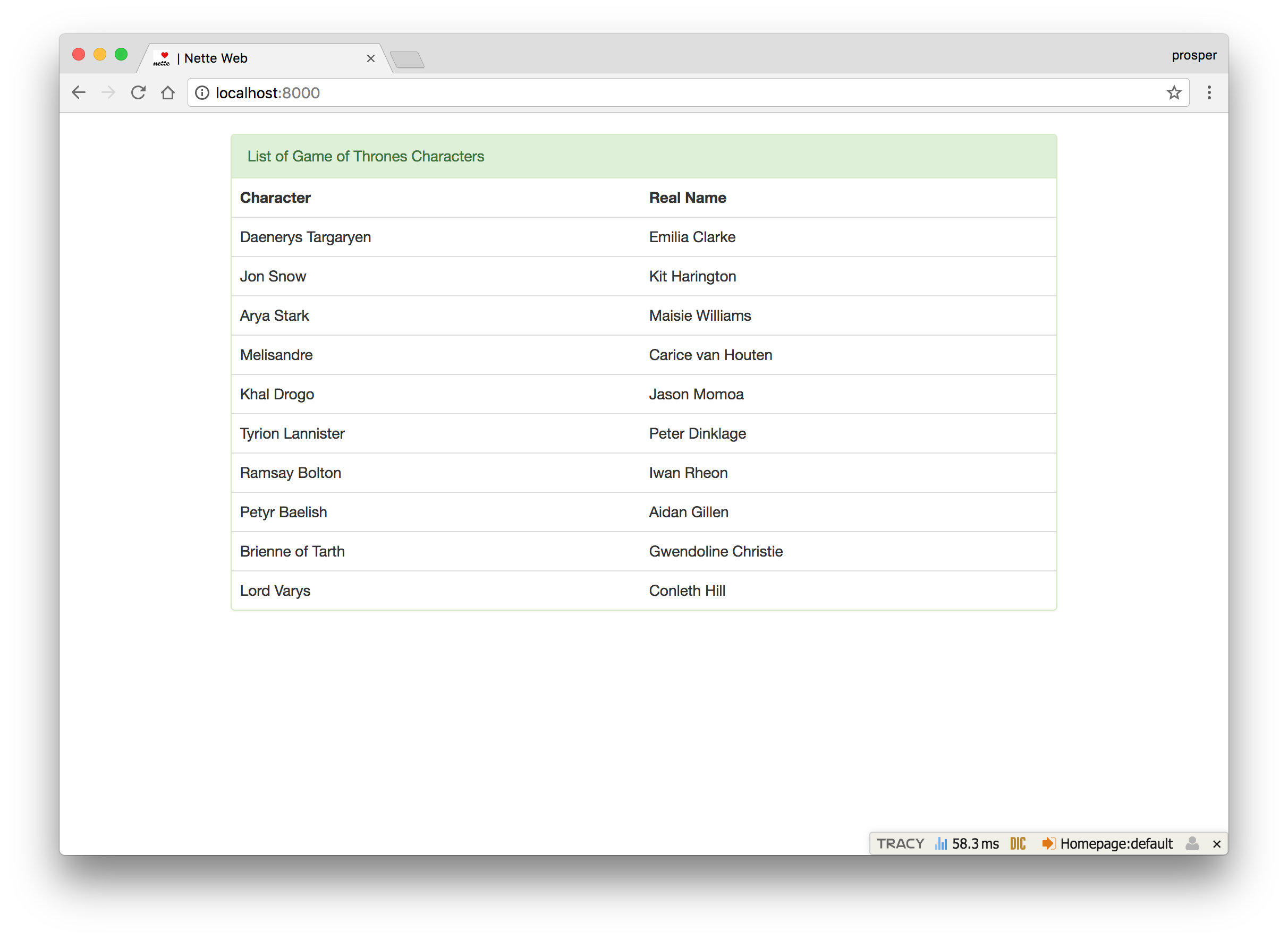
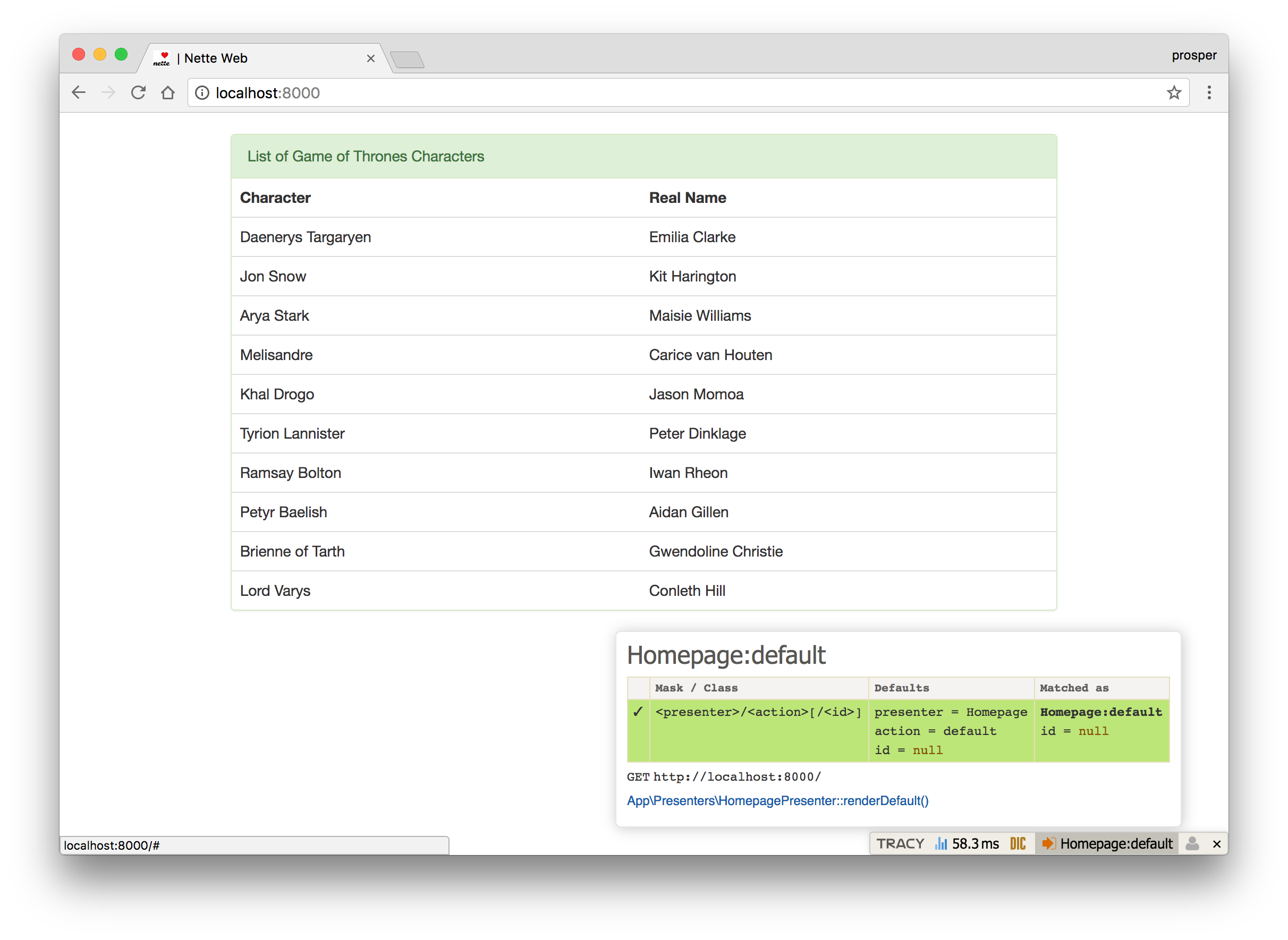
Check out Tracy in action. Very easy to know the memory consumption stats and execution time.
Setting Up Authentication With Auth0
Auth0 issues JSON Web Tokens on every login for your users. This means that you can have a solid identity infrastructure, including single sign-on, user management, support for social identity providers (Facebook, Github, Twitter, etc.), enterprise identity providers (Active Directory, LDAP, SAML, etc.) and your own database of users with just a few lines of code.
We can easily set up authentication in our Nette apps by using Auth0. If you don't already have an Auth0 account, sign up for one now.
Auth0 provides the simplest and easiest to use user interface tools to help administrators manage user identities including password resets, creating and provisioning, blocking and deleting users. A generous free tier is offered so you can get started with modern authentication.
- Navigate to the Auth0 management dashboard.
Create a new client and select the type of app as
Regular Web Applications.Take note of the client_id, domain, and secret. You'll need it soon.
Step 1: Install and Configure Auth0 PHP package
Go ahead and install the official Auth0 PHP Plugin via composer.
composer require auth0/auth0-php
Step 2: Register Auth0 as a Nette Service
Head over to app/config/config.neon and add the following under services::
auth0: Auth0\SDK\Auth0([ 'domain' : '{AUTH0_TENANT_DOMAIN}', 'client_id' : '{AUTH0_REGULAR_WEBSITE_CLIENT_ID}', 'client_secret' : '{AUTH0_REGULAR_WEBSITE_CLIENT_SECRET}', 'redirect_uri' : 'http://localhost:8000/callback', 'persist_user' : false, 'store': false 'debug' : true ])
We need to create a new presenter, AuthenticationPresenter to handle our authentication logic.
app/presenters/AuthenticationPresenter.php
<?php namespace App\Presenters; use \Tracy\Debugger; use \Nette\Http\IResponse; use \Nette\Application\UI\Presenter; use \Nette\Application\BadRequestException; use \Nette\Security\AuthenticationException; class AuthenticationPresenter extends Presenter { /** @var \Auth0\SDK\Auth0 @inject */ public $auth0; public function actionLogin() { $this->auth0->login(); } public function actionLogout() { $this->auth0->logout(); $this->getUser()->logout(); $this->redirect('Homepage:'); } public function actionCallback($code) { try { $this->getUser()->login($code); $this->redirect('Homepage:'); } catch (AuthenticationException $e) { Debugger::log($e, Debugger::ERROR); throw new ForbiddenRequestException('User not authenticated', IResponse::S403_FORBIDDEN, $e); } } }
In the code above, you can see that the Auth0 service is being injected into the presenter using the @inject annotation. The actionLogin method is responsible for invoking the login function that will redirect the user to Auth0 hosted login page.
The actionLogout method is responsible for clearing the sessions and any Auth0 data stored in the app. It logs the user out and redirects back to the home page.
The actionCallback method is responsible for handling the authentication flow. When the authentication is successful from Auth0, it performs a client credential exchange and returns an authorization code.
Step 3: Configure Auth0 Authenticator
Head over to app/config/config.neon and add the following under services::
services: auth0Authenticator: App\Model\Auth0Authenticator
Now, create a model/Auth0Authenticator.php file inside the app directory.
Add code to the file like this:
<?php namespace App\Model; use \Tracy\Debugger; use \Auth0\SDK\Auth0; use \Nette\Security\Identity; use \Nette\Security\IIdentity; use \Nette\Security\IAuthenticator; use \Nette\Security\AuthenticationException; class Auth0Authenticator implements IAuthenticator { /** @var \Auth0\SDK\Auth0 */ private $auth0; public function __construct(Auth0 $auth0) { $this->auth0 = $auth0; } /** * @param $args[0] Authorization Code * @throws AuthenticationException */ public function authenticate(array $args) : IIdentity { if (sizeof($args) > 0 && !empty($args[0])) { $code = $args[0]; if ($this->auth0->exchange()) { return new Identity($this->auth0->getUser()['email'], NULL, $this->auth0->getUser()); } else { throw new AuthenticationException('Auth0 code not exchanged successfully; user not authenticated.'); } } else { throw new AuthenticationException('Auth0 code not provided; user not authenticated.'); } } }
This is where the credentials exchange happen, and the user info is gotten from Auth0 and injected into Nette via the Identity class.
Step 4: Configure Routing
The default login and logout routes are /authentication/login, and /authentication/logout respectively. We'll change them to /login and /logout respectively.
Open up app/router/RouterFactory.php and add the following routes:
... $router[] = new Route('login', 'Authentication:login'); $router[] = new Route('logout', 'Authentication:logout'); $router[] = new Route('callback', 'Authentication:callback'); $router[] = new Route('<presenter>/<action>[/<id>]', 'Homepage:default');
We also added the callback route.
Note: Head over to your Auth0 client and configure the callback route in Allowed Callback URLs.
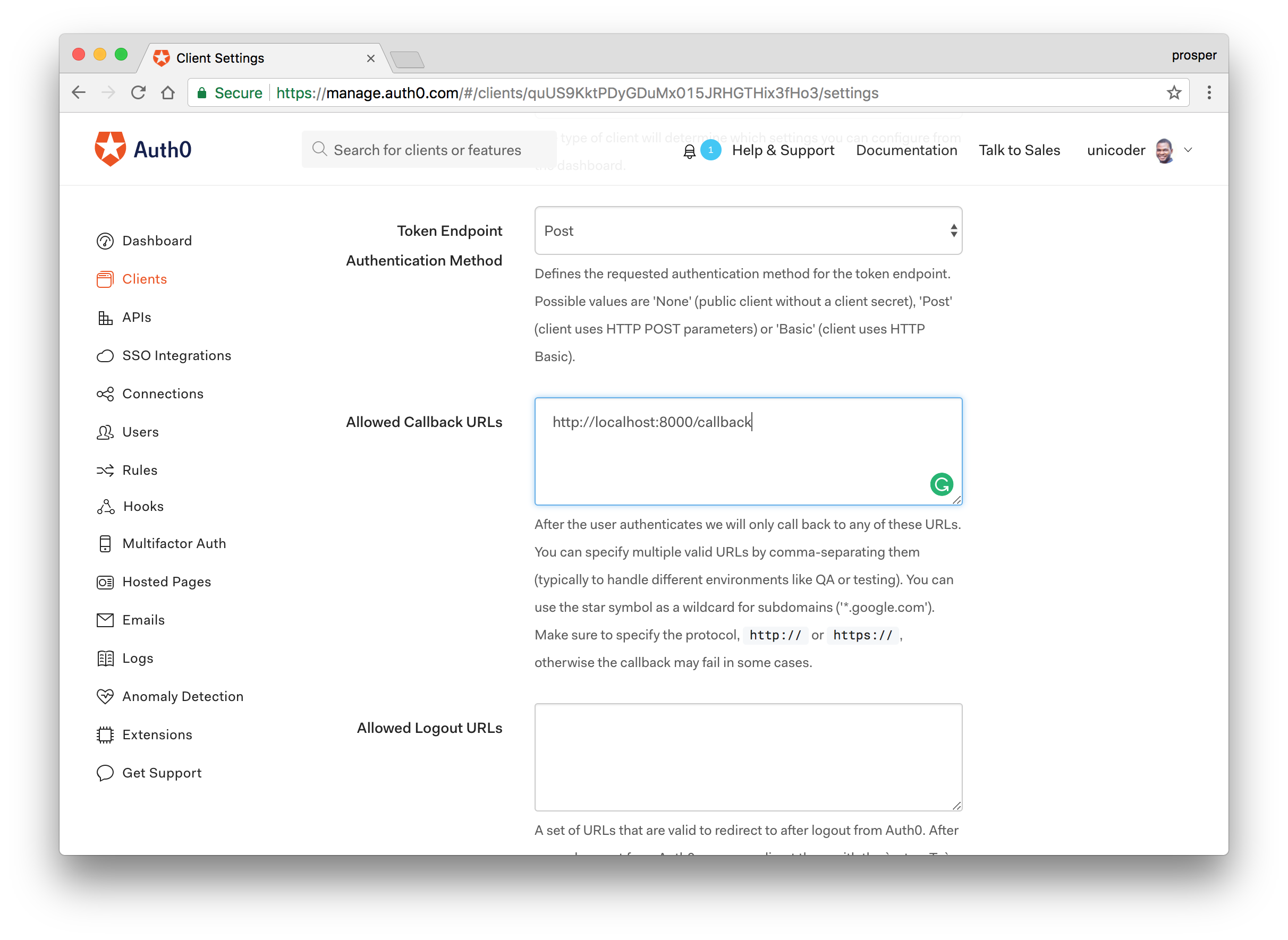
Step 5: Configure The View
Head over to app/presenters/templates/Homepage/default.latte and replace everything with the code below:
{block content} <h1 n:block="title"></h1> <div class="container"> <div class="row"> <div class="col-md-10 col-md-offset-1"> {if $user->isLoggedIn()} <div class="panel panel-info"> <div class="panel-heading">You are now logged in, {$user->getIdentity()->nickname} </div> </div> {/if} <div class="panel panel-success"> <div class="panel-heading">List of Game of Thrones Characters</div> {if $user->isLoggedIn()} <table class="table"> <tr> <th>Character</th> <th>Real Name</th> </tr> {foreach $characters as $key => $value} <tr> <td>{$key}</td><td>{$value}</td> </tr> {/foreach} </table> {/if} </div> {if !$user->isLoggedIn()} <a href="{link Authentication:login}" class="btn btn-info"> You need to login to see the list 😜😜 >></a> {/if} {if $user->isLoggedIn()} <a href="{link Authentication:logout}" class="btn btn-info"> Logout >></a> {/if} </div> </div> </div> {/block}
In the code above, we have some variables and function call:
$user->isLoggedIn(): The$uservariable is an object that is injected into the templates by default from Nette presenters and components. It represents the user. There are methods that can be called on it such asisLoggedIn,login,logout, etc. Here, we use to determine if the user is logged in or not.$user->getIdentity()->nickname: The$user->getIdentity()function call is used to get the identity of the user. Identity represents a set of user information, as returned by the authenticator in use. In our app, we used a custom authenticator, auth0Authenticator. And that gives us the full range of user information that Auth0 returns. Therefore, we can access every Auth0 user attribute like so:
$user->getIdentity()->nickname // returns user name $user->getIdentity()->email // returns user email
Note: Check out Nette's Access control for a deeper understanding of how the user object works.
Step 6: Run Your App
Now that everything is in place, go ahead and run your app.
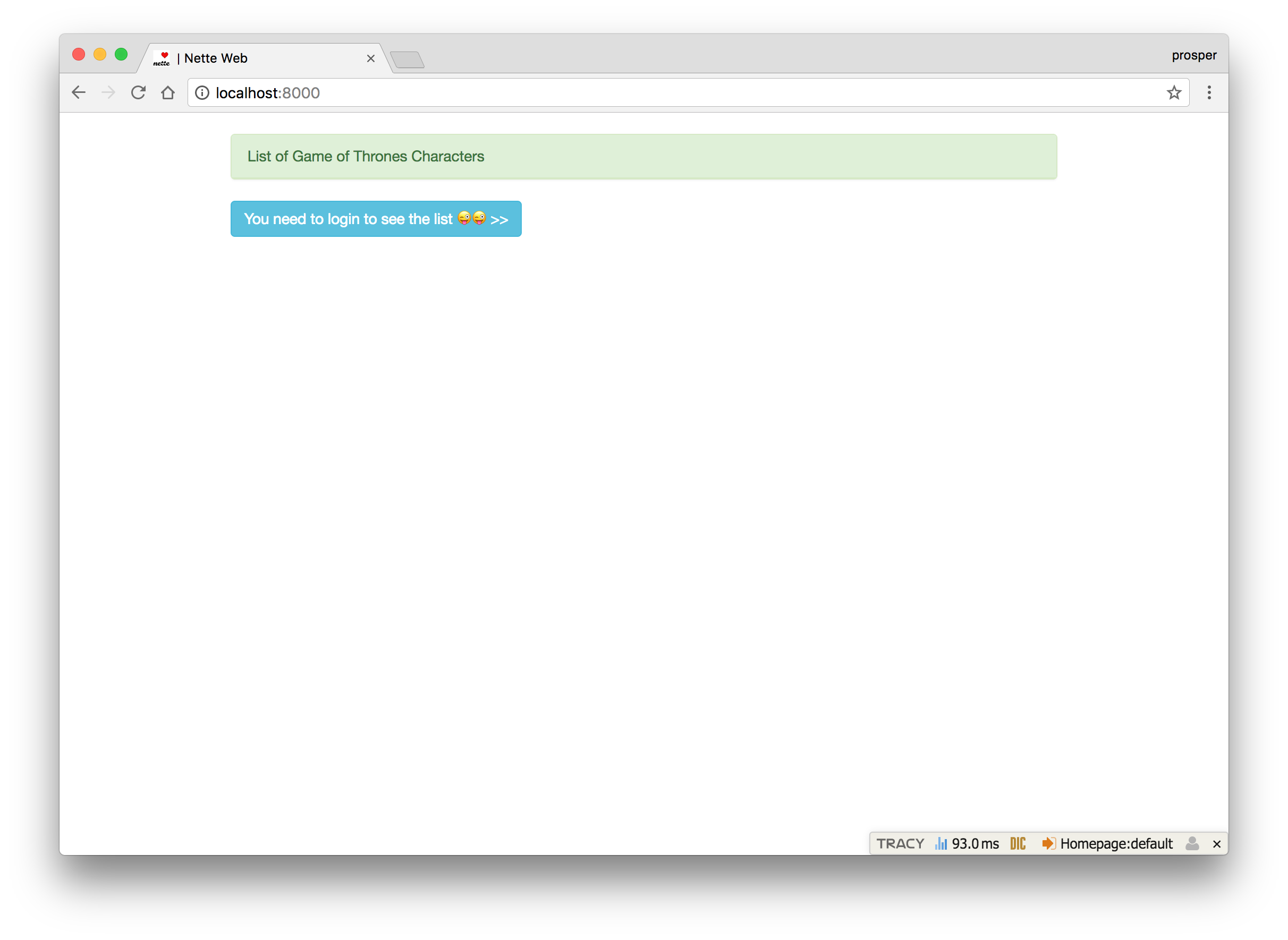
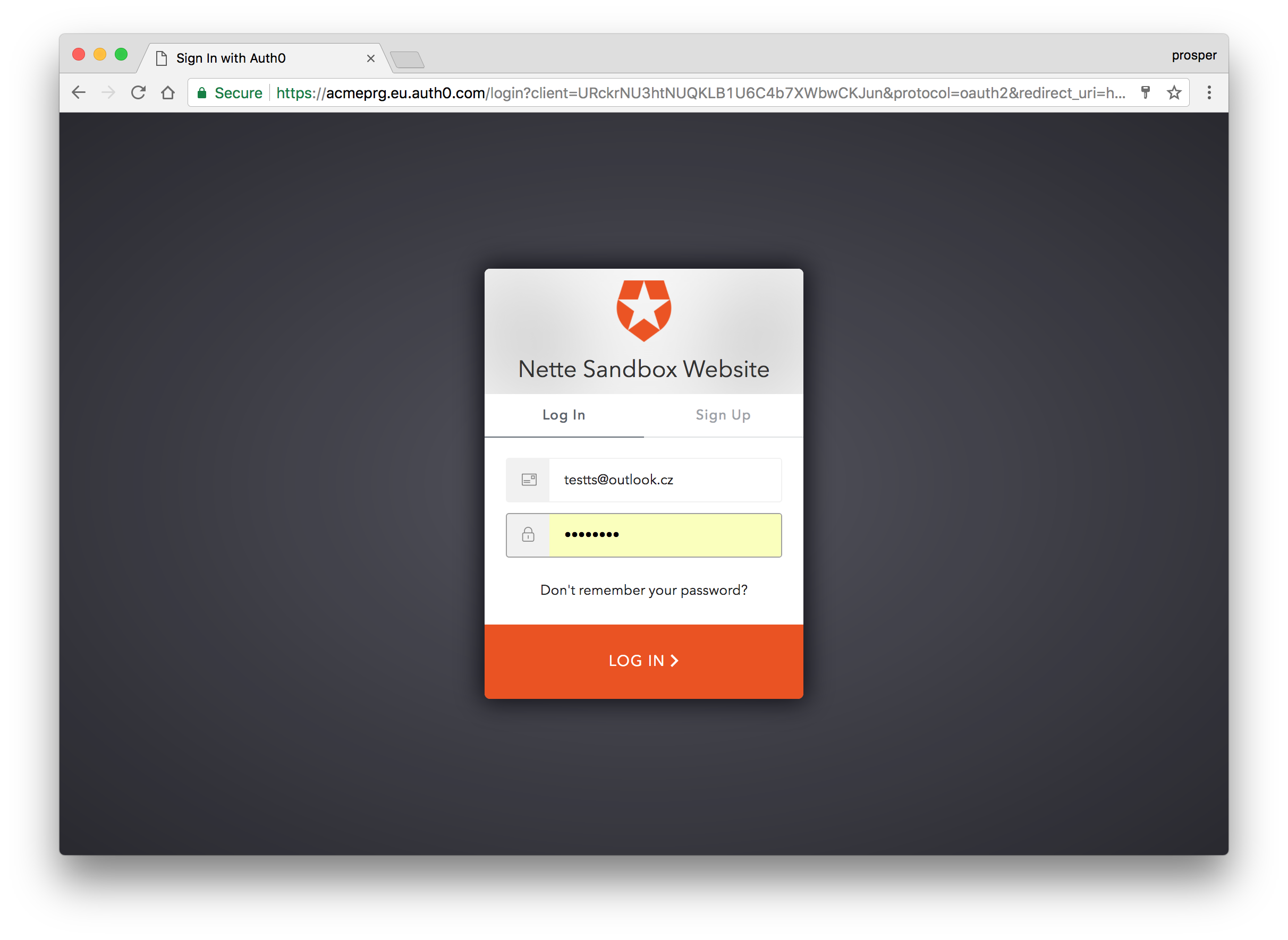
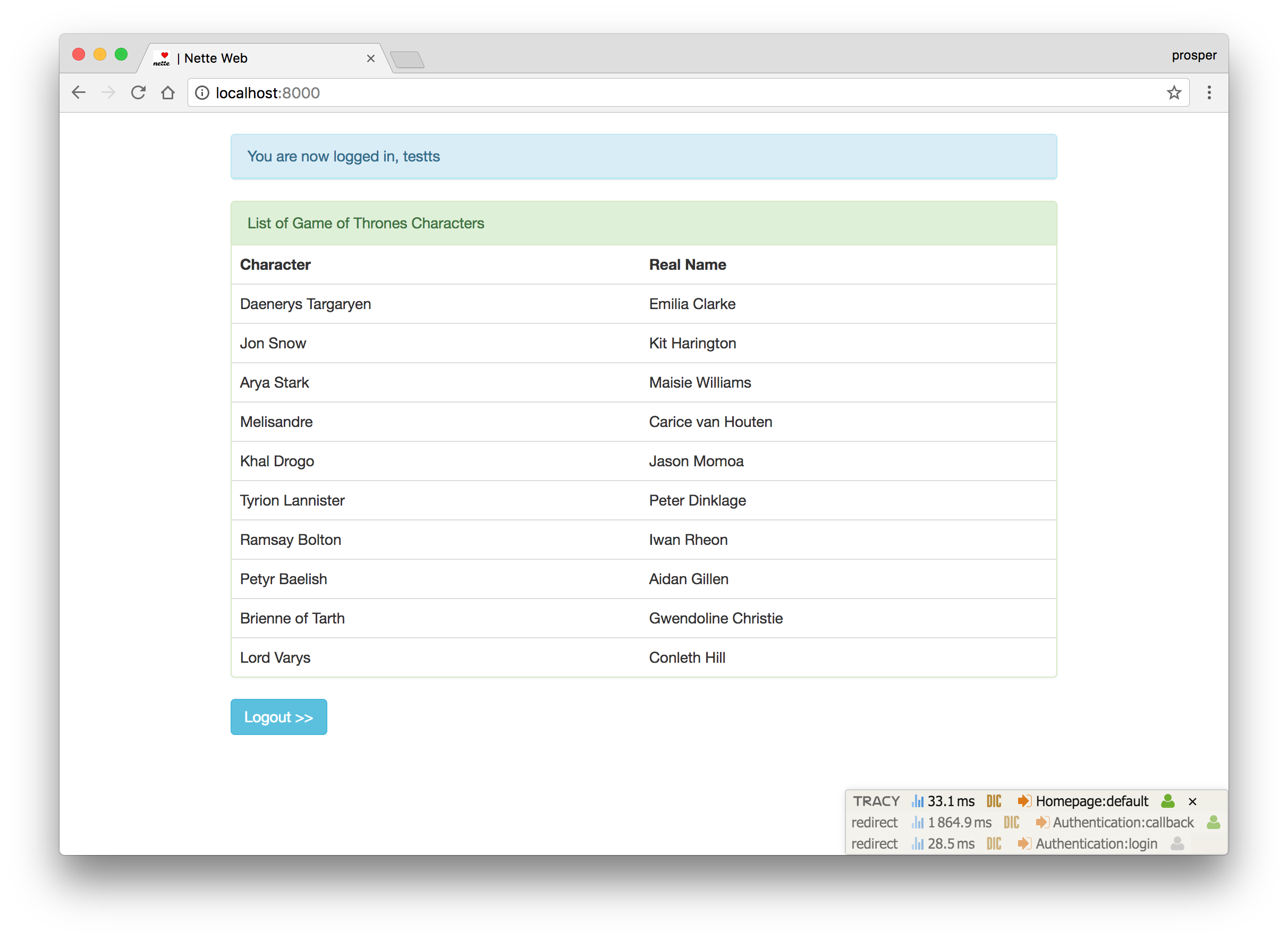
Wrapping Up
Well done! You have just built your first app with Nette. It focuses on simplicity, clarity and getting work done. As we saw in this tutorial, you can easily add authentication to your Nette apps.
This tutorial is designed to help you get started on building and adding authentication to your own apps with the Nette framework. You can leverage the knowledge gained here to build bigger and better apps.
Please, let me know if you have any questions or observations in the comment section. 😊
About the author

Prosper Otemuyiwa
Former Auth0 Employee (Auth0 Alumni)