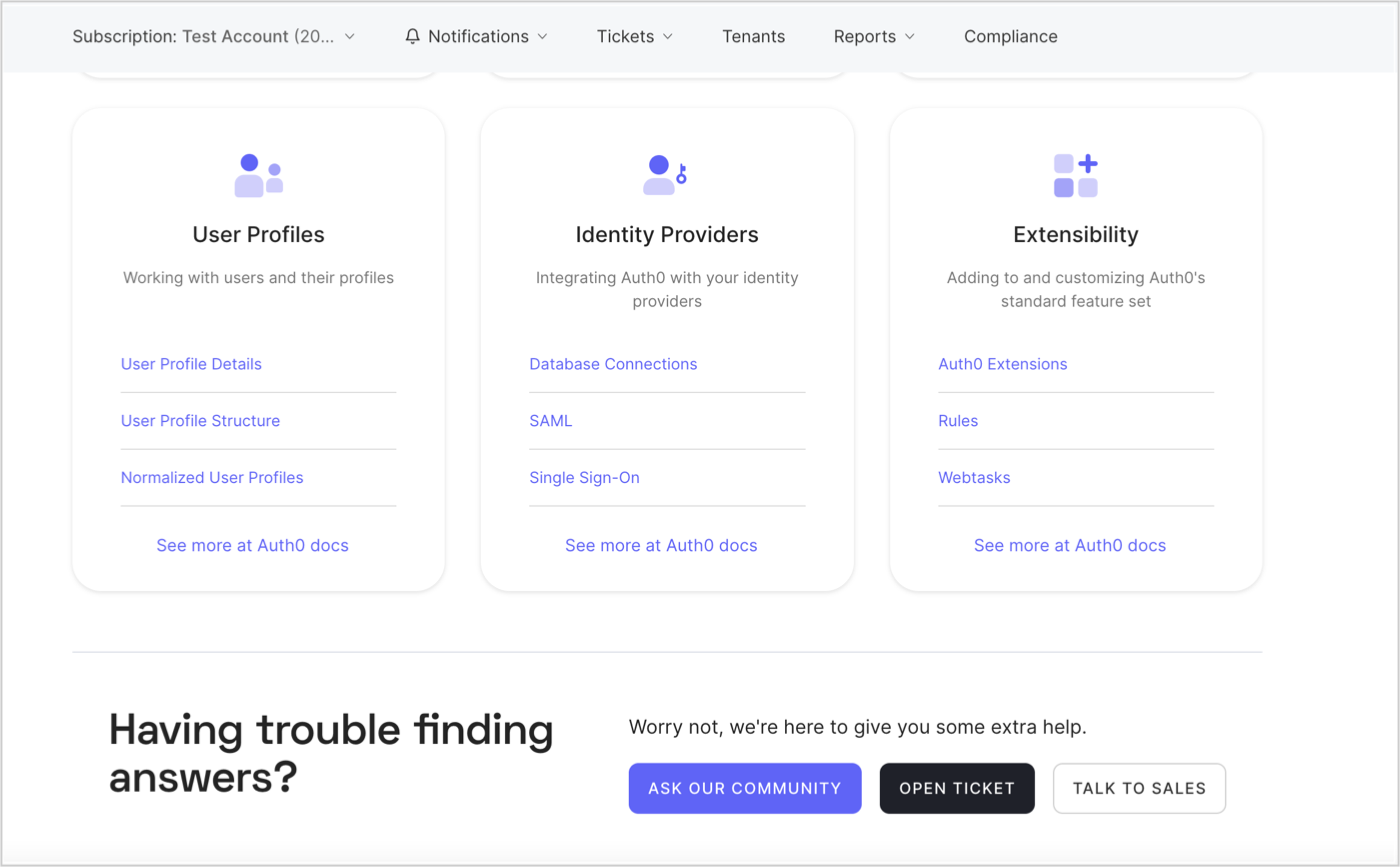
Open a new ticket
-
Go to Support Center and select Open Ticket.
If you don’t see this button, then you do not have access to open support tickets (only paying and trial customers have access to open support tickets). In this case, select Ask our Community to use our Community resources.
- Select the tenant you need help with from the Affected Tenant dropdown menu.
- Under What can we help you with?, select the type of issue that best fits your case.
- If prompted, choose the appropriate severity level (not available for trial tenant customers).
- Provide a clear summary of the request or issue in the Request Summary field.
-
Provide as much detail as possible about the issue or request in the Description box. When writing in this box, you can style your text with Markdown and preview what you have written by clicking Preview. When writing your description, please try to include the following information when it applies:
- What were you trying to do?
- What did you expect to happen?
- Where did things go wrong?
- Were there any error messages or screenshots showing the problem? If so, please include them.
- Has this worked before, or are you trying a new configuration?
- Does the problem occur for all users or just a few?
- What troubleshooting steps have you tried?
- When you have completed all the fields, select SUBMIT.
Severity levels
| Level | Type | Description |
|---|---|---|
| 1 (Urgent) | Emergency Issue | Defect resulting in full or partial system outage or a condition that makes the Auth0 Platform unusable or unavailable in production for all of your Users. |
| 2 (High) | Significant Business Impact | Defect resulting in a condition where major functionality is impacted or significant performance degradation is experienced; issue is persistent and affects many Users and/or major functionality. |
| 3 (Normal) | Minor Feature/Function Issues/General Question | Defect results in a component of the Auth0 Platform not performing as expected or documented or an inquiry by your representatives regarding general technical issues/questions. |
| 4 (Low) | Minor Problem/Enhancement Request | Information requested on Auth0 Platform capabilities, navigation, installation, or configuration; enhancement request. |
Update an existing ticket
- Go to the Support Center page and select Home.
- Select the ticket that you want to update by selecting its Request Summary.
- Enter any additional details into the text box and then select REPLY.
Reopening a closed ticket
If your ticket has been closed but you’d like to continue working with Auth0 on the issue, create a new Support Center ticket. Be sure to include the reference number for the original ticket(s).When a case is closed, Auth0 permanently deletes all file attachments for security purposes.
Manage subscription tickets
To manage subscription tickets, you must have the Elevated Support Access role assigned to you.If you are a Tenant Administrator, you can assign the Elevated Support Access role to yourself to see all tickets opened by all users on your tenants.
- Go to Auth0 Support Center
- Select Tickets from the navigation menu.
- Switch to the Subscription Tickets view.

