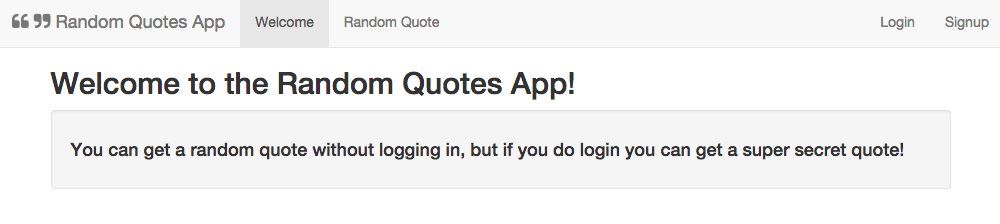TL;DR: Aurelia is a great client-side JavaScript framework and adding JWT authentication to Aurelia apps is easy with the aurelia-auth package. Check out the GitHub repo for this article to find out how to add authentication to your Aurelia app.
Aurelia is a client-side JavaScript framework that has been gaining a lot of popularity lately. One of the nice aspects of Aurelia is that it anticipates common application needs and provides simple conventions for accomplishing them. Aurelia 1.0 was released about two weeks ago and a lot of things have changed: new tools have been added and support for mobile applications has been enhanced.
“Aurelia anticipates common application needs and provides simple conventions for accomplishing them.”
Tweet This
Aurelia 1.0 Overview
Getting started with Aurelia is a piece of cake. The framework's getting started guide offers an in-depth set of instructions and a seed project that make it very simple to get up and running quickly.
A lot of work has gone into Aurelia 1.0. Here are a few things that you should know:
- Aurelia 1.0 ships with a CLI tool. You can run
to get the new CLI tool. Then just runnpm install -g aurelia-cli
and the CLI will set up your project and you'll have an app ready to deploy within a few minutes. You can read more about it in the CLI documentation.au new - Aurelia now fully supports Webpack. As a result, there are two Webpack skeletons, one for Babel and one for Typescript. You can read about it in the new Webpack documentation.
- The documentation now supports mobile devices and also has new content on data-binding, templating, router configuration, and much more!
You can check out everything you need to know about the Aurelia 1.0 release here.
This tutorial is simply an upgrade to Ryan's excellent article on Creating your first Aurelia app. We'll still focus on building the same app but this time we'll use the Aurelia CLI and we'll totally do away with having JSPM packages in our app.
This tutorial will show how to add JWT authentication to a random-quote application. We'll be using the NodeJS JWT Authentication Sample as our backend to show how we can retrieve a JWT upon login, save it in local storage, and send it along with every subsequent request. Our app will let all visitors retrieve a random quote, but logged-in users will be able to get a super-secret quote. We will use the Aurelia CLI to build our app.
App Welcome Page
Let's Get Started
Follow the instructions in the readme for the NodeJS JWT Authentication Sample to get the server running.
Note: Please change the port to
3002To help us with our token dealings on the frontend, we'll use the awesome aurelia-auth plugin provided by Paul van Bladel, along with some pointers from his sample app repo.
Using The CLI
If you don't have the CLI installed:
- Run
to install the new tool.npm install -g aurelia-cli - Then just run
to get the CLI wizard started.au new - Choose the custom option, select
as the default transpilerBabel - Select
for the CSS processornone - Select
for the unit testingno - Select your editor, then go ahead to install the dependencies and create the project.
Once the dependencies are installed (it will take a few minutes), your project is ready to go. Just change the directory into the project folder and run it by typing
au run --watch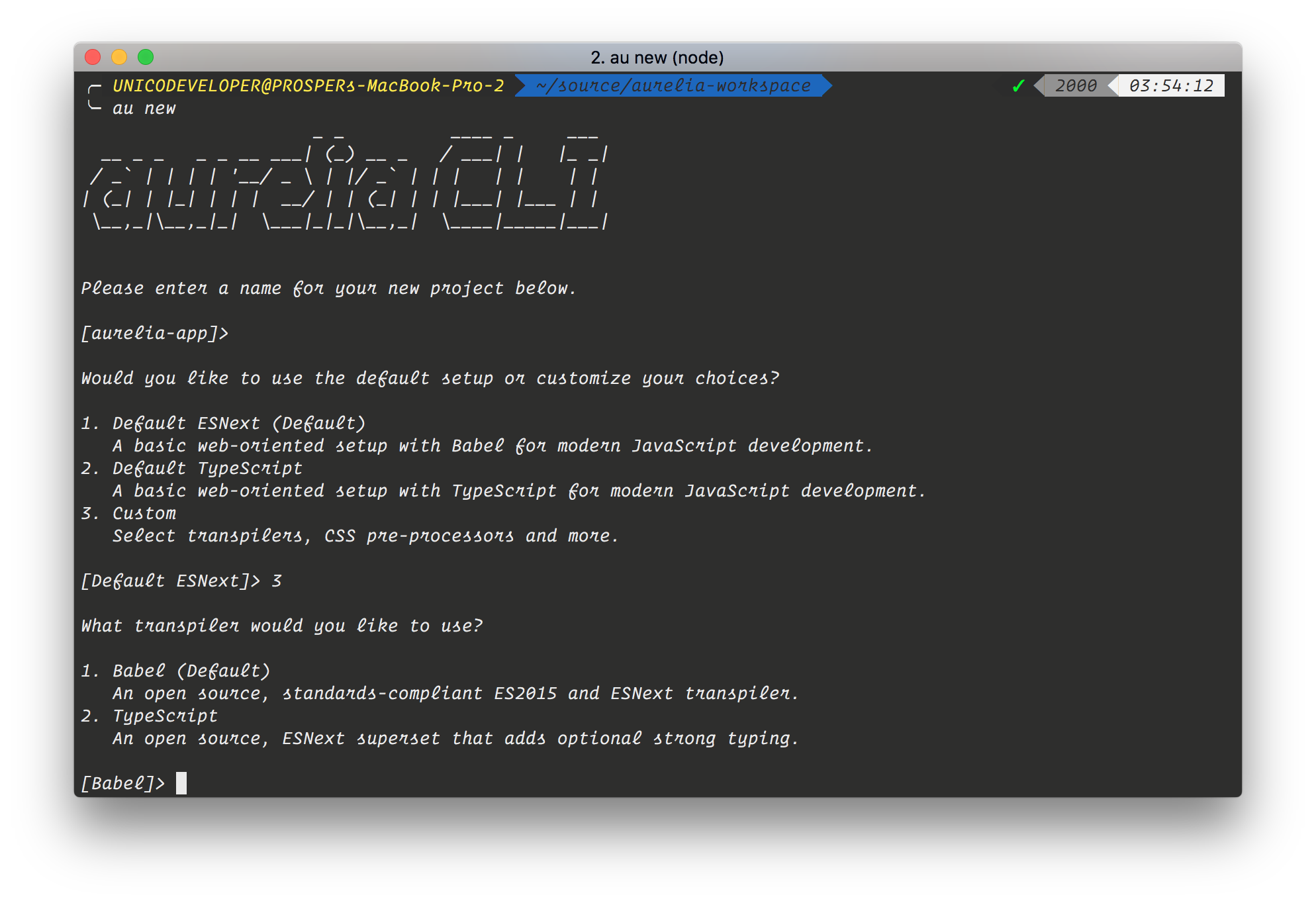
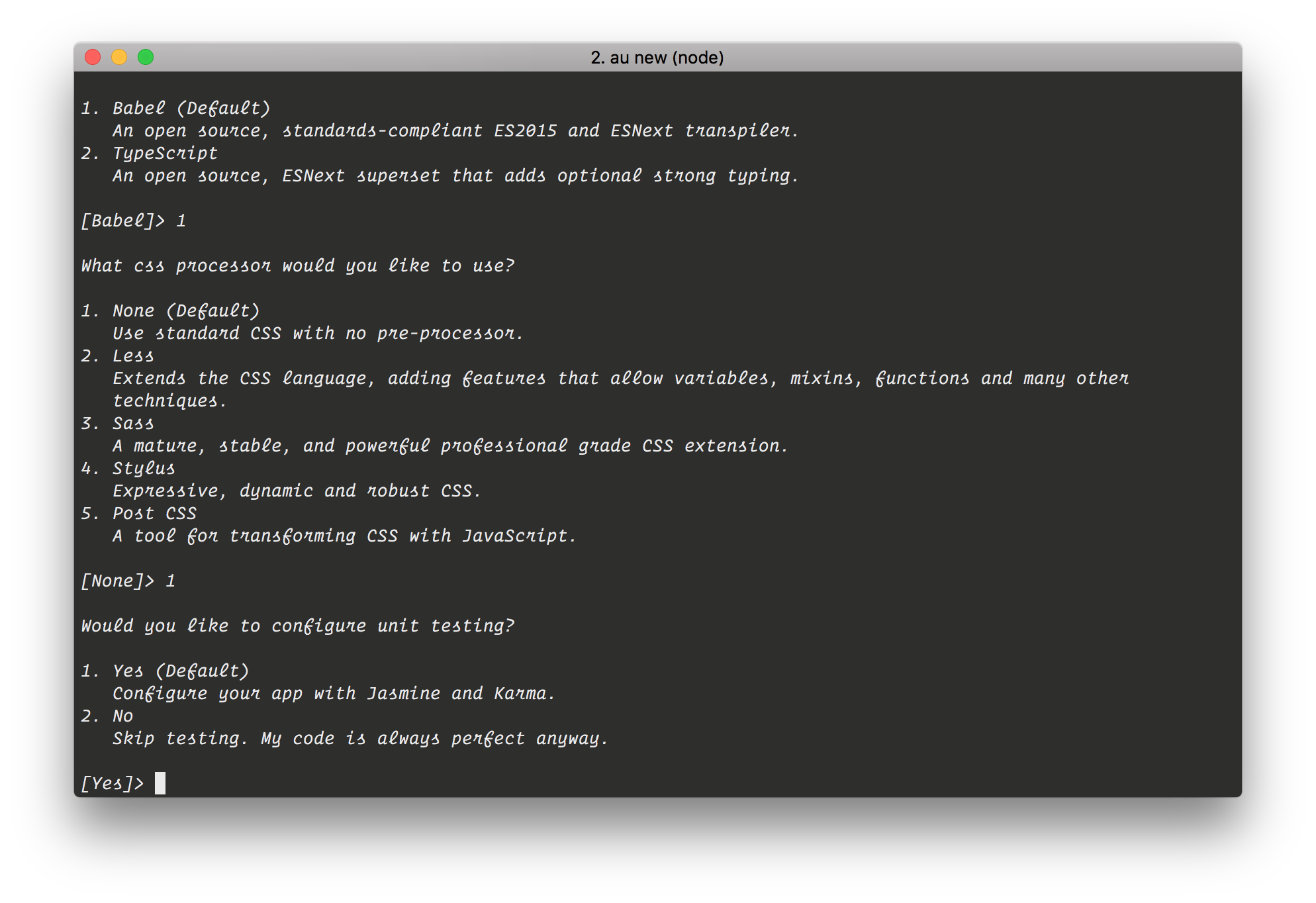
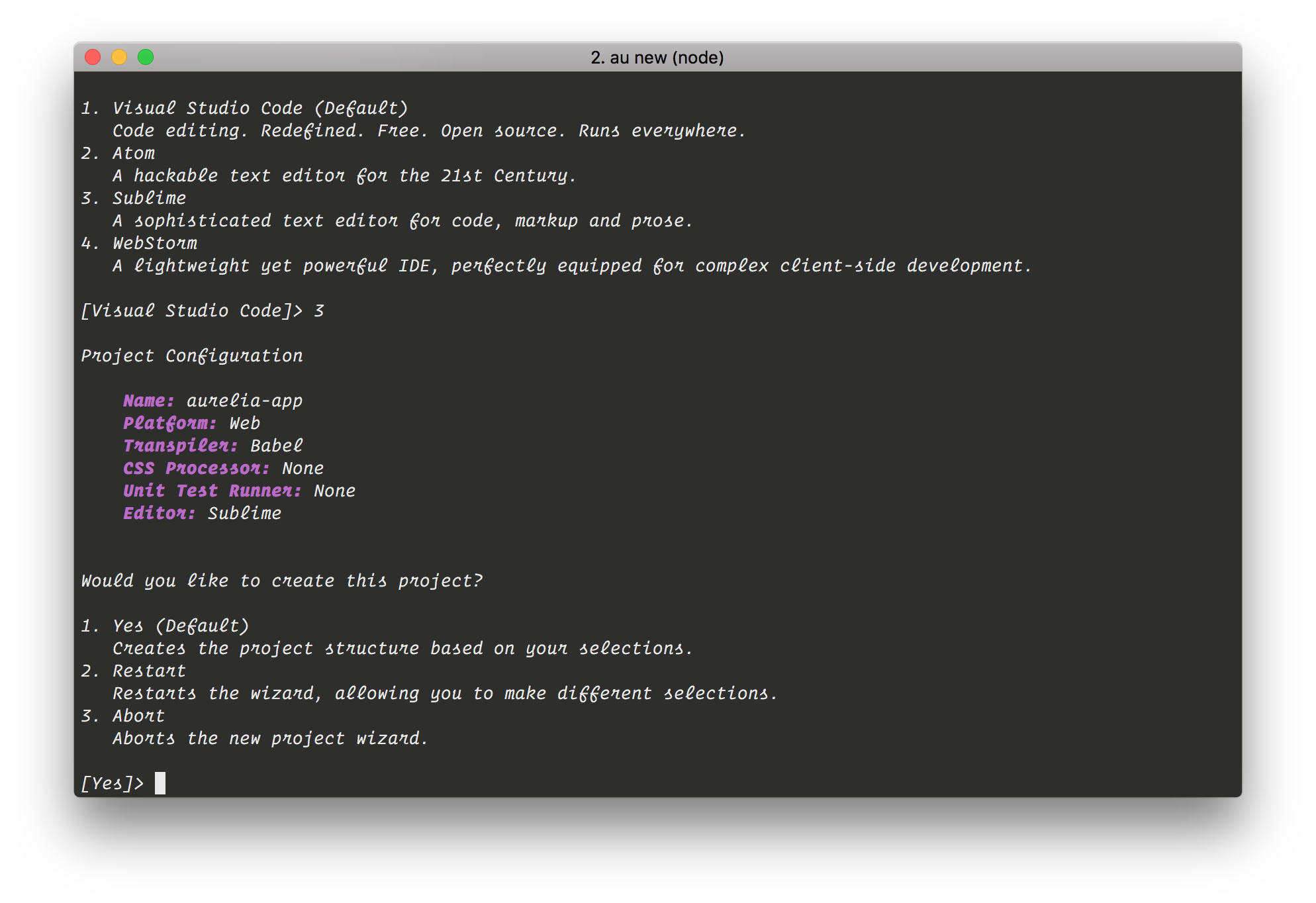
Application Bootstrap Config
Let's give our app the name
quotes-appbodyindex.html<!-- index.html --> <!DOCTYPE html> <html> <head> <title>Aurelia</title> </head> <body aurelia-app="quotes-app"> <script src="scripts/vendor-bundle.js" data-main="aurelia-bootstrapper"></script> </body> </html>
We only need to reference one script file:
vendor-bundle.jsapp-bundle.jsvendor-bundle.jsAurelia looks for a JavaScript file with the same name in the
src// src/quotes-app.js import environment from './environment'; import config from './auth-config'; //Configure Bluebird Promises. //Note: You may want to use environment-specific configuration. Promise.config({ warnings: { wForgottenReturn: false } }); export function configure(aurelia) { aurelia.use .standardConfiguration() .plugin('aurelia-auth', (baseConfig) => { baseConfig.configure(config); }) .feature('resources'); if (environment.debug) { aurelia.use.developmentLogging(); } if (environment.testing) { aurelia.use.plugin('aurelia-testing'); } aurelia.start().then(() => aurelia.setRoot()); }
You can see here that we're importing a file called
auth-config.jsbaseConfigauth-configenvironmentdebugtestingproductionauth-config// src/auth-config.js // Specific settings for our application's // authentication context. These will override // the default settings provided by aureliauth var config = { // Our Node API is being served from localhost:3002 baseUrl: 'http://localhost:3002', // The API specifies that new users register at the POST /users enpoint. signupUrl: 'users', // Logins happen at the POST /sessions/create endpoint. loginUrl: 'sessions/create', // The API serves its tokens with a key of id_token which differs from // aureliauth's standard. tokenName: 'id_token', // Once logged in, we want to redirect the user to the welcome view. loginRedirect: '#/welcome', } export default config;
The API is accessible at
localhost:3001baseUrltokenNameid_tokenid_tokenaccess_tokenaccess_tokenwelcomeSet Up Dependencies
In this tutorial, we'll need to pull in some external libraries to help us with authentication and beautification of the app. We need bootstrap, jquery, aurelia-auth, and aurelia-http-client. To get them set up, we'll install them with NPM. So, execute the following on the terminal:
npm install aurelia-auth aurelia-http-client bootstrap jquery --save
With these libraries installed, we now need to tell Aurelia which application bundle should be included and properly configure them with the module system. Open up the
aurelia_projectaurelia.jsonbundles"bundles": [ { "name": "app-bundle.js", "source": [ "[**/*.js]", "**/*.{css,html}" ] }, { "name": "vendor-bundle.js", "prepend": [ "node_modules/bluebird/js/browser/bluebird.core.js", "scripts/require.js" ], "dependencies": [ ... ... "aurelia-auth", "aurelia-http-client", "jquery", { "name": "bootstrap", "path": "../node_modules/bootstrap/dist", "main": "js/bootstrap.min", "deps": ["jquery"], "exports": "$", "resources": [ "css/bootstrap.css" ] }, { "name": "aurelia-auth", "path": "../node_modules/aurelia-auth/dist/amd", "main": "aurelia-auth" }, { "name": "aurelia-fetch-client", "path": "../node_modules/aurelia-fetch-client/dist/amd", "main": "aurelia-fetch-client" }, { "name": "aurelia-http-client", "path": "../node_modules/aurelia-http-client/dist/amd", "main": "aurelia-http-client" }, .... ] } ]
You can read more about configuring 3rd party libraries in the documentation on the Aurelia CLI.
Application Routing Config
We'll now need to set up the application's routing configuration. Let's first set up the HTML that will require and load our nav bar and other views:
<!-- src/app.html --> <template> <require from='./nav-bar'></require> <nav-bar router.bind="router"></nav-bar> <hr /> <div class="container"> <router-view></router-view> </div> </template>
Here, we are requiring the
nav-bar<router-view><div>// src/app.js import {inject} from 'aurelia-framework'; import {Router} from 'aurelia-router'; import {FetchConfig} from 'aurelia-auth'; import AppRouterConfig from 'router-config'; // Using Aurelia's dependency injection, we inject Aurelia's router, // the aurelia-auth http client config, and our own router config // with the @inject decorator @inject(Router, FetchConfig, AppRouterConfig) export class App { constructor(router, fetchConfig, appRouterConfig) { this.router = router; // Client configuration provided by the aureliauth plugin this.fetchConfig = fetchConfig; // The application's configuration, including the // route definitions that we've declared in router-config.js this.appRouterConfig = appRouterConfig; }; activate() { // Here we run the configuration when the app loads this.fetchConfig.configure(); this.appRouterConfig.configure(); }; }
The HTTP configuration that
aurelia-authfetchConfiglocalStorageAuthorizationBearer <token>
We can keep our routing logic within the main
app.jsrouter-config.js// src/router-config.js import {AuthorizeStep} from 'aurelia-auth'; import {inject} from 'aurelia-framework'; import {Router} from 'aurelia-router'; // Using Aurelia's dependency injection, we inject Router // with the @inject decorator @inject(Router) export default class { constructor(router) { this.router = router; }; configure() { var appRouterConfig = function(config) { config.title = 'Random Quotes App'; // Here we hook into the authorize extensibility point // to add a route filter so that we can require authentication // on certain routes config.addPipelineStep('authorize', AuthorizeStep); // Here we describe the routes we want along with information about them // such as which they are accessible at, which module they use, and whether // they should be placed in the navigation bar config.map([ { route: ['','welcome'], name: 'welcome', moduleId: './welcome', nav: true, title:'Welcome' }, { route: 'random-quote', name: 'random-quote', moduleId: './random-quote', nav: true, title:'Random Quote' }, // The secret-quote route is the only one that the user needs to be logged in to see, so we set auth: true { route: 'secret-quote', name: 'secret-quote', moduleId: './secret-quote', nav: true, title:'Super Secret Quote', auth: true }, { route: 'signup', name: 'signup', moduleId: './signup', nav: false, title:'Signup', authRoute: true }, { route: 'login', name: 'login', moduleId: './login', nav: false, title:'Login', authRoute: true }, { route: 'logout', name: 'logout', moduleId: './logout', nav: false, title:'Logout', authRoute: true } ]); }; // The router is configured with what we specify in the appRouterConfig this.router.configure(appRouterConfig); }; }
Aurelia gives us the ability to customize the navigation pipeline with some extensibility points, including an
authorizesuper-secret-quotesauth: trueaddPipelineStepAuthorizeStepaurelia-authWith the configuration out of the way, let's get to coding the actual routes and their views! We'll need to have files that take care of each route in place before the app will work so you can comment out the routes in
router-config.jsSetting up Routes and Views
Two files are required for each route in Aurelia: a JavaScript file for the view model logic and an HTML file for the view itself. Views are enclosed within
<template>The Nav Bar and Welcome Route
Let's start at the top and set up the navigation bar.
<!-- nav-bar.html --> ... <ul class="nav navbar-nav"> <li repeat.for="row of router.navigation | authFilter: isAuthenticated" class="${row.isActive ? 'active' : ''}"> <a data-toggle="collapse" data-target="#bs-example-navbar-collapse-1.in" href.bind="row.href">${row.title}</a> </li> </ul> <ul if.bind="!isAuthenticated" class="nav navbar-nav navbar-right"> <li><a href="/#/login">Login</a></li> <li><a href="/#/signup">Signup</a></li> </ul> <ul if.bind="isAuthenticated" class="nav navbar-nav navbar-right"> <li><a href="/#/logout">Logout</a></li> </ul> ...
Notice here that we're running a filter on the repeated navigation items with
authFilter: isAuthenticatedsuper-secret-quote// src/nav-bar.js import {bindable} from 'aurelia-framework'; import {inject} from 'aurelia-framework'; import {AuthService} from 'aurelia-auth'; @inject(AuthService) export class NavBar { // User isn't authenticated by default _isAuthenticated = false; @bindable router = null; constructor(auth) { this.auth = auth; }; // We can check if the user is authenticated // to conditionally hide or show nav bar items get isAuthenticated() { return this.auth.isAuthenticated(); }; }
Here in the
nav-bar.jsCreate a new file
welcome.html<!-- src/welcome.html --> <template> <section class="au-animate"> <h2>${heading}</h2> <div class="well"> <h4>${info}</h4> </div> </section> </template>
Create the Javascript file
welcome.js// src/welcome.js export class Welcome { heading = 'Welcome to the Random Quotes App!'; info = 'You can get a random quote without logging in, but if you do log in you can get a super secret quote!'; }
Signup, Login, and Logout
Next, let's set up the
signuploginlogoutSignup
<!-- src/signup.html --> ... <form role="form" submit.delegate="signup()"> <div class="form-group"> <label for="email">Email</label> <input type="text" value.bind="email" class="form-control" id="email" placeholder="Email"> </div> <div class="form-group"> <label for="password">Password</label> <input type="password" value.bind="password" class="form-control" id="password" placeholder="Password"> </div> <button type="submit" class="btn btn-default">Signup</button> </form> <hr> <div class="alert alert-danger" if.bind="signupError">${signupError}</div> ...
In this view, we're providing two
<input>// signup.js import {inject} from 'aurelia-framework'; import {AuthService} from 'aurelia-auth'; // Using Aurelia's dependency injection, we inject the AuthService // with the @inject decorator @inject(AuthService) export class Signup { heading = 'Sign Up'; // These view models will be given values // from the signup form user input email = ''; password = ''; // Any signup errors will be reported by // giving this view model a value in the // catch block within the signup method signupError = ''; constructor(auth) { this.auth = auth; }; signup() { // Object to hold the view model values passed into the signup method var userInfo = { email: this.email, password: this.password } return this.auth.signup(userInfo) .then((response) => { localStorage.setItem('access_token', response.access_token); console.log("Signed Up!", response); }) .catch(error => { this.signupError = error.response; }); }; }
The
signup()aurelia-authid_tokenaccess_tokenaurelia-authid_tokenaccess_tokenNote: The
aurelia-authaccess_tokenLogin
The
loginsubmit.delegate="signup()"submit.delegate="login()"The JavaScript for
loginsessions/create// login.js import {AuthService} from 'aurelia-auth'; import {inject} from 'aurelia-framework'; @inject(AuthService) export class Login { heading = 'Login'; // User inputs will be bound to these view models // and when submitting the form for login email = ''; password = ''; // This view model will be given an error value // if anything goes wrong with the login loginError = ''; constructor(auth) { this.auth = auth; }; login() { return this.auth.login(this.email, this.password) .then(response => { localStorage.setItem('access_token', response.access_token); console.log("Login response: " + response); }) .catch(error => { this.loginError = error.response; }); }; }
Logout
The
logoutauthService.logout()localStorageWith all this in place, we should now be able to signup, login, and log out users. Test it out to make sure that everything is running as expected. If everything is working properly, when the user logs in there will be two tokens set in
localStorageaurelia_id_tokenaccess_token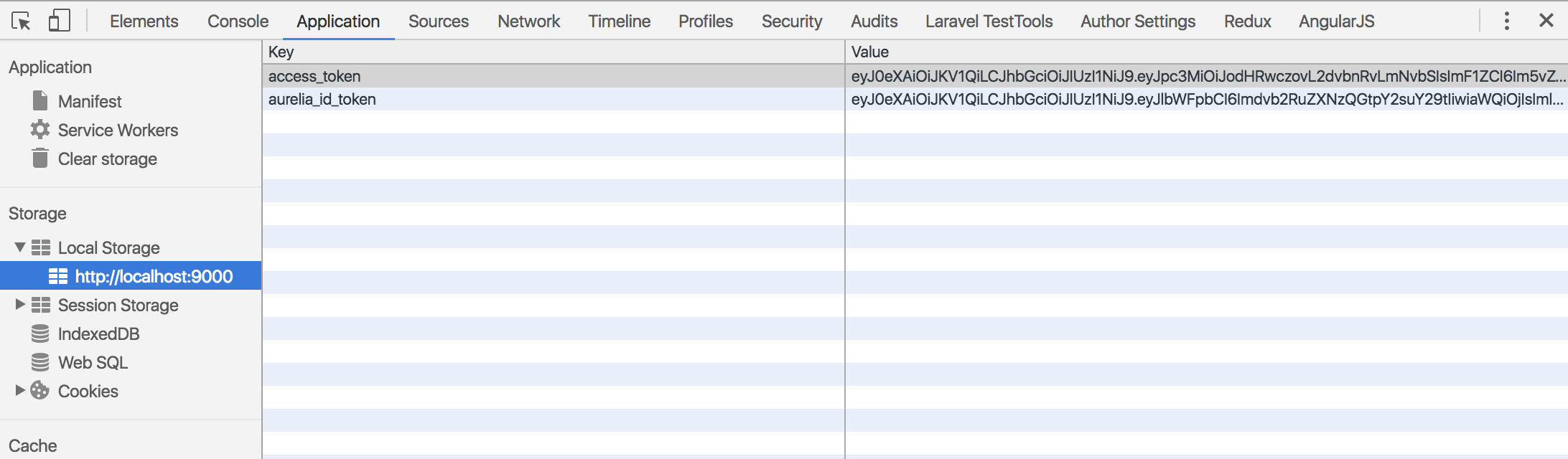
The Random Quote and Super-Secret Quote Routes
With signup, login, and logout in place, we now need to create the files for our quote routes. Let's first take care of the
random-quote<!-- src/random-quote.html --> <template> <section class="col-sm-12"> <h2>${heading}</h2> <div class="row"> <div class="well"> <h4>${randomQuote}</h4> </div> </div> </section> </template>
This view simply displays the heading and the text of the quote that we retrieve.
// src/random-quote.js import {inject} from 'aurelia-framework'; import {HttpClient} from 'aurelia-http-client'; // Using Aurelia's dependency injection, we inject HttpClient // with the @inject decorator to make HTTP requests @inject(HttpClient) export class RandomQuote { heading = 'Random Quote'; // View model that will be populated with the // the random quote retrieved from the API and // displayed in the view randomQuote = ''; constructor(http) { this.http = http; }; activate() { return this.http.get('http://localhost:3001/api/random-quote') .then(response => { this.randomQuote = response.content; }).catch(error => { console.log('Error getting quote'); }); }; }
We want to fetch the quote when the route is hit, so within the
activate()random-quotelocalhost:3001/api/random-quoterandomQuoteThe super
secret-quoteAuthorizationIn case you are wondering why we are using an
access_tokenid_tokenFor the view in
secret-quote.html${randomQuote}${secretQuote}// src/secret-quote.js import {inject} from 'aurelia-framework'; import {HttpClient} from 'aurelia-http-client'; // Using Aurelia's dependency injection, we inject HttpClient // with the @inject decorator to make HTTP requests @inject(HttpClient) export class SecretQuote { heading = 'Super Secret Quote'; // View model that will be populated with the // the secret quote retrieved from the API and // displayed in the view secretQuote = ''; constructor(http) { this.http = http.configure(x => { x.withHeader('Authorization', 'Bearer ' + localStorage.getItem('access_token')); }); }; activate() { return this.http.get('http://localhost:3002/api/protected/random-quote') .then(response => { this.secretQuote = response.content; }).catch(error => { console.log('Error getting quote'); }); }; }
If there is no valid
access_tokenlocalStorage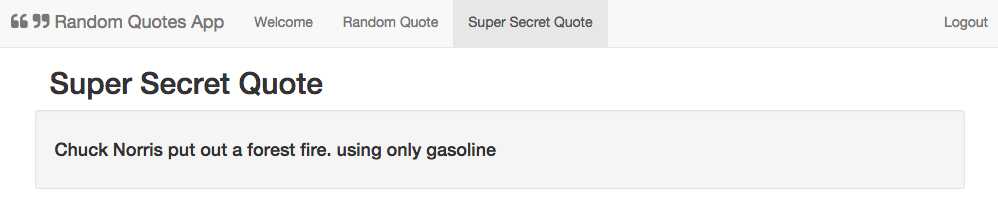
Aside: Using Aurelia with Auth0
Auth0 issues JSON Web Tokens on every login for your users. This means that you can have a solid identity infrastructure, including single sign-on, user management, support for social (Facebook, GitHub, Twitter, etc.), enterprise (Active Directory, LDAP, SAML, etc.), and your own database of users with just a few lines of code.
You can use Lock to integrate Auth0 with Aurelia as well and get authentication up and running in no time!
To start, sign up for a free Auth0 account if you haven't already. Then bring in the Auth0Lock script.
<!-- Auth0 Lock script --> <script src="//cdn.auth0.com/js/lock/10.0/lock.min.js"></script> <!-- Setting the right viewport --> <meta name="viewport" content="width=device-width, initial-scale=1.0, maximum-scale=1.0, user-scalable=no" />
Next, instantiate Lock with your Auth0 credentials.
// app.js export class App { lock = new Auth0Lock('AUTH0_CLIENT_ID', 'AUTH0_DOMAIN'); ... }
To log a user in, create a
login// app.js login() { this.lock.show((err, profile, token) => { if(err) { console.log(err); } else { localStorage.setItem('profile', JSON.stringify(profile)); localStorage.setItem('id_token', token); this.isAuthenticated = true; } }); }
Important API Security Note: If you want to use Auth0 authentication to authorize API requests, note that you'll need to use a different flow depending on your use case. Auth0
idTokenTo make authenticated HTTP calls, simply attach the user's JWT as an
Authorization// app.js // Send the Authorization header with the JWT in a single HTTP call getSecretThing() { this.http.fetch('/api/protected-route', { headers: { 'Authorization': 'Bearer ' + localStorage.getItem('access_token') } }) .then(response => response.json()) .then(data => this.secretThing = data.text); }
// Send the Authorization header in all HTTP calls // app.js constructor(http) { this.http = http; this.http.configure(config => { config.withDefaults({ headers: { 'Authorization': 'Bearer ' + localStorage.getItem('access_token') } }); }); }
To log the user out, simply remove his or her profile and JWT from localStorage.
// app.js logout() { localStorage.removeItem('profile'); localStorage.removeItem('id_token'); localStorage.removeItem('access_token'); this.isAuthenticated = false; }
That's it! You now have authentication with Auth0 in your Aurelia app.
For more details, including how to protect certain routes in your app, check out the Auth0 Aurelia docs. There you can also download a seed project to get started from scratch.
Wrapping Up
Aurelia 1.0 shipped with great improvements to tooling, application setup, and a focus on enhancing the ability to build mobile apps. If you don't want to use the
aurelia-authThe Aurelia documentation is a great place to check out all the improvements and new things that come bundled with Aurelia 1.0. Do you like the improvements? Have you started using Aurelia 1.0 in production? Let me know your thoughts about Aurelia 1.0 in the comments section below. 😊
About the author

Prosper Otemuyiwa
Former Auth0 Employee