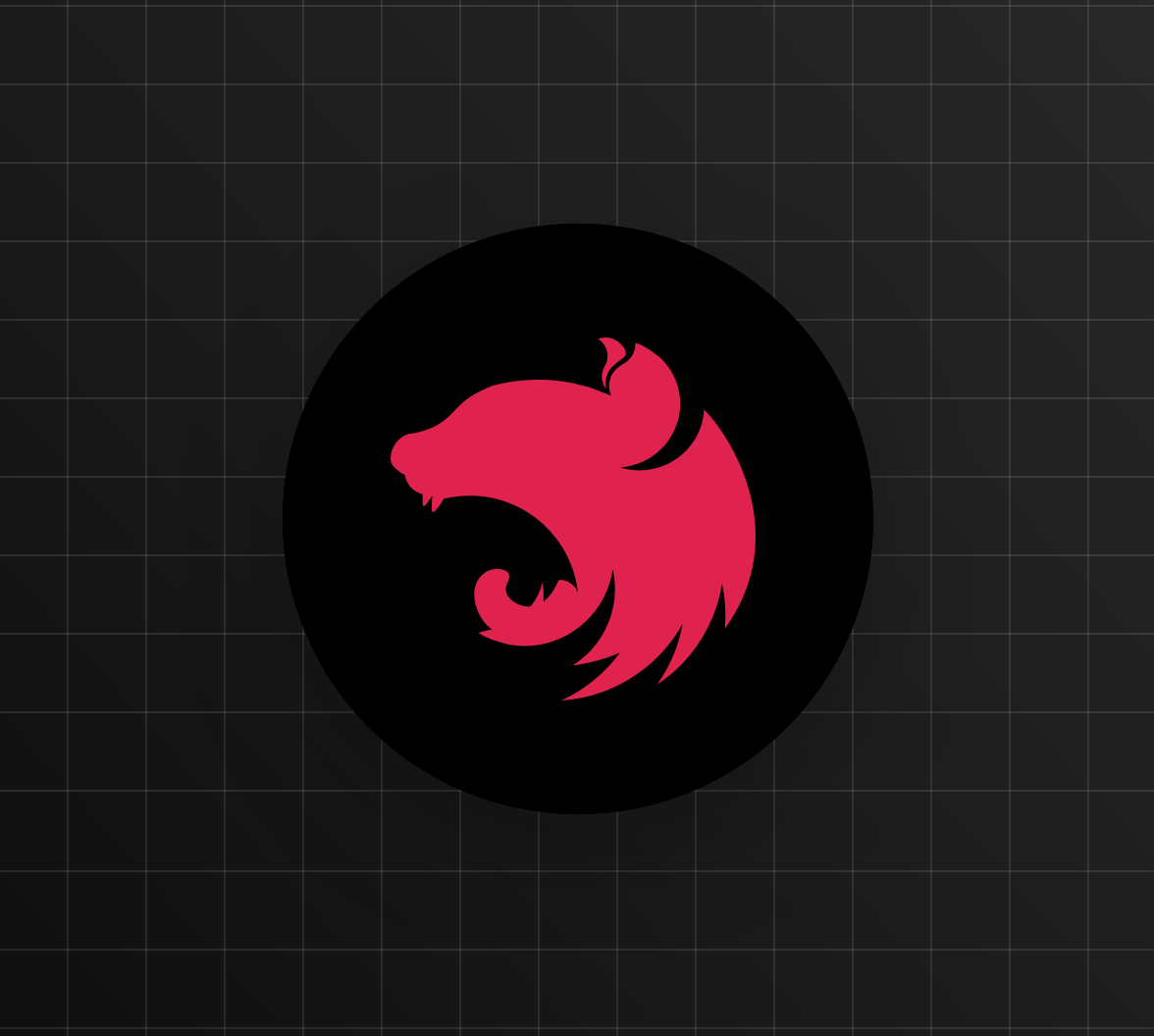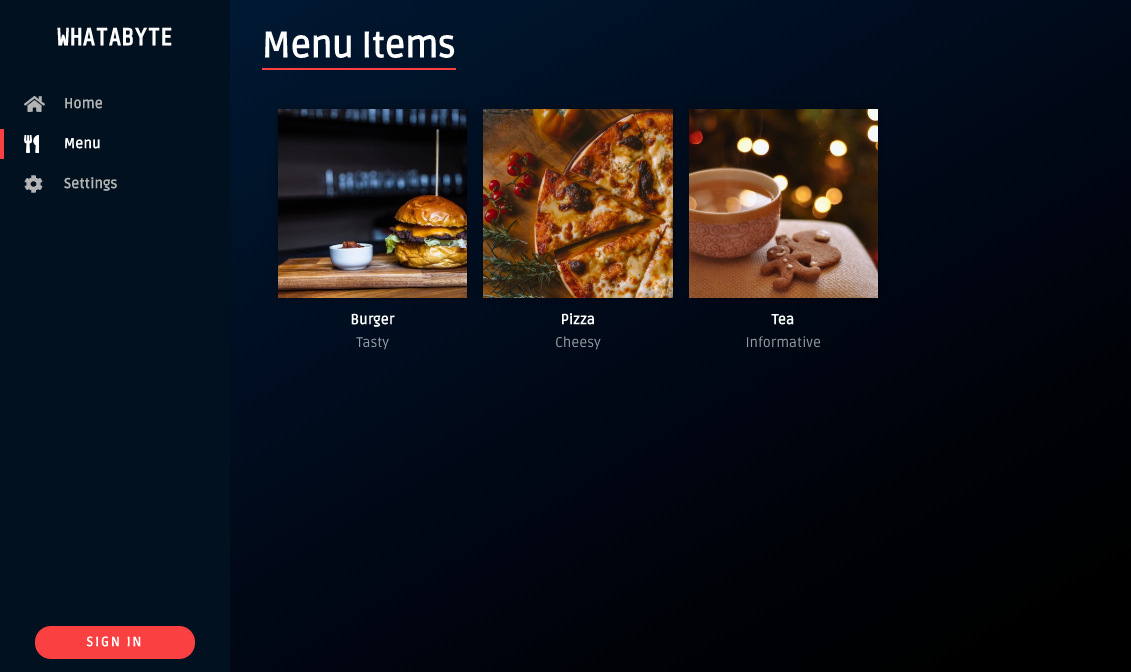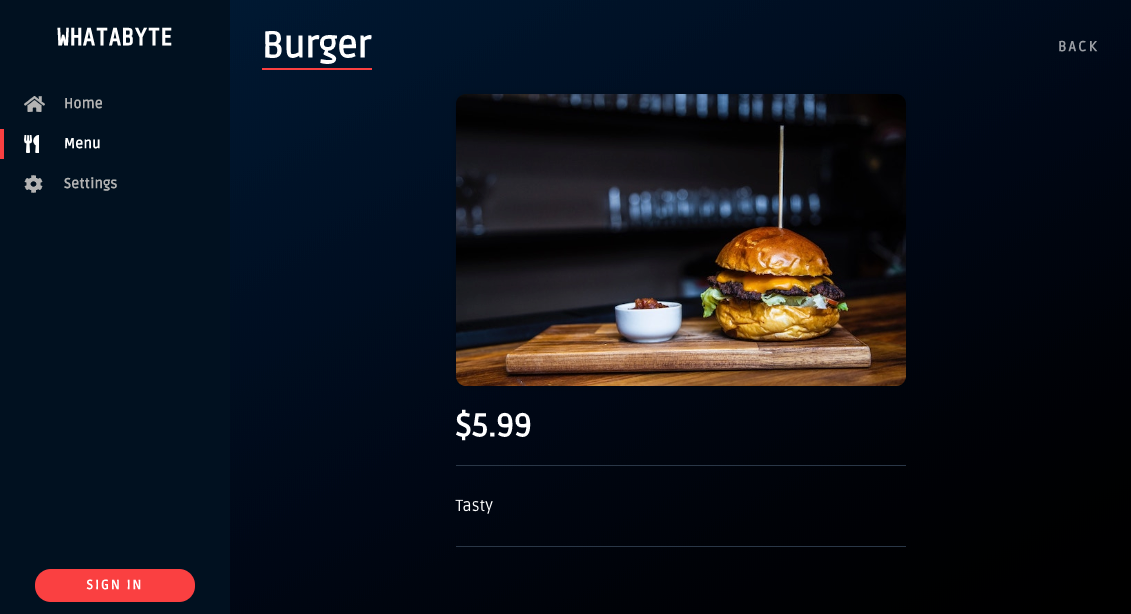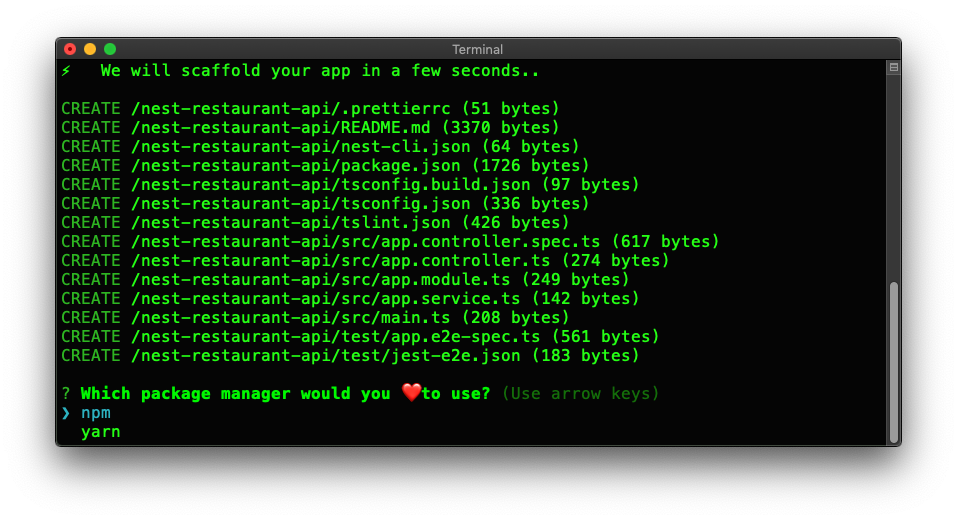NestJS is known as an architecture framework for Node.js, but what is an "architecture framework"? Is this yet another buzzword? Nope! It's legit.
NestJS may feel like the Laravel or Rails of the Node.js world as it favors convention over configuration. It offers you opinionated guidelines and code conventions. So, instead of worrying about naming or organizing files and folders, you can focus on building features for your product.
On its mission to remove the guesswork out of API development, NestJS offers first-class support for TypeScript to add static type-checking to your projects. Your API code becomes self-documented: you'll know if a method expects a string, a number, a Cat, or a TwitterHotTake.
Today, you'll learn how to build a secure API with NestJS and create your own opinion on the framework.
What You Will Build
Your goal is to create and secure a feature-complete API, which lets clients perform data operations on a mock restaurant menu. To test, consume, and even try to hack your API, you'll use a demo client called "WHATABYTE Dashboard".
This dashboard is inspired by the sleek web player from Spotify.
We tested this tutorial using Node.js v10.16.3 and NPM v6.9.0. If you need to install any of them, follow the instructions provided by the Node.js Foundation for your operating system.
For simplicity, you'll store data in-memory and not in an external database.
For security, you'll limit API access by following these business rules:
Anyone can read data.
Only users with a
menu-adminrole are authorized to write data: create, update, or delete menu items.
Get Started with NestJS
NestJS offers a powerful CLI tool to build your application. To generate a new project, use npx to run the NestJS CLI without installing it globally in your system:
npx @nestjs/cli new nest-restaurant-api
The
npxcommand is available withnpm v5.2.0and higher.
The CLI asks you to choose a package manager, npm or yarn, and proceeds to install project dependencies using your selection. To follow this tutorial, choose npm.
Once the installation is complete, you get a directory called nest-restaurant-api. Navigate to this directory:
# move into the project directory cd nest-restaurant-api
Clean Up the NestJS Starter
For simplicity, you won't be writing any tests in this tutorial. However, it would be best if you wrote robust tests for any production-ready application. As such, delete the test directory and the src/app.controller.spec.ts file from your project:
rm -rf test/ rm src/app.controller.spec.ts
Refer to the NestJS Testing documentation for details on how to perform automated tests.
After that, delete the files defining AppController and AppService:
rm src/app.controller.ts src/app.service.ts
Deleting these files breaks AppModule as it depends on AppController and AppService. To fix that, open the project in your preferred IDE and update src/app.module.ts as follows:
// src/app.module.ts import { Module } from '@nestjs/common'; @Module({ imports: [], controllers: [], providers: [], }) export class AppModule {}
Use Environmental Variables
src/main.ts is the entry point of your application. However, this file uses a hard-coded port number to listen for incoming requests, 3000, making your application less adaptable to different development and production environments.
To fix that, you can store environmental variables locally in a .env file and use a package like dotenv to load them into the global variable process.env.
To start, install dotenv in your project:
npm i dotenv
Then, create this hidden file under the root project directory:
touch .env
Open .env and populate it with the following data:
PORT=7000
To attach data from .env into process.env, you need to call the dotenv.config() method at the top of each module that needs that data. As such, update src/main.ts to replace the hard-coded port number with process.env.PORT as follows:
// src/main.ts import { NestFactory } from '@nestjs/core'; import { AppModule } from './app.module'; import * as dotenv from 'dotenv'; dotenv.config(); async function bootstrap() { const app = await NestFactory.create(AppModule); await app.listen(process.env.PORT); } bootstrap();
Now when your application runs, it listens for requests on whatever the value of process.env.PORT may be — 7000 in this case.
Next Step: I am ready to start building my NestJS appI ran into an issue⚠️ Caution:
.envmay eventually contain sensitive information, such as API keys or secrets. Add it to.gitignorebefore committing code to version control.
“@nestframework is an architecture framework for @nodejs. Learn how to create scalable and maintainable server-side apps with it.”
Tweet This
About the author

Dan Arias
Software Engineer (Auth0 Alumni)